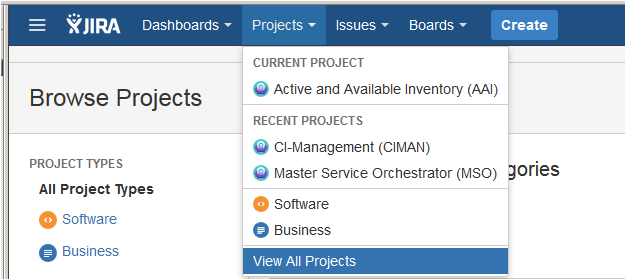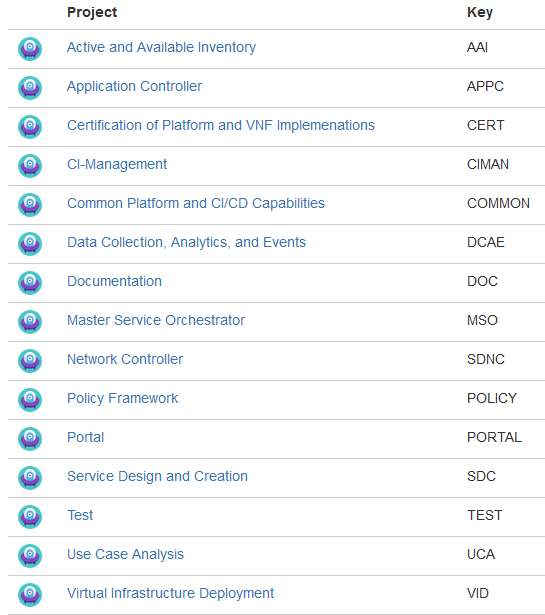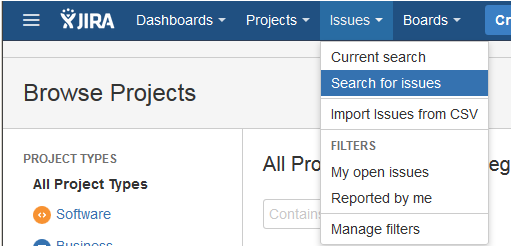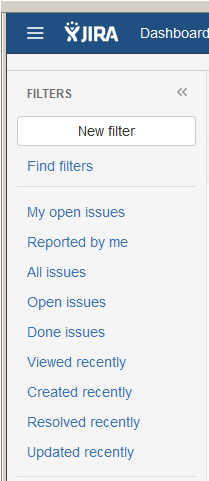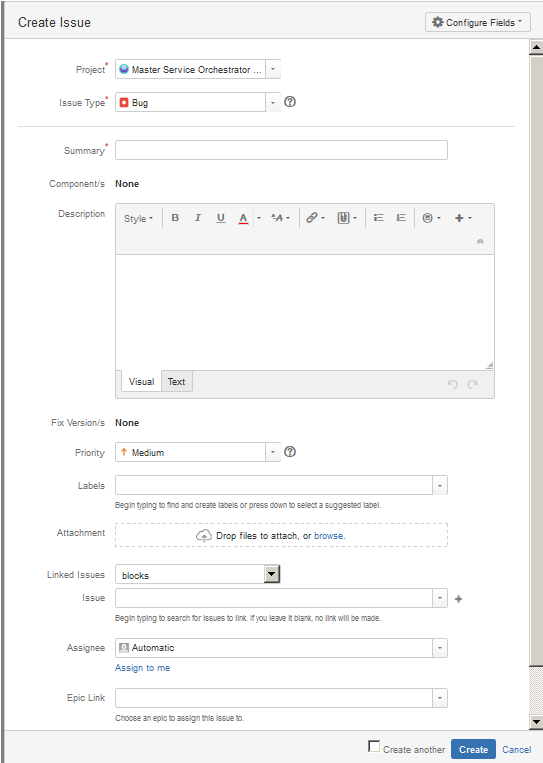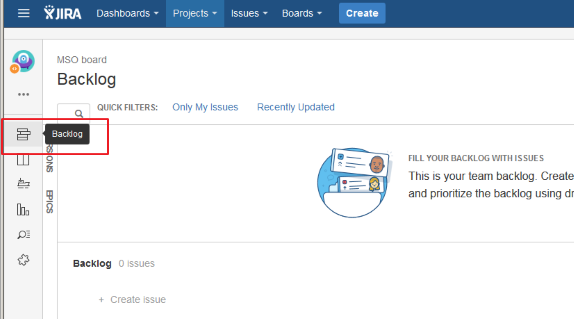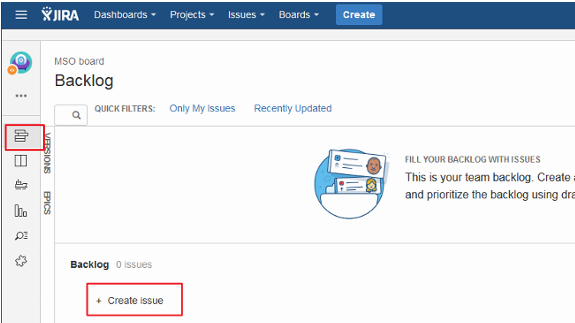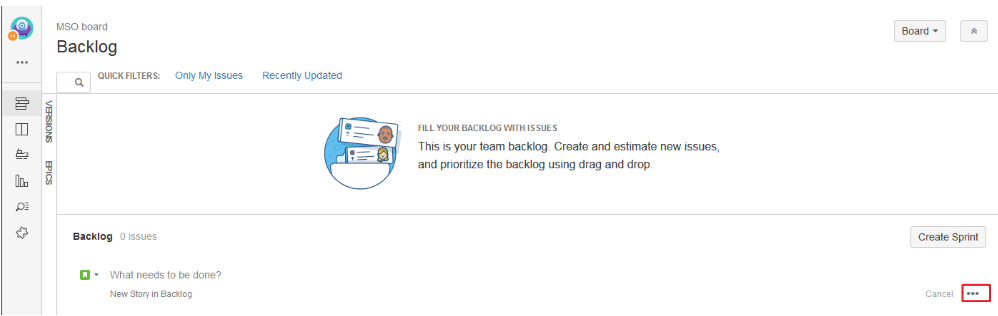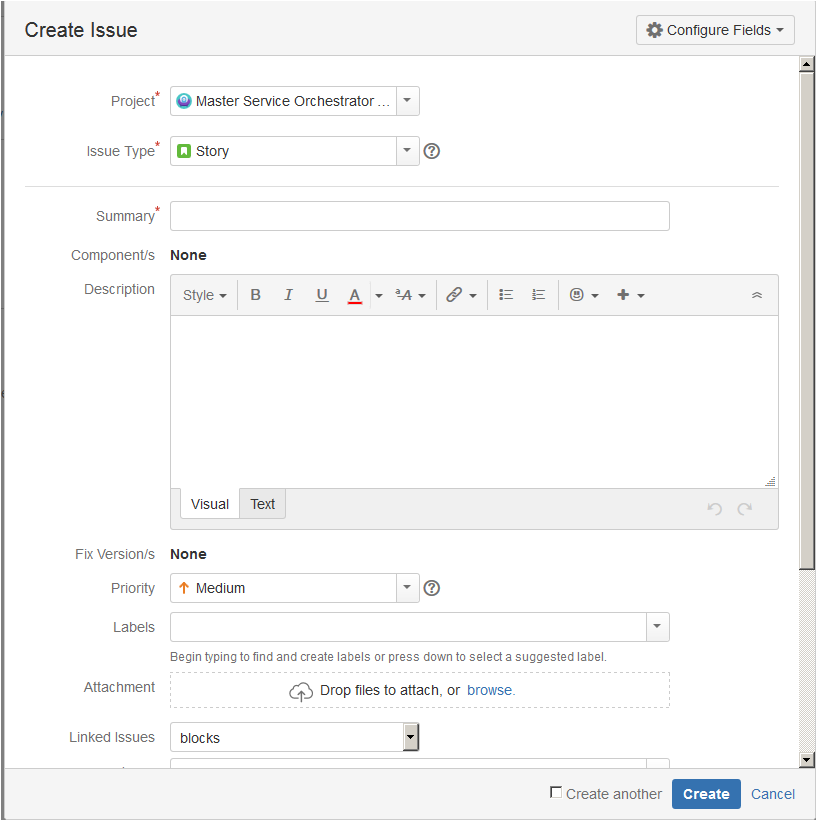OpenECOMP Bugs, Epics, Stories, and Tasks are tracked in the JIRA system at https://JIRA.openecomp.org.
Note that you do not need to log into JIRA to view issues; however, your view will be read-only and not all fields described below will be visible.
Get a Linux Foundation Account
If you intend to file or update information in JIRA, you will need a Linux Foundation identity to access the OpenECOMP JIRA account. Read this page for instructions.
JIRA User's Guide
If you are not familiar with JIRA, you can refer to JIRA User's Guide provided by Atlassian: https://confluence.atlassian.com/JIRA064/JIRA-user-s-guide-720416011.html
JIRA Setup for OpenECOMP
OpenECOMP defines a number of different projects for the various subsystems and areas of OpenECOMP.
To view the current set of JIRA projects, go to the Projects menu, select View All Projects from the pull down menu to see what is currently defined.
Below is the current set of Projects; however, note that additional JIRA projects may be added as needs dictate, so this list is not static
Viewing Issues in JIRA
There are many ways to view issues in JIRA. The description here is one way.
Go to Issues menu, select Search for issues
This will bring up the following screen. You will be able to select which Project(s) you want to search, what issue Types (Bug, Epic, Story, Task), what Status and so on. The "More" menu allows you to select additional fields to search on to further narrow down your search.
An alternative to searching, you can use predefined filters provided by JIRA as shown below:
Reporting a Bug
To report a bug against OpenECOMP, select Create (please note that screen display may vary slightly depending from where in JIRA you create the bug)
The following Create Issue screen will be displayed.
- Select the Project against which you want to open the Bug
- Ensure that you select the Issue Type "Bug"
- Provide a concise description of the error
- Select Component if the project provides greater granularity on component breakdown
- Provide a detailed description of the issue
- Attach any supporting information (logs, stack trace, screen shots, etc…)
- Assign the bug to yourself if you plan to fix the issue; otherwise, leave Assignee blank
- Select Create at bottom of screen
Proposing a New Feature
New feature or enhancement proposals are submitted via JIRA using the Story issue type.
Before you submit your idea, first check to see if something similar already exists in the backlog. If not, go ahead and create a Story.
Searching for a Story in the backlog works the same way as searching for a Bug (Viewing Issues in JIRA), just select Issue Type Story instead of Bug along with the Project(s) of interest in the Search menu. Alternative, you can go to the Backlog board for a particular project, such as shown below for MSO.
To submit your feature or enhancement proposal, go to the Backlog board of the applicable Project and select Create Issue. In our example, we are using MSO.
This will present the following menu, go to the far right and click on the three dots.
This will bring up the Create Issue screen as show below.
- Provide a clear and concise Summary of the new feature
- Provide detailed Description of the new feature
- Select Create