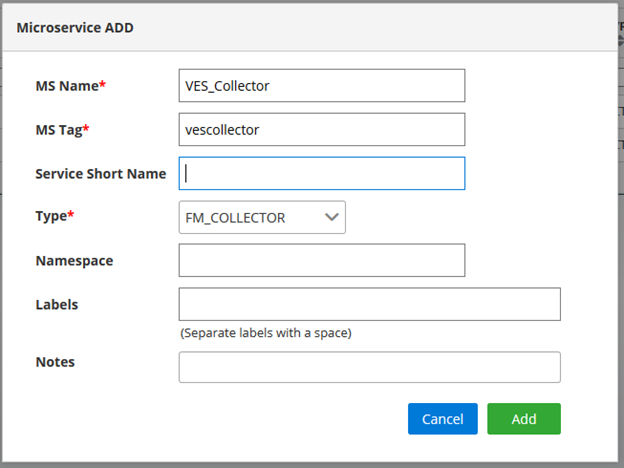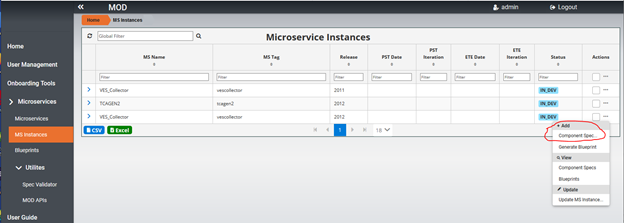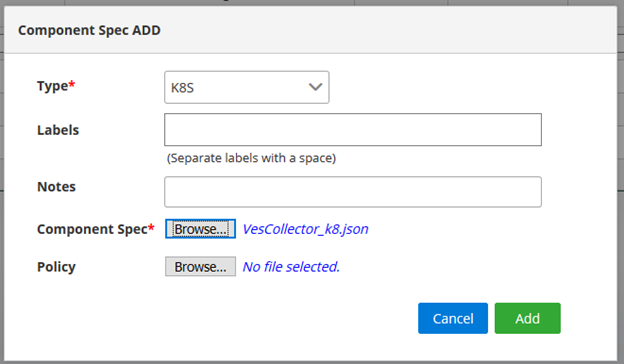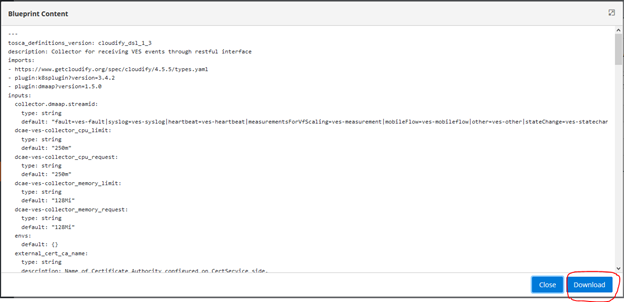...
Steps to onboard a microservice and generate deployment artifact
1. Click on Microservices... option on the page, following sample page will be displayed. Currently this page contains
...
on-boarded microservices in the list. For initial deployment, the list will be empty
...
2. Click on +MS button on the page below shown in red to add a Microservice that needs to be onboarded.
3. Below Popup page will be displayed and enter details of Microservice and press Add to add the Microservce in the list.
4. To add an instance for a release click on … on the right as circled below in the list of Microservice by selecting s specific Microservice
5. Below popup page will be displayed. Select a release and developer details. Then click on Add button to add a Microservice instance.
6. To add a component spec for Microservice instance, Select MS Instances on the left menu, it will bring up the list of Microservice instances and choose … on the right side for the specific Microservice instance as below. Click on Add Component spec option.
7. Below popup page will be displayed for adding component spec json file. Select the type and browse to choose component spec json file. Choose Add to add the component spec for the specific Microservice instance.
8. To generate deployment artifact, choose … on the right side for the specific Microservice instance as below. Then choose Generate Blueprint option to generate the deployment Artifact.
9. Choose Blueprints on left side menu to get a list of blueprints that are generated. Choose … option menu for specific blueprint and choose “View BP Content”
10. The Blueprint content can be downloaded by choosing download option show below.
Currently after the deployment artifact is downloaded, you have to go manually to DCAE dashboard to deploy.
...
In Honolulu release, below APIs are provided to onboard and distribute policy to policy framwork engine. Also APIs to distribute the deployment artifact on to DCAE Dashboard is available.
On-boarding Policy Model and Distributing to Policy Framework Engine Using API ( Introduced in Honolulu Release)
Below APIs are introduced to onboard a policy model and distribute to policy framework engine in catalog service. In order to look into Policy Model APIs, the swagger document is available in UI.
...
The sample response will contain "id": "604bed36cbb899758eb2734d", which can be used in get, update, and distribute a policy model to policy framework engine.
Distributing Deployment Artifact to DCAE Dashboard Using API ( Introduced in Honolulu Release)
Below APIs are introduced to distribute the generated deployment artifact (blueprint) to DCAE Dashboard. Once distributed, it will be available in DCAE dashboard for deployment.
...