NOTE - Please update the changes where you see v11 with v14 in order to test the schema change.
- Set up a development environment as described in AAI Developer Environment Setup - Casablanca
- This document will show editing schema files with Eclipse, but Eclipse is not required.
- In this example, we will add 2 new attributes to the cloud-region node type and a new node type called "new-widget" which will be a child node of "cloud-region"
- Adding a new attribute to "cloud-region"
- Open aai/aai-common, aai-schema/src/main/resources/onap/oxm/v11/aai_oxm_v11.xml
Add the following attributes between "complexName" and "resourceVersion":
<xml-element java-attribute="complexName" name="complex-name" type="java.lang.String">
<xml-properties>
<xml-property name="description" value="complex name for cloud-region instance. NOTE - THIS FIELD IS NOT CORRECTLY POPULATED." />
</xml-properties>
</xml-element>
<xml-element java-attribute="newAttributeForDemo" name="new-attribute-for-demo" required="true" type="java.lang.String">
<xml-properties>
<xml-property name="description" value="Example new attribute for cloud-region instance. " />
</xml-properties>
</xml-element>
<xml-element java-attribute="numberAttributeForDemo" name="number-attribute-for-demo" required="true" type="java.lang.Integer">
<xml-properties>
<xml-property name="description" value="Example number attribute for cloud-region instance. " />
</xml-properties>
</xml-element>
<xml-element java-attribute="resourceVersion" name="resource-version" type="java.lang.String">
<xml-properties>
<xml-property name="description" value="Used for optimistic concurrency. Must be empty on create, valid on update and delete." />
</xml-properties>
</xml-element>Do not try to add a new attribute with ‘xml-key=”true”’ because it creates complications when the key value is already set!
Existing classes in the schema will already have an xml-key set.
Compare with the "NewWidget" example below. As a new class in the schema, NewWidget must define a new attribute with the xml-key set.
Save the file, and rebuild the libraries and microservices:
here's my example file: aai_oxm_v11.xml- Rebuild aai-common first:
- $ cd ~/LF/AAI/aai-common
- $ mvn versions:set -DnewVersion=0.0.1-TEST-SNAPSHOT
- $ mvn clean install
Should result in BUILD SUCCESS - $ cd ~/LF/AAI/graphadmin
- $ mvn clean install -Daai.core.version=0.0.1-TEST-SNAPSHOT -Daai.schema.version=0.0.1-TEST-SNAPSHOT
Should result in BUILD SUCCESS - $ cd ~/LF/AAI/resources
- $ mvn clean install -Daai.core.version=0.0.1-TEST-SNAPSHOT -Daai.schema.version=0.0.1-TEST-SNAPSHOT
Should result in BUILD SUCCESS - $ cd ~/LF/AAI/traversal
mvn clean install -Daai.core.version=0.0.1-TEST-SNAPSHOT -Daai.schema.version=0.0.1-TEST-SNAPSHOT Should result in BUILD SUCCESS
Run GenTester, using the target dir under aai-resources:
$ cd ~/LF/AAI/graphadmin;
java -DAJSC_HOME=. -DBUNDLECONFIG_DIR=src/main/resources/ -Dloader.main=org.onap.aai.schema.GenTester -Dloader.path=./src/main/resources -Dschema.ingest.file=src/main/resources/application.properties -jar target/aai-graphadmin-*.jar
You should see the following output:
---- NOTE --- about to open graph (takes a little while)--------;
-- loading schema into JanusGraph
-- loading schema into JanusGraph
-- Loading new schema elements into JanusGraph --
-- graph commit
-- graph shutdown
You can check the logs to see if the graph elements were created successfully and grep for your property
cd logs/createDBSchema/;
grep 'complex-name' metrics.log
2018-12-06T04:43:18.061+0000|2018-12-06T04:43:42.960+0000|449b8583-54c1-42bf-8ada-5b75c52d7a13||main ||AAI|AAI-TOOLS|AAI|main|COMPLETE|0|||INFO||127.0.1.1|24899|localhost||org.onap.a
ai.dbgen.SchemaGenerator||||||||co=DBGenTester:Creating PropertyKey: [complex-name], [String], [SINGLE]
2018-12-06T04:43:18.061+0000|2018-12-06T04:43:42.960+0000|449b8583-54c1-42bf-8ada-5b75c52d7a13||main ||AAI|AAI-TOOLS|AAI|main|COMPLETE|0|||INFO||127.0.1.1|24899|localhost||org.onap.a
ai.dbgen.SchemaGenerator||||||||co=DBGenTester:Add index for PropertyKey: [complex-name]- Start the "resources" microservice
- Resources runs on port 8447. Go to the resources directory
$ cd ~/LF/AAI/resources - Set the debug port to 9447
$ export MAVEN_OPTS="-Xms1024m -Xmx5120m -XX:PermSize=2024m -Xdebug -Xnoagent -Djava.compiler=NONE -Xrunjdwp:transport=dt_socket,address=9447,server=y,suspend=n" - Start the microservice
$ mvn -pl aai-resources -P runAjsc -Daai.core.version=0.0.1-TEST-SNAPSHOT -Daai.schema.version=0.0.1-TEST-SNAPSHOT
- Resources runs on port 8447. Go to the resources directory
- Start the "traversal" microservice
- Traversal runs on port 8446. Go to the traversal directory
$ cd ~/LF/AAI/traversal - Set the debug port to 9446
$ export MAVEN_OPTS="-Xms1024m -Xmx5120m -XX:PermSize=2024m -Xdebug -Xnoagent -Djava.compiler=NONE -Xrunjdwp:transport=dt_socket,address=9446,server=y,suspend=n" - Start the microservice
$ mvn -pl aai-traversal -PrunAjsc -Daai.core.version=0.0.1-TEST-SNAPSHOT -Daai.schema.version=0.0.1-TEST-SNAPSHOT
Should see something like this: Traversal Microservice Started
- Traversal runs on port 8446. Go to the traversal directory
- Start the "graphadmin" microservice
- Graphadmin runs on port 8449. Go to the graphadmin directory
$ cd ~/LF/AAI/graphadmin - Set the debug port to 9449
$ export MAVEN_OPTS="-Xms1024m -Xmx5120m -XX:PermSize=2024m -Xdebug -Xnoagent -Djava.compiler=NONE -Xrunjdwp:transport=dt_socket,address=9449,server=y,suspend=n" - Start the microservice
$ mvn -PrunAjsc -Daai.core.version=0.0.1-TEST-SNAPSHOT -Daai.schema.version=0.0.1-TEST-SNAPSHOT
Should see something like this: GraphAdmin Microservice Started
- Graphadmin runs on port 8449. Go to the graphadmin directory
Get an example cloud-region object, postman: Cloud-Region Example.postman_collection.json
You should see the new attributes on the example object, as highlighted in the red rectangle above
- Copy and paste the example object. Note that the following attributes need to be removed from your new object, if present in the example data:
- model-invariant-id (this is a foreign key to SDC model data, which will not exist in this tutorial)
- model-customization-id (this is a foreign key to SDC model data, which will not exist in this tutorial)
- model-version-id (this is a foreign key to SDC model data, which will not exist in this tutorial)
- resource-version (this value must be empty when creating a new object)
PUT your new object data to persist the new attributes. Use this postman collection during the next 2 steps as well.
- Check the object by doing a GET: GET Cloud-Region (no depth param) in postman collection
- Add the depth parameter: GET Cloud-Region (depth = all) in postman collection
- This indicates that the schema has been updated with the new attributes and they are making it to the database
- This indicates that the schema has been updated with the new attributes and they are making it to the database
- Clear the cloud region and then delete it by using "Clear Cloud-Region" and "Delete Cloud-Region"
- note: you will need to perform a GET each time and update the resource version of the cloud-region in the XML payload for the clear, and do the GET again and update the resource-version QueryParam to perform
the delete
- note: you will need to perform a GET each time and update the resource version of the cloud-region in the XML payload for the clear, and do the GET again and update the resource-version QueryParam to perform
Run PUT Cloud-Region - missing attr. This will try to PUT the object without the required attribute we defined in the schema, and the response will look like this:
<?xml version="1.0" encoding="UTF-8" standalone="yes"?>
<Fault>
<requestError>
<serviceException>
<messageId>SVC3000</messageId>
<text>Invalid input performing %1 on %2 (msg=%3) (ec=%4)</text>
<variables>
<variable>PUT</variable>
<variable>v11/cloud-infrastructure/cloud-regions/cloud-region/example-cloud-owner-val-44086/example-cloud-region-id-val-67393</variable>
<variable>Invalid input performing %1 on %2:Missing required property: new-attribute-for-demo</variable>
<variable>ERR.5.2.3000</variable>
</variables>
</serviceException>
</requestError>
</Fault>Adding a new node type. First, add the container under the top-level inventory category. Adding "newWidgets" to "Network" so the URI will be "aai/v11/network/new-widgets/new-widget/{new-widget-name}"
<java-type name="Network">
<xml-properties>
<xml-property name="description" value="Namespace for network inventory resources." />
</xml-properties>
<xml-root-element name="network" />
<java-attributes>
<xml-element java-attribute="logicalLinks" name="logical-links" type="inventory.aai.onap.org.v11.LogicalLinks" />
<xml-element java-attribute="sitePairSets" name="site-pair-sets" type="inventory.aai.onap.org.v11.SitePairSets" />
<xml-element java-attribute="vpnBindings" name="vpn-bindings" type="inventory.aai.onap.org.v11.VpnBindings" />
<xml-element java-attribute="vplsPes" name="vpls-pes" type="inventory.aai.onap.org.v11.VplsPes" />
<xml-element java-attribute="multicastConfigurations" name="multicast-configurations" type="inventory.aai.onap.org.v11.MulticastConfigurations" />
<xml-element java-attribute="vces" name="vces" type="inventory.aai.onap.org.v11.Vces" />
<xml-element java-attribute="vpes" name="vpes" type="inventory.aai.onap.org.v11.Vpes" />
<xml-element java-attribute="vnfcs" name="vnfcs" type="inventory.aai.onap.org.v11.Vnfcs" />
<xml-element java-attribute="l3Networks" name="l3-networks" type="inventory.aai.onap.org.v11.L3Networks" />
<xml-element java-attribute="networkPolicies" name="network-policies" type="inventory.aai.onap.org.v11.NetworkPolicies" />
<xml-element java-attribute="genericVnfs" name="generic-vnfs" type="inventory.aai.onap.org.v11.GenericVnfs" />
<xml-element java-attribute="lagLinks" name="lag-links" type="inventory.aai.onap.org.v11.LagLinks" />
<xml-element java-attribute="newvces" name="newvces" type="inventory.aai.onap.org.v11.Newvces" />
<xml-element java-attribute="pnfs" name="pnfs" type="inventory.aai.onap.org.v11.Pnfs" />
<xml-element java-attribute="physicalLinks" name="physical-links" type="inventory.aai.onap.org.v11.PhysicalLinks" />
<xml-element java-attribute="newWidgets" name="new-widgets" type="inventory.aai.onap.org.v11.NewWidgets" />
<xml-element java-attribute="ipsecConfigurations" name="ipsec-configurations" type="inventory.aai.onap.org.v11.IpsecConfigurations" />
<xml-element java-attribute="routeTableReferences" name="route-table-references" type="inventory.aai.onap.org.v11.RouteTableReferences" />
<xml-element java-attribute="instanceGroups" name="instance-groups" type="inventory.aai.onap.org.v11.InstanceGroups" />
<xml-element java-attribute="zones" name="zones" type="inventory.aai.onap.org.v11.Zones" />
</java-attributes>
</java-type>Set up the "NewWidgets" java type:
<java-type name="NewWidgets">
<xml-properties>
<xml-property name="description" value="Collection of new Widgets" />
</xml-properties>
<xml-root-element name="new-widgets" />
<java-attributes>
<xml-element container-type="java.util.ArrayList" java-attribute="newWidget" name="new-widget" type="inventory.aai.onap.org.v11.NewWidget" />
</java-attributes>
</java-type>Set up the NewWidget java type:
<java-type name="NewWidget">
<xml-root-element name="new-widget" />
<java-attributes>
<xml-element java-attribute="newWidgetName" name="new-widget-name" required="true" type="java.lang.String" xml-key="true">
<xml-properties>
<xml-property name="description" value="e.g.,awesome-new-widget, terrific-new-widget" />
</xml-properties>
</xml-element>
<xml-element java-attribute="newWidgetType" name="new-widget-type" required="true" type="java.lang.String">
<xml-properties>
<xml-property name="description" value="Type of new Widget, e.g., fantastic, amazing" />
</xml-properties>
</xml-element>
<xml-element java-attribute="resourceVersion" name="resource-version" type="java.lang.String">
<xml-properties>
<xml-property name="description" value="Used for optimistic concurrency. Must be empty on create, valid on update and delete." />
</xml-properties>
</xml-element>
<xml-element java-attribute="modelInvariantId" name="model-invariant-id" type="java.lang.String">
<xml-properties>
<xml-property name="description" value="the ASDC model id for this resource or service model." />
<xml-property name="visibility" value="deployment" />
<xml-property name="requires" value="model-version-id" />
<xml-property name="dbAlias" value="model-invariant-id-local" />
</xml-properties>
</xml-element>
<xml-element java-attribute="modelVersionId" name="model-version-id" type="java.lang.String">
<xml-properties>
<xml-property name="description" value="the ASDC model version for this resource or service model." />
<xml-property name="visibility" value="deployment" />
<xml-property name="requires" value="model-invariant-id" />
<xml-property name="dbAlias" value="model-version-id-local" />
</xml-properties>
</xml-element>
<xml-element java-attribute="newWidgetId" name="new-widget-id" type="java.lang.String">
<xml-properties>
<xml-property name="description" value="ID of the newWidget" />
</xml-properties>
</xml-element>
<xml-element java-attribute="relationshipList" name="relationship-list" type="inventory.aai.onap.org.v11.RelationshipList" />
</java-attributes>
<xml-properties>
<xml-property name="description" value="New widgets are the best widgets. Our new widgets are really, really great."/>
<xml-property name="indexedProps" value="new-widget-id,new-widget-name,model-invariant-id,model-version-id" />
<xml-property name="uniqueProps" value="new-widget-id" />
<xml-property name="container" value="new-widgets" />
<xml-property name="namespace" value="network" />
<xml-property name="searchable" value="new-widget-name,new-widget-id" />
</xml-properties>
</java-type>Save the file, and rebuild the libraries and microservices:
here's my example file: aai_oxm_v11.xml- Rebuild aai-common first:
- $ cd ~/LF/AAI/aai-common
- $ mvn versions:set -DnewVersion=0.0.1-TEST-SNAPSHOT
- $ mvn clean install
Should result in BUILD SUCCESS - $ cd ~/LF/AAI/graphadmin
- $ mvn clean install -Daai.core.version=0.0.1-TEST-SNAPSHOT -Daai.schema.version=0.0.1-TEST-SNAPSHOT
Should result in BUILD SUCCESS - $ cd ~/LF/AAI/resources
- $ mvn clean install -Daai.core.version=0.0.1-TEST-SNAPSHOT -Daai.schema.version=0.0.1-TEST-SNAPSHOT
Should result in BUILD SUCCESS - $ cd ~/LF/AAI/traversal
mvn clean install -Daai.core.version=0.0.1-TEST-SNAPSHOT -Daai.schema.version=0.0.1-TEST-SNAPSHOT - Should result in BUILD SUCCESS
Run GenTester, using the target dir under aai-resources:
$ cd ~/LF/AAI/graphadmin;
java -DAJSC_HOME=. -DBUNDLECONFIG_DIR=src/main/resources/ -Dloader.main=org.onap.aai.schema.GenTester -Dloader.path=./src/main/resources -Dschema.ingest.file=src/main/resources/application.properties -jar target/aai-graphadmin-*.jar
You should see the following output:
---- NOTE --- about to open graph (takes a little while)--------;
-- loading schema into JanusGraph
-- loading schema into JanusGraph
-- Loading new schema elements into JanusGraph --
-- graph commit
-- graph shutdown
You can check the logs to see if the graph elements were created successfully and grep for your propertycd logs/createDBSchema/;
grep 'new-widget-name' metrics.logCreating PropertyKey: [new-widget-name], [String], [SINGLE]
[DEV: 2017-Jul-28 08:44:12,287][INFO ][main ]Creating PropertyKey: [new-widget-name], [String], [SINGLE]
Add index for PropertyKey: [new-widget-name]
[DEV: 2017-Jul-28 08:44:12,289][INFO ][main ]Add index for PropertyKey: [new-widget-name]
Creating PropertyKey: [new-widget-type], [String], [SINGLE]
[DEV: 2017-Jul-28 08:44:12,291][INFO ][main ]Creating PropertyKey: [new-widget-type], [String], [SINGLE]
No index added for PropertyKey: [new-widget-type]
[DEV: 2017-Jul-28 08:44:12,501][INFO ][main ]No index added for PropertyKey: [new-widget-type]
PropertyKey [resource-version] already existed in the DB.
PropertyKey [model-invariant-id] already existed in the DB.
PropertyKey [model-version-id] already existed in the DB.
Creating PropertyKey: [new-widget-id], [String], [SINGLE]
[DEV: 2017-Jul-28 08:44:12,501][INFO ][main ]Creating PropertyKey: [new-widget-id], [String], [SINGLE]- Start the "resources" microservice
- Resources runs on port 8447. Go to the resources directory
$ cd ~/LF/AAI/resources - Set the debug port to 9447
$ export MAVEN_OPTS="-Xms1024m -Xmx5120m -XX:PermSize=2024m -Xdebug -Xnoagent -Djava.compiler=NONE -Xrunjdwp:transport=dt_socket,address=9447,server=y,suspend=n" - Start the microservice
$ mvn -pl aai-resources -P runAjsc -Daai.core.version=0.0.1-TEST-SNAPSHOT -Daai.schema.version=0.0.1-TEST-SNAPSHOT
Should see something like this: Resources Microservice Started
- Resources runs on port 8447. Go to the resources directory
- Start the "traversal" microservice
- Traversal runs on port 8446. Go to the traversal directory
$ cd ~/LF/AAI/traversal - Set the debug port to 9446
$ export MAVEN_OPTS="-Xms1024m -Xmx5120m -XX:PermSize=2024m -Xdebug -Xnoagent -Djava.compiler=NONE -Xrunjdwp:transport=dt_socket,address=9447,server=y,suspend=n" - Start the microservice
$ mvn -pl aai-traversal -P runAjsc -Daai.core.version=0.0.1-TEST-SNAPSHOT -Daai.schema.version=0.0.1-TEST-SNAPSHOT
Should see something like this: Traversal Microservice Started
- Traversal runs on port 8446. Go to the traversal directory
- Start the "graphadmin" microservice
- Graphadmin runs on port 8449. Go to the graphadmin directory
$ cd ~/LF/AAI/graphadmin - Set the debug port to 9449
$ export MAVEN_OPTS="-Xms1024m -Xmx5120m -XX:PermSize=2024m -Xdebug -Xnoagent -Djava.compiler=NONE -Xrunjdwp:transport=dt_socket,address=9449,server=y,suspend=n" - Start the microservice
$ mvn -PrunAjsc -Daai.core.version=0.0.1-TEST-SNAPSHOT -Daai.schema.version=0.0.1-TEST-SNAPSHOT
Should see something like this: GraphAdmin Microservice Started
- Graphadmin runs on port 8449. Go to the graphadmin directory
- Get an example newWidget using "New Widget Example" (find these examples in this postman collection: New-Widget Example.postman_collection.json)
- Copy the new widget and PUT it: (PUT New Widget)
- Success! We have updated an existing object type and added a new object type. Next, we will set up an edge between the CloudRegion and the NewWidget
- Open DbEdgeRules_v11.json
File is aai-common/aai-core/src/main/resources/dbedgerules/DbEdgeRules_v11.json Add a new EdgeRule, allowing an edge between the CloudRegion and NewWidget:
{
"from": "cloud-region",
"to": "tenant",
"label": "has",
"direction": "OUT",
"multiplicity": "One2Many",
"contains-other-v": "${direction}",
"delete-other-v": "NONE",
"SVC-INFRA": "!${direction}",
"prevent-delete": "${direction}"
},
{
"from": "cloud-region",
"to": "new-widget",
"label": "has",
"direction": "OUT",
"multiplicity": "One2Many",
"contains-other-v": "NONE",
"delete-other-v": "NONE",
"SVC-INFRA": "NONE",
"prevent-delete": "NONE"
},
This means cloud-region connects to new-widget, edge label is "has", it's an OUT edge, one cloud region can have multiple edges to new-widgets,
cloud-region does not contain new-widget, new-widget will not be deleted when the cloud-region connected to it is deleted, it is not SVC_INFRA type, and having an edge to a new-widget will not prevent deletion of the cloud-region.- Save the file, and rebuild aai-common, resources, and traversal. Start resources and traversal microservices.
- Create a cloud region with a relationship to the new-widget that was created earlier: (PUT Cloud-Region related to New-Widget)
- GET the new-widget object: (GET New Widget)
- Notice that when GETting the new-widget object it shows the relationship to the cloud-region.
We have successfully modified the schema and edge rules to update an existing type, create a new type, and define an edge relationship which allows for a new-widget type to be connected to a cloud-region.
Attachments
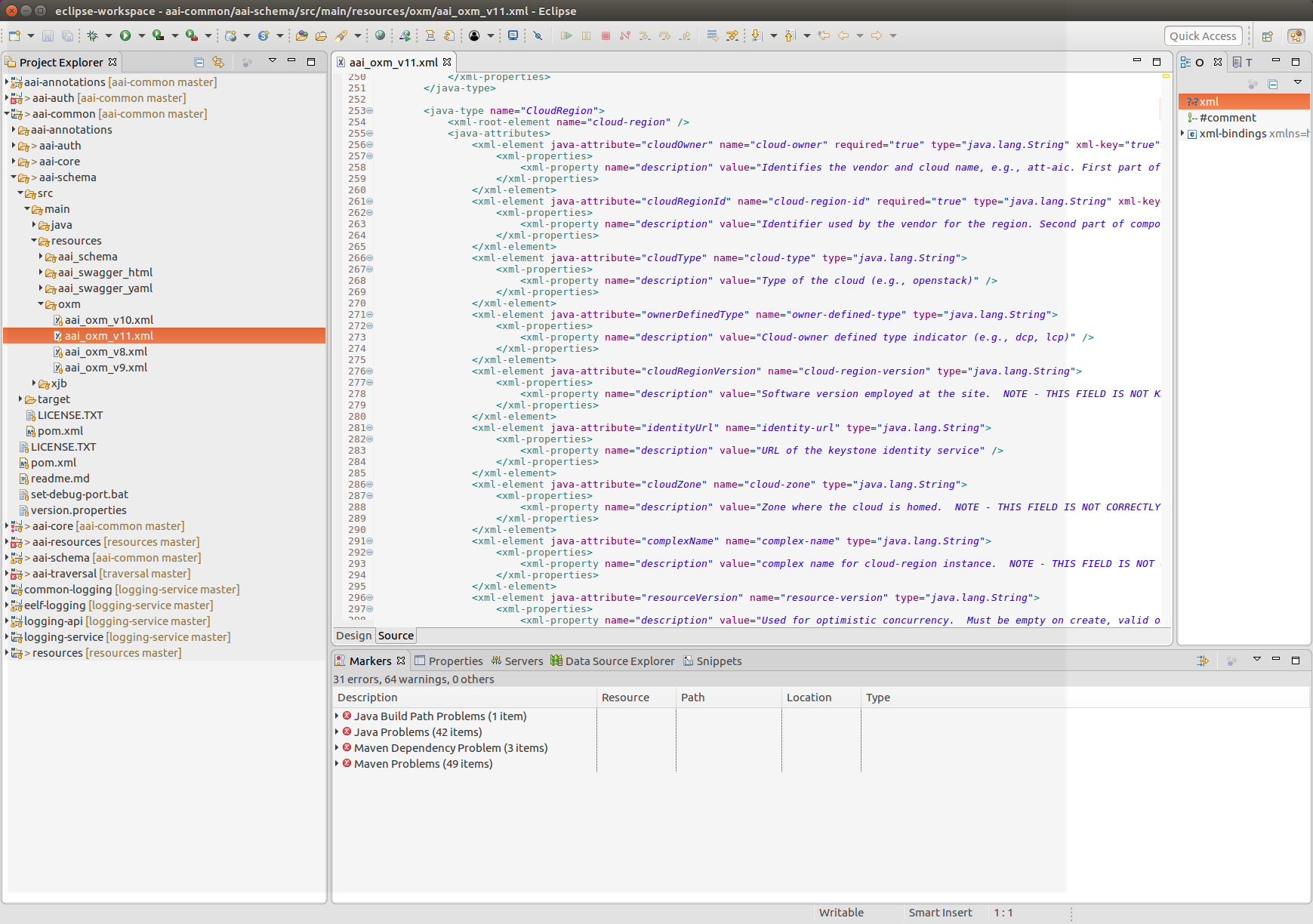



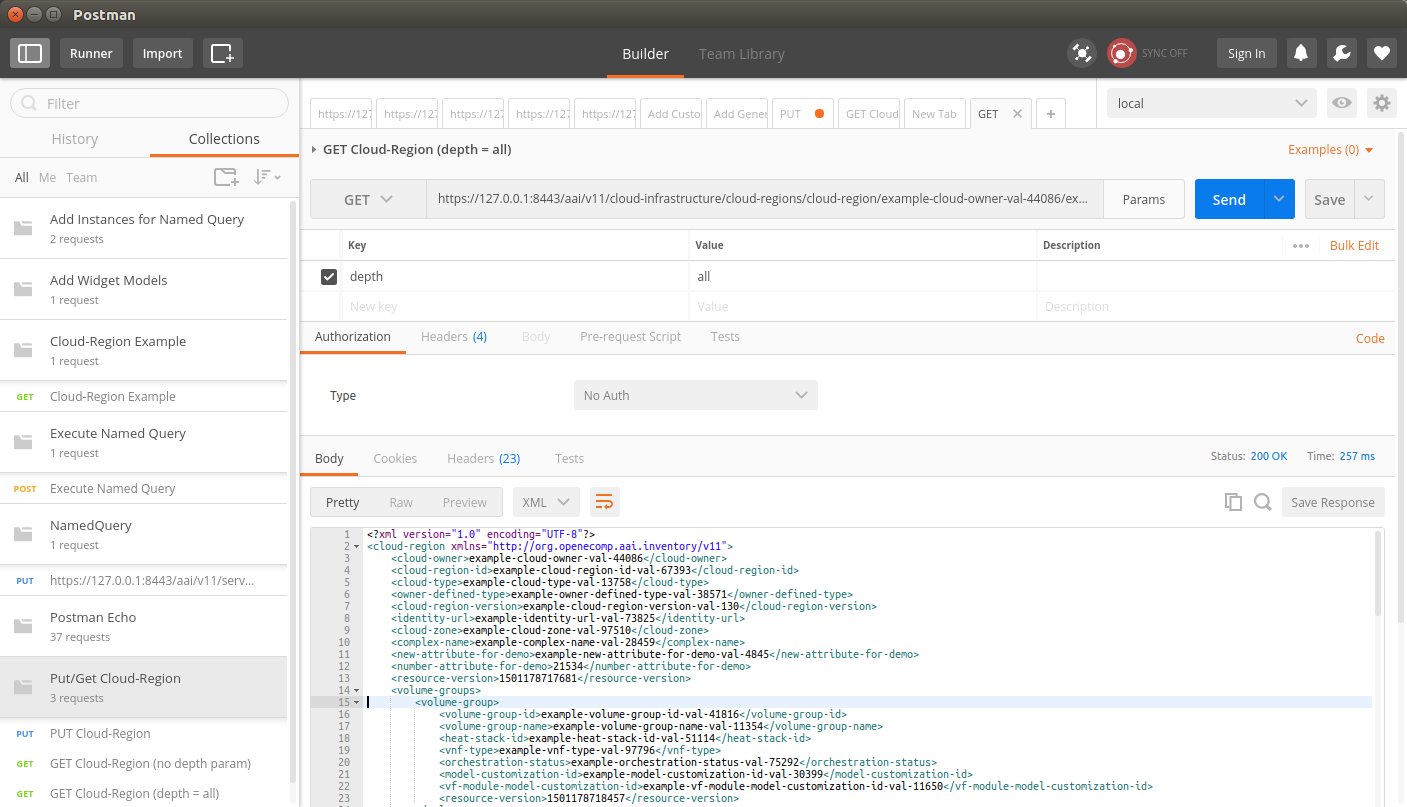


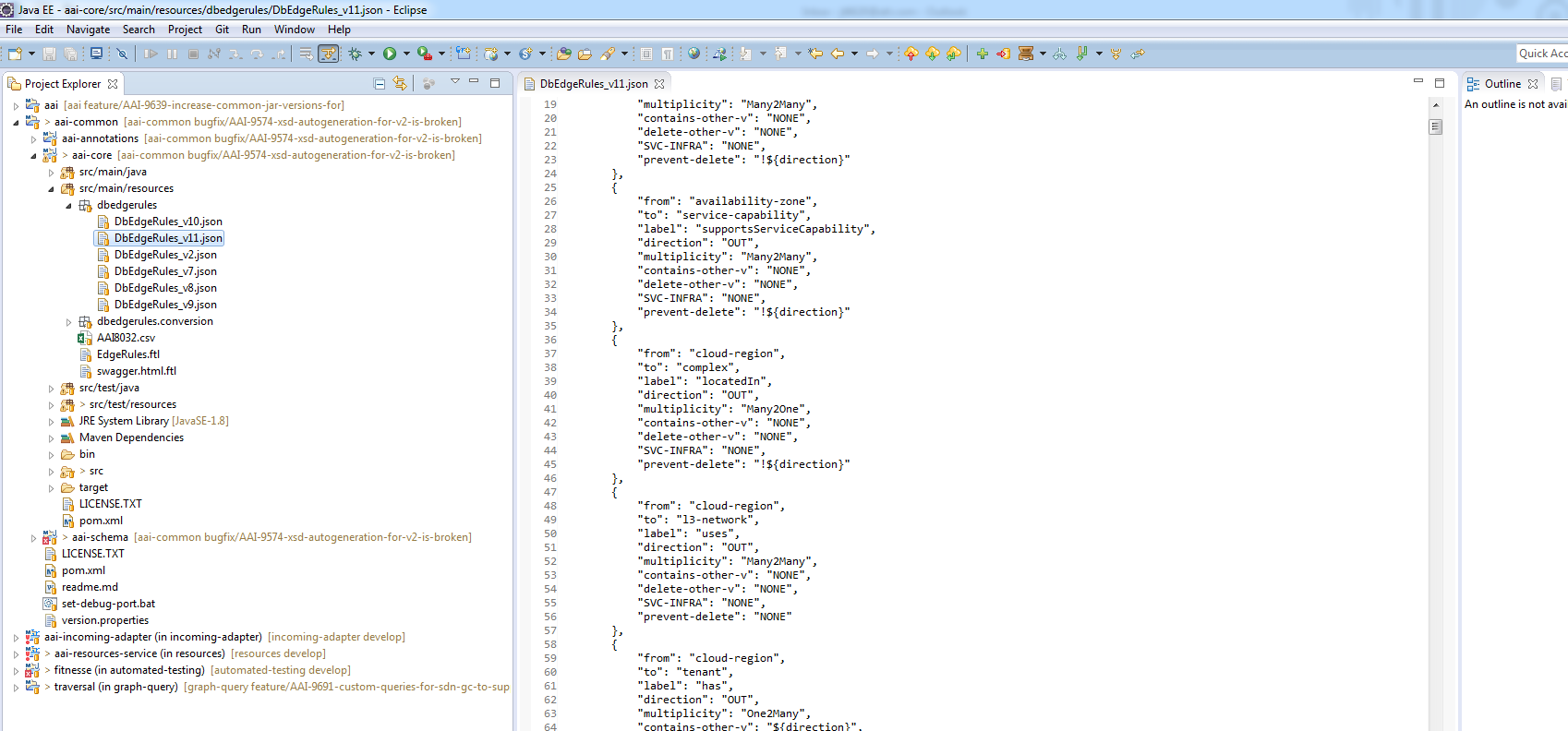
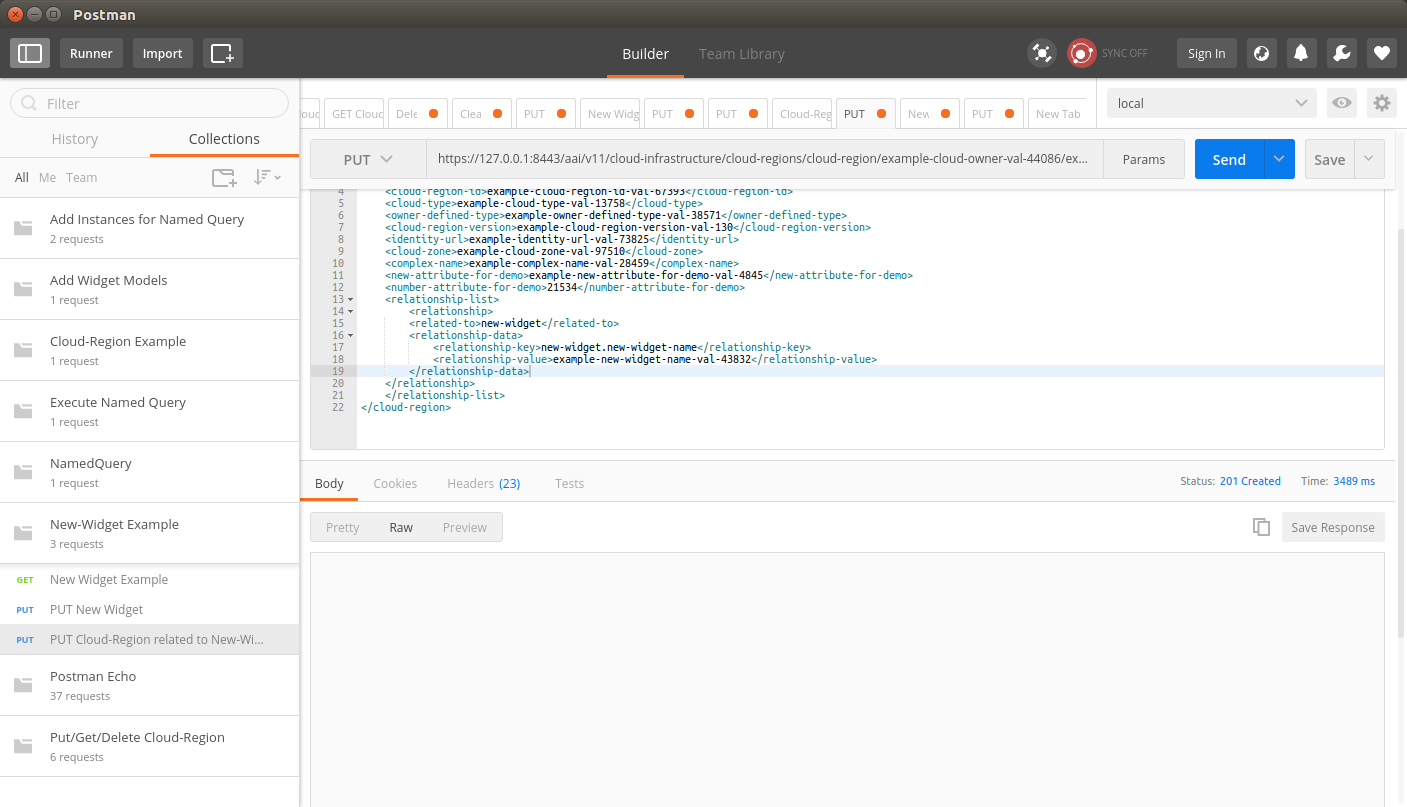
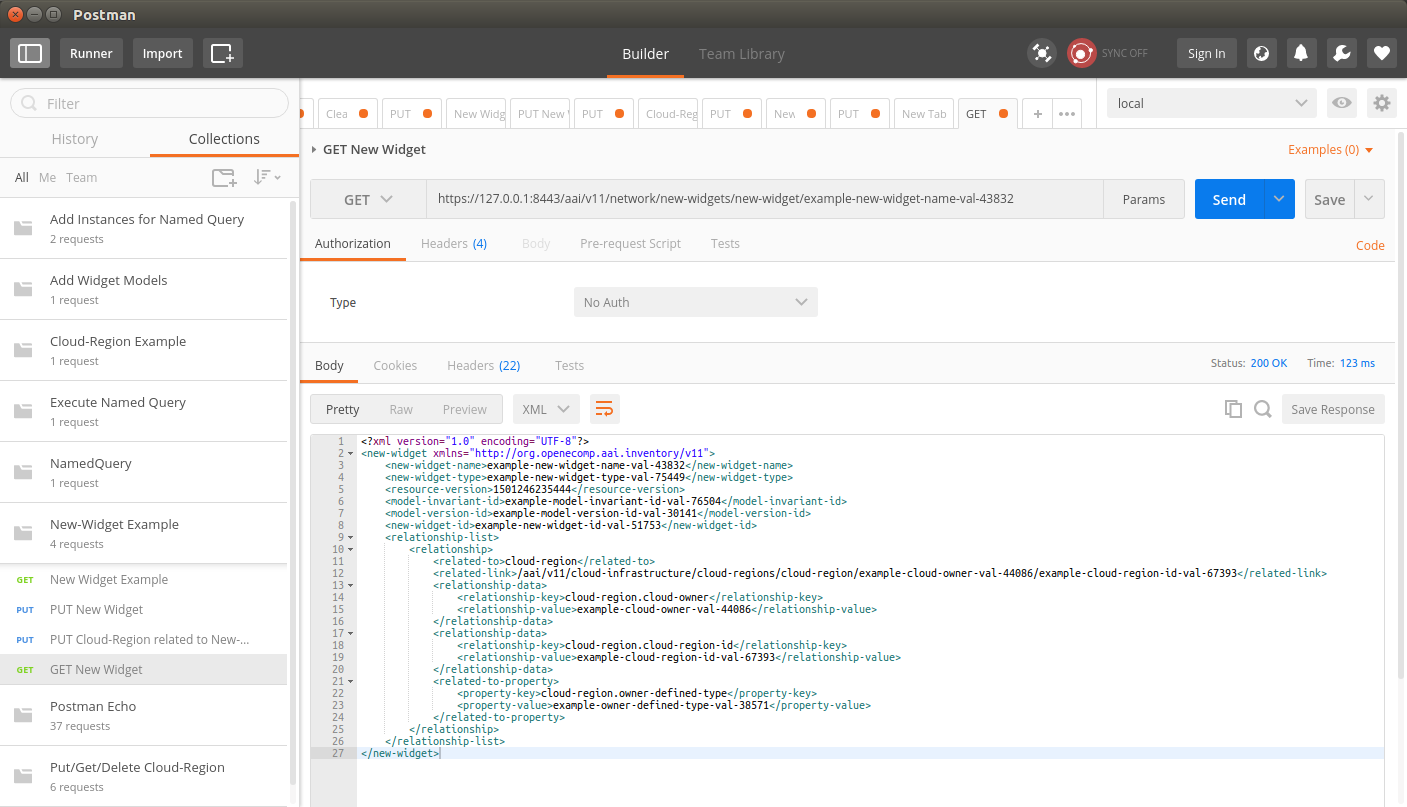
23 Comments
Keong Lim
James Forsyth Venkata Harish Kajur Pavel Paroulek ,
Have been discussing with user-67d6f some problems in this tutorial page.
Under step 7, the microservices are rebuilt after editing the OXM files, but the new schema is not visible inside the resources, traversal microservices because these are pulling aai-common from the nexus repo rather than the freshly built local SNAPSHOT file.
I think the build commands need to have these override parameters (with appropriate version numbers):
Keong Lim
Note that steps 7 and 21 use "mvn -o" option which means "offline" mode. I assume this is to encourage it to use the locally built JARs (i.e. aai-common) rather than pulling from nexus, however, this doesn't work for the other JARs that actually do need to be pulled from nexus.
Gaurang Parnaik
Keong Lim James Forsyth Venkata Harish Kajur Pavel Paroulek user-67d6f
I followed the steps as given above, I added 2 attributes in cloud-region and also got message as shown in step 8,
but when I tried to retrieve it from POSTMAN the added attributes are not visible, Please help me out tracing the issue.
Keong Lim
hi Gaurang Parnaik,
After step 8, did you start the microservices in step 9, 10, 11?
Did the example work in step 12 showing the new attributes?
Did the PUT work in step 13 to create a new object with values for the new attributes?
Please note that if you attempt to get an already-existing object (instead of creating a new object), it will not show the new attributes because they will not have any value set.
Gaurang Parnaik
Hi Keong Lim ,
Thanks for your reply. I have followed all the steps mentioned above already.
In step 12, the example work is not showing the new attributes.
Even after inserting new object with the new attributes , it is not showing the new attributes while fetching the record.
Please help me out tracing the issue.
Keong Lim
Hi Gaurang Parnaik,
Are you confirming that you could PUT the new object including the new attributes and it was accepted without error?
Also, when you GET that same object back again, it does not show the new attributes, even though it has values?
Could you please copy in the exact JSON request and response bodies for the PUT and GET calls? Also include the exact URLs used?
Gaurang Parnaik
Hi Keong Lim,
Yes, I had PUT the new object including the new attributes and it was accepted without error. I also tried to PUT random new attribute which I had not inserted in the schema and that was also accepted without any error. Because of this it is difficult to trace the issue as it is accepting random new attributes but while fetching the same it is showing only the attributes which already exists.
I had used the exact JSON request and response bodies for the PUT and GET calls and also included the exact URLs for retrieving the record.
Gaurang Parnaik
Keong Lim James Forsyth Please help me on this. I am stuck here and cannot trace the issue. I have followed each and every step. I could see that the attributes were not updated in aai-resource and aai-traversal oxms on maven clean install. I had even updated the oxm explicitly and then started the microservice.This also did not help.
In the logs there is not much info.
Keong Lim
Gaurang Parnaik can you please check in the output of mvn install for aai-common, which version of the aai-schema JAR is produced by the build?
And in the output of mvn install of aai-resources and aai-traversal, which version of the aai-schema JAR is linked into the microservice?
Can you expand the aai-resources and aai-traversal JAR files to check whether your updated OXM file is in there?
Check my comment above. You might need to add some command-line parameters like this:
to make sure that your local schema JAR file is used, not the one pulled from the maven repository.
Keong
Gaurang Parnaik
Keong Lim I have tried the below command with my version
1.3.5-SNAPSHOTKeong Lim
Please do the same for graphadmin, then run the createDBSchema.sh script. That will put the new schema into your database.
Please check that the correct version of aai-schema JAR is contained in the microservice JARs. The schema files are extracted from that JAR and also included in the microservice JARs in the resources directory, which overrides the resources in the JAR file.
If those files are not in your microservice JARs, then your build is picking up out-of-date files.
Maybe try with a fresh directory, so that there is no possibility of having out of date v11 OXM file.
Gaurang Parnaik
Keong Lim Thanks a lot for your guidance. I am now able to see the attributes in cloud-region.
I created a new node and added few more attributes under pnf,linterface etc.
I successfully completed till step 26 and i am able to see the attributes and nodes under /examples/new widget or examples/pnf. But when trying to do a PUT call with the object in the exact url mentioned(modified the name),it is saying "Resource not found for %1 using %2: java.lang.ArrayIndexOutOfBoundsException:4"
Please guide me through this.
Keong Lim
So your step 26 works (you see the example data correctly) but your step 27 fails (cannot PUT a new object using the example data as input)?
I think step 26 examples means the graphadmin microservice is updated, but step 27 failing means that the resources microservice is not updated.
Gaurang Parnaik
Keong Lim i have checked the oxm files in resources jar. The changes are there and also the aai_schema jar of correct version is present.
I had enabled the debug logs but no meaningful error info is there.
Even when i am trying to PUT in different versions which i have not modified its showing the same error.
Please guide me through this.
Keong Lim
If you have problems with the schema elements that you did not modify (or if you have problems with every schema element and every URL in the REST API), then your environment has a problem somewhere else, e.g. Cassandra database could be out of disk space.
Gaurang Parnaik
Keong Lim
It could not be Cassandra db out of disk space error as i am able to insert data in Cloud-regions, complex.
ONly under Network tag i am facing issue..
Gaurang Parnaik
Keong Lim May be it is not able to locate the Network node through search query.Do i need to execute any specific step to add the network node ?
Keong Lim
Gaurang Parnaik could you please email your full v11 OXM file and also the original v11 OXM file from before you started editing?
Also, can you try restarting your system using the original v11 OXM file?
I don't know how you managed to break the whole /network namespace, but I will try to check your files for possible errors.
You don't need to add anything because it is one of the built-in names for AAI.
Keong Lim
Replied to your email Gaurang Parnaik
Please review your new attribute vs Tutorial step 6 definition of a new attribute.
Don't try to add another xml-key=true
Keong Lim
Replied to Ambica email again.
Split step 13 into 2 parts, so that a note can be made about these special attributes:
The tutorial should be updated to a newer example class such as "pnf" that includes these attributes, since the "cloud-region" example isn't affected by this caveat.
Suresh Babu Shanmugam
Hi,
I added following edge rule to DbEdgeRules_v13.json
{
"from": "pnf",
"to": "pnf",
"label": "bridgedTo",
"direction": "OUT",
"multiplicity": "Many2Many",
"contains-other-v": "NONE",
"delete-other-v": "NONE",
"SVC-INFRA": "NONE",
"prevent-delete": "NONE"
},
When I try to create relationship between two pnfs i get the followng error
<variable>Bad Parameter Passed:No EdgeRule found for passed nodeTypes: pnf, pnf.</variable>
<variable>ERR.5.4.6120</variable>
Am I doing anything wrong here?
Any guidance would be greatly appreciated..!!
Keong Lim
Please refer to https://lists.onap.org/g/onap-discuss/message/15607
Depending on your request body, you may be relying on the default EdgeRule, but your EdgeRule configuration doesn't specify it as the default (see below):
Referring to https://lists.onap.org/g/onap-discuss/message/15731
You can make your request choose a specific EdgeRule by using its label, e.g.
"relationship-list": { "relationship": [ { "related-to": "pnf", "relationship-label": "bridgedTo", "related-link": "/aai/v14/pnfs/pnf/other-pnf-name" } ] },Suresh Babu Shanmugam
Thank you very much. It worked for me. I used default: true.