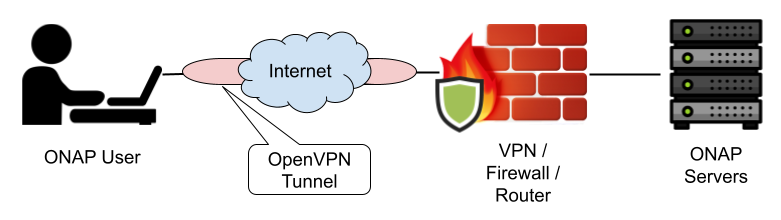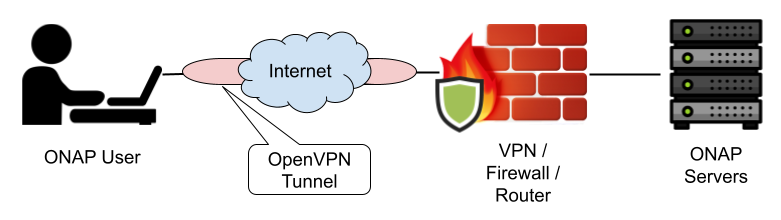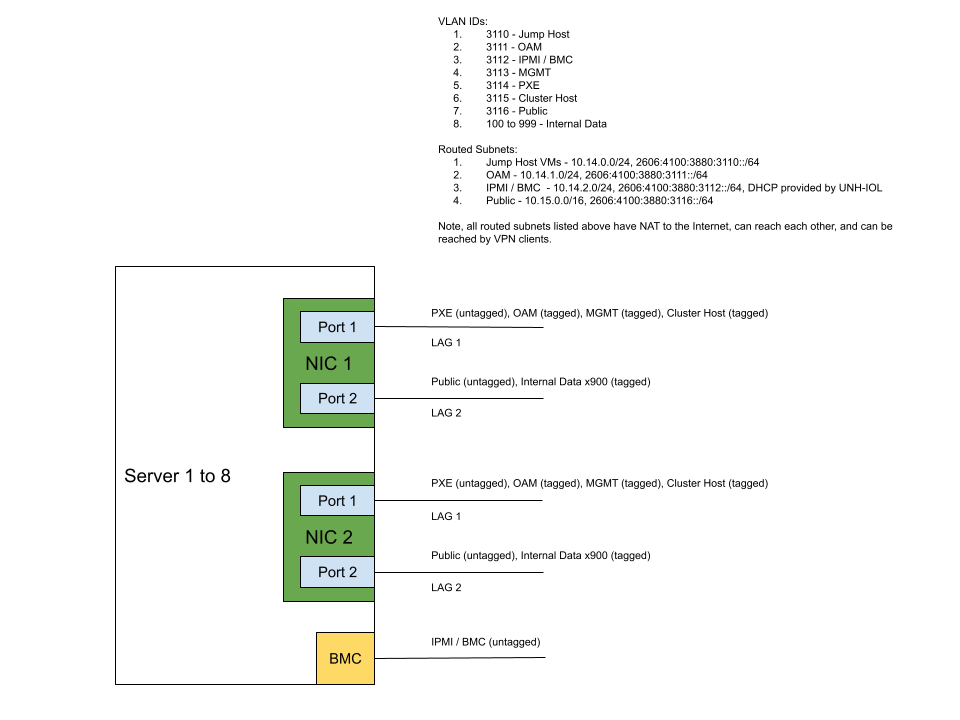Servers donated by Intel
Remote Sys Admin donated by Wind River
Hosting and on-site administration under contract with IOL-UNH
Lab Purpose: Integration and Deployment
Accessing the Lab
To access the resources within the lab, you will need to connect to the lab's OpenVPN instance. To connect, you will need a username and password, provided by the lab. Please use the lab support alias (onap-unh-lab@onap.org) to request an account.
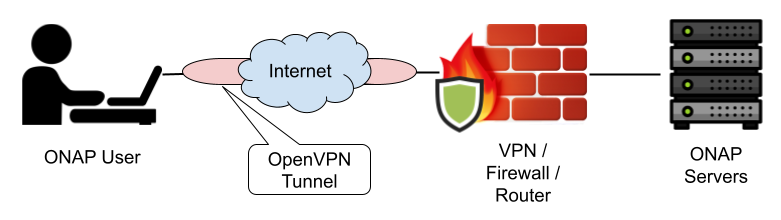
- Request a lab account (for the VPN and OpenStack), by emailing onap-unh-lab@onap.org with the following information: Full name (first / last), Email Address, Company Name, and preferred username
- Please allow for 1 business day for a lab response, accounts are currently created by a human.
- Set up your OpenVPN client to use the lab's configuration file.
- OpenVPN client can be downloaded from here: https://openvpn.net/vpn-client/
- Once setup in your operating system, the VPN client connection will require your username / password.
- You can change your VPN password by connecting to https://os-ipa.iol.unh.edu/ipa/ui
- Note, some OpenVPN clients (specifically the Linux Gnome Network Manager) will route all traffic VPN tunnel. However, the OpenVPN Server is not configured to router traffic back to this Internet. Please check your routing table, if you hare having difficulty reaching the "regular" Internet while connected.
- Use the Wind River OpenStack instance to create VM resources for your work.
- Horizon Interface: http://horizon.controller.onap.iol.unh.edu/
- Note, at this time, the OpenStack user accounts are managed separately from the VPN accounts (password change on one will not change the other system).
- Please create your VMs within the OpenStack Project that matches the ONAP Project you are working on (i.e. please do NOT create a VM for AAI development in the SDC OpenStack project), as the lab uses the project to help track the systems utilization and resources.
- For questions and support, please contact the onap-unh-lab@onap.org email alias, this will copy the full lab support teams.
Common Connection Problems
Q: When I connect the VPN client, I can't connect to the Internet (or the lab) and "nothing works."
A: Many OpenVPN clients have a default behavior to route all network traffic through the VPN. That setting MUST NOT be used when connect to the lab. In Linux Network Manager, you need to check "Use this connection only for resources on its network" under both the "IPv4" and "IPv6" settings tabs.
A2: Mac / Apple users may want to try using https://tunnelblick.net/
Q: My company requires a proxy to access the VPN.
A: The VPN supports this, but you will need to use the TCP connection, change the line "remote os-vpn.iol.unh.edu 1194 udp" to "remote os-vpn.iol.unh.edu 1194 tcp" in the config file you were sent by the lab.
Lab Setup
The lab is currently hosting 8 of the servers spec'ed below, configured to run Wind River's OpenStack.
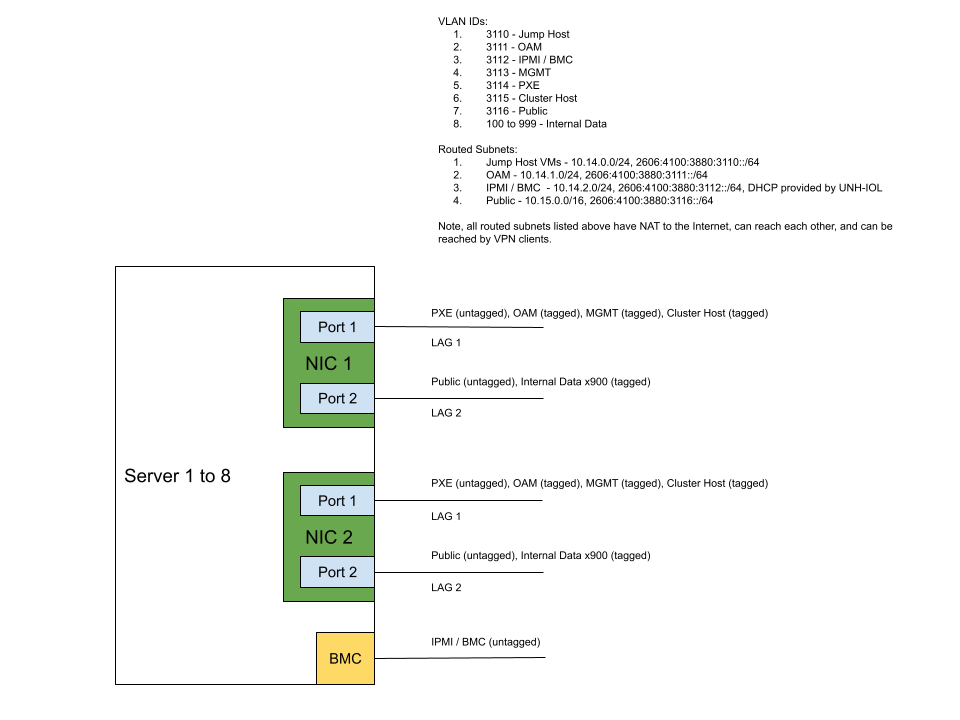
Additional Network Info:
- DNS: 132.177.125.227, 2606:4100:3880:1253::227, 8.8.8.8
- NTP: tick.iol.unh.edu
Server Config