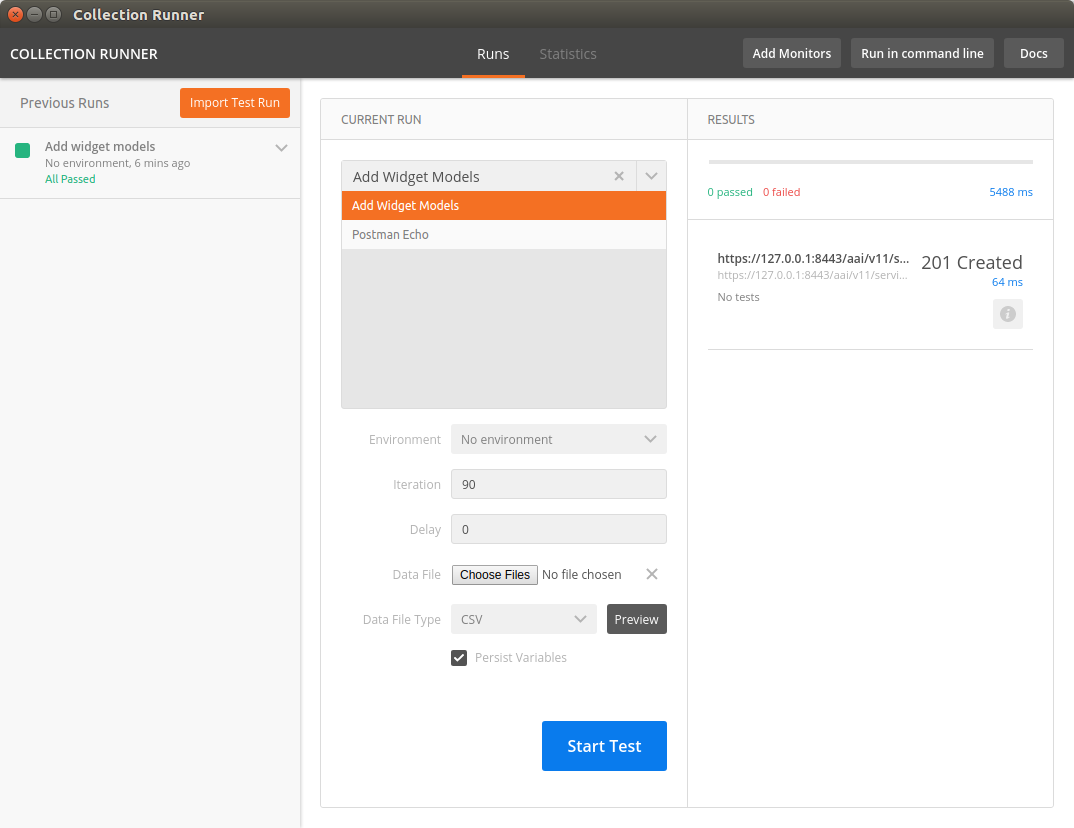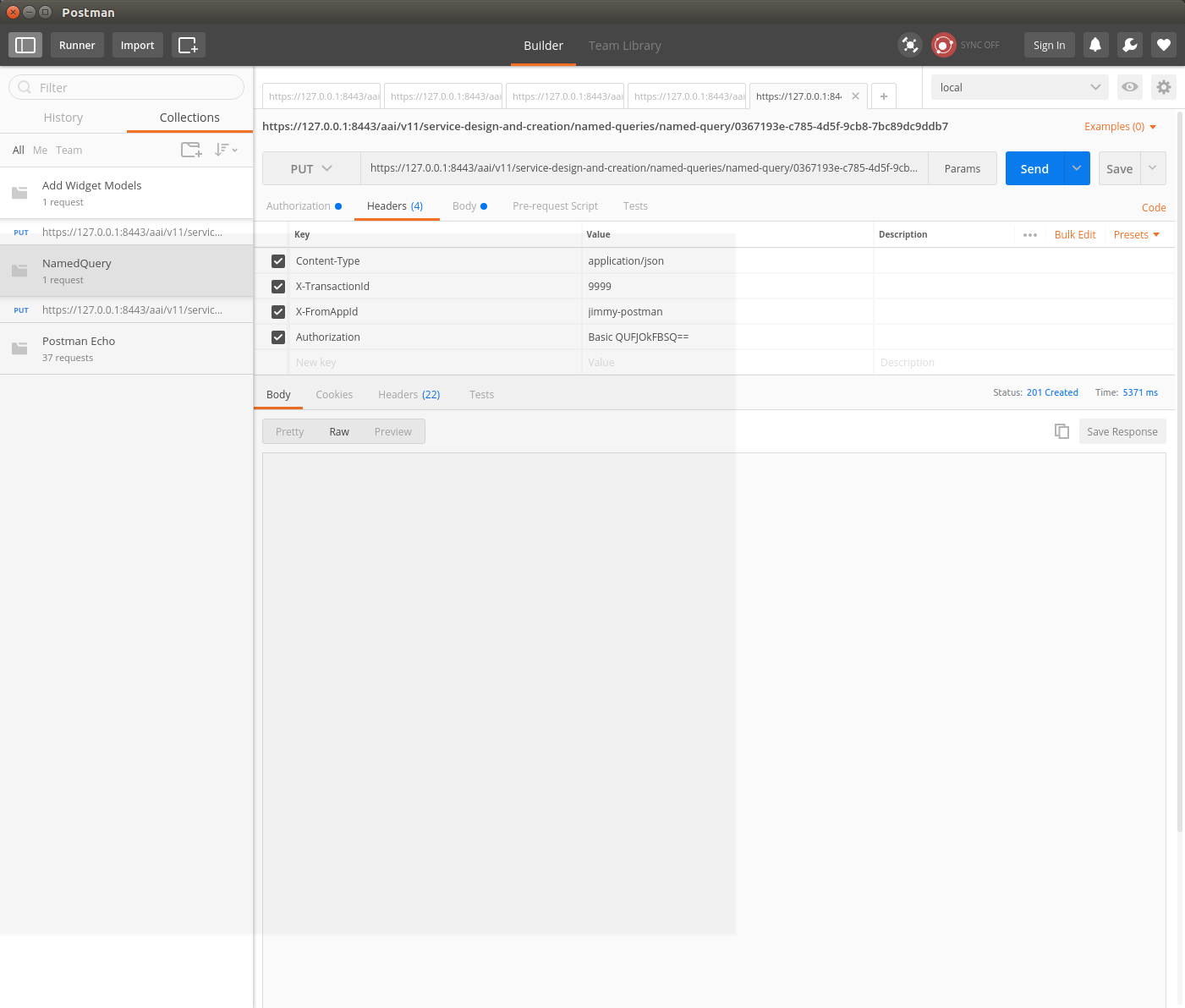This guide will illustrate setting up an A&AI development environment in Ubuntu 16.04.
DRAFT - this guide is in process of being updated - thanks for your patience 
For this exercise, I set up a new instance of Ubuntu in Virtualbox and gave it 16G RAM, 200GB dynamically allocated storage, and 3 processors.
- install openjdk 8
- sudo apt install openjdk-8-jdk
- Install single node hadoop/janusgraph
- $ wget http://github.com/JanusGraph/janusgraph/releases/download/v0.2.0/janusgraph-0.2.0-hadoop2.zip
- $ unzip janusgraph-0.2.0-hadoop2.zip
- $ cd janusgraph-0.2.0-hadoop2/
- $ ./bin/janusgraph.sh start, make sure you are not a root user as elasticsearch cannot be run as root, response is like:
Forking Cassandra...
Running `nodetool statusthrift`... OK (returned exit status 0 and printed string "running").
Forking Elasticsearch...
Connecting to Elasticsearch (127.0.0.1:9200)...... OK (connected to 127.0.0.1:9200).
Forking Gremlin-Server...
Connecting to Gremlin-Server (127.0.0.1:8182).... OK (connected to 127.0.0.1:8182).
Run gremlin.sh to connect.
you can verify whether everything is running by executing
./bin/janusgraph.sh status
- Install haproxy (If you are on Mac OS X, Here's the link to HAProxy setting with Docker Setting up HAProxy for MAC OS X user)
- $ sudo apt-get -y install haproxy
- $ <path-to-haproxy>/haproxy -v
HA-Proxy version 1.6.3 2015/12/25
Copyright 2000-2015 Willy Tarreau <willy@haproxy.org> Install this haproxy.cfg file in /etc/haproxy
Download aai.pem
- $ sudo cp aai.pem /etc/ssl/private/aai.pem
- $ sudo chmod 640 /etc/ssl/private/aai.pem
- $ sudo chown root:ssl-cert /etc/ssl/private/aai.pem
- sudo mkdir /usr/local/etc/haproxy
Add these hostnames to the loopback interface in /etc/hosts:
127.0.0.1 localhost aai-traversal.api.simpledemo.openecomp.org aai-resources.api.simpledemo.openecomp.org
- $ sudo service haproxy restart
- Set up repos. First, follow the initial setup instructions in Setting Up Your Development Environment
- $ mkdir -p ~/LF/AAI
- $ cd ~/LF/AAI
- $ git clone ssh://<username>@gerrit.onap.org:29418/aai/aai-common
- $ git clone ssh://<username>@gerrit.onap.org:29418/aai/traversal
- $ git clone ssh://<username>@gerrit.onap.org:29418/aai/resources
- $ git clone ssh://<username>@gerrit.onap.org:29418/aai/logging-service
- If you did not originally create a settings.xml file when setting up the dev environment, you may get an error on some of the repos saying that oparent is unresolvable. Using the example settings.xml file should solve this problem: Setting Up Your Development Environment#MavenExamplesettings.xml
- Build aai-common, traversal, and resources
- $ cd ~/LF/AAI/aai-common
- $ mvn -DskipTests clean install
Should result in BUILD SUCCESS - $ cd ~/LF/AAI/resources
- $ mvn -DskipTests clean install
Should result in BUILD SUCCESS - $ cd ~/LF/AAI/logging-service
- $ mvn -DskipTests clean install
Should result in BUILD SUCCESS - $ cd ~/LF/AAI/traversal
I had to add the following to traversal/pom.xml to get traversal to build, this may not be necessary:
<repositories>
<repository>
<id>maven-restlet</id>
<name>Restlet repository</name>
<url>https://maven.restlet.com</url>
</repository>
</repositories>
- mvn -DskipTests clean install
Should result in BUILD SUCCESS
- Janus setup
- Modify both janus-cached.properties and janus-realtime.properties to the following (for all MS’s that will connect to the local Cassandra backend)
storage.backend=cassandra
storage.hostname=localhost
storage.cassandra.keyspace=onap; or different keyspace name of your choosing
- update ~/LF/AAI/resources/aai-resources/src/main/resources/etc/appprops/janusgraph-cached.properties
- update ~/LF/AAI/resources/aai-resources/src/main/resources/etc/appprops/janusgraph-realtime.properties
- update ~/LF/AAI/traversal/aai-traversal/src/main/resources/etc/appprops/janusgraph-cached.properties
- update ~/LF/AAI/traversal/aai-traversal/src/main/resources/etc/appprops/janusgraph-realtime.properties
- NOTE: The first thing that would need to be done is adding the schema to the local instance. (this will need to be done whenever using a new keyspace or after wiping the data).
- Here's the command I used, and it worked:
$ cd ~/LF/AAI/resources; java -DAJSC_HOME=aai-resources -DBUNDLECONFIG_DIR=src/main/resources/ -Dloader.main=org.onap.aai.dbgen.GenTester -jar aai-resources/target/aai-resources-1.2.0-SNAPSHOT.jar
verify the version of built jar
- Start the "resources" microservice
- Resources runs on port 8447. Go to the resources directory
$ cd ~/LF/AAI/resources - Set the debug port to 9447
$ export MAVEN_OPTS="-Xms1024m -Xmx5120m -XX:PermSize=2024m -Xdebug -Xnoagent -Djava.compiler=NONE -Xrunjdwp:transport=dt_socket,address=9447,server=y,suspend=n" - Start the microservice
$ java -DAJSC_HOME=aai-resources -DBUNDLECONFIG_DIR=src/main/resources/ -jar aai-resources/target/aai-resources-1.2.0-SNAPSHOT.jar
Should see something like this: Resources Microservice Started
- Verify the resources microservice (this example uses Postman utility for Google Chrome)
- Use basic auth, user = AAI, pw = AAI
- Set the X-TransactionId header (in the example below, the value is 9999)
- Set the X-FromAppId header (in the example below, the value is jimmy-postman)
- Perform a GET of https://127.0.0.1:8443/aai/v11/network/vces (If you don't have HAproxy, you can use 8447 port instead of 8443)
- You should see an error as below, 404 Not Found, ERR.5.4.6114. This indicates that the service is functioning normally:
- Start the "traversal" microservice
- Traversal runs on port 8446. Go to the traversal directory
$ cd ~/LF/AAI/traversal - Set the debug port to 9446
$ export MAVEN_OPTS="-Xms1024m -Xmx5120m -XX:PermSize=2024m -Xdebug -Xnoagent -Djava.compiler=NONE -Xrunjdwp:transport=dt_socket,address=9446,server=y,suspend=n" - Start the microservice
$ java -DAJSC_HOME=aai-traversal -DBUNDLECONFIG_DIR=src/main/resources/ -jar aai-traversal/target/aai-traversal-1.2.0-SNAPSHOT.jar
Should see something like this: Traversal Microservice Started
- Verify the traversal microservice by executing attached postman AAI API calls
- Set up the widget models
This will set up the postman to add widget models: Add Widget Models.postman_collection.json - Create a runner using this file: models.csv
- Run the test runner
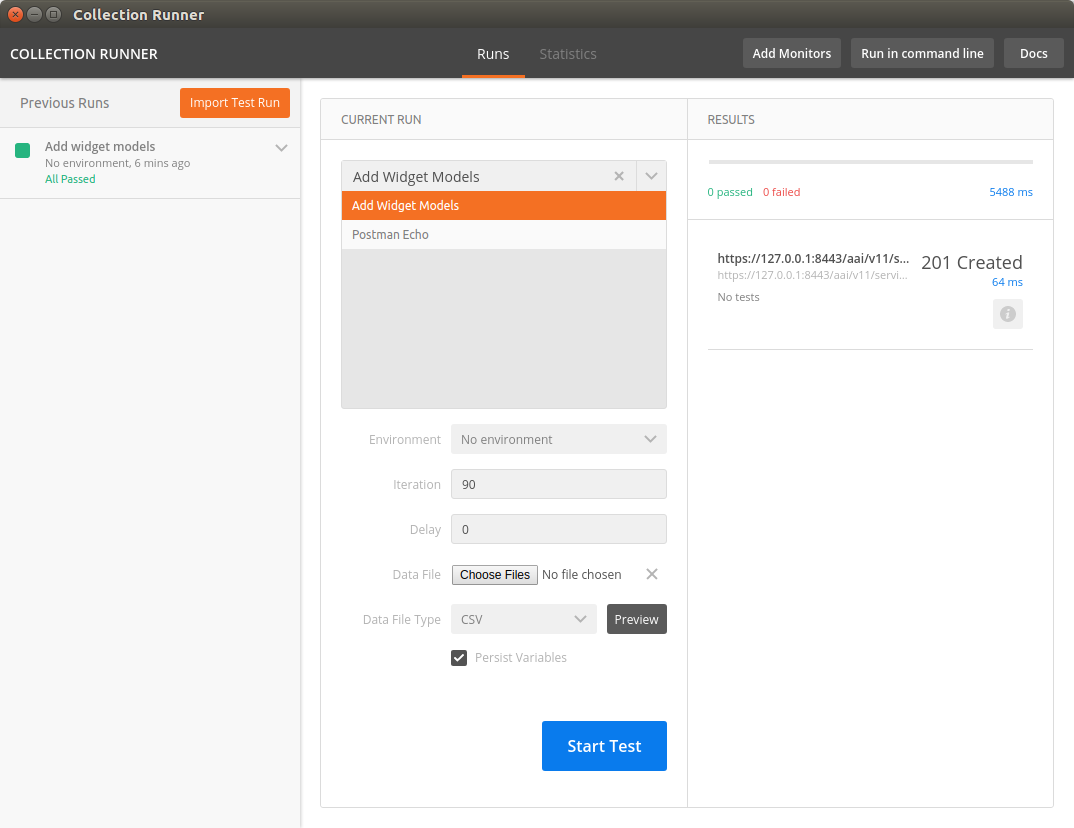
- Add a named query called "getComponentList" (this named query is used by VID): NamedQuery.postman_collection.json
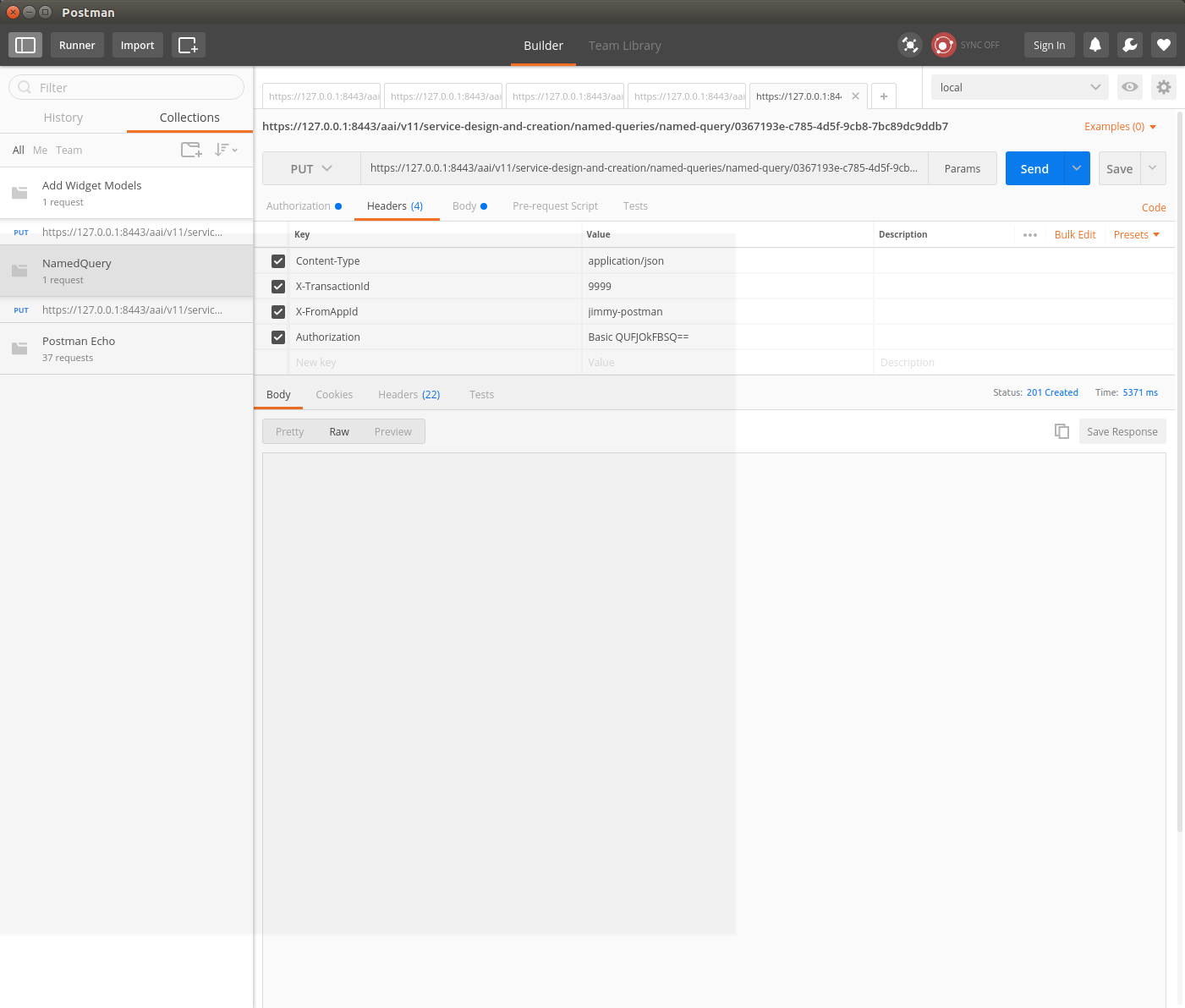
- Add objects: Add Instances for Named Query.postman_collection.json (when using vXX in place of v11, replace the xmlns "http://org.openecomp.aai.inventory/v11" with "http://org.onap.aai.inventory/vXX" in the Body of the PUT request)
- Execute named-query: Execute Named Query.postman_collection.json
You should see something like the following:

- Your A&AI instance is now running, both the resources and traversal microservices are working properly with a local janus graph.
- Next: Tutorial: Making and Testing a Schema Change in A&AI in Beijing Release
Attachments