Table of Contents
Introduction
Uploading and activating DGs through the DG builder is very convenient when testing DGs on your local machine.
Generally this method saves the developer time.
Configuring the Database Connection
First check that the database details are correct or this will not work.
- In the top right of your screen click on the icon (labeled with a red 1 in the screenshot) to open the drop down menu
- Then click configuration (labeled with ared 2 in the screenshot)
Ensure that the database details are correct.
If you made changes click save at the bottom of the window.
Uploading the XML
- First click on the tan square (labeled with a red 1) to open the pop-up menu.
- Then click on upload XML (labeled with a red 2)
Activating the DG
Directly after clicking "upload XML" the popup below is seen. Click on "View DG List".
Rows representing each row in the database will appear.
If no other graphs are in the database you will have a single row.
Click activate on the row you wish to activate.
If you have multiple rows take note of which version you want to activate.
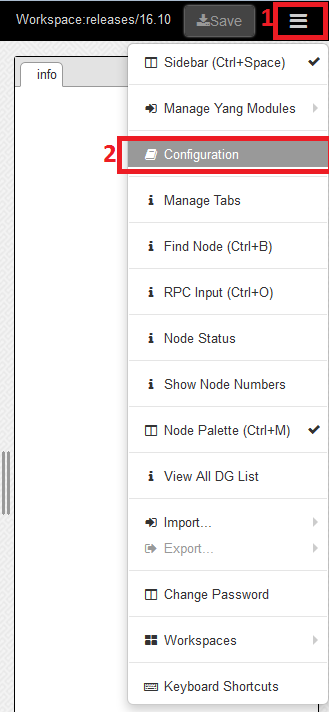
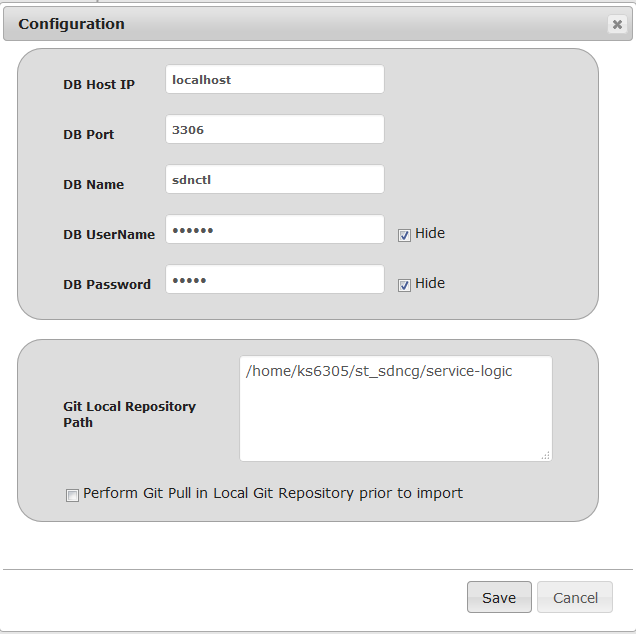





13 Comments
Shubhada Vaze
Hi,
The screenshots /images are not available. Could you please update it?
Regards,
Shubhada
Brian Freeman
Sorry. Fixed
huang zhe
When uploading the XML, there was an error in the background?
Error: Could not find or load main class org.onap.ccsdk.sli.core.sli.SvcLogicParser
Which expert can tell me where to find this jar file?tks
Amar Kapadia
I'm trying out dgbuilder on an ONAP installation. I tried both SDN-C and APP-C dgbuilder at ports 30203 and 30228, but they both require username/password. Does anybody know what they are?
wang senxiao
huang zhe did you solved it
Sandeep Shah
for dgbuilder, username: dguser; password: test123
Bryan Guo
it shows error:Could not upload the XML. Status:500 Message:Internal Server Error, when i click 'Upload XML' button.
what does it mean?
thanks
Steve Liu
I stuck in the last step. When I clicked View DG list, it returned to previous window. There is no place showing the row with "activate" link. Could you help?
Brian Freeman
Brian Freeman
You should get this popup when you click on View DG List
Brian Freeman
Try Firefox ?
Steve Liu
Brian Freeman I tried both firefox and chrome. And I don't see the popup when I click View DG list.
Steve Liu
Brian Freeman Is it possible that the configuration is wrong? I put the same configuration as the one in your first DG graph. DB host is localhost and port 3306.