Make sure that you've installed ONAP R2 release. For installation instructions, please refer ONAP Installation in Vanilla OpenStack.
Make sure that all components pass health check when you do the following:
You will need to update your /etc/hosts so that you can access the ONAP Portal in your browser. You may also want to add IP addresses of so, sdnc, aai, etc so that you can easily ssh to those VMs. Below is a sample just for your reference:
10.12.5.159 aai-inst2 10.12.5.162 portal 10.12.5.162 portal.api.simpledemo.onap.org 10.12.5.173 dns-server 10.12.5.178 aai 10.12.5.178 aai.api.simpledemo.onap.org 10.12.5.178 aai1 10.12.5.183 dcaecdap00 10.12.5.184 multi-service 10.12.5.189 sdc 10.12.5.189 sdc.api.simpledemo.onap.org 10.12.5.194 robot 10.12.5.2 so 10.12.5.204 dmaap 10.12.5.207 appc 10.12.5.208 dcae-bootstrap 10.12.5.211 dcaeorcl00 10.12.5.214 sdnc 10.12.5.219 dcaecdap02 10.12.5.224 dcaecnsl02 10.12.5.225 dcaecnsl00 10.12.5.227 dcaedokp00 10.12.5.229 dcaecnsl01 10.12.5.238 dcaepgvm00 10.12.5.239 dcaedoks00 10.12.5.241 dcaecdap03 10.12.5.247 dcaecdap04 10.12.5.248 dcaecdap05 10.12.5.249 dcaecdap06 10.12.5.38 policy 10.12.5.38 policy.api.simpledemo.onap.org 10.12.5.48 vid 10.12.5.48 vid.api.simpledemo.onap.org 10.12.5.51 clamp 10.12.5.62 dcaecdap01 |
You can try to login to the portal at http://portal.api.simpledemo.onap.org:8989/ONAPPORTAL/login.htm using as one of the following roles. The password is demo123456! for all the users.
| User | Role |
|---|---|
| demo | Operator |
| cs0008 | DESIGNER |
| jm0007 | TESTER |
| op0001 | OPS |
| gv0001 | GOVERNOR |
Follow the following instructions to build an image for each VNF and save them in your Openstack: ONAP vCPE VPP-based VNF Installation and Usage Information
To avoid unexpected mistakes, you may want to give each image a meaningful name and also be careful when mixing upper case and lower case characters. After this you should see images like below. The casablanca image names have 'casa' in them like "vbng-casa-base-ubuntu-16-04" .
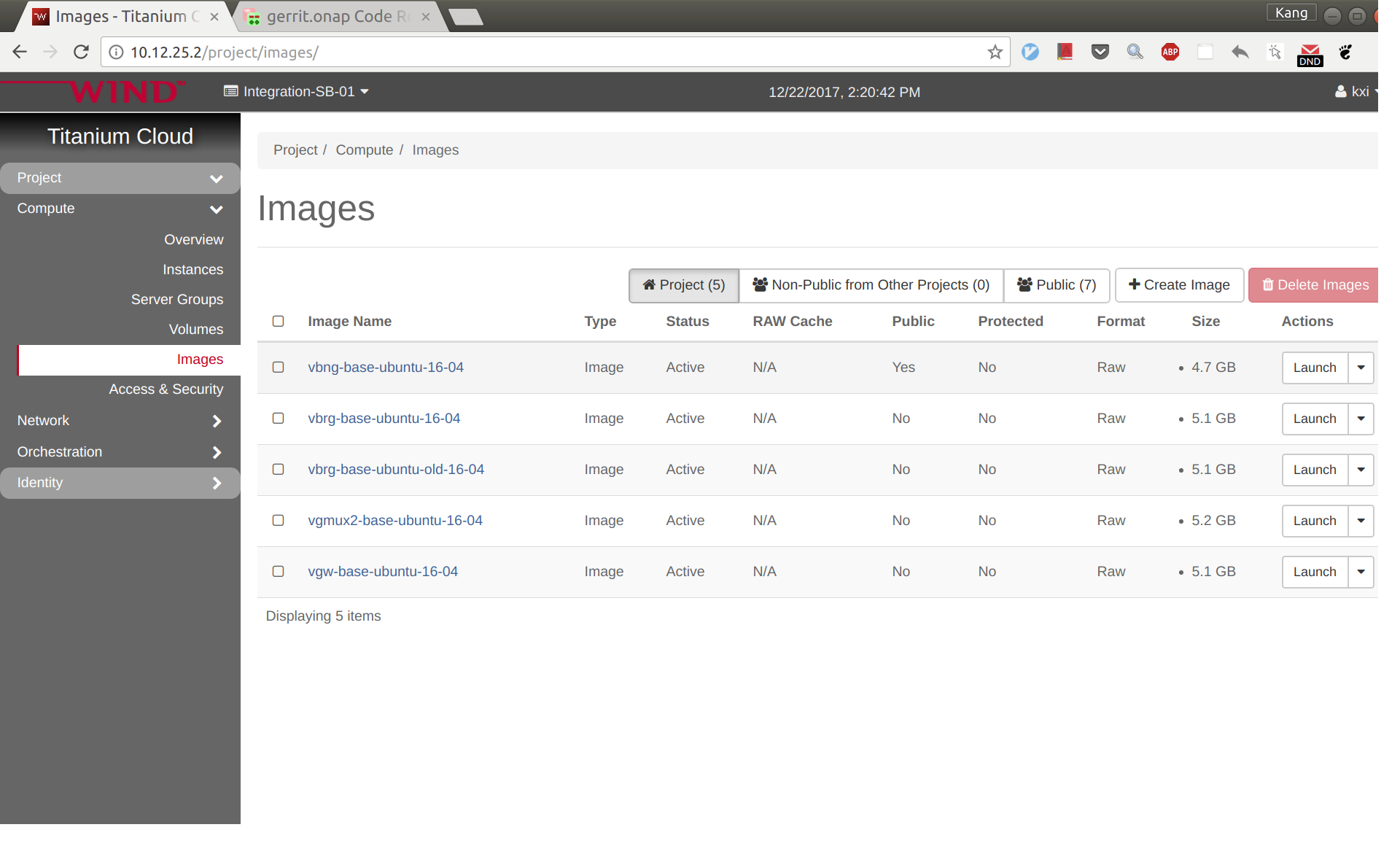
Log in to SDC portal as designer. Create a license that will be used by the subsequent steps. The detailed steps are here: Creating a Licensing Model
vCPE uses five VNFs: Infra, vBRG, vBNG, vGMUX, and vG, which are described using five HEAT templates. For each HEAT template, you will need to fill the env file with appropriate parameters. The HEAT templates can be obtained from gerrit: [demo.git] / heat / vCPE /
Note that for each VNF, the env file name and yaml file name are associated together by file MANIFEST.json. If for any reason you change the env anf yaml file names, please remember to change MANIFEST.json accordingly.
For each VNF, compress the three env, yaml, and json files into a zip package, which will be used for onboarding. If you want to get the zip packages I used for reference, download them here: infra-sb02.zip, vbng-sb02.zip, vbrg-sb02.zip, vgmux-sb02.zip, vgw-sb02.zip.
Onboard the VNFs in SDC one by one. The process is the same for all VNFs. The suggested names for the VNFs are given below (all lower case). The suffix can be a date plus a sequence letter, e.g., 1222a.
Below is an example for onboarding infra.
Sign into SDC as cs0008, choose ONBOARD and then click 'CREATE NEW VSP'.
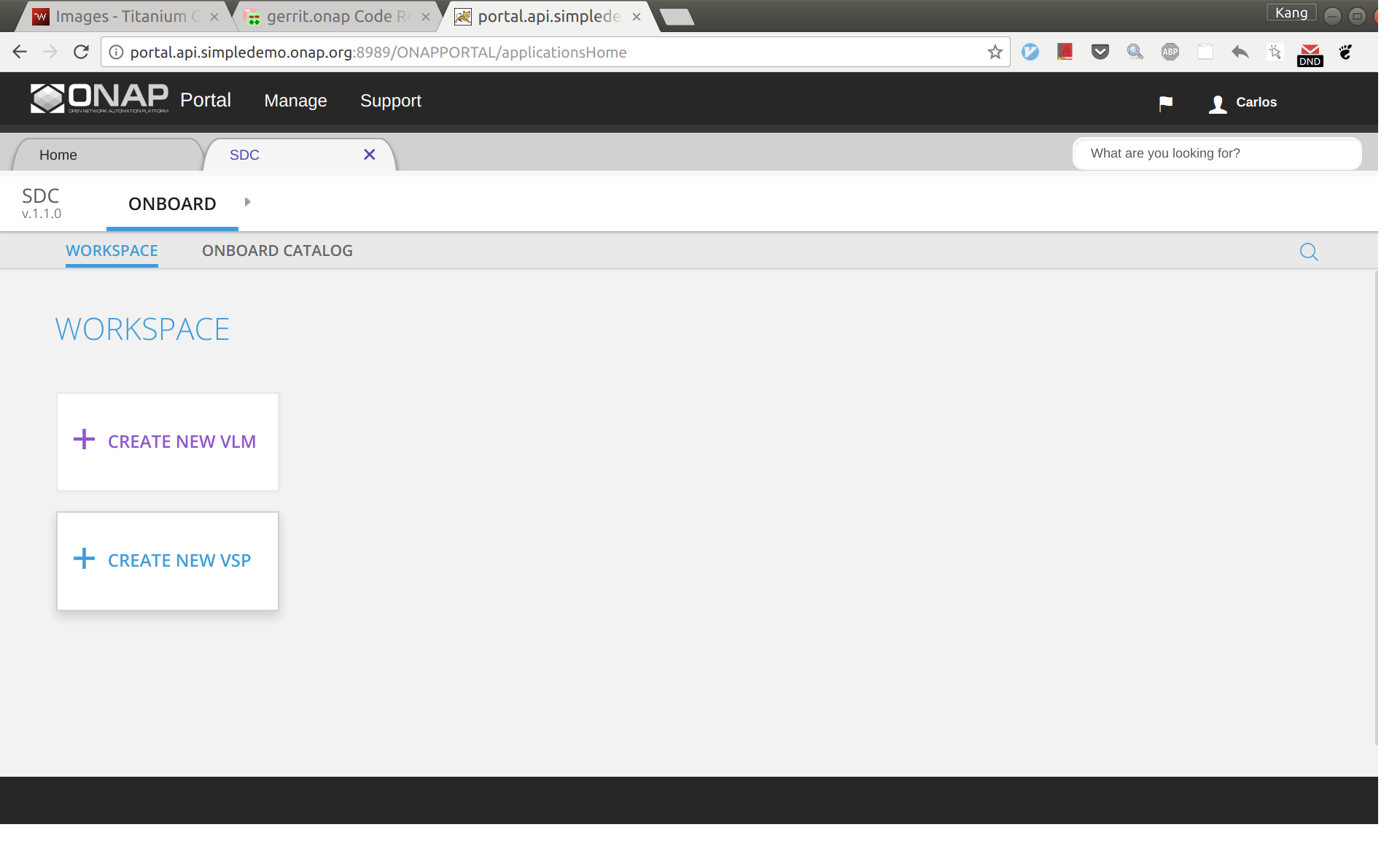
Now enter the name of the vsp. For naming, I'd suggest all lower case with format vcpevsp_[vnf]_[suffix], see example below.
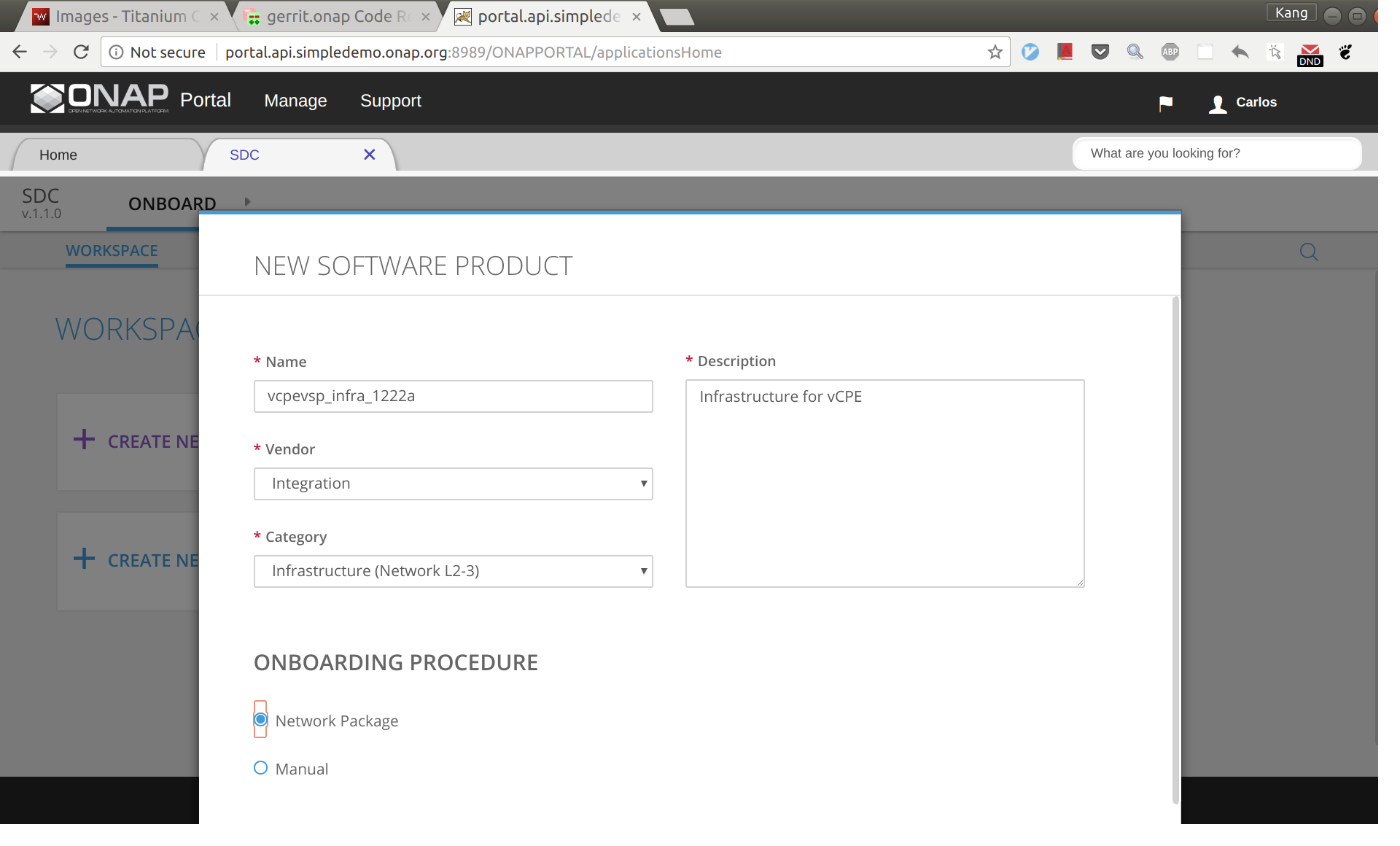
After clicking 'Create', click 'missing' and then select to use the license model created previously.
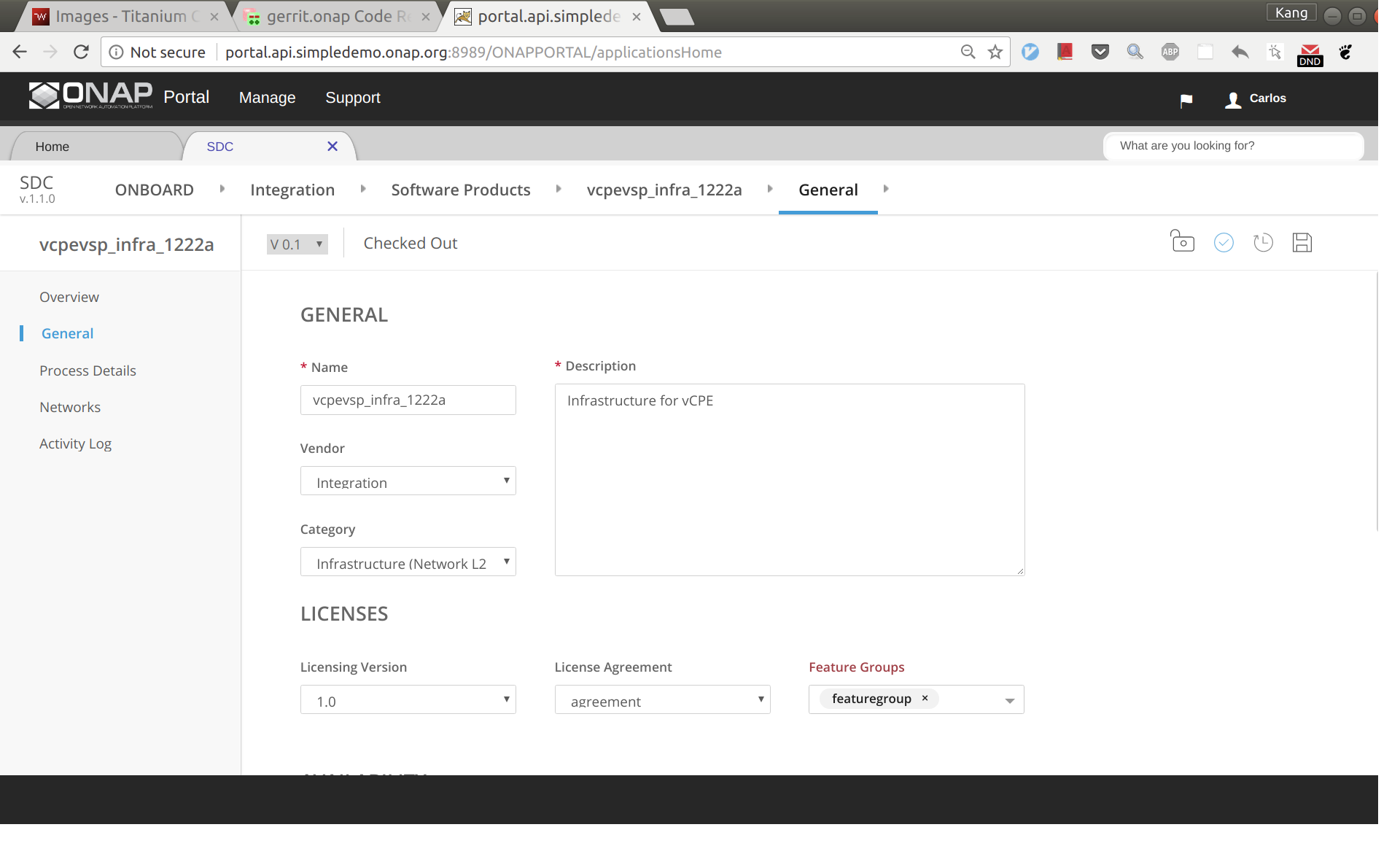
Click 'Overview' on the left size panel, then drag and drop infra.zip to the webpage to upload the HEAT.
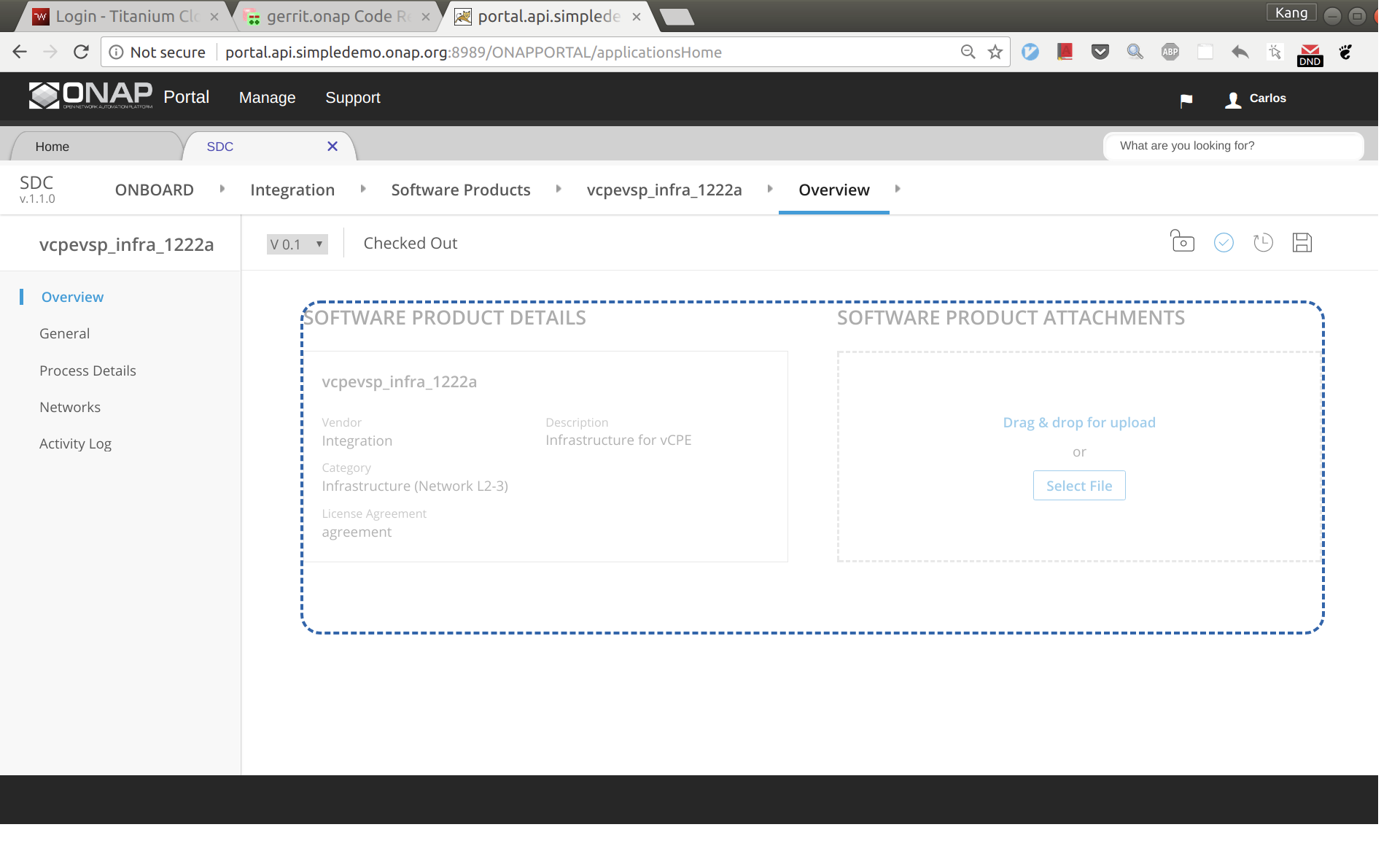
Now click 'Proceed To Validation' to validate the HEAT template.
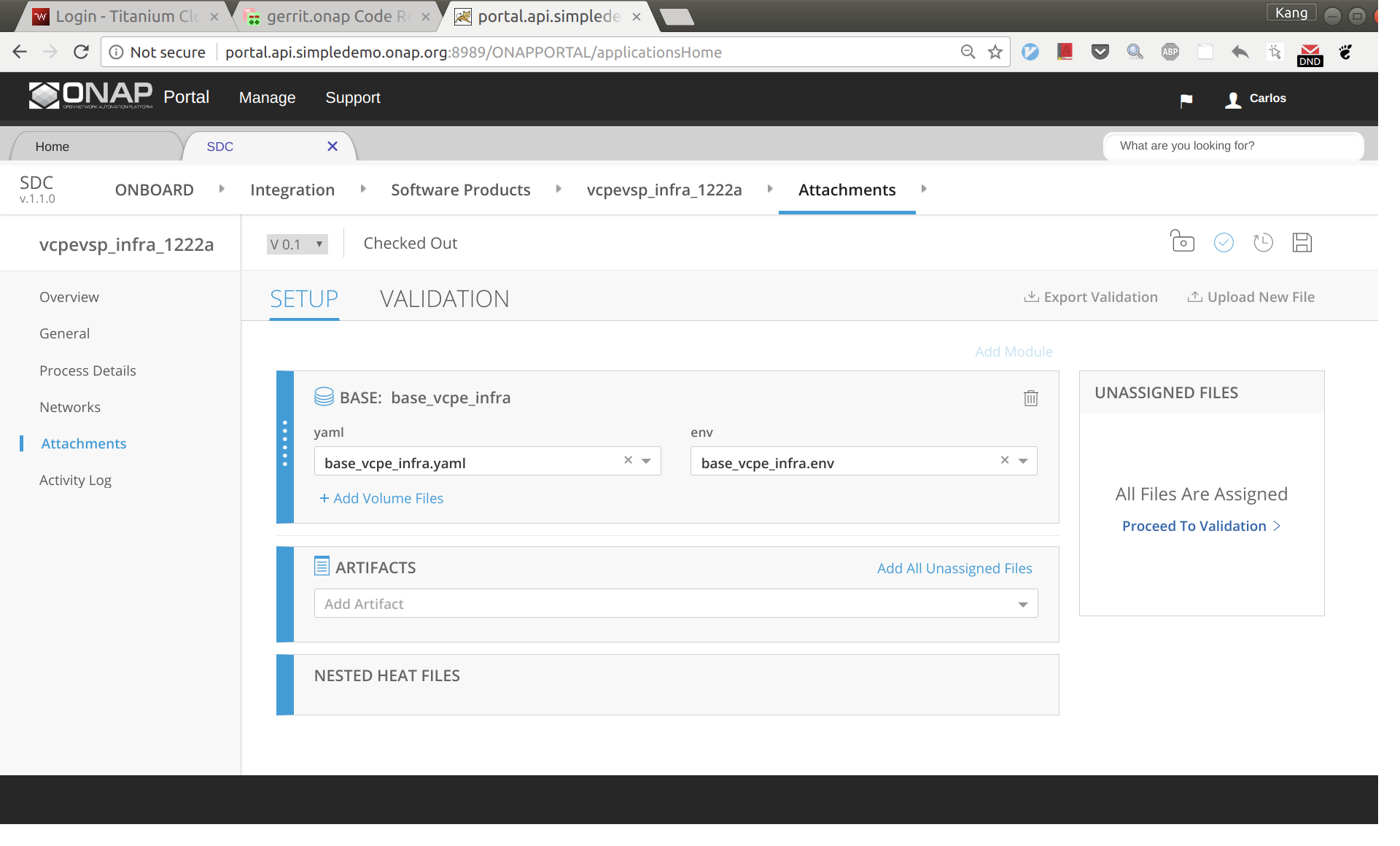
You may see a lot of warnings. In most cases, you can ignore those warnings.
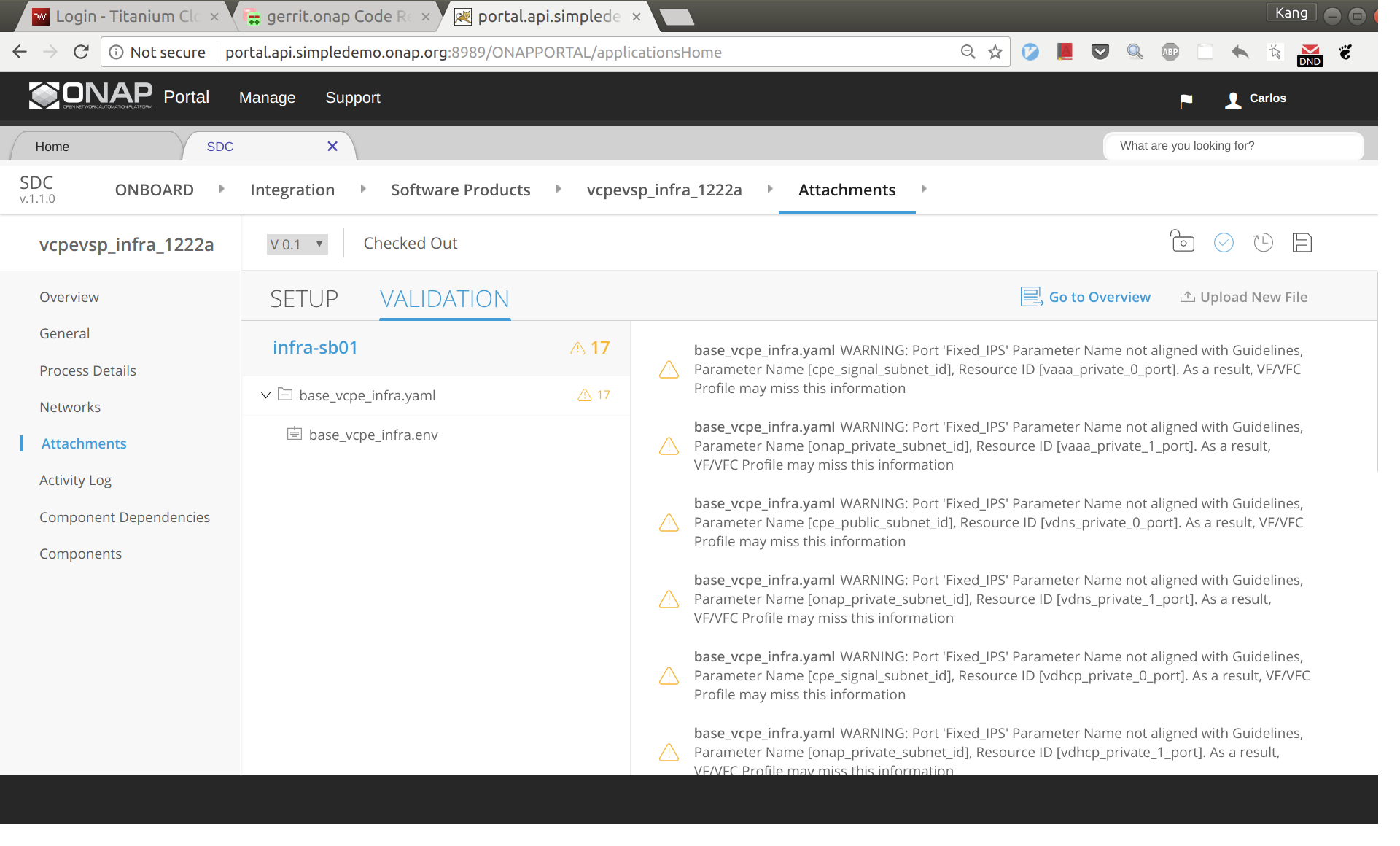
Click 'Check in', and then 'Submit'
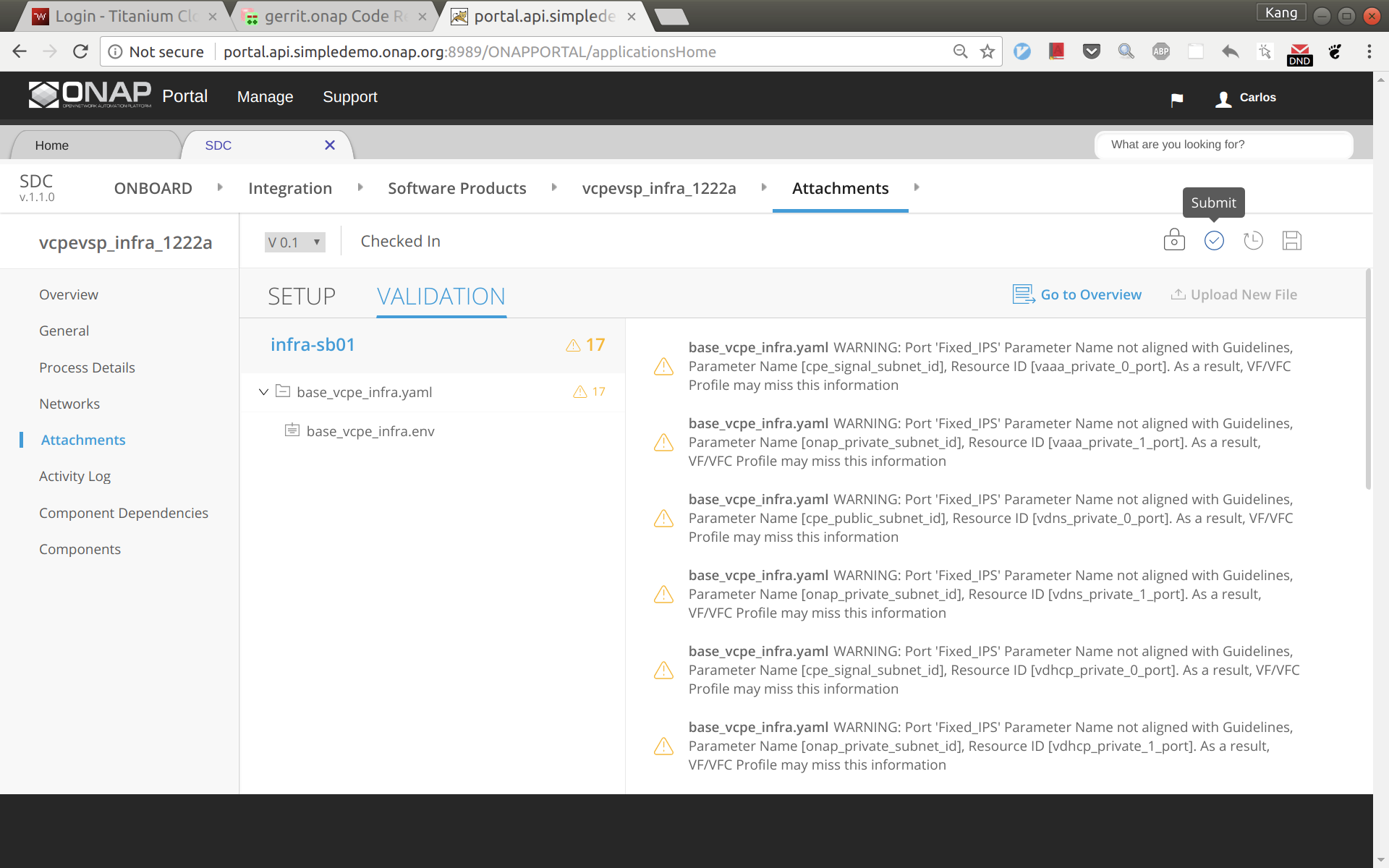
Go to SDC home, and then click 'Import VSP'.
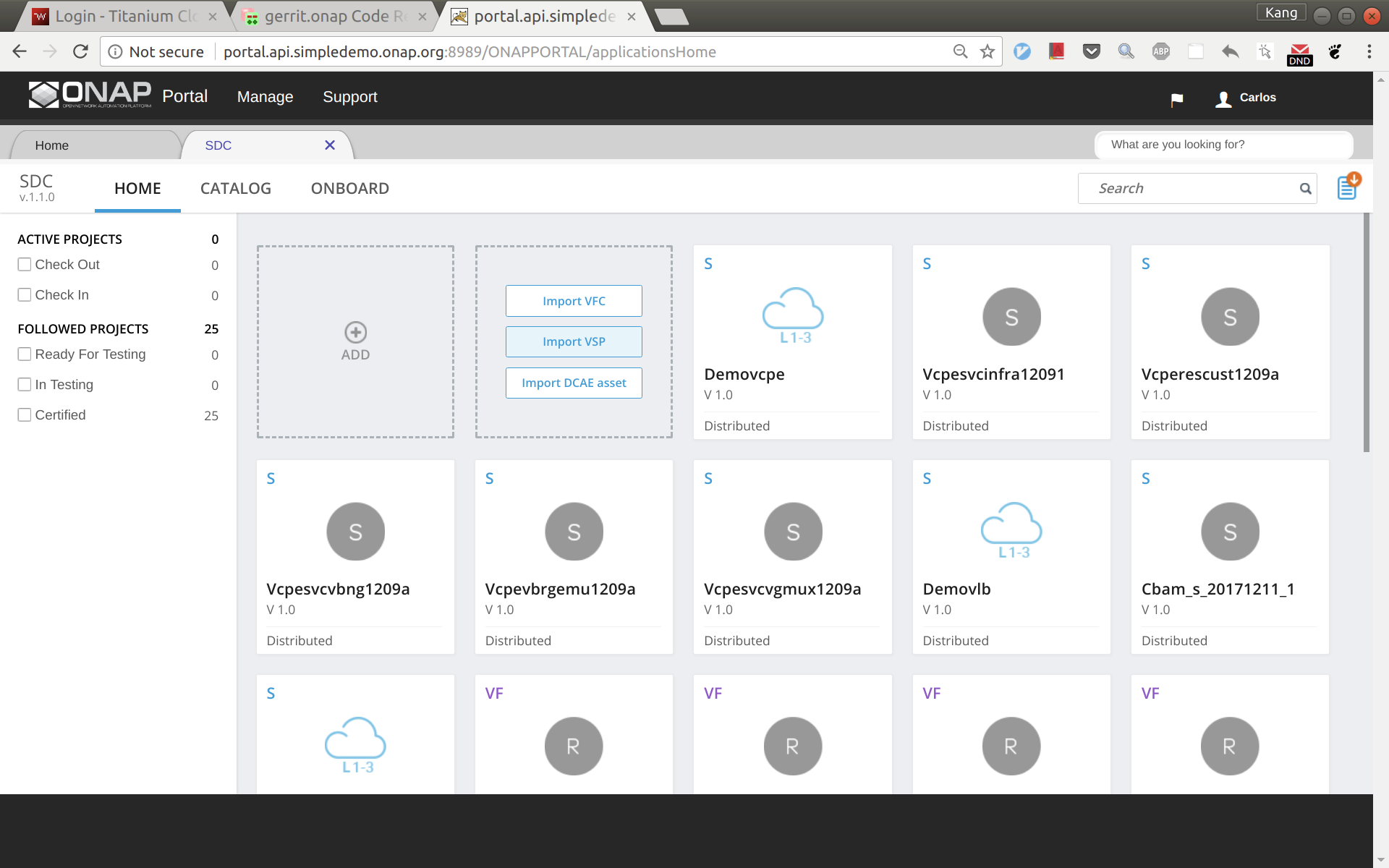
In the search box, type in suffix of the vsp you onboarded a moment ago to easily locate the vsp. Then click 'Import VSP'.

Click 'Create' without changing anything.
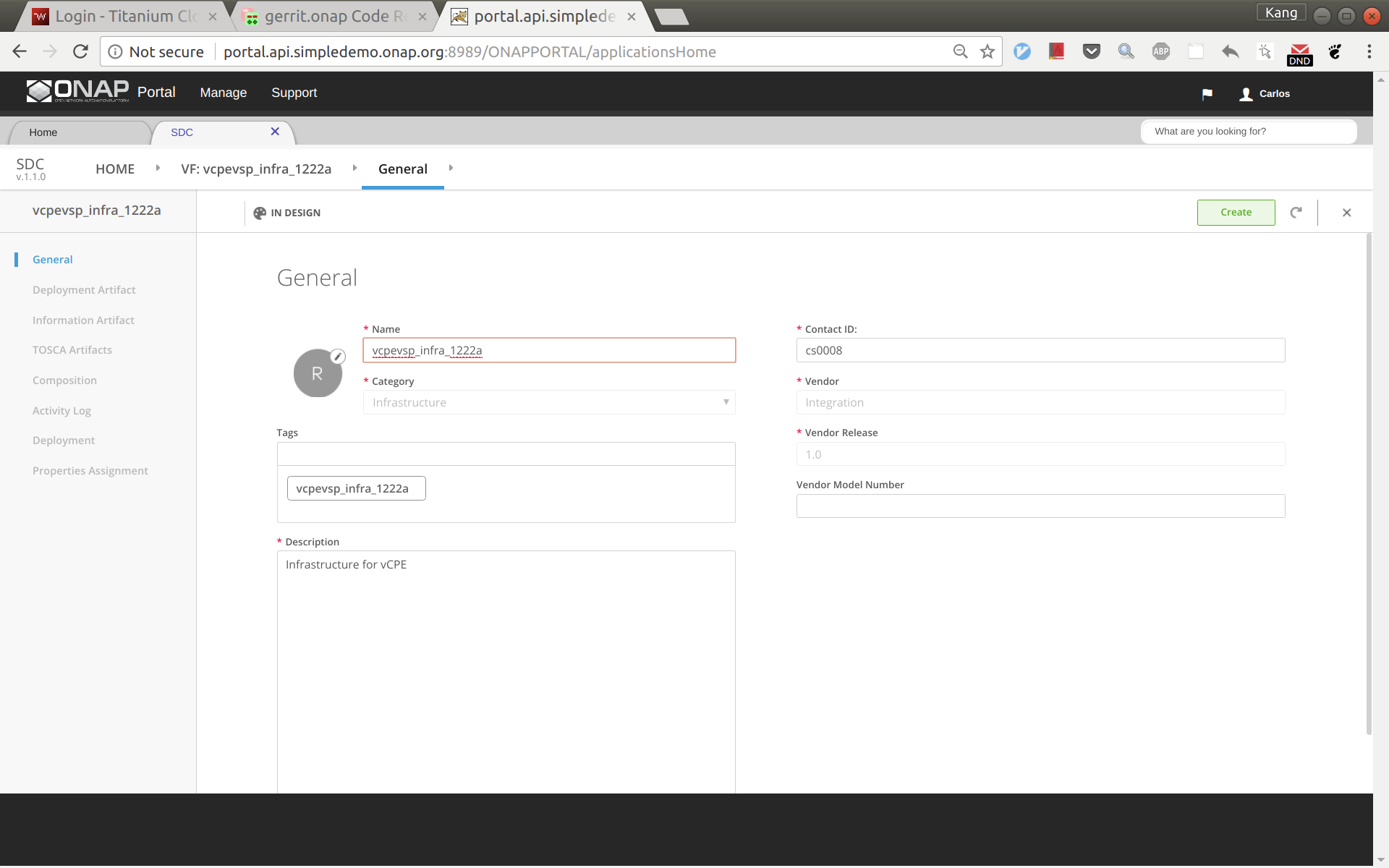
Now a VF based on the HEAT is created successfully. Click 'Submit for Testing'.
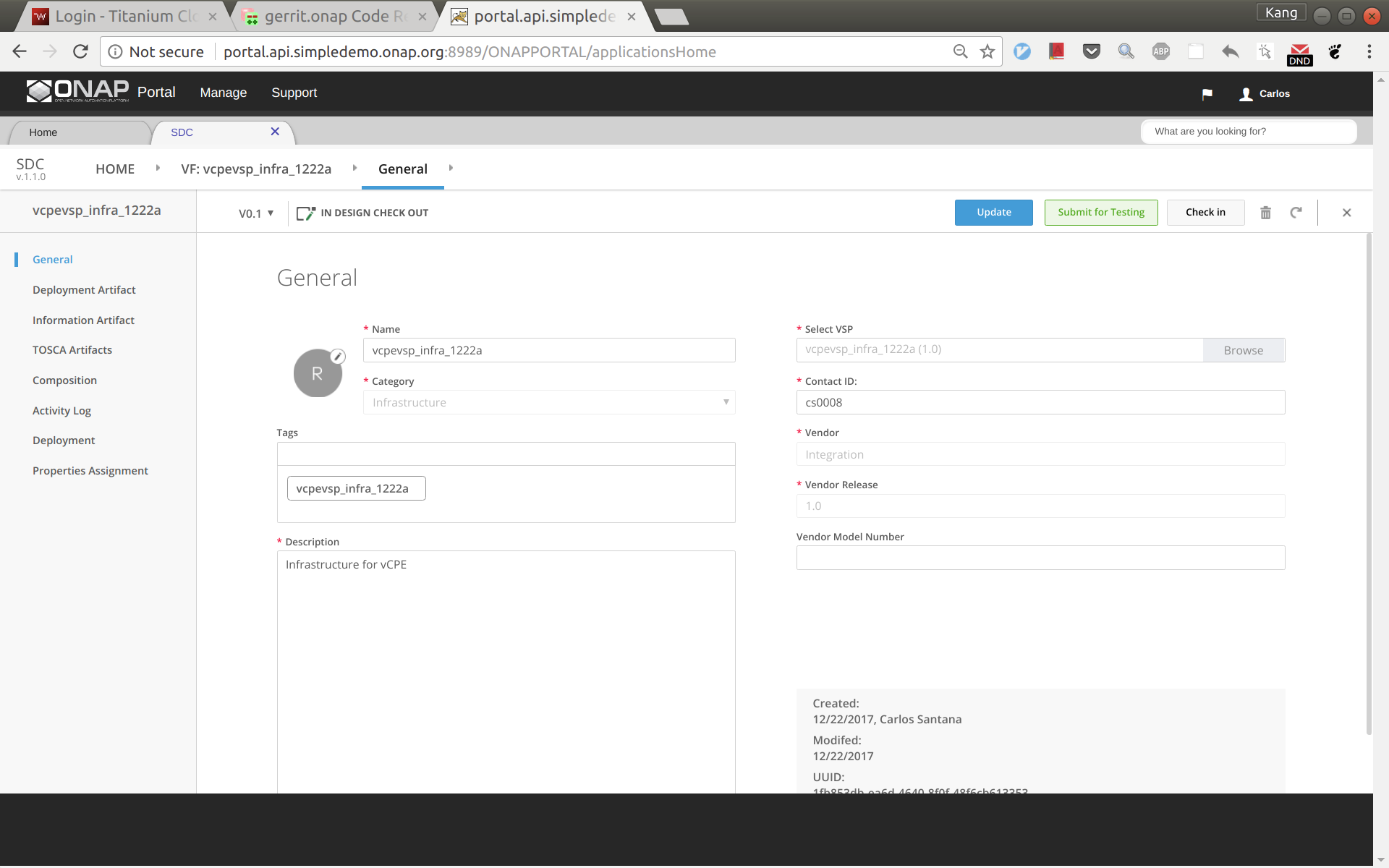
Sign out and sign back in as tester: jm0007, select the VF you created a moment ago, test and accept it.
Note: in Casablanca you can simply Certify the VSP and continue on with Service Design and Creation (see image below)

The entire vCPE use case is divided into five services as show below. Each service is described below with suggested names.
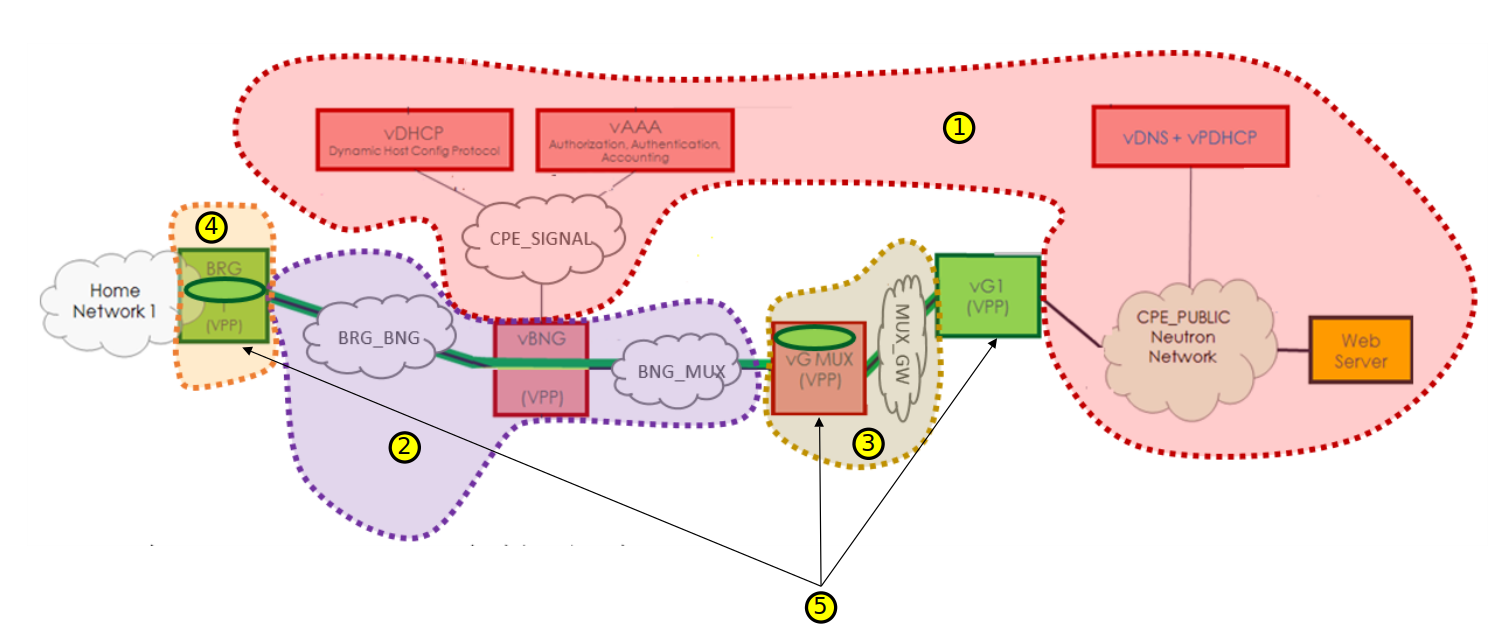
The process for creating these four services are the same, however make sure to use the vnfs & networks as described above. Below are the steps to create vcpesvc_infra_1222a. Follow the same process to create the other three services, changing networks and VNFs according to above. Log back in as Designer username: cs0008
In SDC, click 'Add Service' to create a new service
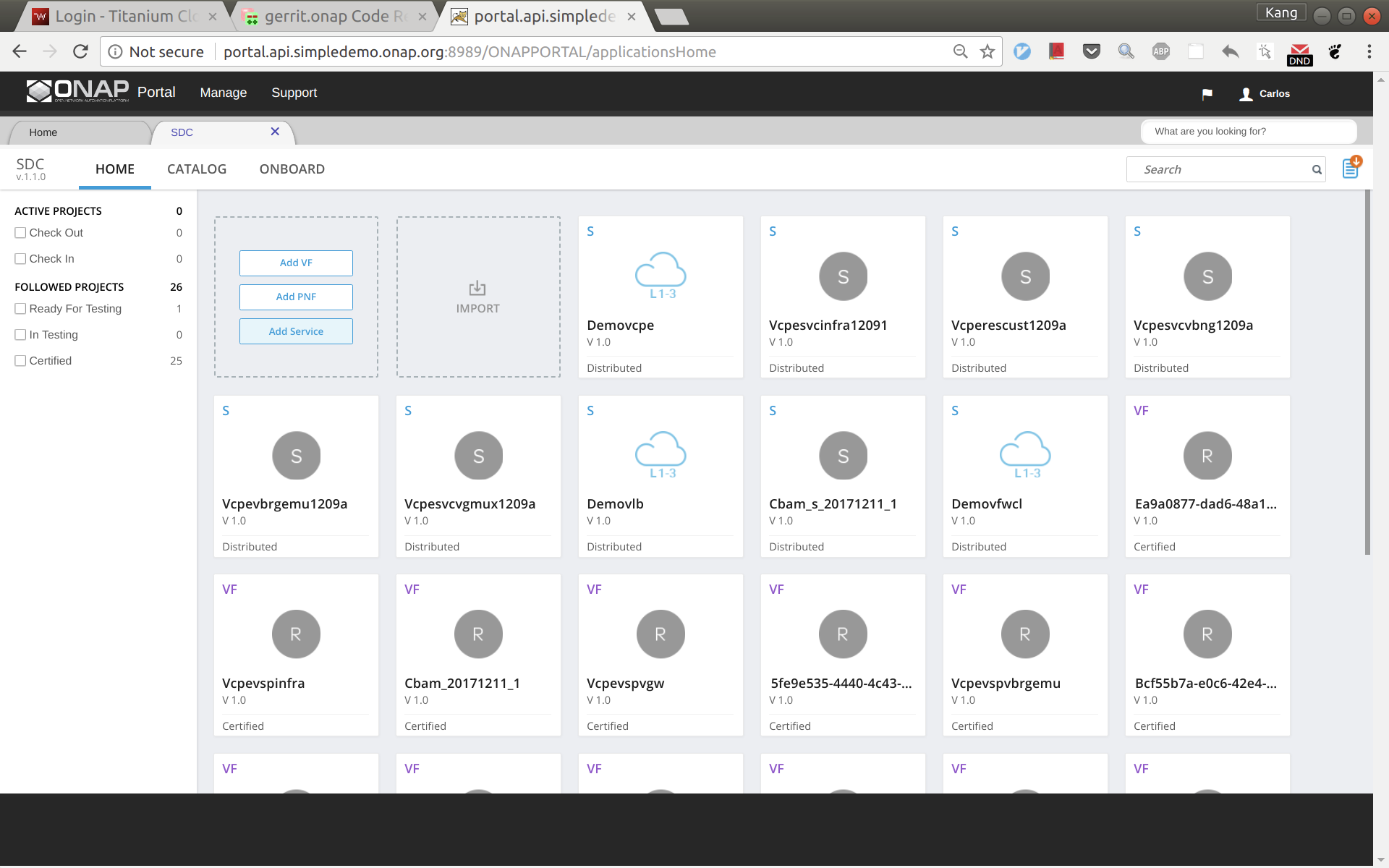
Enter name, category, description, product code, and click 'Create'.
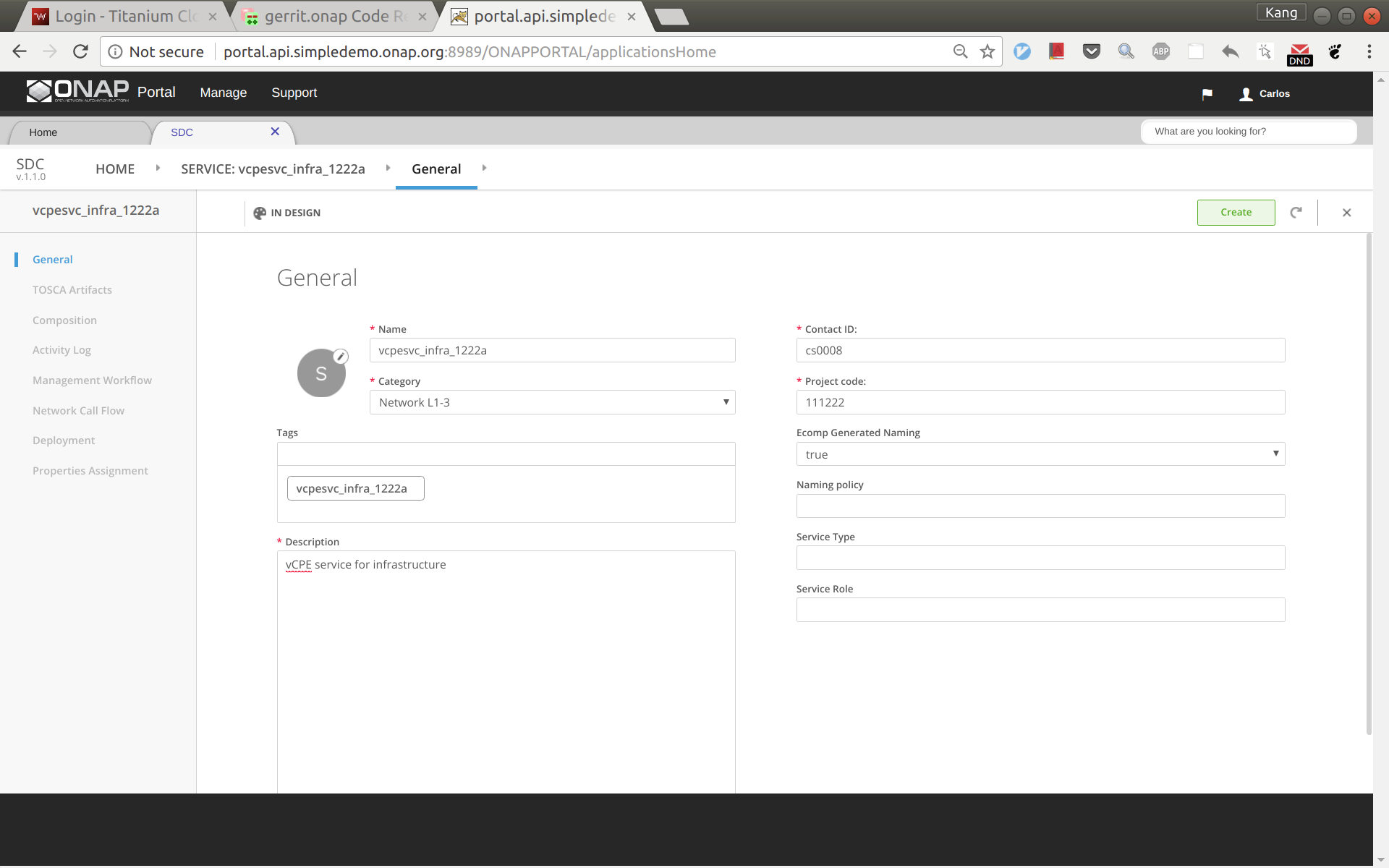
Click 'Composition' from left side panel. Drag and drop VF vcpevsp_infra_1222a to the design.
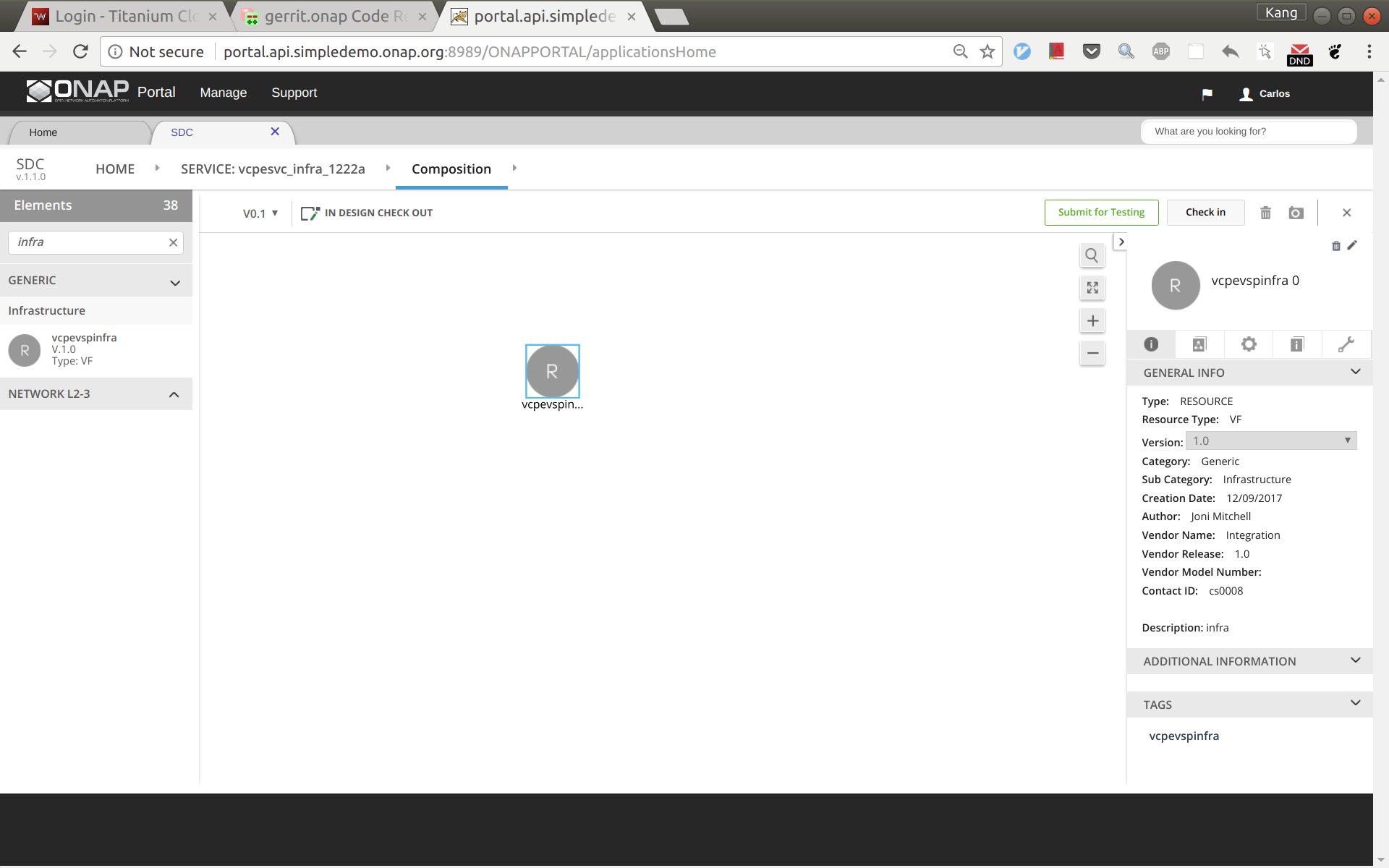
Drag and drop a generic neutron network to the design, click to select the icon in the design, then click the pen in the upper right corner (next to the trash bin icon), a window will pop up as shown below. Now change the instance name to 'cpe_signal'.
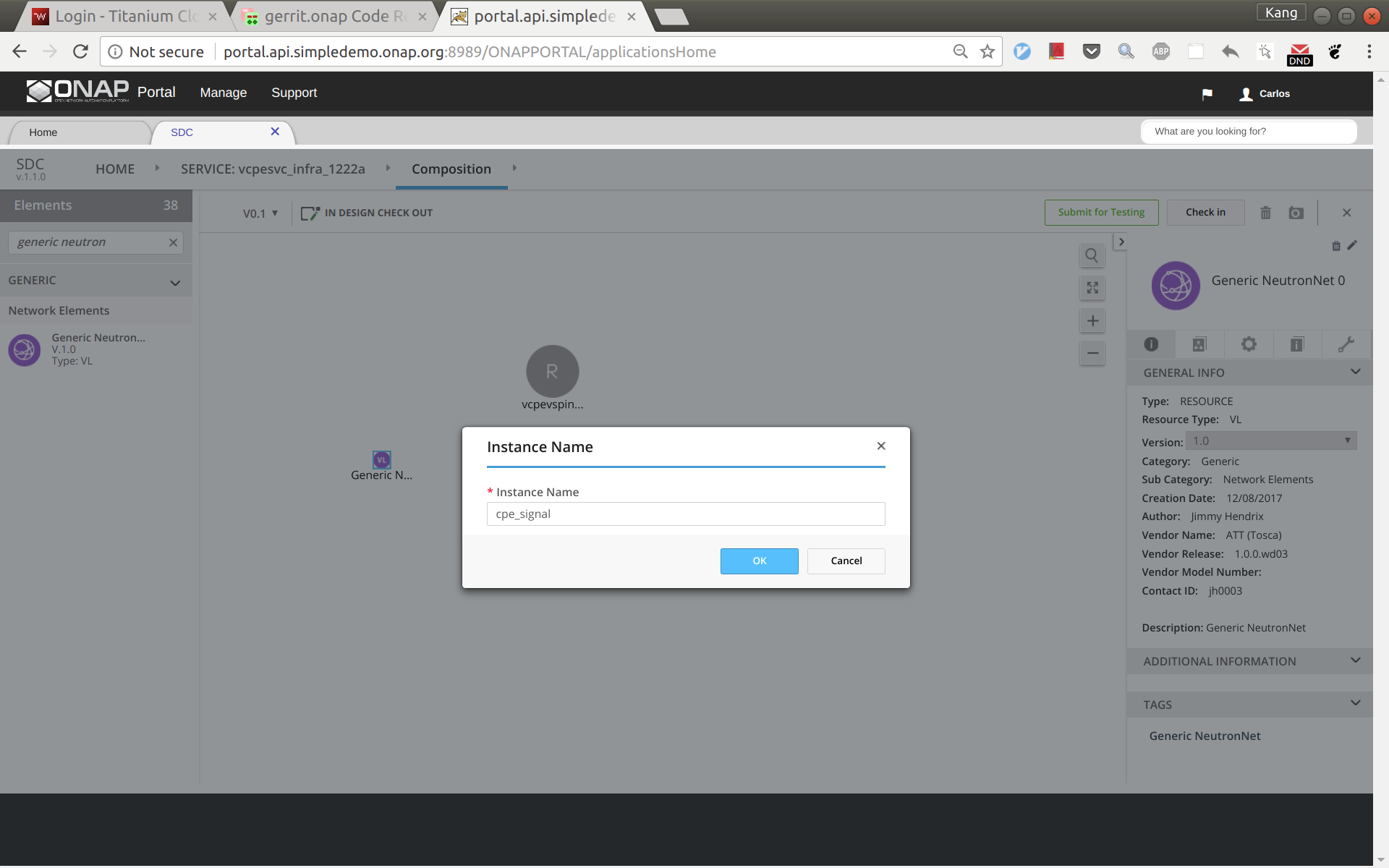
Click and select the network icon in the design again. From the right side panel, click the ![]() icon and then select 'network_role'. In the pop up window, enter 'cpe_signal' as shown below.
icon and then select 'network_role'. In the pop up window, enter 'cpe_signal' as shown below.
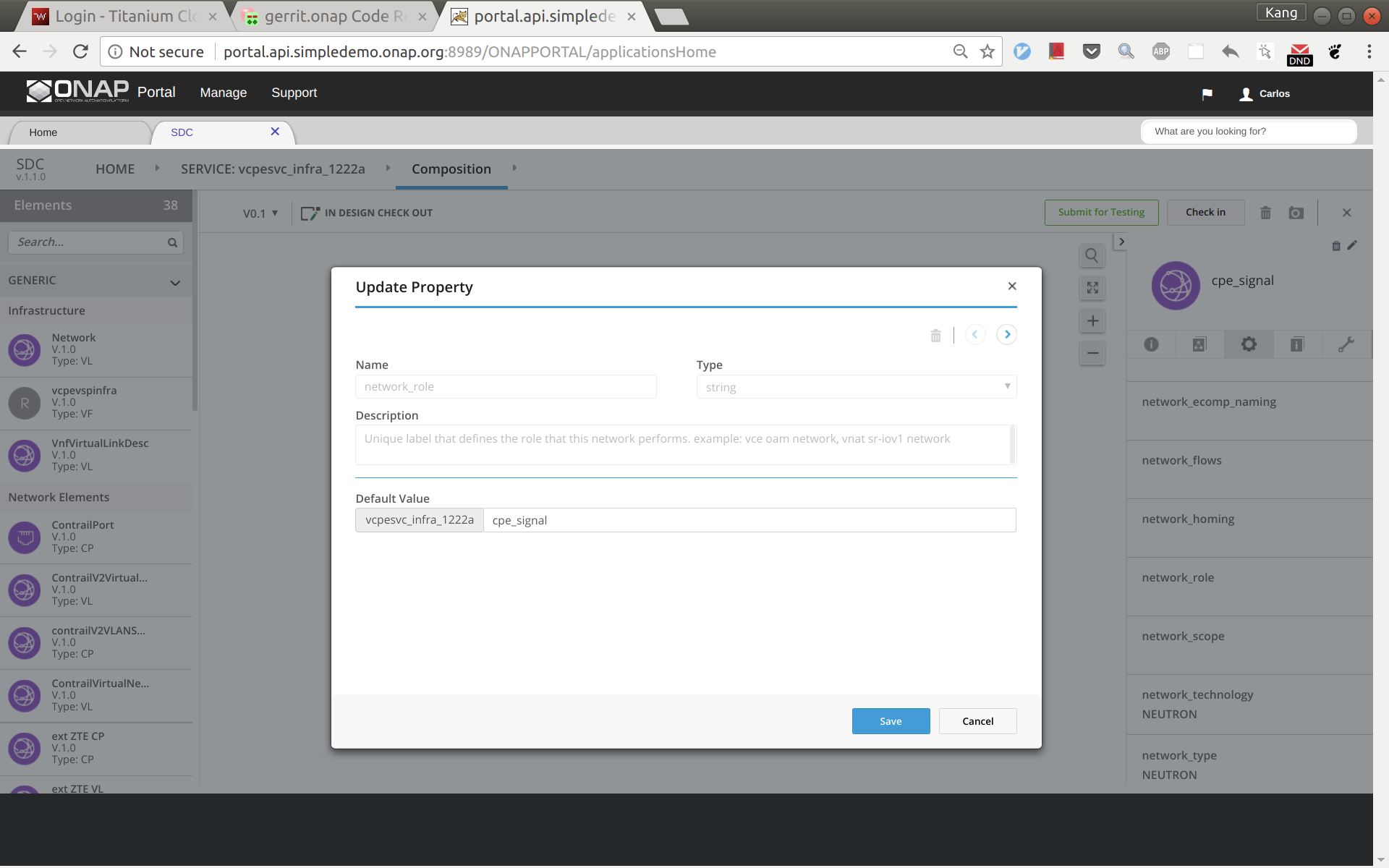
Add another generic neutron network the sam way. This time change the instance name and network role to 'cpe_public'. Now the service design is completed. Click 'Submit for Testing'.
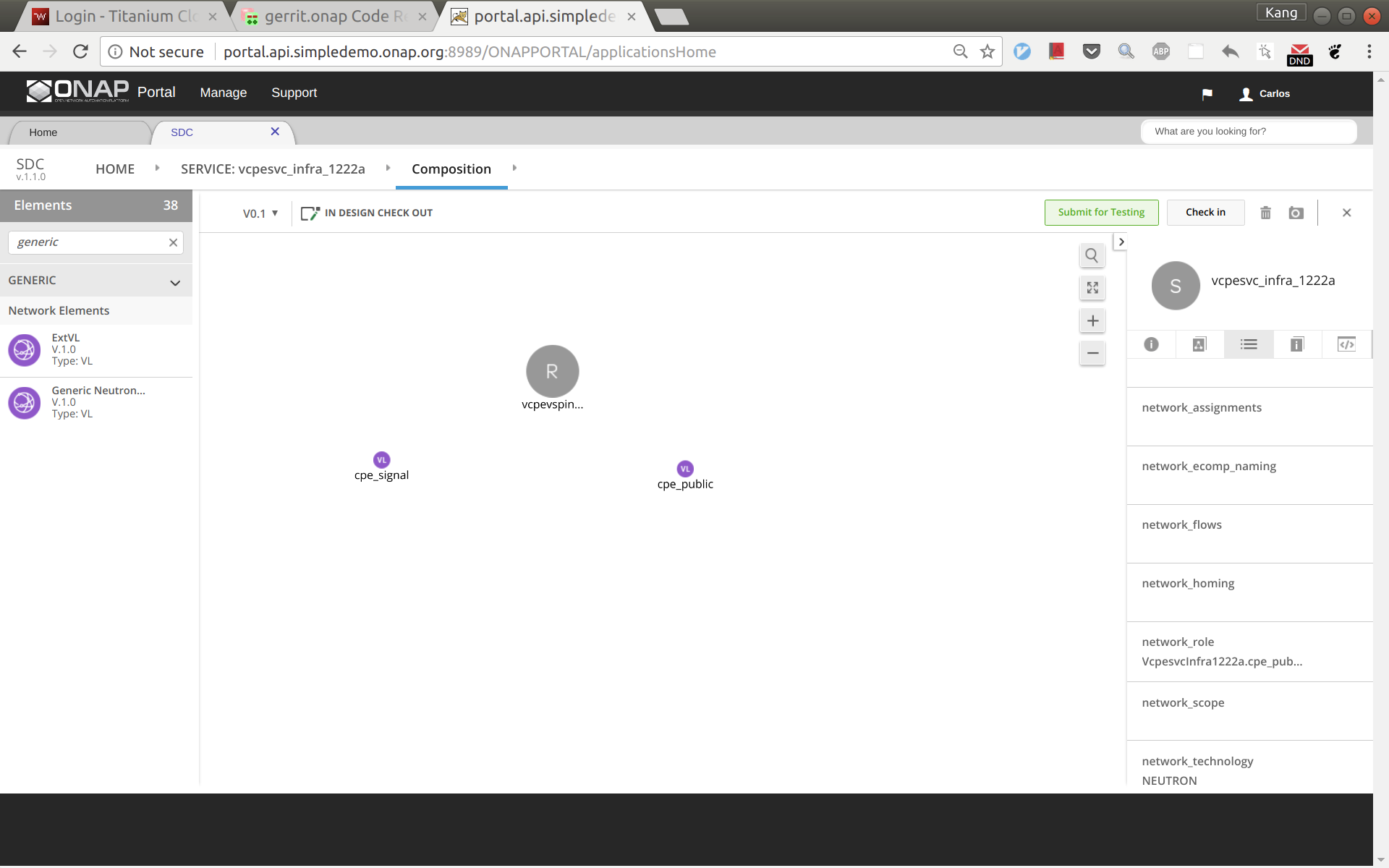
Sign out and sign back in as tester 'jm0007'. Test and approve this service.
Sign out and sign back in as governer 'gv0001'. Approve this service.
Sign out and sign back in as operator 'op0001'. Distribute this service. Click monitor to see the results. After some time (could take 30 seconds or more), you should see the service being distributed to AAI, SO, SDNC.
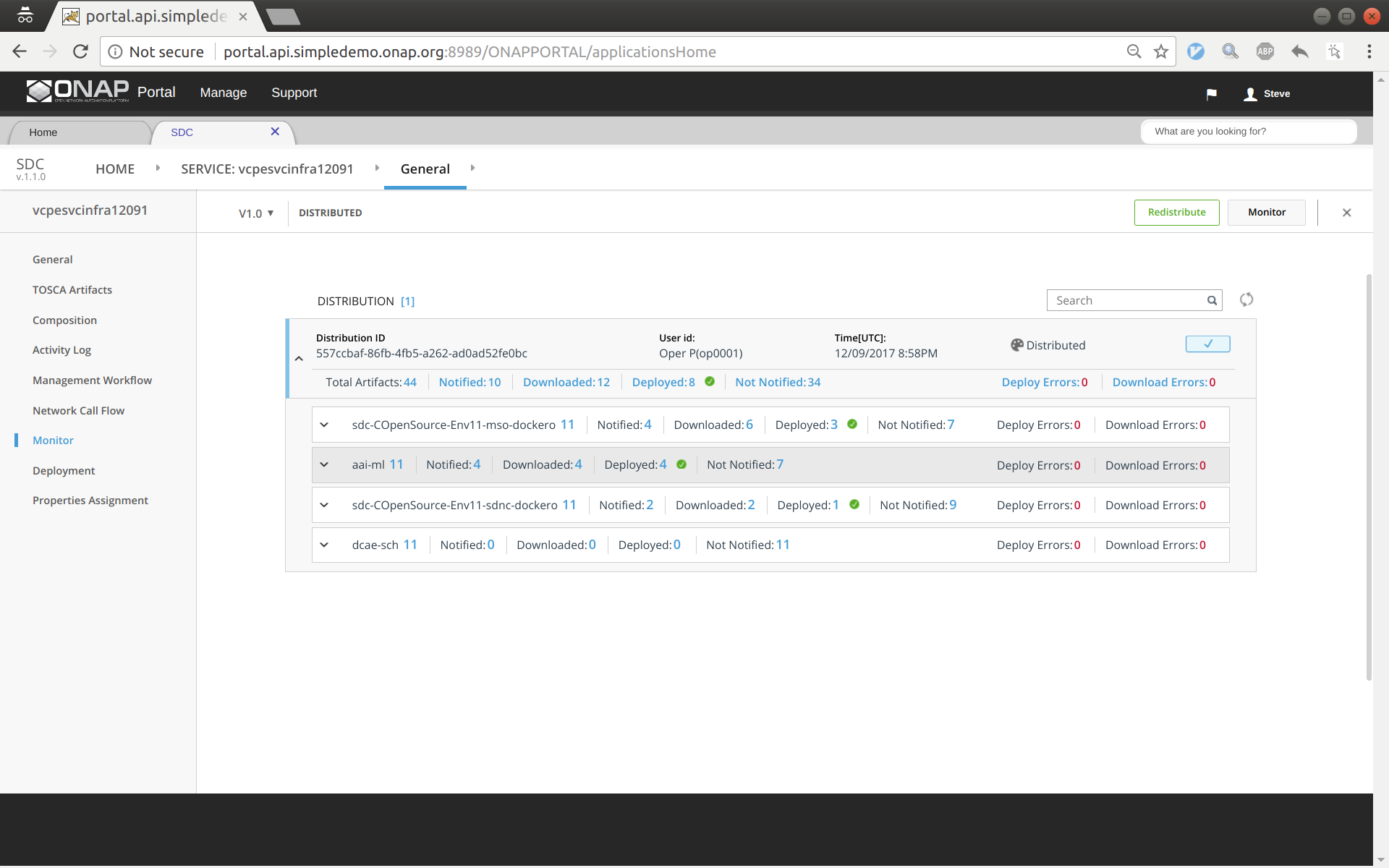
First of all, make sure that all the previous four services have been created and distributed successfully.
The customer service includes a VNF vGW and two allotted resources: tunnelxconn and brg. We will need to create the two allotted resources first and then use them together with vG (which was already onboarded and imported as a VF previously) to compose the service.
Check Sub Category Tag in SDC
You may need to add an Allotted Resource Category Tag to SDC for the BRG.
Log as the "demo" account and go to SDC.
Select "Category Management"
Select "Allotted Resource"
You should have "Tunnel XConn" and "BRG".
If you do not and are missing the "BRG" Sub Category Like the screen shot below. Click on New and add the "BRG" Subcategory.
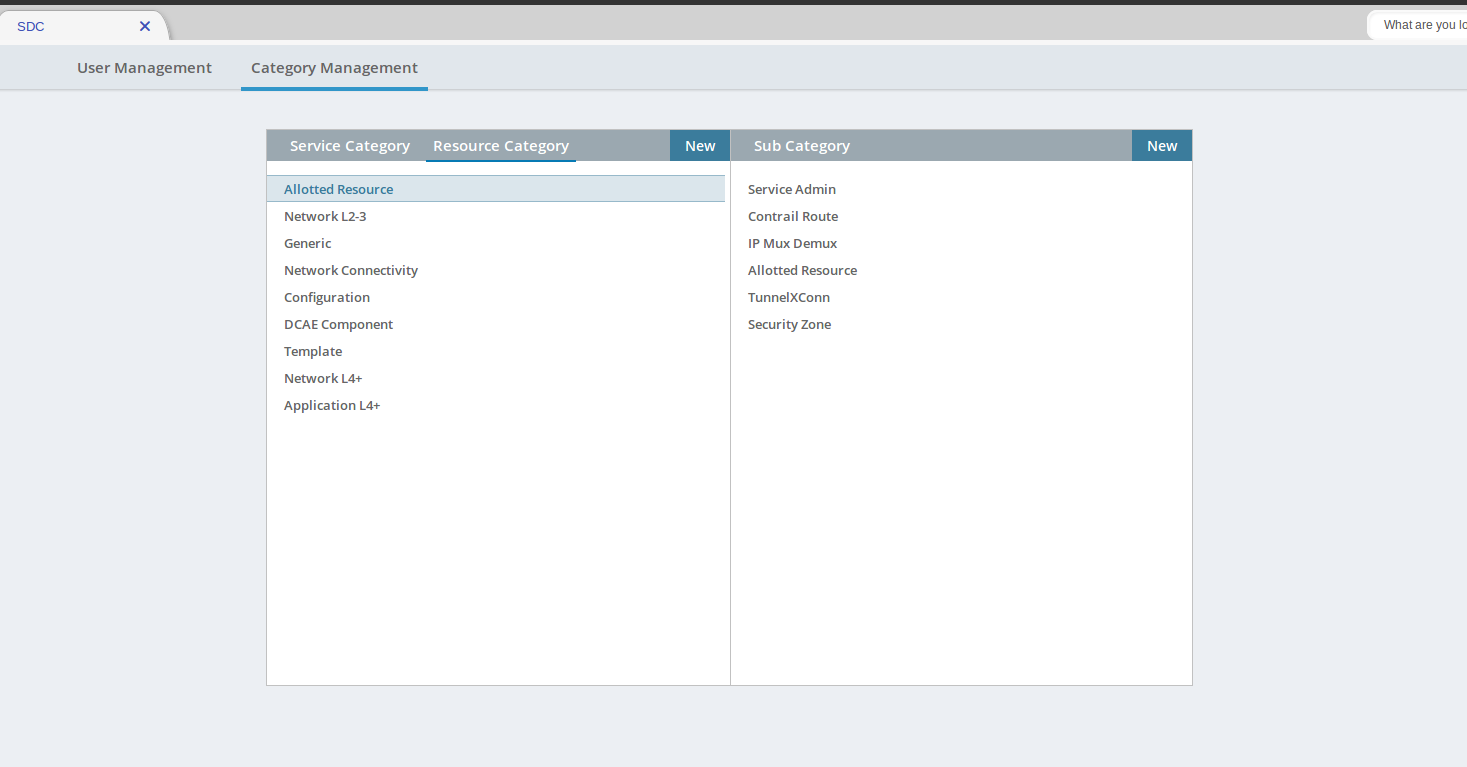
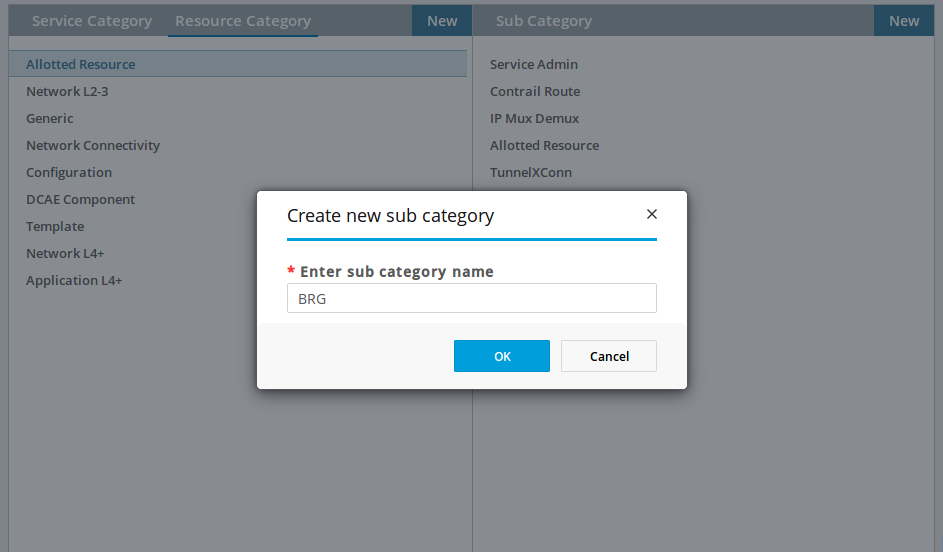
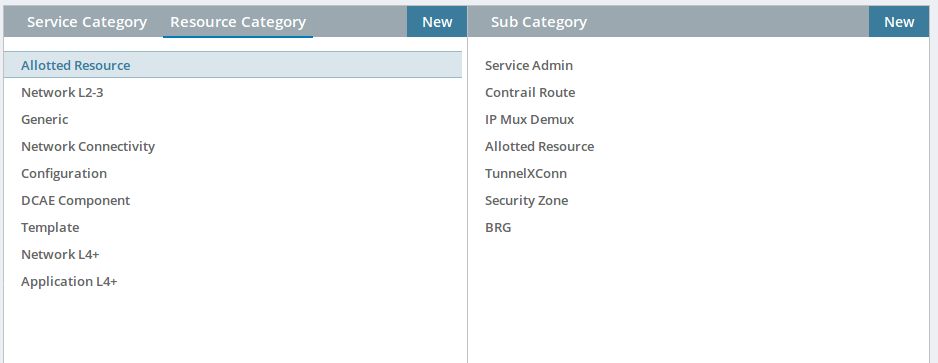
If Chrome browser fails to add BRG, try Firefox browser.
This allotted resource depends on the previous created service vcpesvc_vgmux_1222a. The dependency is described by filling the allotted resource with the UUID, invariant UUID, and service name of vcpesvc_vgmux_1222a. So for preparation, we first download the csar file of vcpesvc_vgmux_1222a from SDC.
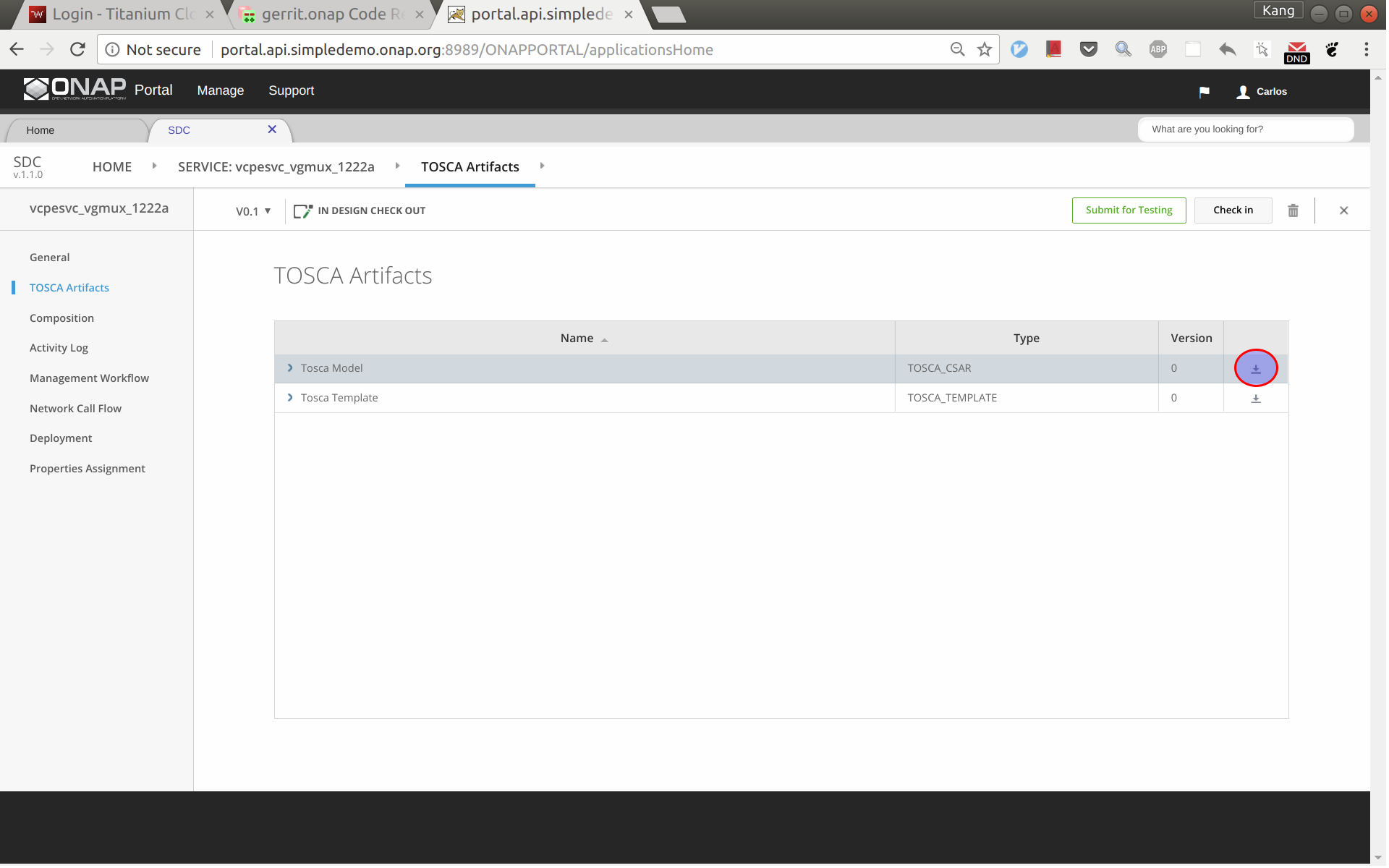
Sign into SDC as designer cs0008, click create a new VF, select 'Tunnel XConnect' as category and enter other information as needed. See below for an example. I'm using vcpear_tunnelxconn_1222a as the name of this allotted resource.
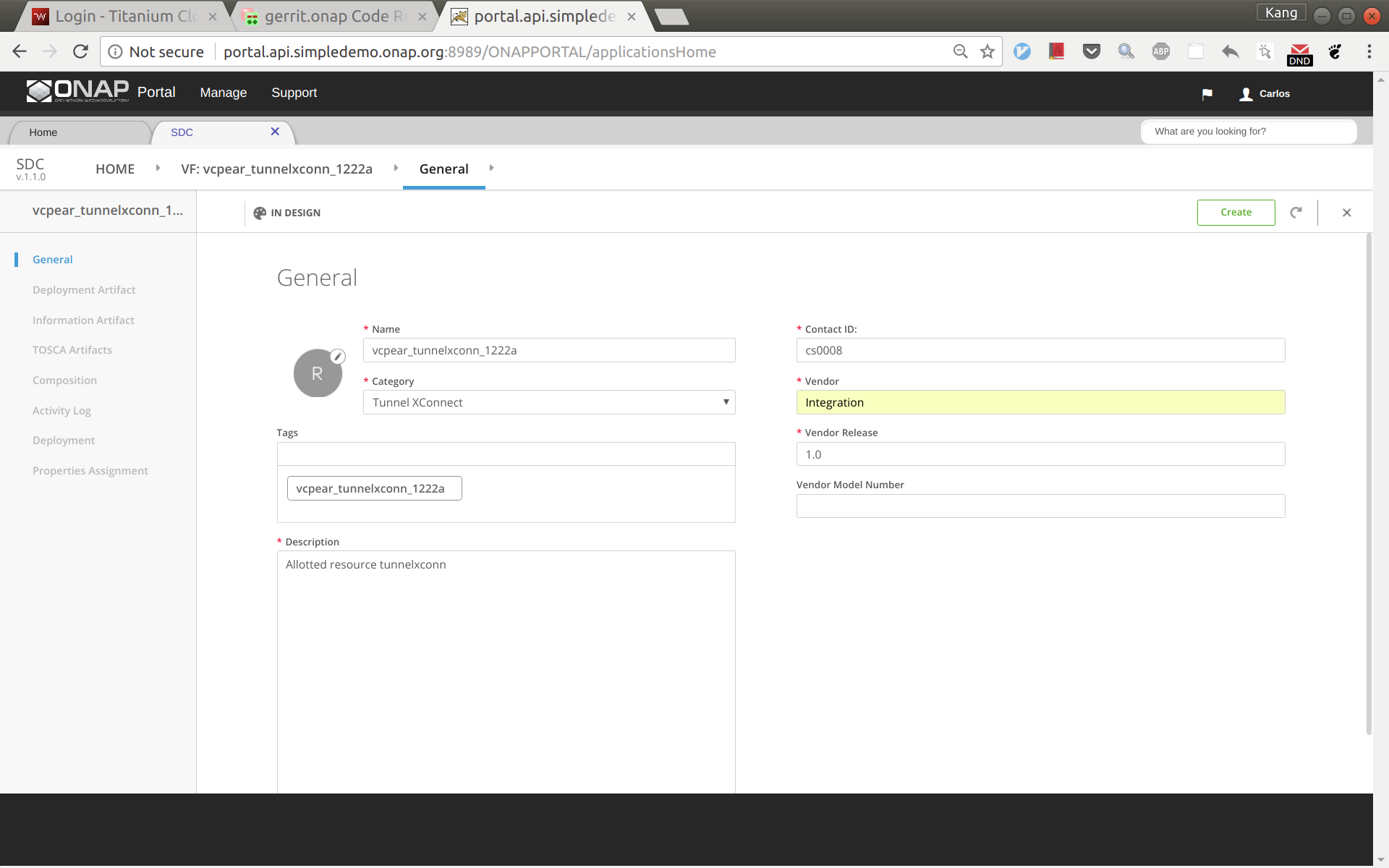
Click create. And then click 'Composition', drag an 'AllottedResource' from the left side panel to the design.

Click on VF name link in between HOME link and Composition on the top menu. From here click on Properties Assignment on the left hand menu. Now open the csar file for vcpesvc_vgmux_1222a, under 'Definitions' open file 'service-VcpesvcVgmux1222a-template.yml'. (Note that the actual file name depends on what you name the service at the first place.) Now put the yml file and the SDC window side by side. Now copy&paste the invariantUUID, UUID, and node name to the corresponding fields in SDC. See the two screenshots below. Save and then submit for testing.
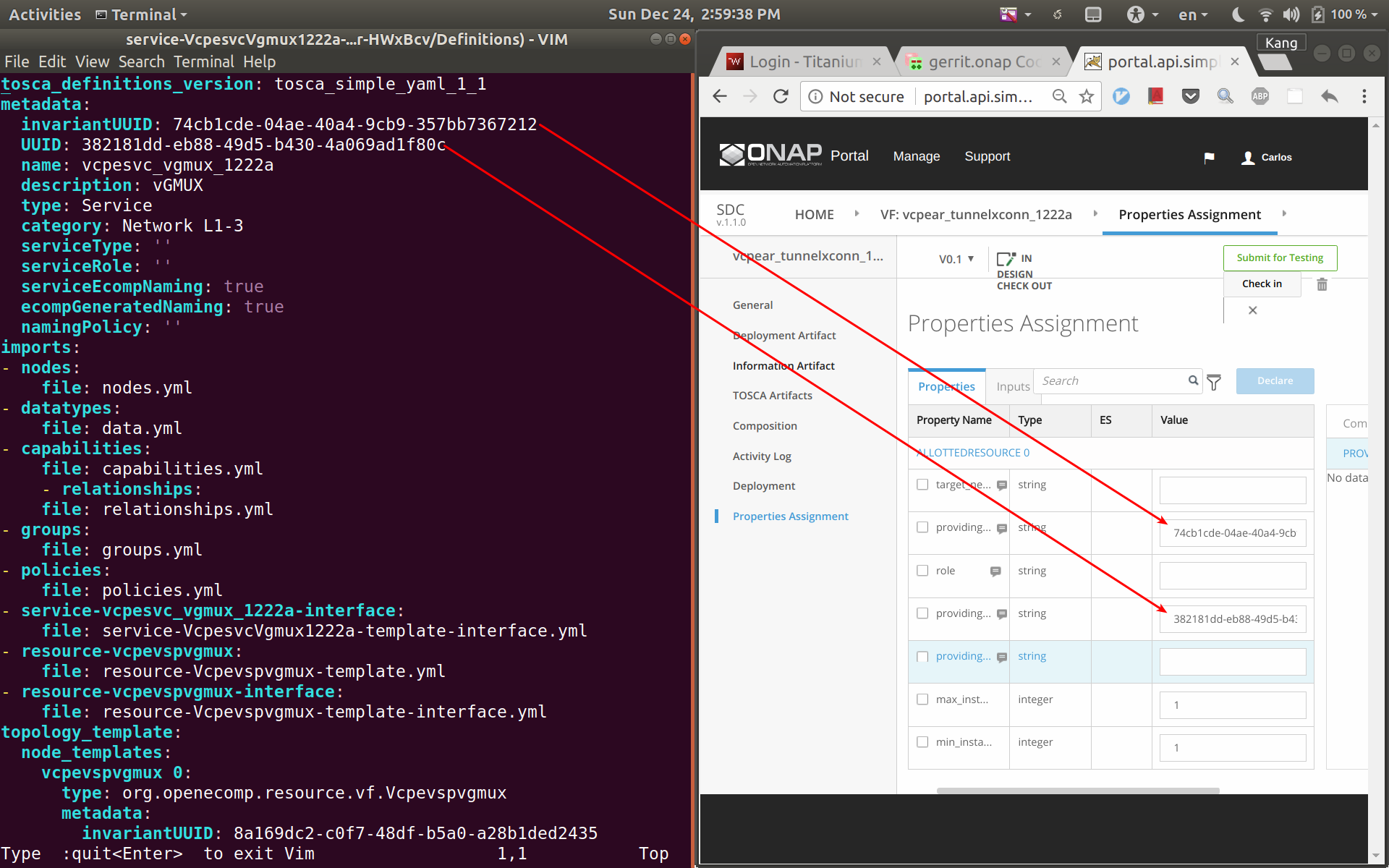
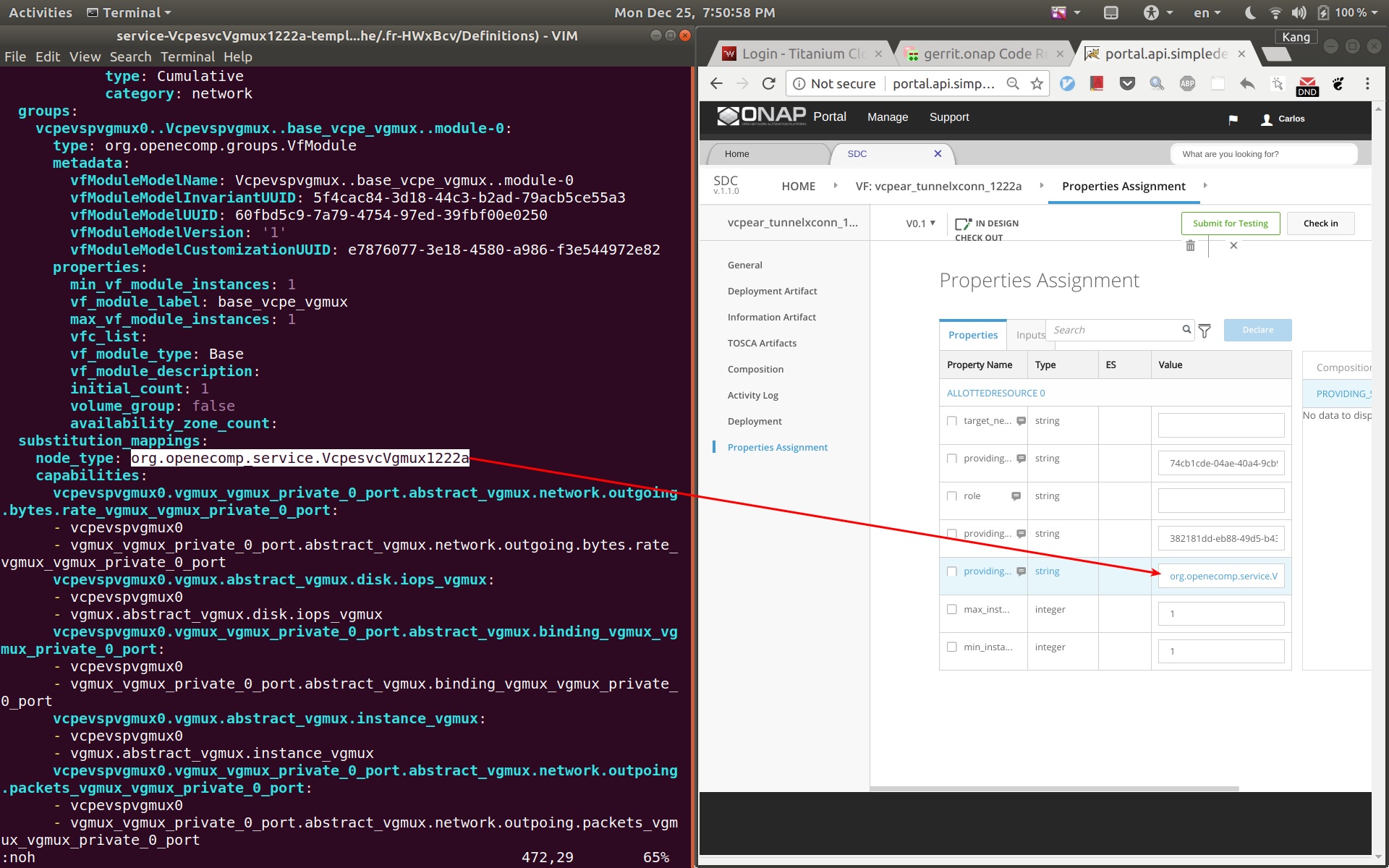
This allotted resource depends on the previous created service vcpesvc_vbrg_1222a. The dependency is described by filling the allotted resource with the UUID, invariant UUID, and service name of vcpesvc_vbrg_1222a. So for preparation, we first download the csar file of vcpesvc_vbrg_1222a from SDC.
We name this allotted resource vcpear_brg_1222a. The process to create it is the same as that for the above vcpear_vgmux_1222a, Use catagory: BRG. The only differences are the UUID, invariant UUID, and service name parameters being used. Therefore, I will not repeat the steps and screenshots here.
Sign out and sign back in as tester 'jm0007'. Test and approve both Allotted Resources.
Log back in as Designer username: cs0008
We name the service vcpesvc_rescust_1222a and follow the steps below to create it.
Sign into SDC as designer, add a new service and fill in parameters as below. Then click 'Create'.
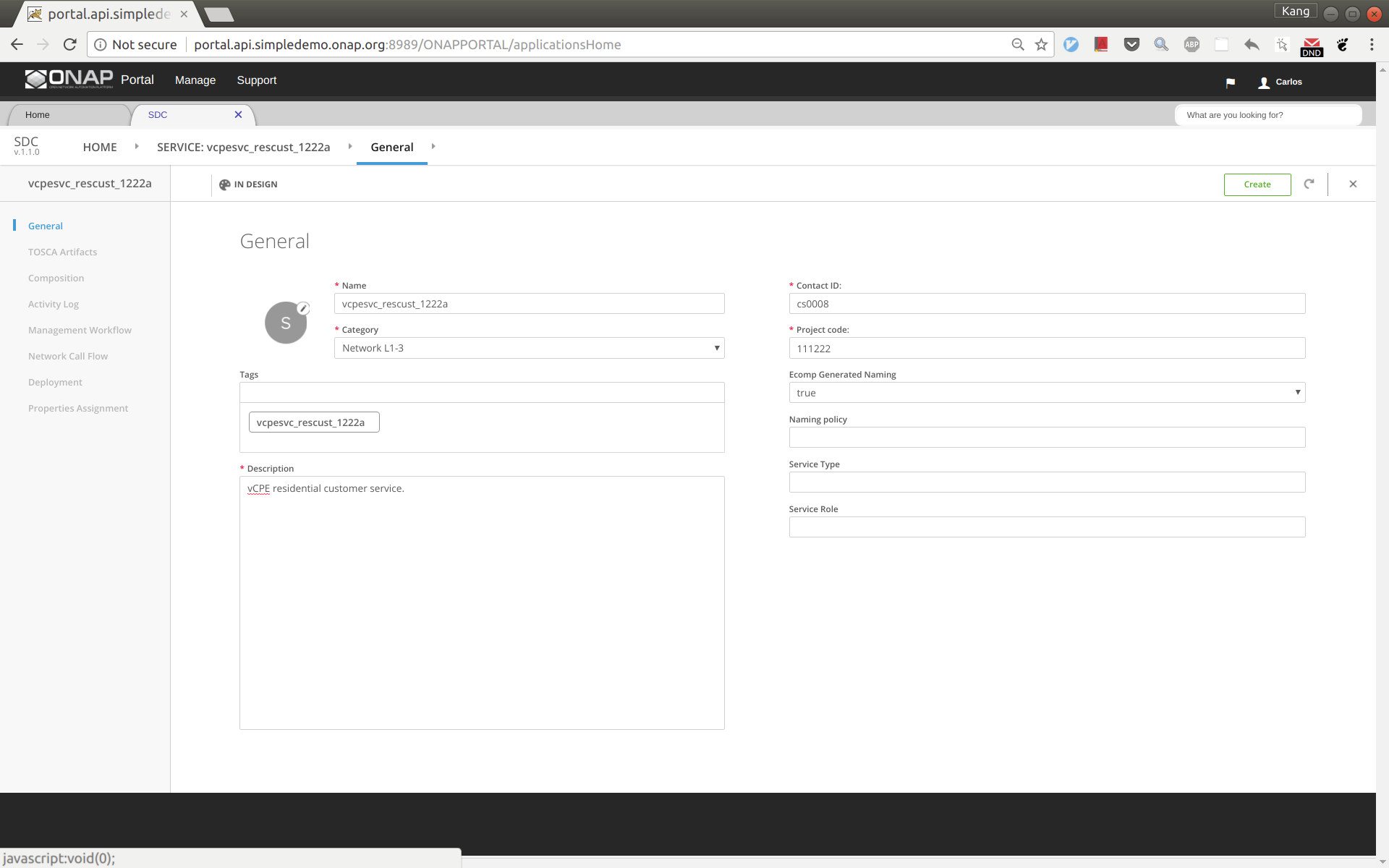
Click 'Composition' from the left side panel. Drag and drop the following three components to the design.
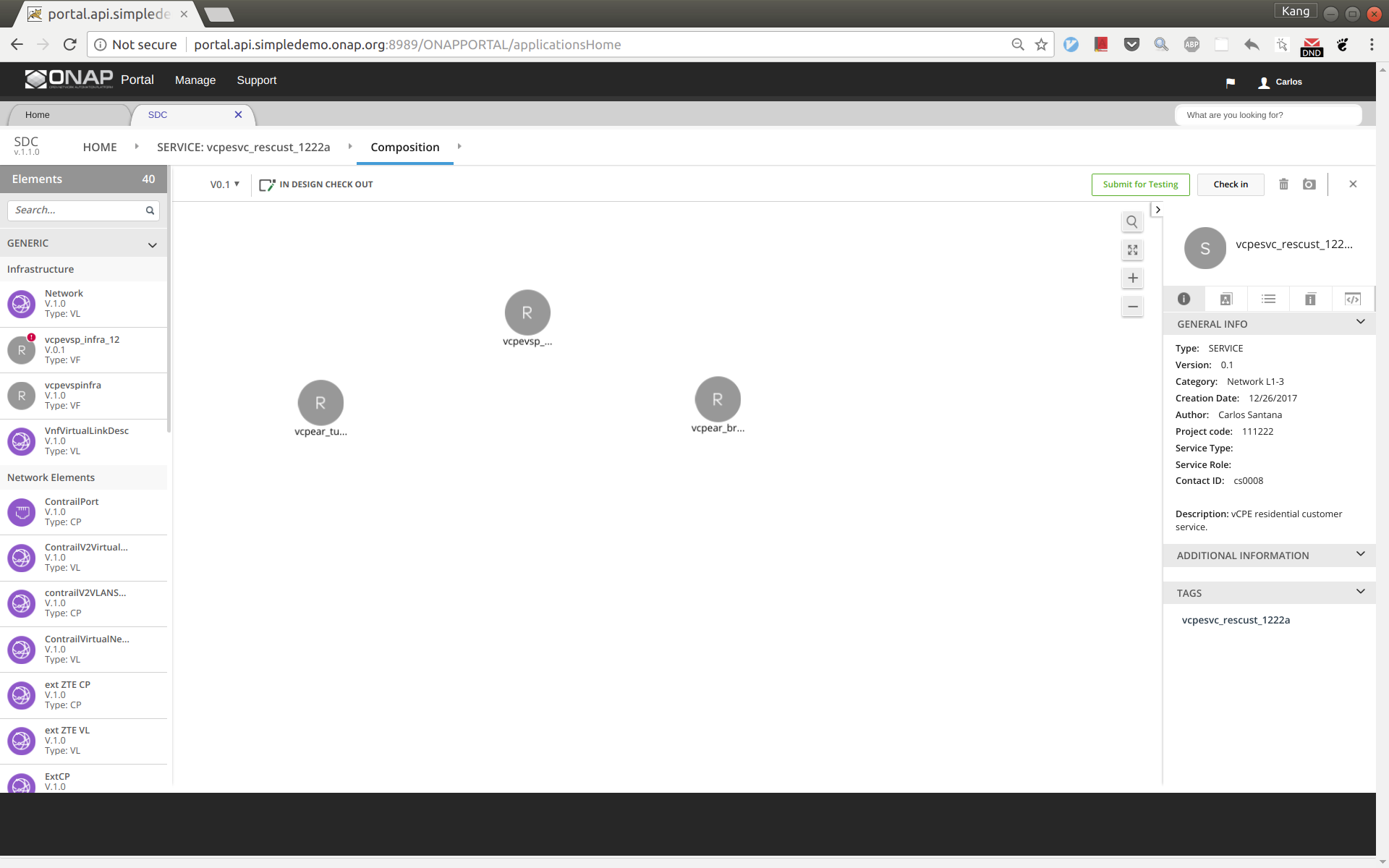
Point your mouse to the arrow next to 'Composition' and then click 'Properties Assignment' (see below).
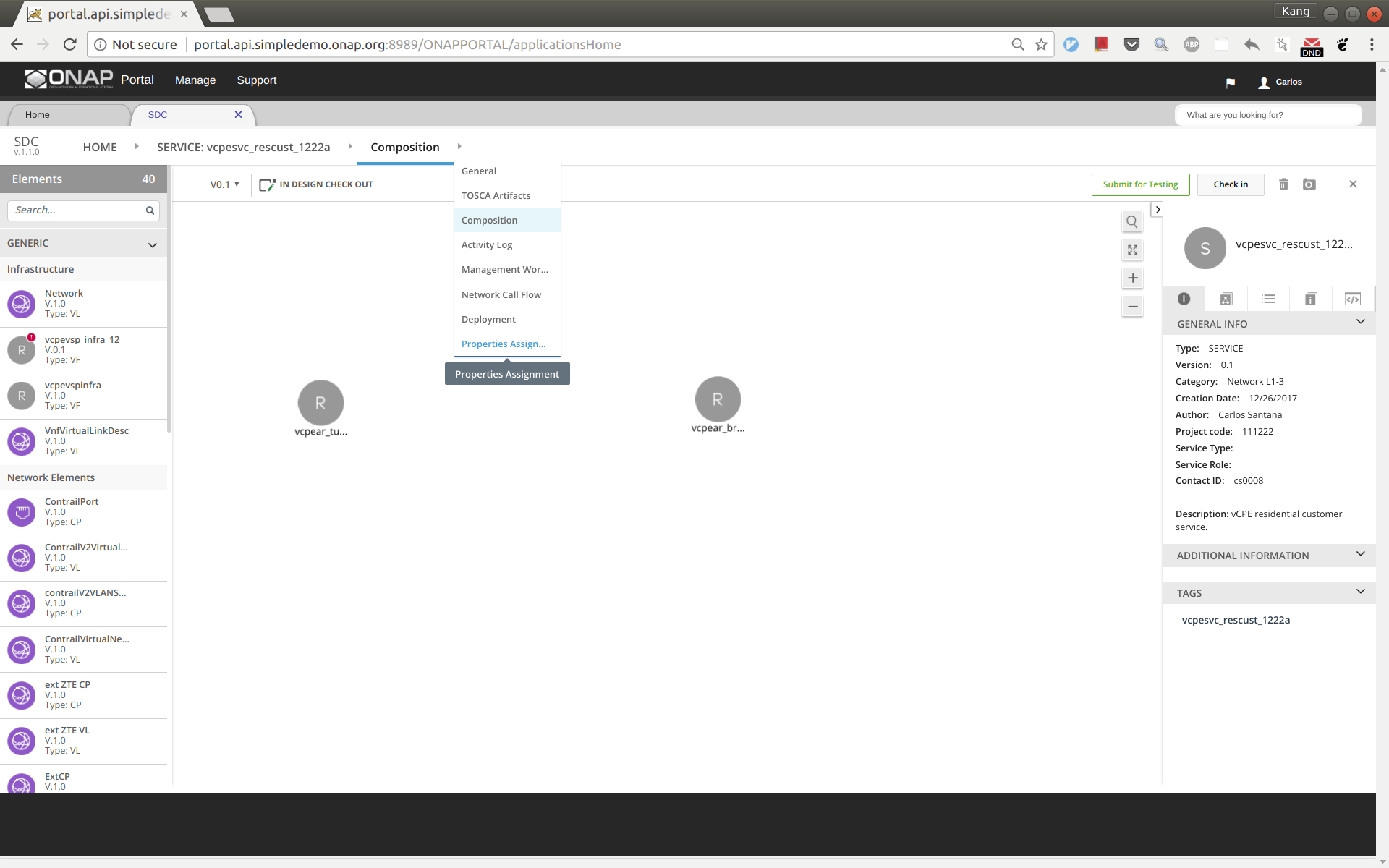
First select tunnelxconn from the right side panel, then fill nf_role and nf_type with value 'TunnelXConn'.
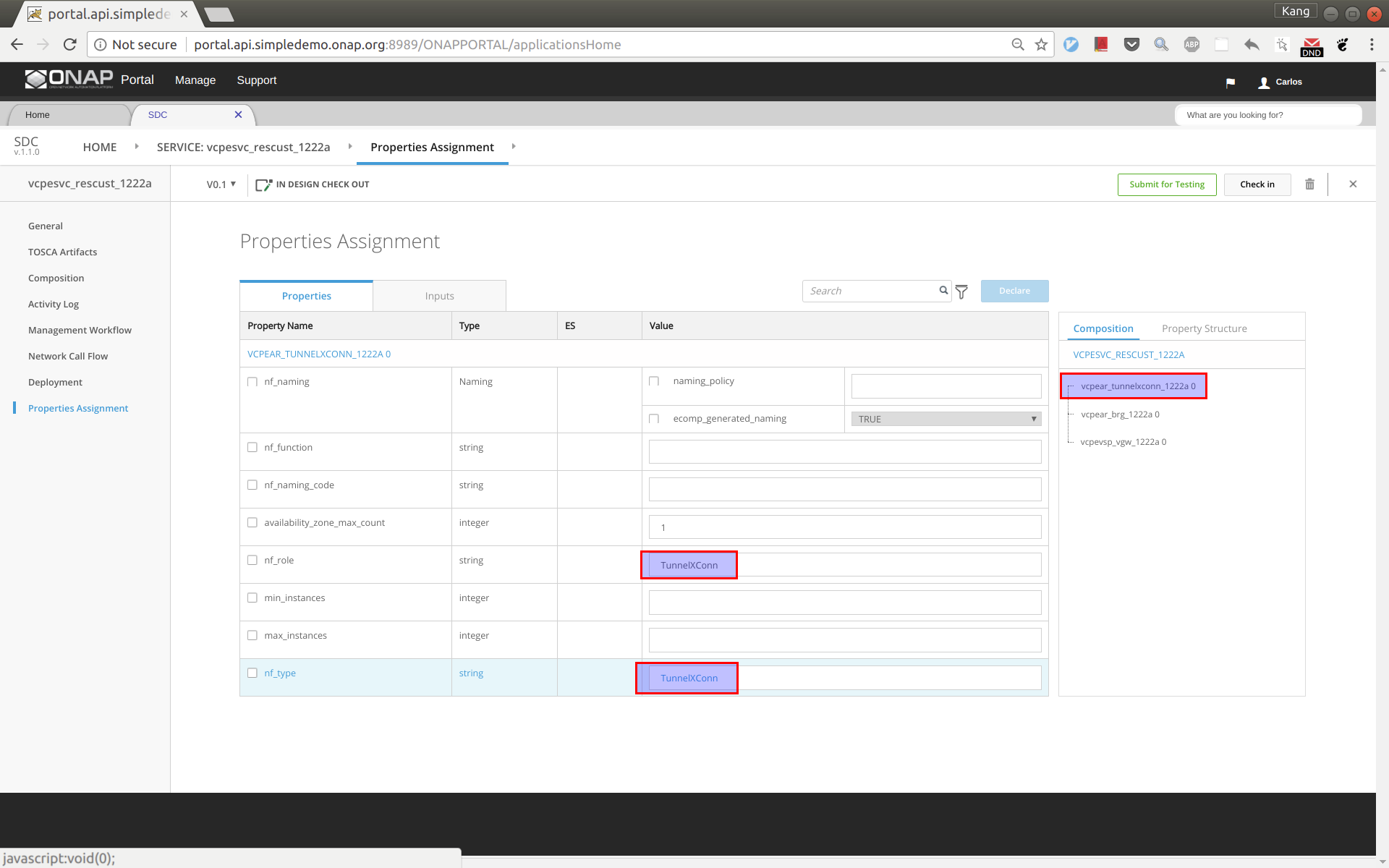
Next select brg from the right side panel, then fill nf_role and nf_type with value 'BRG'.
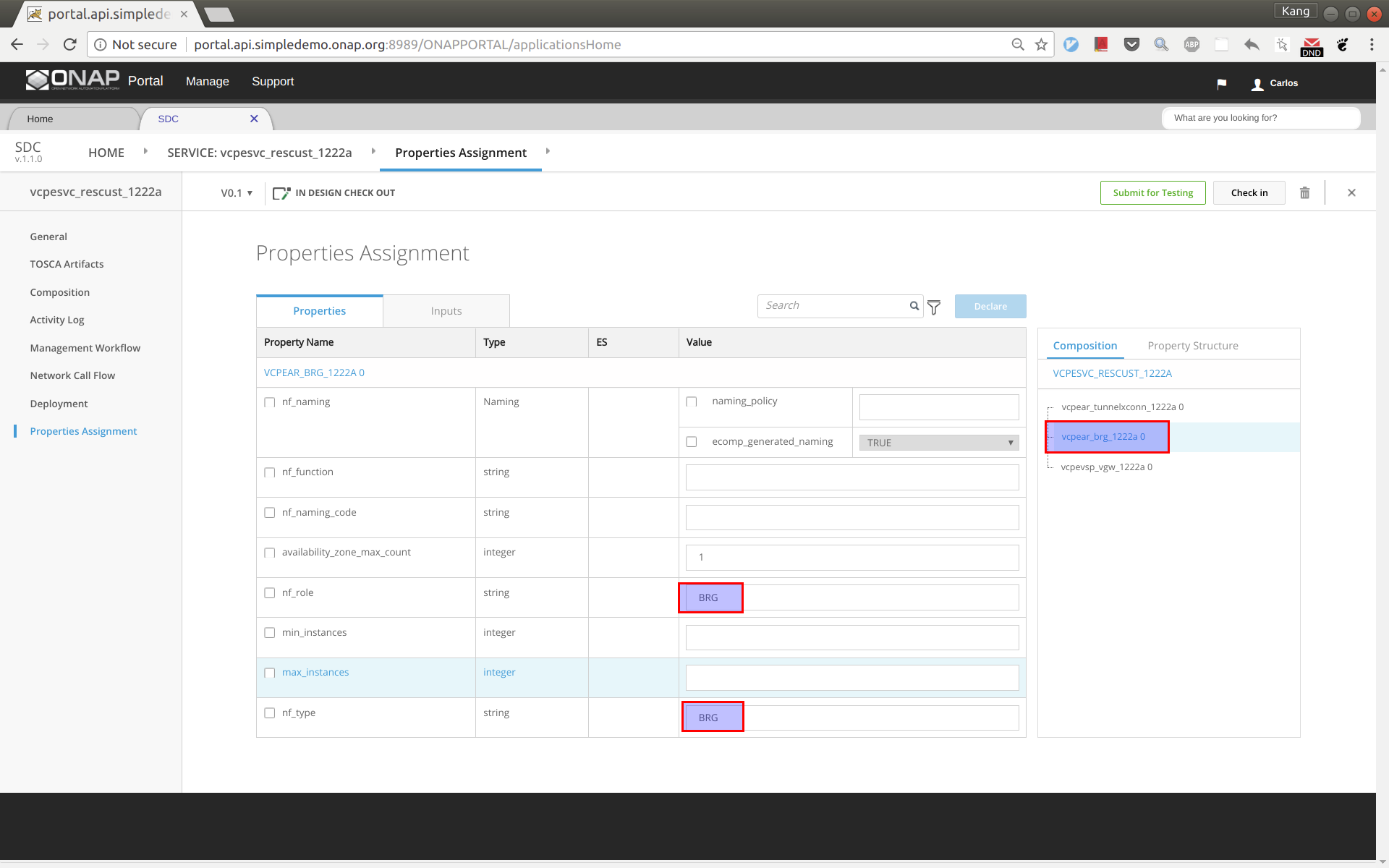
Click 'Submit for Testing'.
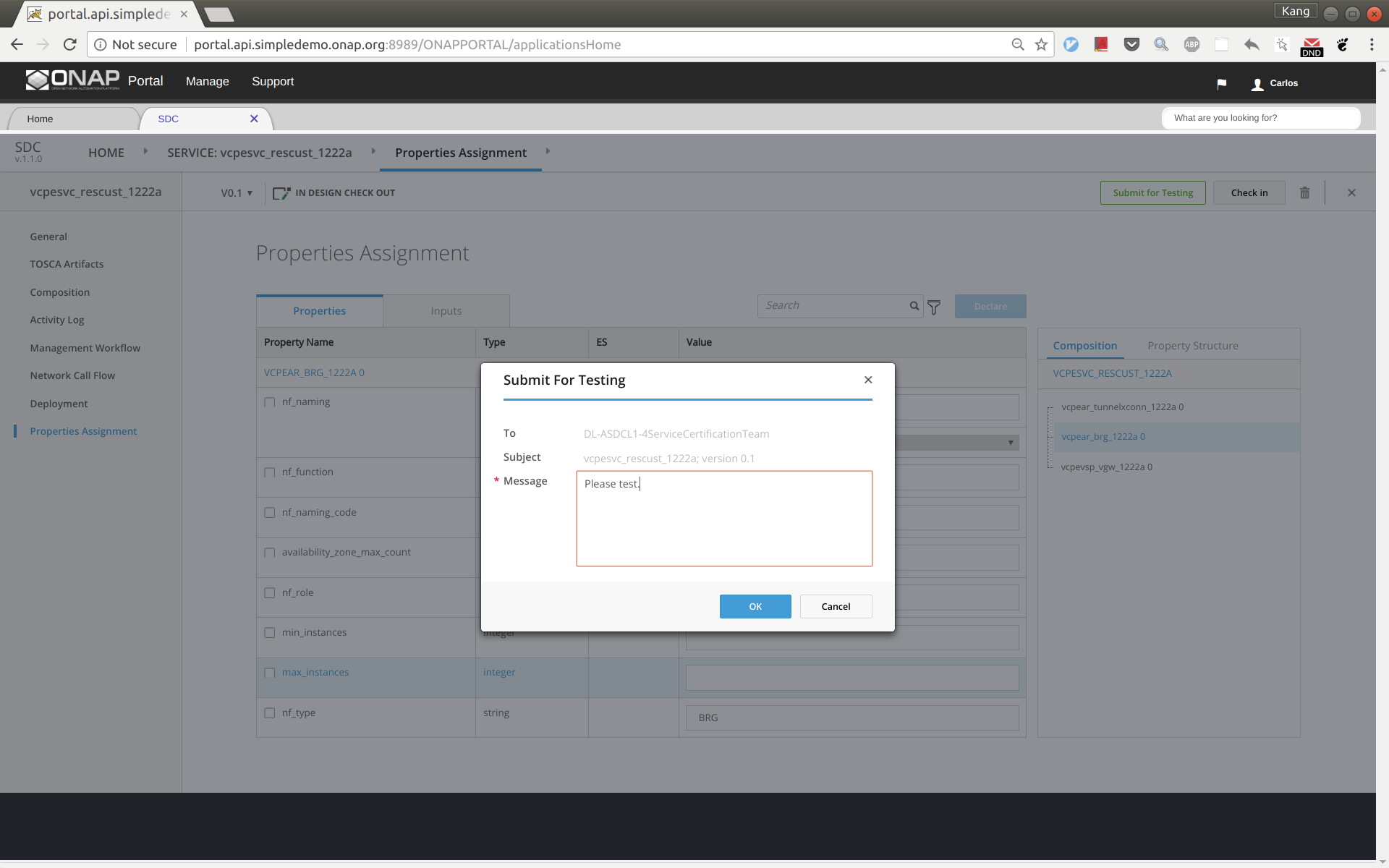
Now sign out and sign back in as tester 'jm0007' to complete test of vcpesvc_rescust_1222a.
Sign out and sign back in as governer 'gv0001'. Approve this service.
Before distributing the customer service, make sure that the other four services for infra, vBNG, vGMUX, and vBRG all have been successfully distributed.
Now distribute the customer service, sign out and sign back in as operator 'op0001'. Distribute this service and check the status to ensure the distribution succeeds. It may take tens of seconds to complete. The results should look like below.
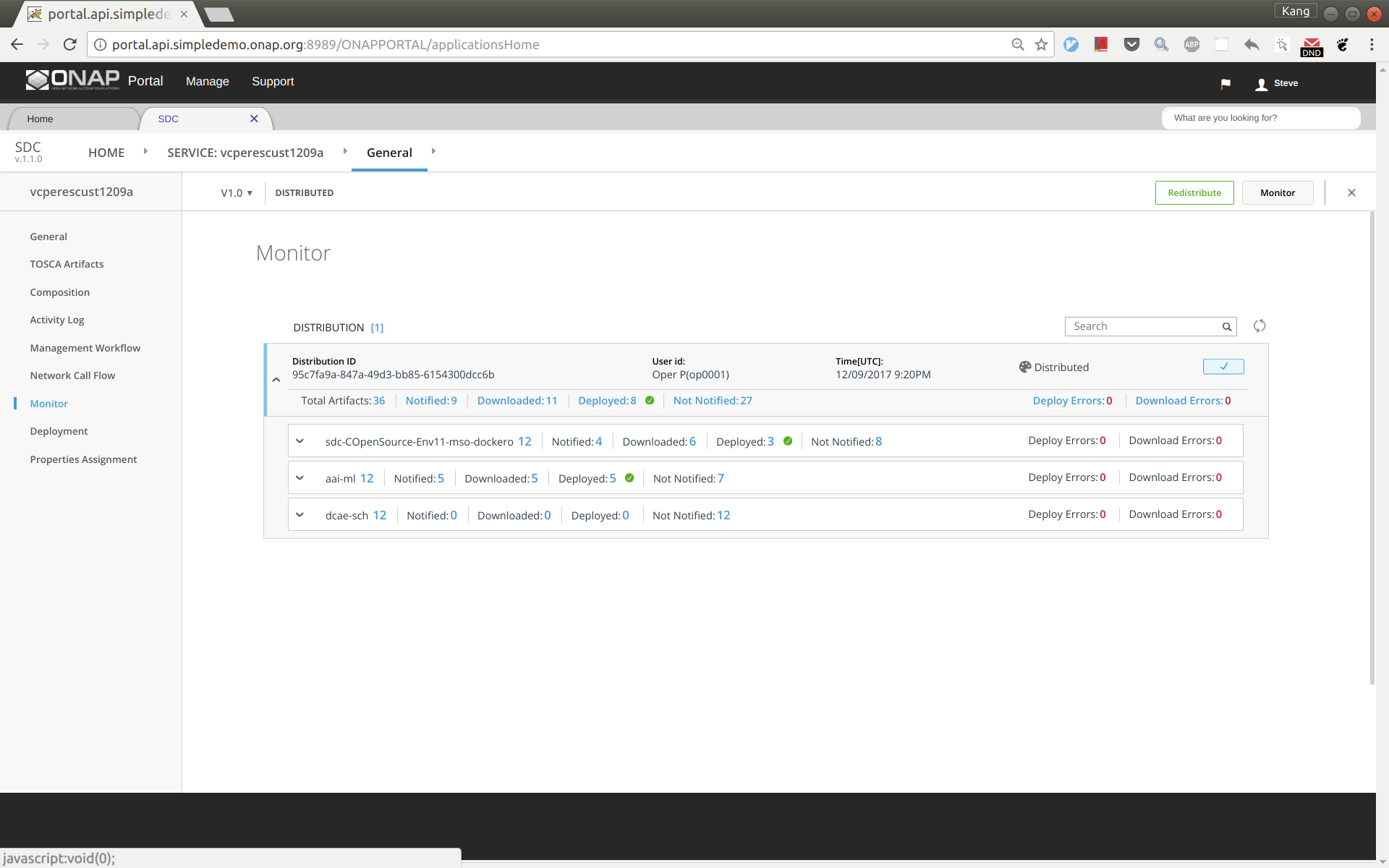
ssh to the robot VM, execute:
Add an availability zone to AAI by executing the following:
curl -k -X PUT \
https://aai:8443/aai/v11/cloud-infrastructure/cloud-regions/cloud-region/CloudOwner/RegionOne/availability-zones/availability-zone/nova \
-H 'accept: application/json' \
-u 'AAI:AAI'\
-H 'X-TransactionId:9999' \
-H 'X-FromAppId:postman' \
-H 'content-type: application/json' \
-d '{
"availability-zone-name": "nova",
"hypervisor-type": "KVM",
"operational-status": "Active"
}' |
Add operation user ID to AAI. Note that you will need to replace the tenant ID 087050388b204c73a3e418dd2c1fe30b in 2 places and tenant name with the values you use.
curl -k -X PUT \
'https://aai1:8443/aai/v11/business/customers/customer/SDN-ETHERNET-INTERNET' \
-H 'accept: application/json' \
-H 'cache-control: no-cache' \
-H 'content-type: application/json' \
-H 'X-TransactionId:9999' \
-H 'X-FromAppId:postman' \
-u 'AAI:AAI'\
-d '{
"global-customer-id": "SDN-ETHERNET-INTERNET",
"subscriber-name": "SDN-ETHERNET-INTERNET",
"subscriber-type": "INFRA",
"service-subscriptions": {
"service-subscription": [
{
"service-type": "vCPE",
"relationship-list": {
"relationship": [
{
"related-to": "tenant",
"related-link": "/aai/v11/cloud-infrastructure/cloud-regions/cloud-region/CloudOwner/RegionOne/tenants/tenant/087050388b204c73a3e418dd2c1fe30b",
"relationship-data": [
{
"relationship-key": "cloud-region.cloud-owner",
"relationship-value": "CloudOwner"
},
{
"relationship-key": "cloud-region.cloud-region-id",
"relationship-value": "RegionOne"
},
{
"relationship-key": "tenant.tenant-id",
"relationship-value": "087050388b204c73a3e418dd2c1fe30b"
}
],
"related-to-property": [
{
"property-key": "tenant.tenant-name",
"property-value": "Integration-SB-01"
}
]
}
]
}
}
]
}
}' |
ssh to the SDNC VM in HEAT or the host node for pod sdnc-sdnc-0 in OOM, and do the following: (this step is to make sure SDNC can reach out BRG later for configuration)
OOM: "kubectl -n onap exec -it dev-sdnc-sdnc-0 bash"
In the container, run the following to create IP address pool: /opt/sdnc/bin/addIpAddresses.sh VGW 10.5.0 22 250
A python program had been developed to automate the deployment. You can download ONAP integration repo by git clone https://gerrit.onap.org/r/integration, and the script is under integration/test/vcpe.
Now go to the vcpe directory and modify vcpecommon.py. You will need to enter your cloud and network information into the following two dictionaries.
cloud = {
'--os-auth-url': 'http://10.12.25.2:5000',
'--os-username': 'kxi',
'--os-user-domain-id': 'default',
'--os-project-domain-id': 'default',
'--os-tenant-id': '087050388b204c73a3e418dd2c1fe30b',
'--os-region-name': 'RegionOne',
'--os-password': 'yourpassword',
'--os-project-domain-name': 'Integration-SB-01',
'--os-identity-api-version': '3'
}
common_preload_config = {
'oam_onap_net': 'oam_onap_oTA1',
'oam_onap_subnet': 'oam_onap_oTA1',
'public_net': 'external',
'public_net_id': '971040b2-7059-49dc-b220-4fab50cb2ad4'
} |
Create subdirectory csar/ and __var/, and download service csar from SDC and put under csar directory
install python-pip and other python modules (see the comment section)
apt install python-pip
pip install ipaddress
pip install pyyaml
pip install mysql-connector-python
pip install progressbar2
pip install python-novaclient
pip install python-openstackclient
pip install kubernetes
Sign into SDC as designer and download five csar files for infra, vbng, vgmux, vbrg, and rescust. Copy all the csar files to directory csar.
If robot has done the model onboardin for you the CSARs may also be inside the robot container in the /tmp/csar directory.
Now you can simply run 'vcpe.py' to see the instructions.
To get ready for service deployment. First run 'vcpe.py init'. This will modify SO and SDNC database to add service-related information.
Once it is done. Run 'vcpe.py infra'. This will deploy the following services. It may take 7-10 minutes to complete depending on the cloud infrastructure.
If the deployment succeeds, you will see a summary of the deployment from the program.

By now you will be able to see 7 VMs in Horizon. However, this does not mean all the VNFs are functioning properly. In many cases we found that a VNF may need to be restarted multiple times to make it function properly. We perform validation as follows:
If this healthcheck passes, then skip the following and start to deploy customer service. Otherwise do the following and redo healthcheck.
(Please note that the four VPP-based VNFs (vBRG, vBNG, vGMUX, and vGW) were developed by the ONAP community in a tight schedule. We are aware that vBRG may not be stable and sometimes need to be restarted multiple times to get it work. The team is investigating the problem and hope to make it better in the near future. Your patience is appreciated.)
After passing healthcheck, we can deploy customer service by running 'vcpe.py customer'. This will take around 3 minutes depending on the cloud infrastructure. Once finished, the program will print the next few steps to test data plane connection from the vBRG to the web server. If you check Horizon you should be able to see a stack for vgw created a moment ago.
Tips for trouble shooting:
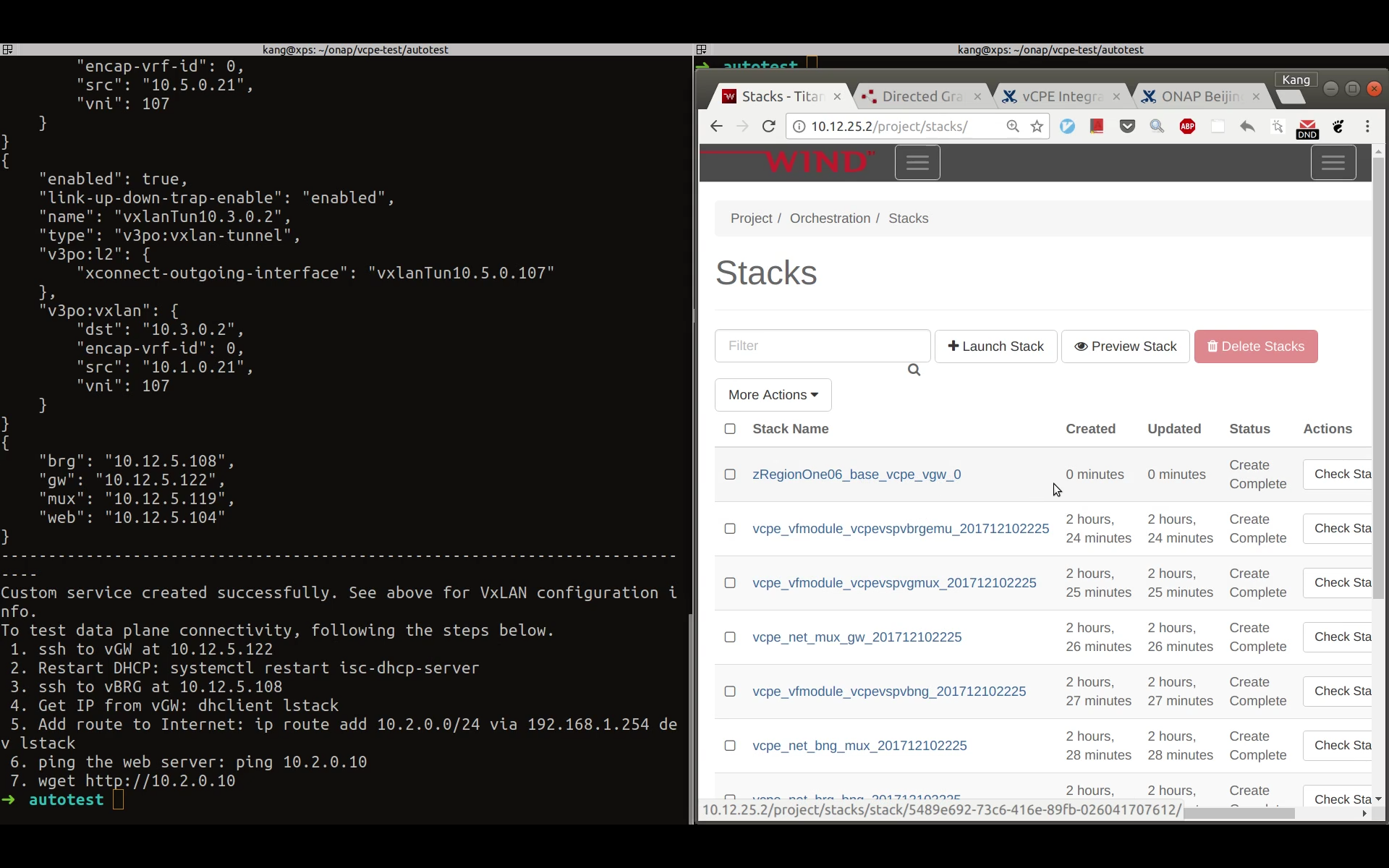
Step 1. Copy libevel.so to vGMUX VM, and follow steps given by Eric on the comment section of vCPE - Test Status.
Step 2. Push closed loop policy from pap
root@oom-rancher:~# kubectl -n onap get pod |grep pap dev-policy-pap-b74f6775-bvng5 2/2 Running 0 6d root@oom-rancher:~# kubectl exec -it dev-policy-pap-b74f6775-bvng5 -c pap -n onap -- bash -c "export PRELOAD_POLICIES=true; /tmp/policy-install/config/push-policies.sh" |
Step 3. Run heatbridge.
stack_name: from Openstack Horizon→Orchestration→Stack page
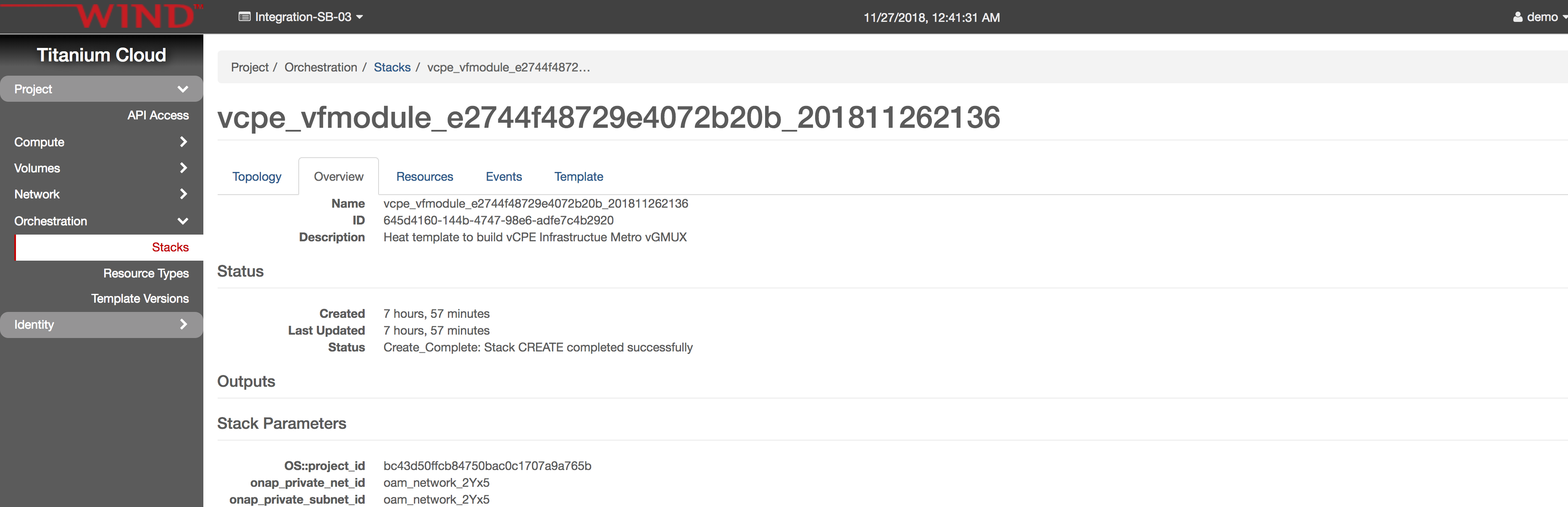
service: vCPEvGMUX
oam_ip_address: vGMUX VM oam network ip, you can get from Horizon
service_instance_id: Take from __var/svc_instance_uuid file. Copy the value for gmux without letter 'V'.
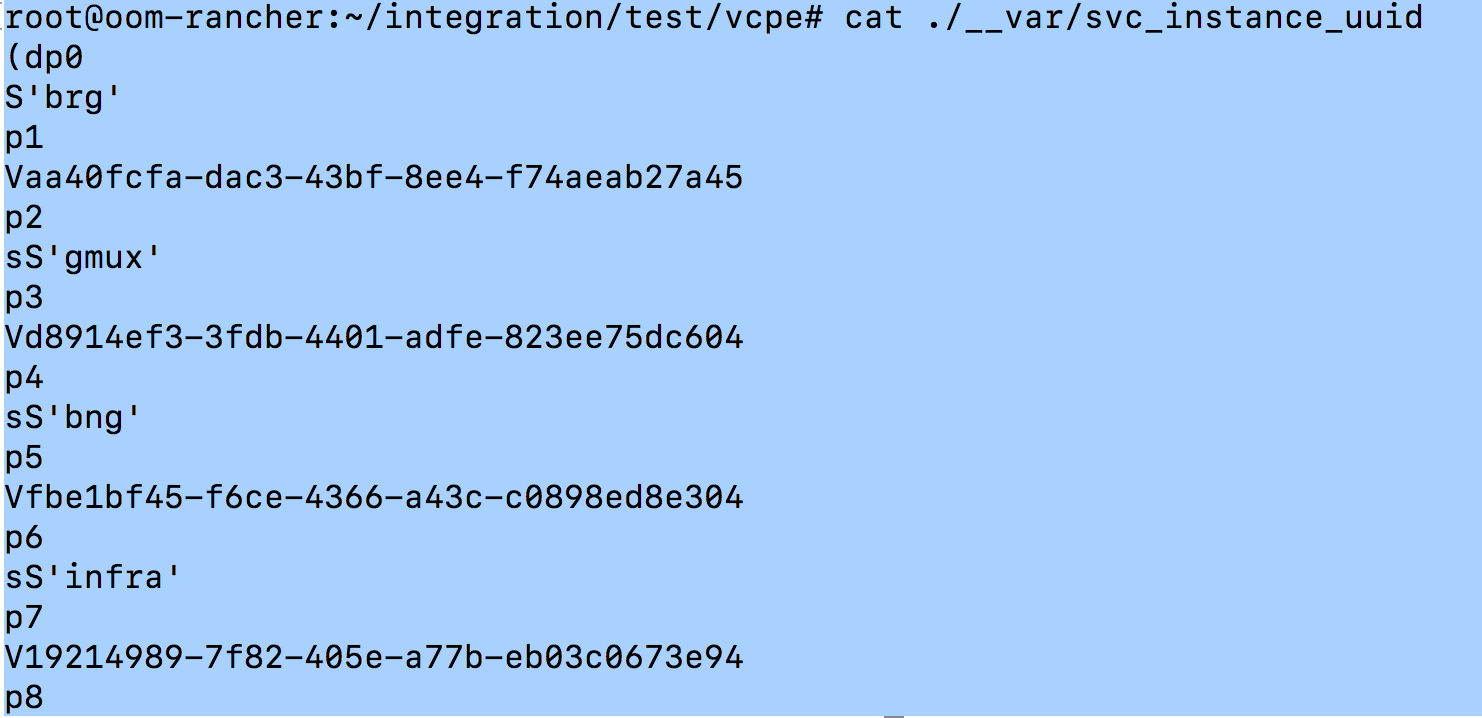
#demo-k8s.sh <namespace> heatbridge <stack_name> <service_instance_id> <service> <oam-ip-address> root@oom-rancher:~/integration/test/vcpe# ~/oom/kubernetes/robot/demo-k8s.sh onap heatbridge vcpe_vfmodule_e2744f48729e4072b20b_201811262136 d8914ef3-3fdb-4401-adfe-823ee75dc604 vCPEvGMUX 10.0.101.21 |
Step 4. Make sure APPC VNF_DB_MAPPING table has Restart with Generic_Restart as DG_NAME and 3.0.0 as DG_VERSION
MariaDB [sdnctl]> select * from TRANSACTIONS; Empty set (0.00 sec) MariaDB [sdnctl]> SELECT * FROM VNF_DG_MAPPING; +-------------------+-------------------+-------------+----------+-------------+-----------------+------------+-----------+ | VNF_DG_MAPPING_ID | ACTION | API_VERSION | VNF_TYPE | VNF_VERSION | DG_NAME | DG_VERSION | DG_MODULE | +-------------------+-------------------+-------------+----------+-------------+-----------------+------------+-----------+ | 580 | Restart | 2.00 | | | Generic_Restart | 3.0.0 | APPC | | 583 | Configure | NULL | NULL | NULL | DGOrchestrator | 4.0.0 | APPC | | 586 | ConfigModify | NULL | NULL | NULL | DGOrchestrator | 4.0.0 | APPC | | 589 | Rebuild | NULL | NULL | NULL | DGOrchestrator | 4.0.0 | APPC | | 592 | Restart | NULL | NULL | NULL | DGOrchestrator | 4.0.0 | APPC | | 595 | HealthCheck | NULL | NULL | NULL | DGOrchestrator | 4.0.0 | APPC | | 598 | StartApplication | NULL | NULL | NULL | DGOrchestrator | 4.0.0 | APPC | | 601 | StopApplication | NULL | NULL | NULL | DGOrchestrator | 4.0.0 | APPC | | 604 | Migrate | NULL | NULL | NULL | DGOrchestrator | 4.0.0 | APPC | | 607 | Snapshot | NULL | NULL | NULL | DGOrchestrator | 4.0.0 | APPC | | 610 | ConfigRestore | NULL | NULL | NULL | DGOrchestrator | 4.0.0 | APPC | | 613 | ConfigBackup | NULL | NULL | NULL | DGOrchestrator | 4.0.0 | APPC | | 616 | Evacuate | NULL | NULL | NULL | DGOrchestrator | 4.0.0 | APPC | | 619 | Stop | NULL | NULL | NULL | DGOrchestrator | 4.0.0 | APPC | | 622 | Start | NULL | NULL | NULL | DGOrchestrator | 4.0.0 | APPC | | 625 | ConfigScaleOut | NULL | NULL | NULL | DGOrchestrator | 4.0.0 | APPC | | 628 | DistributeTraffic | NULL | NULL | NULL | DGOrchestrator | 4.0.0 | APPC | +-------------------+-------------------+-------------+----------+-------------+-----------------+------------+-----------+ 17 rows in set (0.00 sec) |
Step 5. Update RegionOne with identity-url. First query RegionOne from Postman and add idenity-url, then Post updated content back to AAI
Get RegionOne data
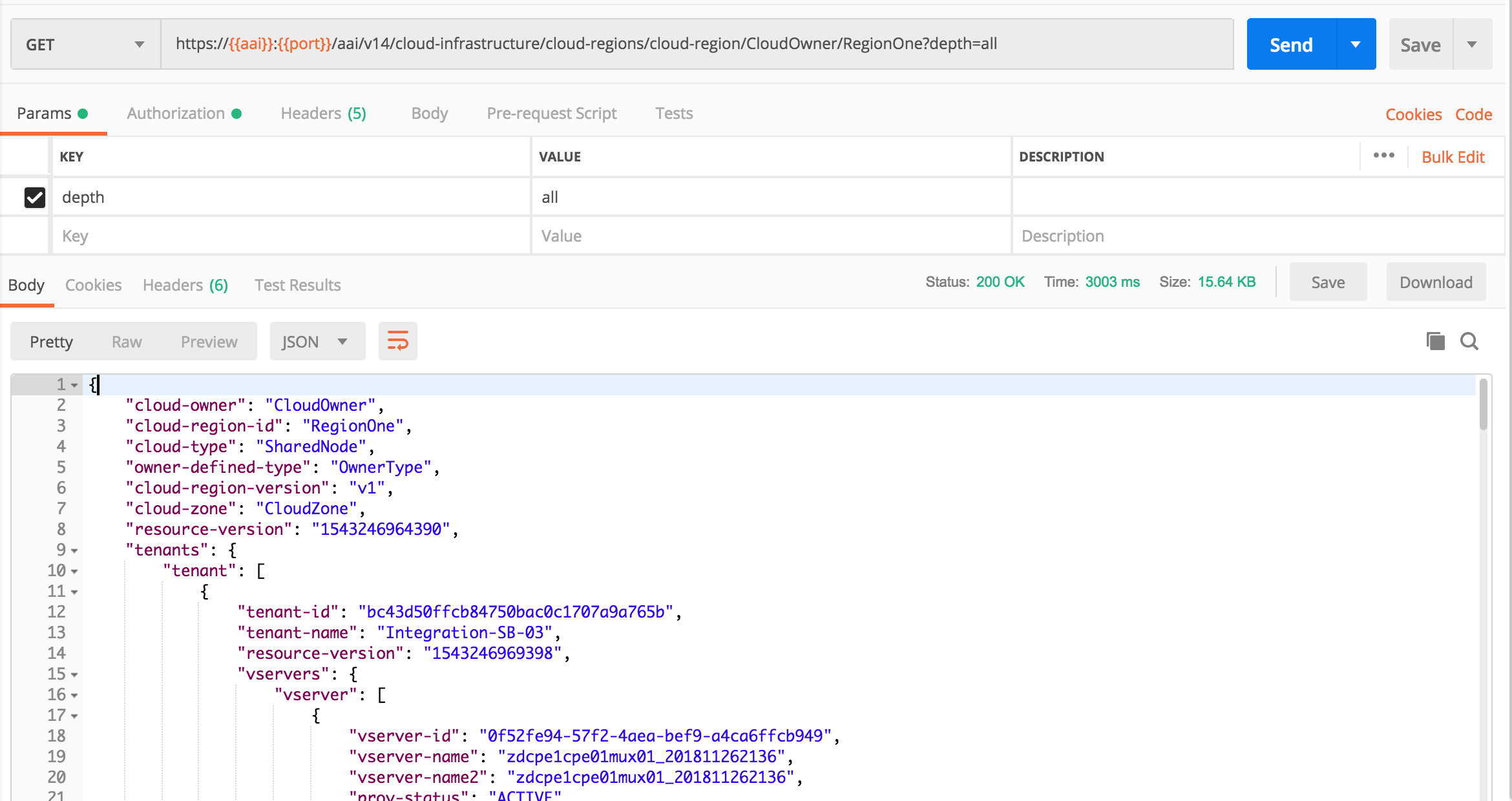
Add only identity-url with Openstack keystone endpoint, and PUT back to AAI
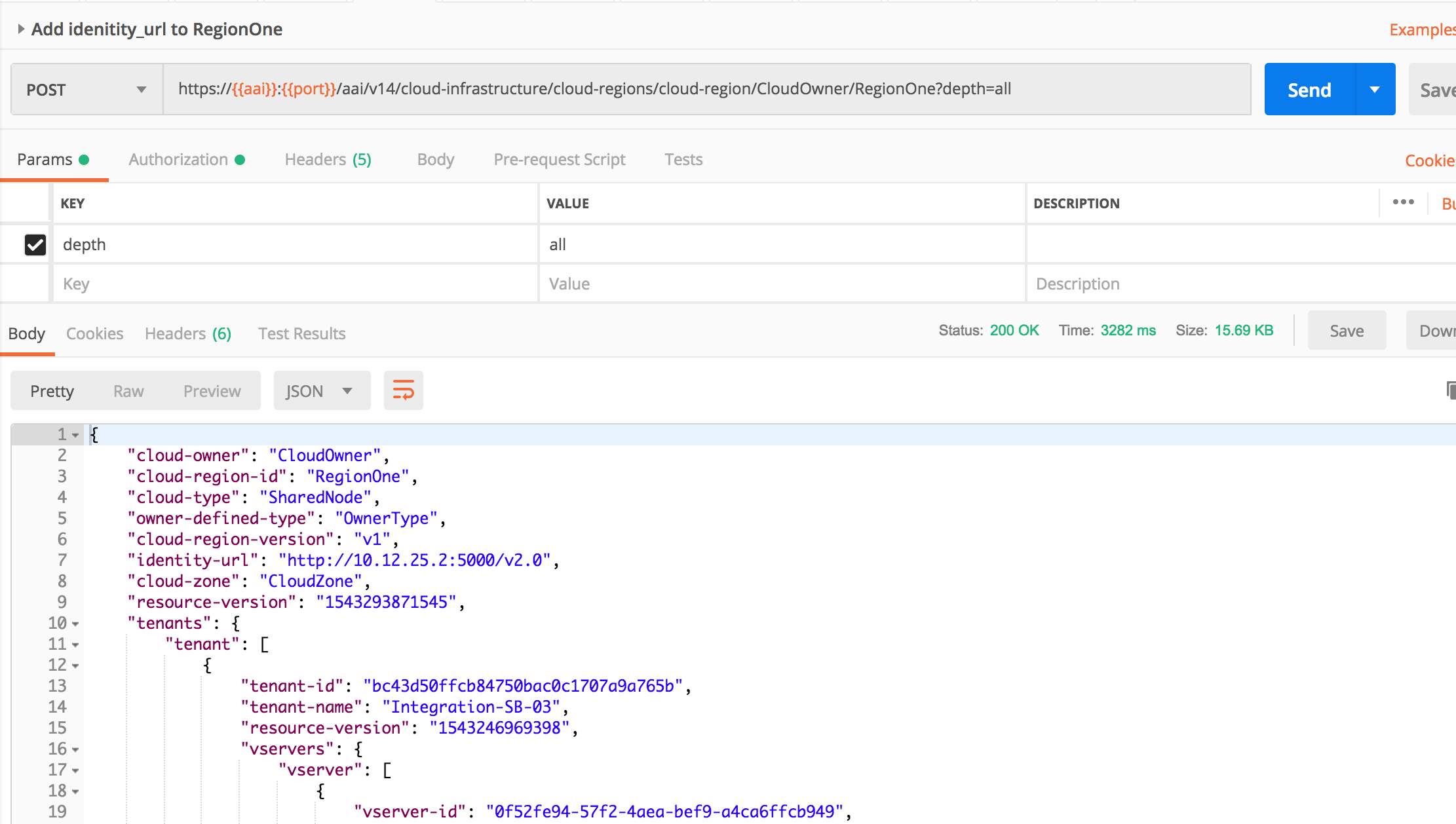
Step 6. run vcpe.py loop. You don't need to stop/start policy (which is suggested by vcpe script and will be changed)
Assuming you run vcpe script from rancher node, here we put the above steps in summary, you need to see details of each step in the above tutorial.
0. Enable dev-sdnc-sdnc-0 docker karaf log by editing StatefulSet/dev-sdnc-sdnc (remove log mount), then deleting pod dev-sdnc-sdnc-0 to restart it. Note the pod may move to a different cluster node after restart, write down the cluster node IP.
1. model distribution by `demo-k8s.sh onap init`. this will onboard VNFs and 4 services, i.e. infrastructure, brg, bng and gmux.
2. Login in Portal as Demo user, then go to SDC portal to add BRG subcategory to AllottedResource. SDC FE API not working yet:
POST http://sdc.api.fe.simpledemo.onap.org:30206/sdc1/feProxy/rest/v1/category/resources/resourceNewCategory.allotted%20resource/subCategory
Body: {"name":"BRG"}
3. (No need anymore for Casablanca MR) Update SO catalogdb tables temp_network_heat_template_lookup and network_resource tables by setting aic_version_max=3.0 (SO-1184)
4. Update SO catalogdb table heat_template to set Generic NeutronNet entry BODY field with the correct yaml format
mysql -uroot -ppassword -e 'update catalogdb.heat_template set body="
heat_template_version: 2013-05-23
description: A simple Neutron network
parameters:
network_name:
type: string
description: Name of the Neutron Network
default: ONAP-NW1
shared:
type: boolean
description: Shared amongst tenants
default: False
outputs:
network_id:
description: Openstack network identifier
value: { get_resource: network }
resources:
network:
type: OS::Neutron::Net
properties:
name: { get_param: network_name }
shared: { get_param: shared }" where name="Generic NeutronNet"' |
5. Manually create and distribute customer service according to the steps in tutorial
Note: in Casablanca maintenance, this step is automated in Robot by running >ete-k8s.sh onap distributevCPEResCust
5.1 Create csar directory under vcpe, and copy the following 5 csar files from robot docker /tmp/csar/
root@oom-rancher:~/integration/test/vcpe# ls -l csar total 440 -rw-r--r-- 1 root root 105767 Jan 28 18:21 service-Demovcpeinfra-csar.csar -rw-r--r-- 1 root root 68772 Jan 28 18:21 service-Demovcpevbng-csar.csar -rw-r--r-- 1 root root 61744 Jan 28 18:22 service-Demovcpevbrgemu-csar.csar -rw-r--r-- 1 root root 66512 Jan 28 18:22 service-Demovcpevgmux-csar.csar -rw-r--r-- 1 root root 70943 Jan 28 18:23 service-Vcperescust2019012820190128180325894-csar.csar |
6. Create availability zone in A&AI
7. Add customer SDN-ETHERNET-INTERNET
7.1 Add route on sdnc cluster node `ip route add 10.3.0.0/24 via 10.0.101.10 dev ens3`. You can find sdnc cluster node name by using kubectl describe sdnc pod
If you have onap_dev key in local, you can run the following commands; otherwise you can find the cluster node ip from Openstack Horizon and login with key.
root@release-rancher:~# kubectl -n onap get pod -o wide | grep sdnc-0 dev-sdnc-sdnc-0 2/2 Running 0 5h38m 10.42.3.22 release-k8s-11 <none> <none> root@release-rancher:~# source ~/integration/deployment/heat/onap-rke/env/windriver/Integration-SB-04-openrc (source your openstack env file) root@release-rancher:~# openstack server show -f json release-k8s-11 | jq .addresses "oam_network_nzbD=10.0.0.10, 10.12.6.36" root@release-rancher:~# ssh -i ~/.ssh/onap_dev ubuntu@10.12.6.36 -- sudo ip route add 10.3.0.0/24 via 10.0.101.10 dev ens3 |
7.2 Run from Rancher node `kubectl -n onap exec -it dev-sdnc-sdnc-0 -- /opt/sdnc/bin/addIpAddresses.sh VGW 10.5.0 22 250`
8. Install python-pip and other python libraries. See tutorial comments section
apt-get install -y python-pip pip install ipaddress pip install pyyaml pip install mysql-connector-python pip install progressbar2 pip install python-novaclient pip install python-openstackclient pip install netaddr pip install kubernetes |
9. Change the following env and service related parameters in vcpecommon.py
--os-tenant-id --os-projet-domain-name oam_onap_net oam_onap_subnet self.vgw_VfModuleModelInvariantUuid |
9.1 Run `vcpe.py init`. You may see some sql command failure, it's ok to ignore.
10. Run `vcpe.py infra`
11. Make sure sniro configuration is run as part of the above step.
12. Install curl command inside sdnc-sdnc-0 container
13. Run `healthcheck-k8s.py onap` to check connectivity from sdnc to brg and gmux. If healthcheck-k8s.sh fails, check /opt/config/sdnc_ip.txt to see it has the SDNC host ip correctly. If you need to change SDNC host ip, you need to clean up and rerun `vcpe.py infra`.
.
If you have changed the SDNC_IP after instantiation of the vBNG and vBRGEMU:
root@zdcpe1cpe01brgemu01-201812261515:~# vppctl tap delete tap-0
Deleted.
root@zdcpe1cpe01brgemu01-201812261515:~# vppctl tap delete tap-1
Deleted.
[WAIT A FEW SECONDS BEFORE DOING NEXT STEPS or you may get an error since vppctl lstack returns error.]
root@zdcpe1cpe01brgemu01-201812261515:~# /opt/bind_nic.sh
root@zdcpe1cpe01brgemu01-201812261515:~# /opt/set_nat.sh
root@zdcpe1cpe01brgemu01-201812261515:~# vppctl show int
Name Idx State Counter Count
GigabitEthernet0/4/0 1 up tx packets 12
tx bytes 3912
local0 0 down
tap-0 2 up rx packets 5
rx bytes 410
drops 7
ip6 1
tap-1 3 up rx packets 1
rx bytes 70
drops 7
ip6 1 |
14. Run `vcpe.py customer`
15. Verify tunnelxconn and brg vxlan tunnels are set up correctly
16. Set up vgw and brg dhcp and route, and ping from brg to vgw. Note vgw public ip on Openstack Horizon may be wrong. Use vgw OAM ip to login.
1. ssh to vGW 2. Restart DHCP: systemctl restart isc-dhcp-server 3. ssh to vBRG 4. Get IP from vGW: dhclient lstack 5. Add route to Internet: ip route add 10.2.0.0/24 via 192.168.1.254 dev lstack 6. ping the web server: ping 10.2.0.10 7. wget http://10.2.0.10 |
17. Add identity-url property in RegionOne with Postman
18. Add new DG in APPC for closed loop. See APPC release note for steps. CCSDK-741
19. Update gmux libevel.so. See Eric comments on vcpe test status wiki
20. Run heatbridge Robot script
21. Push closed loop policy on Pap.
22. Run `vcpe.py loop` and verify vgmux is restarted
VES_MEASUREMENT_OUTPUT event from VES collector to DCAE:
{
"event": {
"commonEventHeader": {
"startEpochMicrosec": 1548802103113302,
"sourceId": "3dcbc028-45f0-4899-82a5-bb9cc7f14b32",
"eventId": "Generic_traffic",
"reportingEntityId": "No UUID available",
"internalHeaderFields": {
"collectorTimeStamp": "Tue, 01 29 2019 10:48:33 UTC"
},
"eventType": "HTTP request rate",
"priority": "Normal",
"version": 1.2,
"reportingEntityName": "zdcpe1cpe01mux01-201901291531",
"sequence": 17,
"domain": "measurementsForVfScaling",
"lastEpochMicrosec": 1548802113113302,
"eventName": "Measurement_vGMUX",
"sourceName": "vcpe_vnf_9ab915ef-f44f-4fe5-a6ce_201901291531"
},
"measurementsForVfScalingFields": {
"cpuUsageArray": [
{
"percentUsage": 0,
"cpuIdentifier": "cpu1",
"cpuIdle": 47.1,
"cpuUsageSystem": 0,
"cpuUsageUser": 5.9
}
],
"measurementInterval": 10,
"requestRate": 540,
"vNicUsageArray": [
{
"transmittedOctetsDelta": 0,
"receivedTotalPacketsDelta": 0,
"vNicIdentifier": "eth0",
"valuesAreSuspect": "true",
"transmittedTotalPacketsDelta": 0,
"receivedOctetsDelta": 0
}
],
"measurementsForVfScalingVersion": 2.1,
"additionalMeasurements": [
{
"name": "ONAP-DCAE",
"arrayOfFields": [
{
"name": "Packet-Loss-Rate",
"value": "0.0"
}
]
}
]
}
}
}
DCAE_CL_OUTPUT event from DCAE to Policy:
{
"closedLoopEventClient": "DCAE_INSTANCE_ID.dcae-tca",
"policyVersion": "v0.0.1",
"policyName": "DCAE.Config_tca-hi-lo",
"policyScope": "DCAE",
"target_type": "VNF",
"AAI": {
"generic-vnf.resource-version": "1548788326279",
"generic-vnf.nf-role": "",
"generic-vnf.prov-status": "ACTIVE",
"generic-vnf.orchestration-status": "Active",
"generic-vnf.is-closed-loop-disabled": false,
"generic-vnf.service-id": "f9457e8c-4afd-45da-9389-46acd9bf5116",
"generic-vnf.in-maint": false,
"generic-vnf.nf-type": "",
"generic-vnf.nf-naming-code": "",
"generic-vnf.vnf-name": "vcpe_vnf_9ab915ef-f44f-4fe5-a6ce_201901291531",
"generic-vnf.model-version-id": "7dc4c0d8-e536-4b4e-92e6-492ae6b8d79a",
"generic-vnf.model-customization-id": "a1ca6c01-8c6c-4743-9039-e34038d74a4d",
"generic-vnf.nf-function": "",
"generic-vnf.vnf-type": "demoVCPEvGMUX/9ab915ef-f44f-4fe5-a6ce 0",
"generic-vnf.model-invariant-id": "637a6f52-6955-414d-a50f-0bfdbd76dac8",
"generic-vnf.vnf-id": "3dcbc028-45f0-4899-82a5-bb9cc7f14b32"
},
"closedLoopAlarmStart": 1548803088140708,
"closedLoopEventStatus": "ONSET",
"closedLoopControlName": "ControlLoop-vCPE-48f0c2c3-a172-4192-9ae3-052274181b6e",
"version": "1.0.2",
"target": "generic-vnf.vnf-name",
"requestID": "0e74d6df-627d-4a97-a679-be85ddad6758",
"from": "DCAE"
}
APPC-LCM-READ event from Policy to APPC:
{
"body": {
"input": {
"common-header": {
"timestamp": "2019-01-29T23:05:42.121Z",
"api-ver": "2.00",
"originator-id": "923ac972-6ec1-4e34-b6e1-76dc7481d5af",
"request-id": "923ac972-6ec1-4e34-b6e1-76dc7481d5af",
"sub-request-id": "1",
"flags": {}
},
"action": "Restart",
"action-identifiers": {
"vnf-id": "3dcbc028-45f0-4899-82a5-bb9cc7f14b32"
}
}
},
"version": "2.0",
"rpc-name": "restart",
"correlation-id": "923ac972-6ec1-4e34-b6e1-76dc7481d5af-1",
"type": "request"
} |
23. To repeat create infra step, you can delete infra vf-module stacks first and the network stacks from Openstack Horizon Orchestration->Stack page, then clean up the record in sdnc DHCP_MAC table before rerun `vcpe.py infra`
24. To repeat create customer step, you can delete customer stack, then clear up tunnles by running `cleanGMUX.py gmux_public_ip` and `cleanGMUX.py brg_public_ip`. After that you can rerun create customer command
25. If SDNC needs to be redeployed, you need again to distribute service model from SDC UI, create ip pool, install curl, and set SDNC VM cluster node routing table. Then you should reinstantiate infra VNFs, otherwise you would need to change sdnc ip address in VNFs for snat config.
root@sb04-rancher:~# kubectl exec dev-mariadb-galera-mariadb-galera-0 -- mysql -uroot -psecretpassword -e "INSERT INTO catalogdb.service_recipe (ACTION, VERSION_STR, DESCRIPTION, ORCHESTRATION_URI, SERVICE_PARAM_XSD, RECIPE_TIMEOUT, SERVICE_TIMEOUT_INTERIM, CREATION_TIMESTAMP, SERVICE_MODEL_UUID) VALUES ('createInstance','1','vCPEResCust 2019-06-03 _04ba','/mso/async/services/CreateVcpeResCustService',NULL,181,NULL, NOW(),'6c4a469d-ca2c-4b02-8cf1-bd02e9c5a7ce')"
|
10. Run `vcpe.py infra`
11. Install curl command inside sdnc-sdnc-0 container
12. From Rancher node run `healthcheck-k8s.py onap` to check connectivity from sdnc to brg and gmux
13. Update libevel.so in vGMUX
14. Run heatbridge
15. Push new Policy. Follow Jorge's steps in
root@dev-robot-robot-66c9dbc759-8j7lr:/# curl -k --silent --user 'healthcheck:zb!XztG34' -X POST "https://policy-api:6969/policy/api/v1/policytypes/onap.policies.controlloop.Operational/versions/1.0.0/policies" -H "Accept: application/json" -H "Content-Type: application/json" -d @operational.vcpe.json.txt
{"policy-id":"operational.vcpe","policy-version":"1","content":"controlLoop%3A%0D%0A++version%3A+2.0.0%0D%0A++controlLoopName%3A+ControlLoop-vCPE-48f0c2c3-a172-4192-9ae3-052274181b6e%0D%0A++trigger_policy%3A+unique-policy-id-1-restart%0D%0A++timeout%3A+3600%0D%0A++abatement%3A+true%0D%0A+%0D%0Apolicies%3A%0D%0A++-+id%3A+unique-policy-id-1-restart%0D%0A++++name%3A+Restart+the+VM%0D%0A++++description%3A%0D%0A++++actor%3A+APPC%0D%0A++++recipe%3A+Restart%0D%0A++++target%3A%0D%0A++++++type%3A+VM%0D%0A++++retry%3A+3%0D%0A++++timeout%3A+1200%0D%0A++++success%3A+final_success%0D%0A++++failure%3A+final_failure%0D%0A++++failure_timeout%3A+final_failure_timeout%0D%0A++++failure_retries%3A+final_failure_retries%0D%0A++++failure_exception%3A+final_failure_exception%0D%0A++++failure_guard%3A+final_failure_guard"}
root@dev-robot-robot-66c9dbc759-8j7lr:/# curl --silent -k --user 'healthcheck:zb!XztG34' -X POST "https://policy-pap:6969/policy/pap/v1/pdps/policies" -H "Accept: application/json" -H "Content-Type: application/json" -d @operational.vcpe.pap.json.txt
{
"policies": [
{
"policy-id": "operational.vcpe",
"policy-version": 1
}
]
}
|
16. Start closeloop by `./vcpe.py loop` to trigger packet drop VES event. You may need to run the command twice if the first run fails
[Note you may need to comment out the set_closed_loop in vcpe.py line 165 if is not closed.
#vcpecommon.set_closed_loop_policy(policy_template_file)
[2019-06-04 11:03:49,822][INFO ][pool-5-thread-20][org.onap.dcae.common.EventProcessor] - QueueSize:0 EventProcessor Removing element: {"VESversion":"v5","VESuniqueId":"88f3548c-1a93-4f1d-8a2a-001f8d4a2aea","event":{"commonEventHeader":{"startEpochMicrosec":1559646219672586,"sourceId":"d92444f5-1985-4e15-807e-b8de2d96e489","eventId":"Generic_traffic","reportingEntityId":"No UUID available","eventType":"HTTP request rate","priority":"Normal","version":1.2,"reportingEntityName":"zdcpe1cpe01mux01-201906032354","sequence":9,"domain":"measurementsForVfScaling","lastEpochMicrosec":1559646229672586,"eventName":"Measurement_vGMUX","sourceName":"vcpe_vnf_vcpe_vgmux_201906032354"},"measurementsForVfScalingFields":{"cpuUsageArray":[{"percentUsage":0,"cpuIdentifier":"cpu1","cpuIdle":100,"cpuUsageSystem":0,"cpuUsageUser":0}],"measurementInterval":10,"requestRate":492,"vNicUsageArray":[{"transmittedOctetsDelta":0,"receivedTotalPacketsDelta":0,"vNicIdentifier":"eth0","valuesAreSuspect":"true","transmittedTotalPacketsDelta":0,"receivedOctetsDelta":0}],"measurementsForVfScalingVersion":2.1,"additionalMeasurements":[{"name":"ONAP-DCAE","arrayOfFields":[{"name":"Packet-Loss-Rate","value":"22.0"}]}]}}} |
17. Stop cloed loop for testing with ./vcpe.py noloss
If you run vcpe.py customer and see an error similar to the following:
"requestId": "c772d346-ae34-4e88-b419-0af510c4526a",
"requestScope": "service",
"requestStatus": {
"finishTime": "Wed, 22 Aug 2018 18:46:09 GMT",
"percentProgress": 100,
"requestState": "FAILED",
"statusMessage": "Received error from SDN-C: Not Found"
It is most likely due to an error in vnf-topology-assign DG. This happends in R2 and should have been fixed in R3 (refer ). The solution:
Enter the SDNC docker
1. make a copy of GENERIC-RESOURCE-API_vnf-topology-operation-assign.xml in the sdnc_controller_container under /opt/sdnc/svclogic/graphs/generic-resource-api
2. edit GENERIC-RESOURCE-API_vnf-topology-operation-assign.xml to replace "<break> </break>" with "<break/>" or "<break></break>"
a. optionally you can change the version to something like 1.3.3-SNAPSHOT-FIX and update graph.versions to match but that is not needed if the xml failed to load .
3. run /opt/sdnc/svclogic/bin/install.sh
this will install the edited DG and make it active as long as the version in the xml and the version in graph.versions match
4. re-run /opt/sdnc/svclogic/bin/showActiveGraphs.sh and you should see the active DG
Symptom: Run healthcheck.py and the test fails to connect to connect to vBRG. (Note you need to edit the healthcheck.py to use the correct IP address for vBRG. The default is 10.3.0.2).
This is caused by vpp not working properly inside vBRG. There is no deterministic fix for this problem until we have a stable vBRG image. Temporarily, you may try to either restart the vBRG VM or ssh to vBRG and 'systemctl restart vpp' and then retry healthcheck.py. Note that 'systemctl restart vpp' may work better that rebooting the VM but there is no guarantee.
Inside vBRG you can also check the status with 'vppctl show int'. If vpp works properly, you should be able to see that both tap-0 and tap-1 in 'up' state. An example is below.
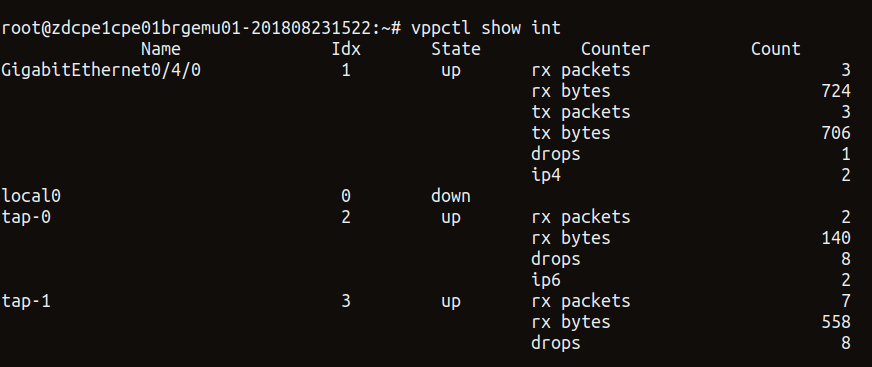
When running "vcpe.py infra" command, if you see error message about subnet can't be found. It may be because your python-openstackclient is not the latest version and don't support "openstack subnet set --name" command option. Upgrade the module with "pip install --upgrade python-openstackclient".
Received error from SDN-C: Unable to generate VM name: naming-policy-generate-name: input.policy-instance-name is not set and input.policy is ASSIGN.
To resolve this: Check the vgw_VfModuleModelInvariantUuid parameter in the vcpecommon.py script is updated with your ResCust_svc VF_ModuleModelInvariantUuid or not. For every new customer don't forget to update this.
Add this to CheckList:
# CHANGEME: vgw_VfModuleModelInvariantUuid is in rescust service csar, look in service-VcpesvcRescust1118-template.yml for groups vgw module metadata. TODO: read this value automcatically
self.vgw_VfModuleModelInvariantUuid = '26d6a718-17b2-4ba8-8691-c44343b2ecd2'