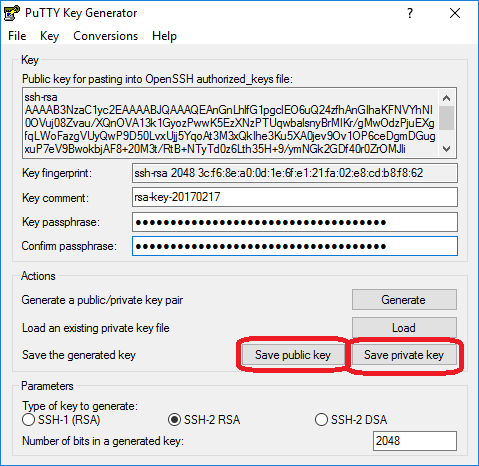Follow the steps below to set up the development environment on your client machine.
| Table of Contents |
|---|
Create a Linux Foundation Account
...
Follow the instructions on the identity portal to create a Linux Foundation account and get access to the OpenECOMP Gerrit instance. Then verify that you can log in at https://gerrit.openecomp.org/ and that you can see the OpenECOMP list of repositories.
...
Install Git on your client, visit: https://www.atlassian.com/git/tutorials/install-git, and download the appropriate installation image for your host. Execute Once downloaded, execute the installation script ("open" the .msi file).
During installation, you will see the following dialog box. Include Include the "Git Bash" and "Git GUI" components (this is the default). For example, during the Windows installation, To do this, leave the following boxes checked:
...
NOTE: When entering the proxy username, you might be required to add the domain name in front of the username.
Install Putty on Windows and Generate a Public
...
PuTTY Key
NOTE: If you already have keys registered with puttyPuTTY, skip this section.
...
PuTTY is a terminal emulator that uses Secure SHell (SSH) to communicate with a host. You need to install PuTTY in order to create a public/private encryption key pair. This pair of keys enables git to communicate securely with the repositories.
To install PuTTY, visit, www.putty.org and follow the links to the appropriate Windows installation for your machine (32-bit or 64 bit). The downloaded file will be named putty-0.67-installer.msi or the like.
Execute the .msi file. Use all the default settings, thereby ensuring that you will install pageant.exe, plink.exe, and puttygen.exe.
Generate a key with puttygen. (You can invoke it by double-clicking on puttygen.exe in its installed location; typically C:\Program Files (x86)\PuTTY\puttygen.exe .) puttygen will ask you to move your mouse over its dialog box to generate random seed bits. After it has generated a public key, it will display a dialog box resembling the following:
Choose a passphrase, then select "Save private key" and choose a target; also "Save public key" and select a target. It is
...
best to use file names containing "private" and "public" for the
...
key files. The files are hidden and not normally visible from Windows Explorer.
Start pageant.exe .(double-clicking is one way).
- Start pageant if not started, then add your newly generated private key.
- Under the control panel > system > advanced system properties > environment variables, add a GIT_SSH entry (if not present) and point to plink.exe.
- When done, start a command line (cmd.exe) and run 'env'; the newly added environment variable should appear.
- Copy/paste the known_hosts entries listed, into a file named known_hosts under your .ssh profile (something like C:\Users\<my-id>\.ssh) (if known_hosts does not exist, create it).
...