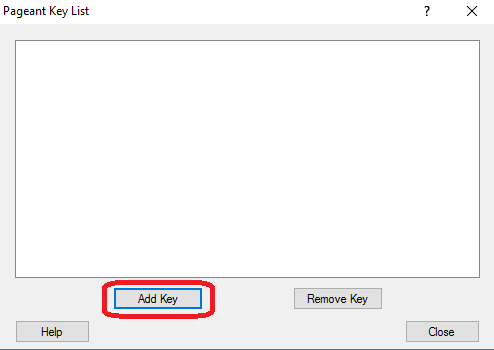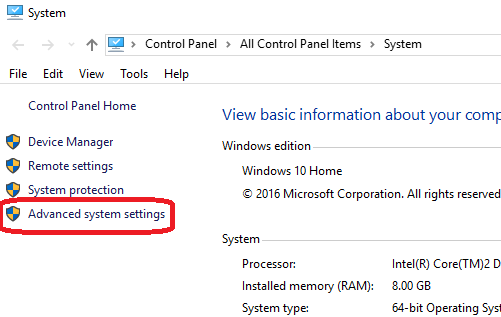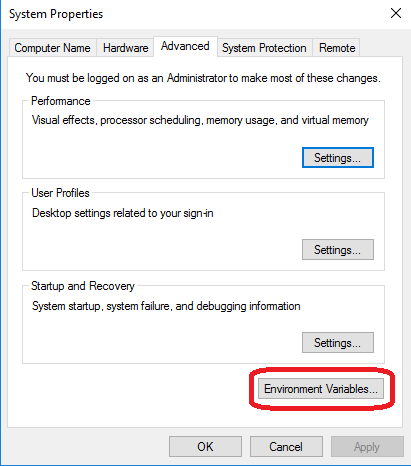...
Start pageant.exe .(double-clicking is one way).
...
When you run pageant, it will put an icon of a computer wearing a hat () into the System tray. It will then sit and do nothing, until you load a private key into it.
Click the Pageant icon with the right mouse button, and select ‘View Keys’ from this menu. The Pageant main window will appear. (You can also bring this window up by double-clicking on the Pageant icon.)
Add your newly generated private key
...
, by clicking on the "Add Key" button and selecting the file containing your private key (for example, private.ppk).
From the Desktop, right-click the Windows logo at the very bottom left corner of the screen, , and select "System". Within the System dialog box, select "Advanced system settings" to get the Power User Task Menu.
In the next dialog box, select "Environment Variables":
If you don't already have a GIT_SSH entry in your System Variables list, click "New..." and create GIT_SSH, defined to be the location of plink.exe :
Copy/paste the known_hosts entries listed, into a file named known_hosts under your .ssh profile (something like C:\Users\<my-id>\.ssh) (if known_hosts does not exist, create it)
...
You will need the above-generated public key in order to set up your connection method with the Gerrit host, described next.
Selecting a connection method
...