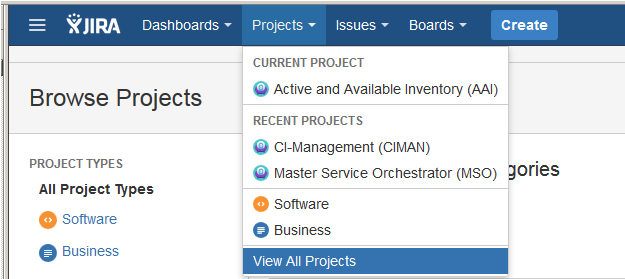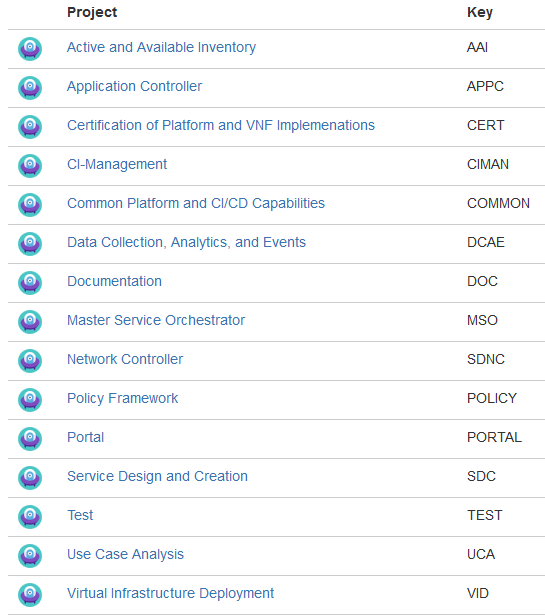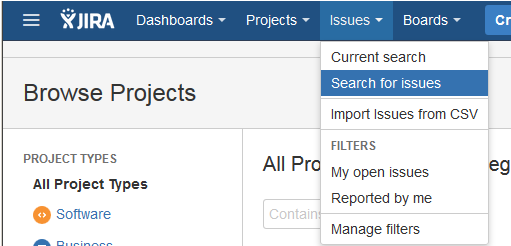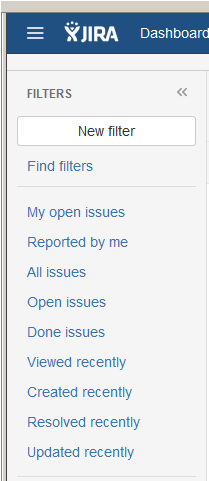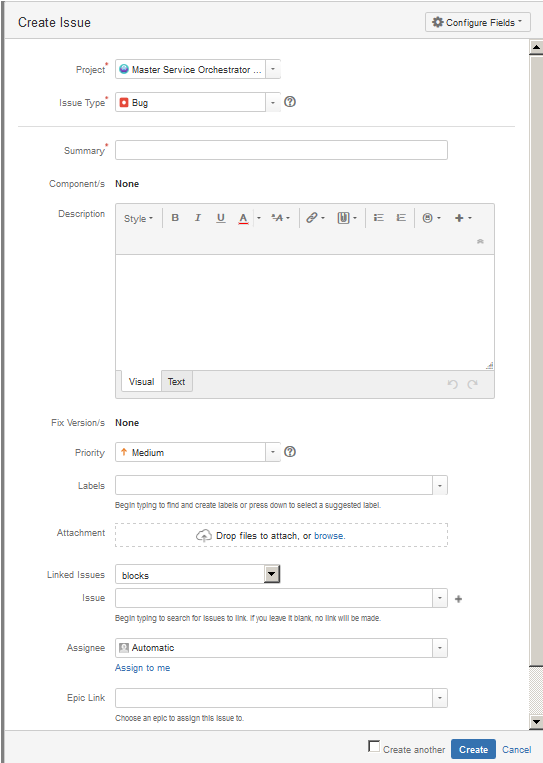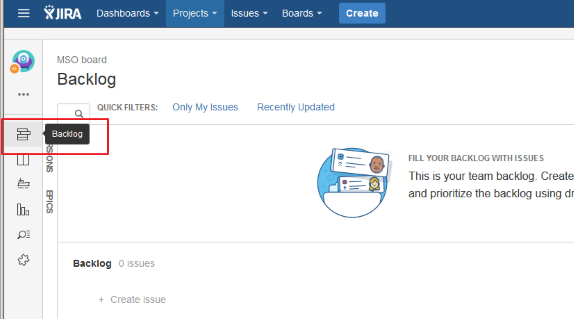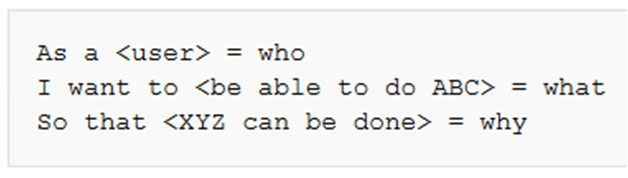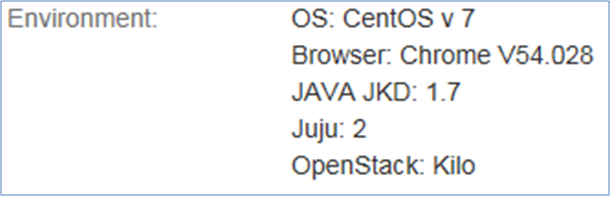| Table of Contents |
|---|
OpenECOMP ONAP Bugs, Epics, Stories, and Tasks are tracked in the JIRA system at https://JIRAjira.openecomponap.org/.
Note that you do not need to log into JIRA to view issues; however, your view will be read-only and not all fields described below will be visible.
Get a Linux Foundation Account
If you intend to file or update information in JIRA, you will need a Linux Foundation identity to access the OpenECOMP JIRA ONAP JIRA account. Read this page for instructions.
JIRA User's Guide
If you are not familiar with JIRA, you can refer to JIRA User's Guide provided by Atlassian: https://confluence.atlassian.com/JIRA064/JIRA-user-s-guide-720416011.html
JIRA Setup for
OpenECOMPONAP
OpenECOMP ONAP defines a number of different projects for the various subsystems and areas of OpenECOMP.
To view the current set of JIRA projects, go to the Projects menu, select View All Projects from the pull down menu to see what is currently defined.
Below is the current set of Projects; however, note that additional JIRA projects may be added as needs dictate, so this list is not static
| Anchor | ||||
|---|---|---|---|---|
|
There are many ways to view issues in JIRA. The description here is one way.
Go to Issues menu, select Search for issues
This will bring up the following screen. You will be able to select which Project(s) you want to search, what issue Types (Bug, Epic, Story, Task), what Status and so on. The "More" menu allows you to select additional fields to search on to further narrow down your search.
An alternative to searching, you can use predefined filters provided by JIRA as shown below:
Reporting a Bug
To report a bug against OpenECOMPONAP, select Create (please note that screen display may vary slightly depending from where in JIRA you create the bug)
The following Create Issue screen will be displayed.
- Select the Project against which you want to open the Bug
- Ensure that you select the Issue Type "Bug"
- Provide a concise description of the error
- Select Component if the project provides greater granularity on component breakdown
- Provide a detailed description of the issue
- Attach any supporting information (logs, stack trace, screen shots, etc…)
- Assign the bug to yourself if you plan to fix the issue; otherwise, leave Assignee blank
- Select Create at bottom of screen
Proposing a New Feature
New feature or enhancement proposals are submitted via JIRA using the Story issue type.
Before you submit your idea, first check to see if something similar already exists in the backlog. If not, go ahead and create a Story.
Searching for a Story in the backlog works the same way as searching for a Bug (Viewing Issues in JIRA), just select Issue Type Story instead of Bug along with the Project(s) of interest in the Search menu. Alternative, you can go to the Backlog board for a particular project, such as shown below for MSO.
To submit your feature or enhancement proposal, go to the Backlog board of the applicable Project and select Create Issue. In our example, we are using MSO.
This will present the following menu, go to the far right and click on the three dots.
This will bring up the Create Issue screen as show below.
- Provide a clear and concise Summary of the new feature
- Provide detailed Description of the new feature
- Select Create
This is a draft proposal for eview and discussion. It is not final or to be used until the TSC approves it.
All sections below have been added to original document.
JIRA Issue Type
There are 4 JIRA Issue types
Epic:
- Captures a large body of work
- It is essentially a large user story that can be broken down into a number of smaller stories
- It may take several sprints to complete an epic
- Usage: Usually Epic are created by PTLs
Story:
- A Story or user story is a software system requirement that is expressed in a few short sentences, ideally using non-technical language
- Non-technical language, express user needs
- Usage: Usually Story are created by PTLS
Task:
- A Task is typically one of many tasks that make up a story
- Contains description of individual work item (detailed, technical)
- Breaks-up stories into digestible workloads
- Can be shared, assigned, relate to, depends/depended on by, blocks/blocks by
- Usage: Anyone can create a task and assign to himself or someone else
Bug:
- A defect, an error, a flaw that requires either code or documentation change
- Usage: Anyone can create a bug and assign to himself or someone else
JIRA Statuses
There are 4 distinct JIRA Statuses
- TO DO: Status of Issue Creation
- In Progress: Issue is currently being worked out
- Implemented: Issue has been worked out Reporter MUST verify
- Done: Verification Passed. Use Resolution code
Defect Definition
Use this guideline to setup the mandatory "JIRA Priority" field. Note that the PTL has jurisdiction over this criteria and may thus requalifies the priority.
Highest: Catastrophic defect that causes total failure of the software or unrecoverable data loss with no available workaround. Complete shut-down of the process, nothing can proceed further. Blocks testing of the product/ feature.
Must be fixed in the next build.
High: Severely impaired functionality. Erratic performance and reduced system availability. It may cause major components or features of the system to be unavailable although certain parts of the system remain functional. A workaround may exist but its use is unsatisfactory or at a high time cost (manual intervention required).
Must be fixed in any of the upcoming builds andshould be included in the release.
Medium: Failure of non-critical aspects of the system but results in an inconvenient situation. It cause some undesirable behavior, but the system is still functional. There is a reasonably satisfactory workaround. It is still a valid defect that should be corrected.
May be fixed after the release or in the next release.
Low: It won't cause any major break-down of the system. It does not result in the termination of services, does not impact usability of the system and the desired results can be easily obtained by a workaround.
Fix can be deferred until after more serious defect have been fixed.
Lowest: No impact to the functionality. More related to the enhancement of the system.
May or may not be fixed at all.
JIRA Transition
This table is intented to describe the main Status transition that may occuer. The "Actor" represents the person who is in charge to change the "Status" field.
| From | To | Actor | Comment |
|---|---|---|---|
| TO DO | In Progress | Assignee | Assignee has started working on this Issue. Usually, this is not a trivial Issue that may takes hours. It gives visibility to the community that someone is taking of the issue. |
| TO DO | Implemented | Assignee | Straightforward implementation. Verification is needed by the Reporter. Assignee field is change to: Reporter. |
| TO DO | DONE | Assignee | Straightforward implementation. Verification is done by the Assignee. Usually the Reporter is the Assignee. |
| In Progress | TO DO | Assignee | For some reasons the Assignee needs to stop working on this issue. |
| In Progress | DONE | Assignee | Straightforward implementation. Verification is done by the Assignee. Usually the Reporter is the Assignee |
| Implemented | DONE | Reporter | The Reporter as successfully verified the issue. Resolution code is mandatory |
JIRA Resolution Code
- Unresolved (by default)
- Done: Issue is fixed, closed
- Cannot Reproduce (self explicit)
- Duplicate: Provide duplicate issue number
- Won’t Do: Explain reasons why the issue will never be fixed
JIRA Version
- Affects Version/s: Project version(s) for which the issue is (or was) manifesting
- Fix Version/s: Project version(s) for which the issue is (or was) fixed
Note: Once the Release Naming is approved, we will all use same naming convention in JIRA Release.
Recommendations for writting Proper JIRA Issue
Do and Don't
- 1 record per Jira Issue. Do not report multiple bugs within one single JIRA Issue.
Otherwise, it makes it very difficult:
- to have a focused discussion
- to track progress
- Even if you encountered several issues at once, you should open a separate JIra Issue for each and Link issues together.
- Keep ongoing communication in JIRA. Email do not scale. Email are lost. Use JIRA to provide all necessary Logs, code sniptets, screenshots.
- You case you need to get notified on a change: Use JIRA Watch capability.
- Assignee: By default, while creating a JIRA Issue, the PTL is assigned. Issue can be re-assigned by anyone.
- Even if status is Done, issue can be re-opened. Nothin is preventing to re-open a closed JIRA Issue.
- The JIRA Issue Summary should precisely describe the problem. "X is broken" is not a helpful description. "X is doing Y instead of Z" is much better.
Description Field
- Provide more details on the issue
- Describe the error you see, and describe the behavior expected
- Provide steps to reproduce the error
- If possible, provide actual commands to run
- Attach logs or screenshots
- Try to reduce the problem to the smallest possible use case to make it easier to reproduce the bug and to test the solution
- Embed code in the description and use formatting
- Provide info on: OS, Browser, Java version,…