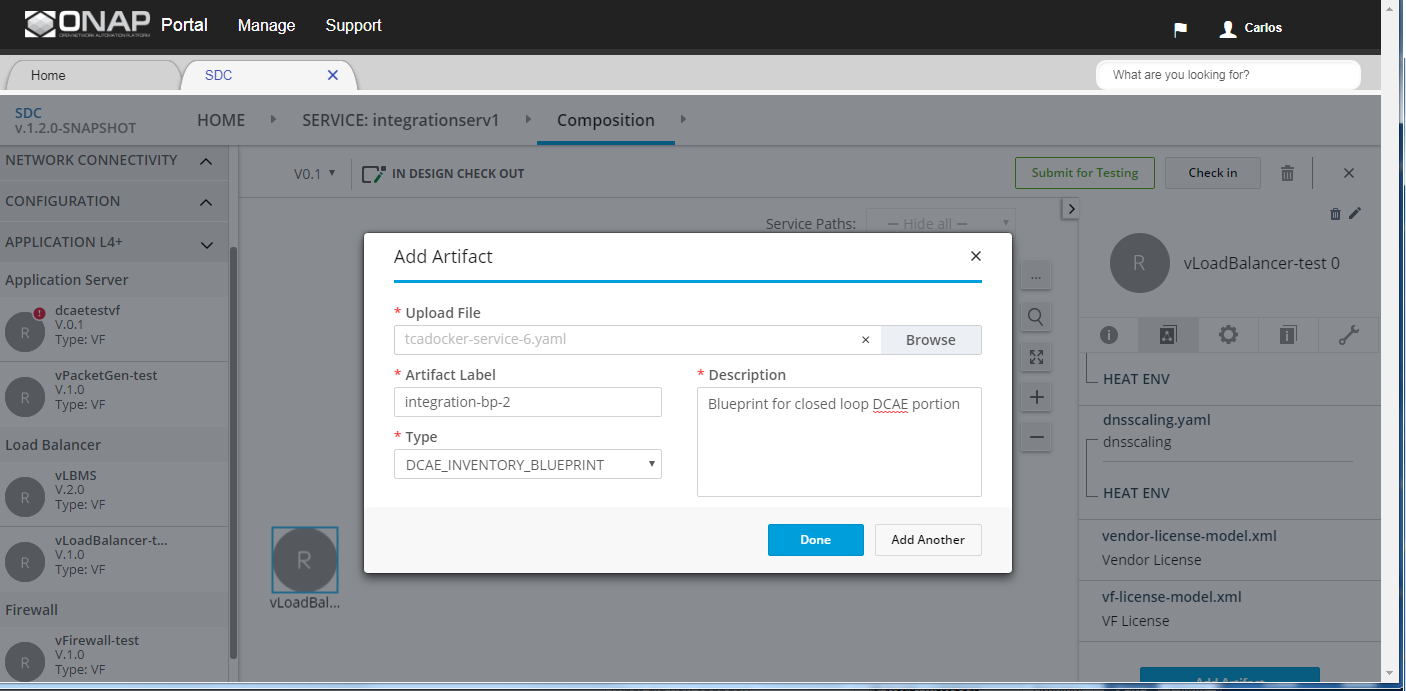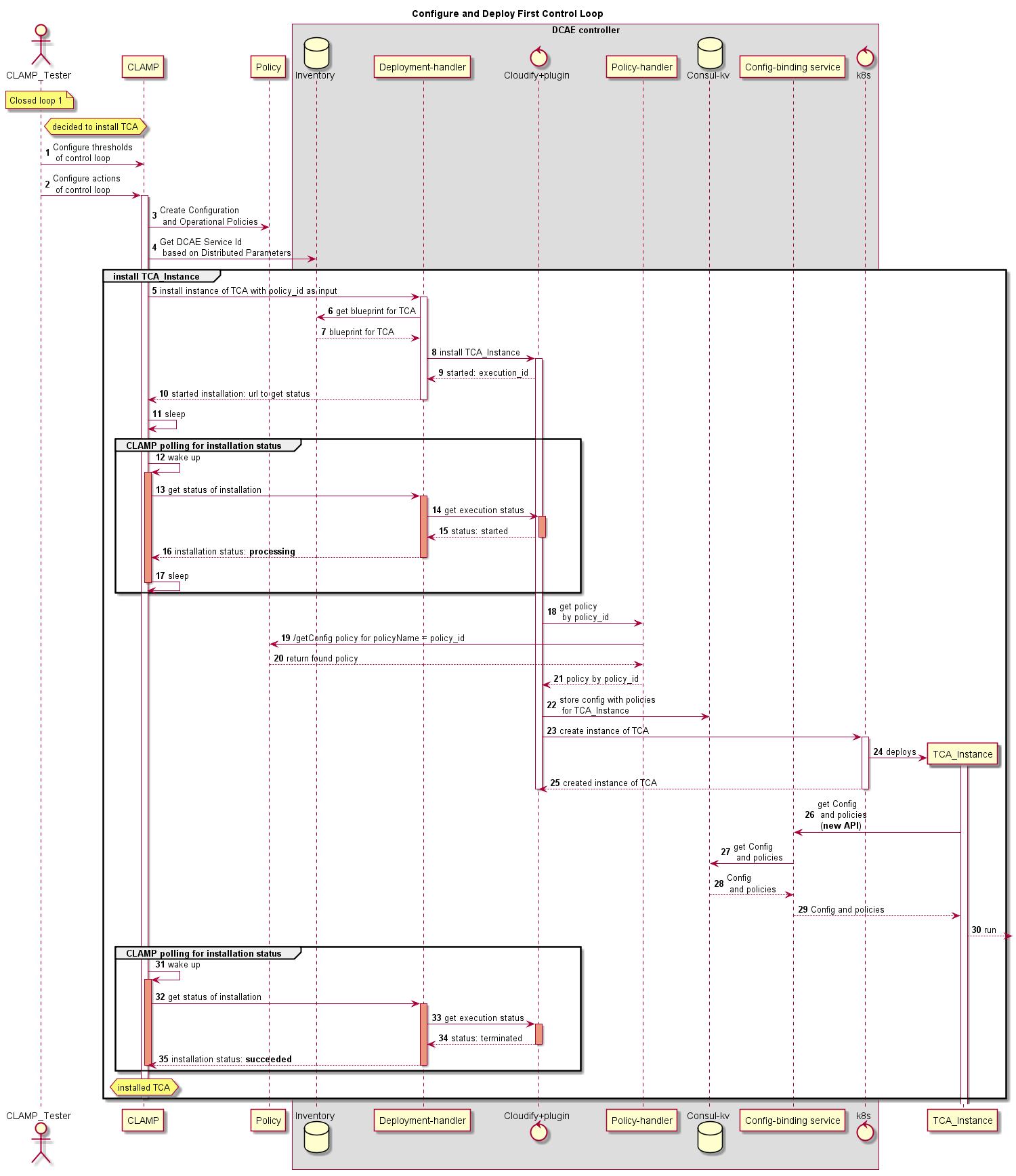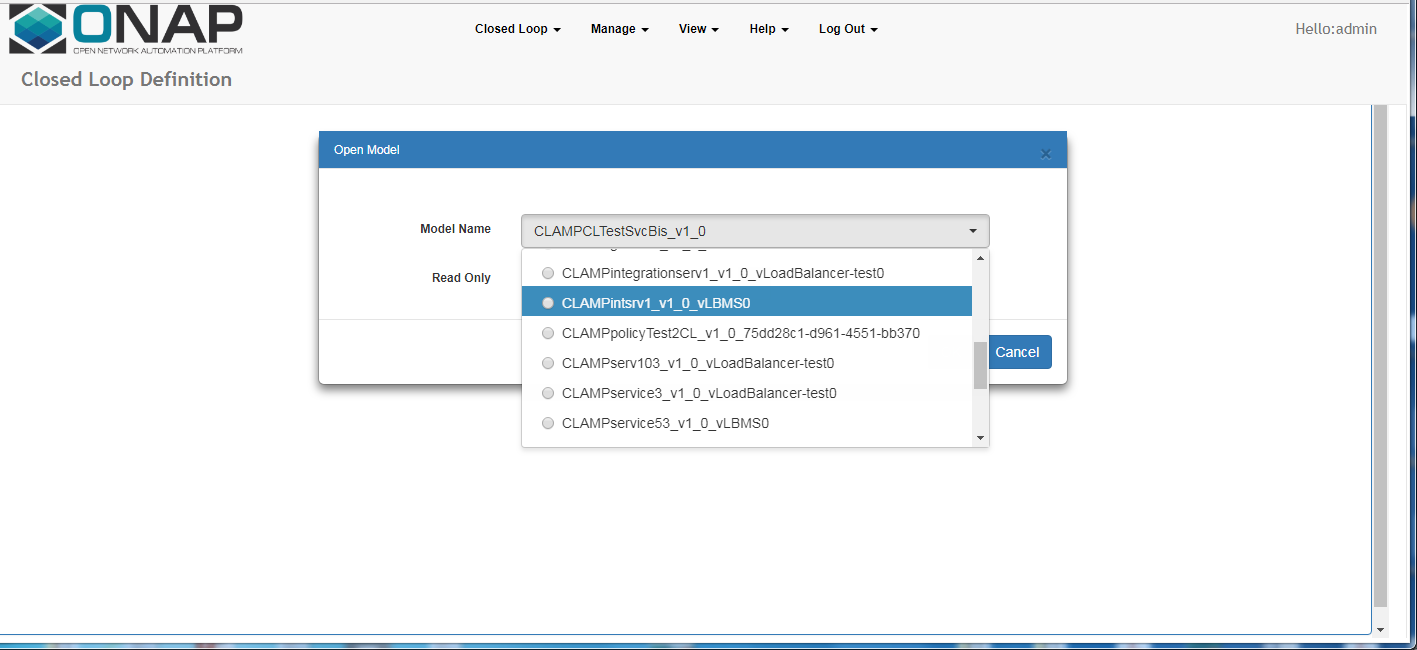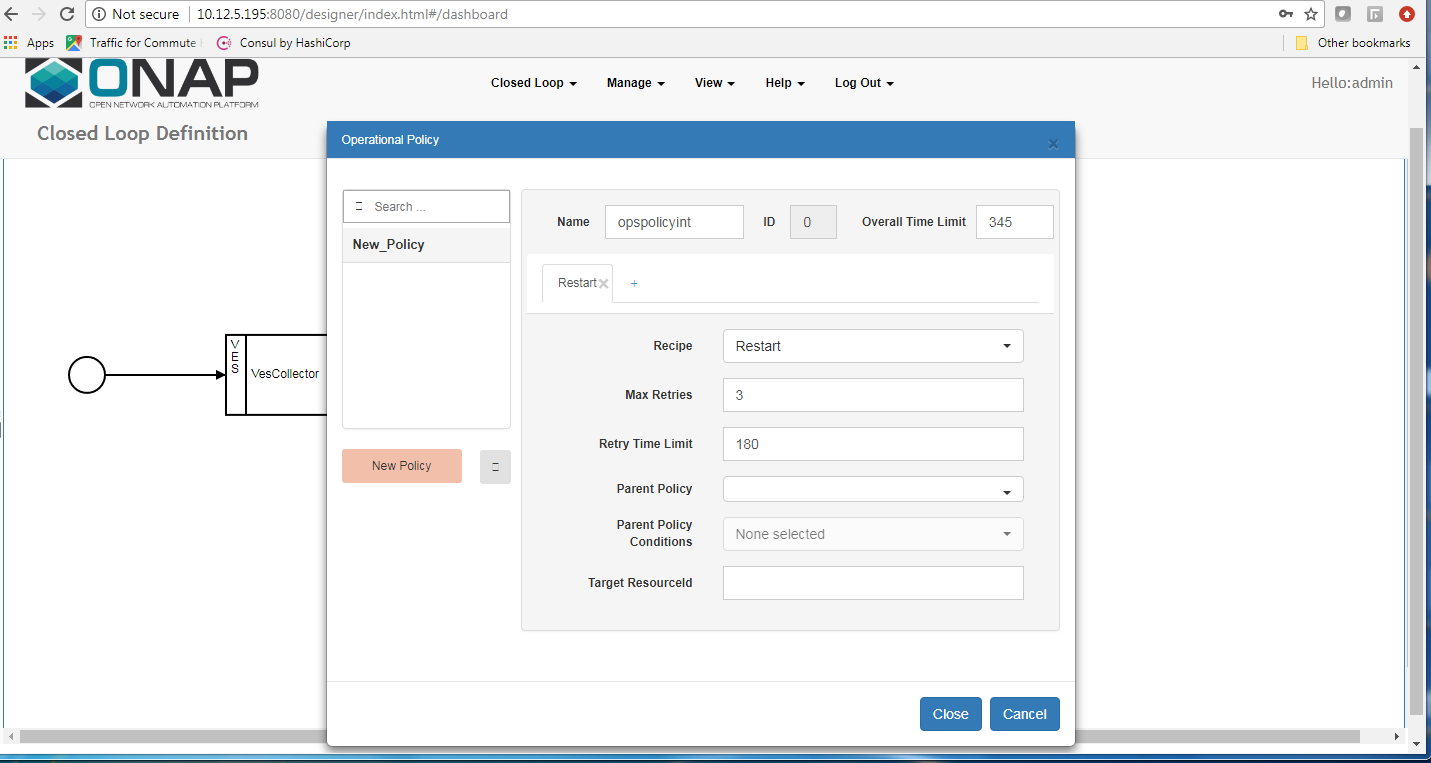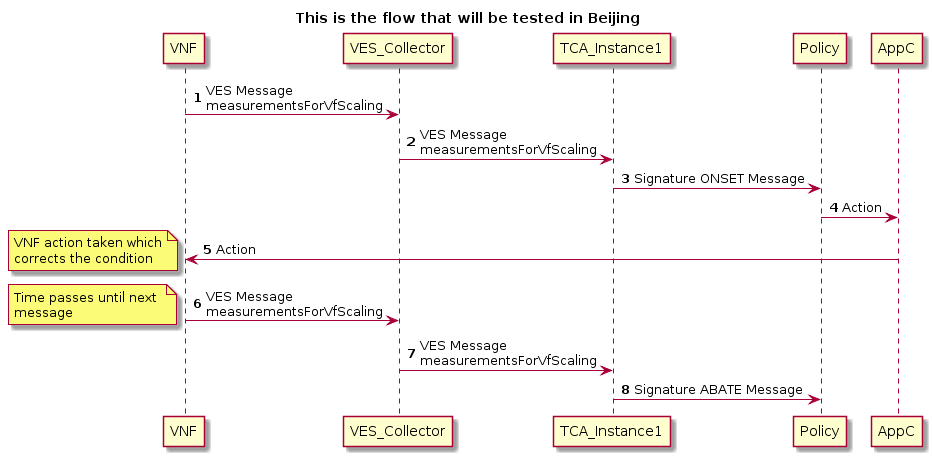...
Flow 1: Design and Distribute First Control Loop
Testing Directions
Log into SDC as designer (cs0008)
Create a service
In Composition, create a resource instance in the service
On the composition canvas, click on the resource instance
On the panel on the right, click on the second tab (Deployment Artifacts)
Click "Add Artifact"
Assign values to the artifacts as in the below screenshot, and upload the provided blueprint.
Submit the Service for Testing
Log in as a Tester user (jm0007)
Test the Service and Approve It
Log in as a Governance User (gv0001)
Approve Service for Distribution
Log in as Operations User (op0001)
Distribute Service
Monitor Service to see that both DCAE and Clamp clients have successfully deployed the artifact
...
| Code Block | ||||
|---|---|---|---|---|
| ||||
@startuml
title Creating the service design in SDC and distributing design artifacts
actor SDC_Tester
participant SDC
participant CLAMP
box "DCAE controller"
participant "Service Change Handler" as SCH
database Inventory
end box
autonumber
note over SDC_Tester: Closed loop 1
SDC_Tester -> SDC : Design vCPE service composed\nof one VNF resource
SDC_Tester -> SDC : Upload DCAE TCA blueprint\nas artifact
SDC_Tester -> SDC : Test, certify, distribute the service design
SDC -> CLAMP : Blueprint distribution
SDC -> SCH : Blueprint distribution
SCH -> Inventory : Save blueprint
@enduml |
Testing Directions
Log into SDC as designer (cs0008)
Create a service
In Composition, create a resource instance in the service
On the composition canvas, click on the resource instance
On the panel on the right, click on the second tab (Deployment Artifacts)
Click "Add Artifact"
Assign values to the artifacts as in the below screenshot, and upload the provided blueprint.
Submit the Service for Testing
Log in as a Tester user (jm0007)
Test the Service and Approve It
Log in as a Governance User (gv0001)
Approve Service for Distribution
Log in as Operations User (op0001)
Distribute Service
Monitor Service to see that both DCAE and Clamp clients have successfully deployed the artifact
| Step Range | Description | Status | Notes |
|---|---|---|---|
| 1-3 | Upload artifact and distribute | Tested | |
| 4 | Process distribution in CLAMP | Tested | |
| 5-6 | Process distribution in DCAE | Tested | |
Flow 2: Configure and Deploy First Control Loop
| Step Range | Description | Status | Notes |
|---|---|---|---|
| 1-3 | CLAMP Creates Policies | Tested with workaround | Has been tested, but outstanding bug on Policy, which requires manual workaround on Policy GUI |
...
| Code Block | ||||
|---|---|---|---|---|
| ||||
@startuml
title Creating the service design in SDC and distributing design artifacts
actor SDC_Tester
participant SDC
participant CLAMP
box "DCAE controller"
participant "Service Change Handler" as SCH
database Inventory
end box
autonumber
note over SDC_Tester: Closed loop 1
SDC_Tester -> SDC : Design vCPE service composed\nof one VNF resource
SDC_Tester -> SDC : Upload DCAE TCA blueprint\nas artifact
SDC_Tester -> SDC : Test, certify, distribute the service design
SDC -> CLAMP : Blueprint distribution
SDC -> SCH : Blueprint distribution
SCH -> Inventory : Save blueprint
@enduml |
Flow 2: Configure and Deploy First Control Loop
| Step Range | Description | Status | Notes | ||||||||||||||||||||||||
|---|---|---|---|---|---|---|---|---|---|---|---|---|---|---|---|---|---|---|---|---|---|---|---|---|---|---|---|
| 1-3 | CLAMP Creates Policies | Tested with workaround | Has been tested, but outstanding bug on Policy, which requires manual workaround on Policy GUI
| ||||||||||||||||||||||||
| 4-11 | CLAMP Starts deployment in DCAE | Tested | 12-17 | CLAMP starts getting deployment status | Tested | 18-22 | DCAE gets and stores TCA policy | 23-25 | DCAE deploys TCA | Tested | 26-30 | TCA gets Policy | 31-35 | CLAMP gets final status | Tested | Fix required for successful status to be passed back -
|
Testing Directions
Log into CLAMP using credentials admin/password
Select Open CL from Closed Loop Menu
You will find the Closed Loop model that has been distributed from SDC. Its name has the form: CLAMP + <Service name> + <version> + <resource name>. For example, below there is a closed loop model for serivce 'intsrv1', version 1.0 and resource vLBMS0.
This will bring up a view of the control loop model. This allows you to create the TCA configuration policy and Operational Policy.
Fill in the details of the Operational Policy by clicking on Policy
Fill in the details of the Configuration Policy by clicking on TCA
Choose Save CL from Closed Loop Menu
Choose Submit from Manage Menu
Choose Deploy from Manage Menu
...
fixed based on POLICY-777 | |||||||||||||
| 4-11 | CLAMP Starts deployment in DCAE | Tested | |||||||||||
| 12-17 | CLAMP starts getting deployment status | Tested | |||||||||||
| 18-22 | DCAE gets and stores TCA policy | ||||||||||||
| 23-25 | DCAE deploys TCA | Tested | |||||||||||
| 26-30 | TCA gets Policy | ||||||||||||
| 31-35 | CLAMP gets final status | Tested | Fix required for successful status to be passed back -
| ||||||||||
| Code Block | ||||
|---|---|---|---|---|
| ||||
@startuml
title Configure and Deploy First Control Loop
actor CLAMP_Tester
participant CLAMP
participant Policy
box "DCAE controller"
database Inventory
participant "Deployment-handler" as DH
control "Cloudify+plugin" as Cloudify
participant "Policy-handler" as PH
database "Consul-kv" as consul
participant "Config-binding service" as CBS
control k8s
end box
participant TCA_Instance
autonumber
note over CLAMP_Tester: Closed loop 1
hnote right CLAMP_Tester: decided to install TCA
CLAMP_Tester -> CLAMP : Configure thresholds\n of control loop
CLAMP_Tester -> CLAMP : Configure actions\n of control loop
activate CLAMP
CLAMP -> Policy : Create Configuration\n and Operational Policies
CLAMP -> Inventory : Get DCAE Service Id\n based on Distributed Parameters
group install TCA_Instance
CLAMP -> DH : install instance of TCA with policy_id as input
activate DH
DH -> Inventory : get blueprint for TCA
Inventory --> DH : blueprint for TCA
DH -> Cloudify : install TCA_Instance
activate Cloudify
Cloudify --> DH : started: execution_id
DH --> CLAMP : started installation: url to get status
deactivate DH
CLAMP -> CLAMP : sleep
group CLAMP polling for installation status
CLAMP -> CLAMP : wake up
activate CLAMP #DarkSalmon
CLAMP -> DH : get status of installation
activate DH #DarkSalmon
DH -> Cloudify : get execution status
activate Cloudify #DarkSalmon
Cloudify --> DH : status: started
deactivate Cloudify
DH --> CLAMP : installation status: **processing**
deactivate DH
CLAMP -> CLAMP : sleep
deactivate CLAMP
end group
Cloudify -> PH : get policy\n by policy_id
PH -> Policy : /getConfig policy for policyName = policy_id
Policy --> PH : return found policy
PH --> Cloudify : policy by policy_id
Cloudify -> consul: store config with policies\n for TCA_Instance
Cloudify -> k8s: create instance of TCA
activate k8s
create TCA_Instance
k8s -> TCA_Instance: deploys
activate TCA_Instance
k8s --> Cloudify: created instance of TCA
deactivate k8s
deactivate Cloudify
TCA_Instance -> CBS: get Config\n and policies\n (**new API**)
CBS -> consul: get Config\n and policies
consul --> CBS: Config\n and policies
CBS --> TCA_Instance: Config and policies
TCA_Instance -->]: run
group CLAMP polling for installation status
CLAMP -> CLAMP : wake up
activate CLAMP #DarkSalmon
CLAMP -> DH : get status of installation
activate DH #DarkSalmon
DH -> Cloudify : get execution status
activate Cloudify #DarkSalmon
Cloudify --> DH : status: terminated
deactivate Cloudify
DH --> CLAMP : installation status: **succeeded**
deactivate DH
deactivate CLAMP
end group
hnote over CLAMP: installed TCA
deactivate CLAMP
end group
@enduml |
Testing Directions
Log into CLAMP using credentials admin/password
Select Open CL from Closed Loop Menu
You will find the Closed Loop model that has been distributed from SDC. Its name has the form: CLAMP + <Service name> + <version> + <resource name>. For example, below there is a closed loop model for serivce 'intsrv1', version 1.0 and resource vLBMS0.
This will bring up a view of the control loop model. This allows you to create the TCA configuration policy and Operational Policy.
Fill in the details of the Operational Policy by clicking on Policy
Fill in the details of the Configuration Policy by clicking on TCA
Choose Save CL from Closed Loop Menu
Choose Submit from Manage Menu
The Status will change to "Distributed"
Choose Deploy from Manage Menu
This may take on the order of tens of seconds, as it waits for DCAE to report final success.
Once the Deployment is successful in DCAE, Status will change to "Active"
Flow 3: Run Control Loop After Deployment
| Code Block | ||||
|---|---|---|---|---|
| ||||
@startuml title This is the flow that will be tested in Beijing participant VNF participant VES_Collector participant TCA_Instance1 participant Policy participant AppC autonumber VNF -> VES_Collector : VES Message\nmeasurementsForVfScaling VES_Collector -> TCA_Instance1 : VES Message\nmeasurementsForVfScaling TCA_Instance1 -> Policy : Signature ONSET Message Policy -> AppC : Action AppC -> VNF : Action note left VNF action taken which corrects the condition end note VNF -> VES_Collector : VES Message\nmeasurementsForVfScaling note left Time passes until next message end note VES_Collector -> TCA_Instance1 : VES Message\nmeasurementsForVfScaling TCA_Instance1 -> Policy : Signature ABATE Message @enduml |
...