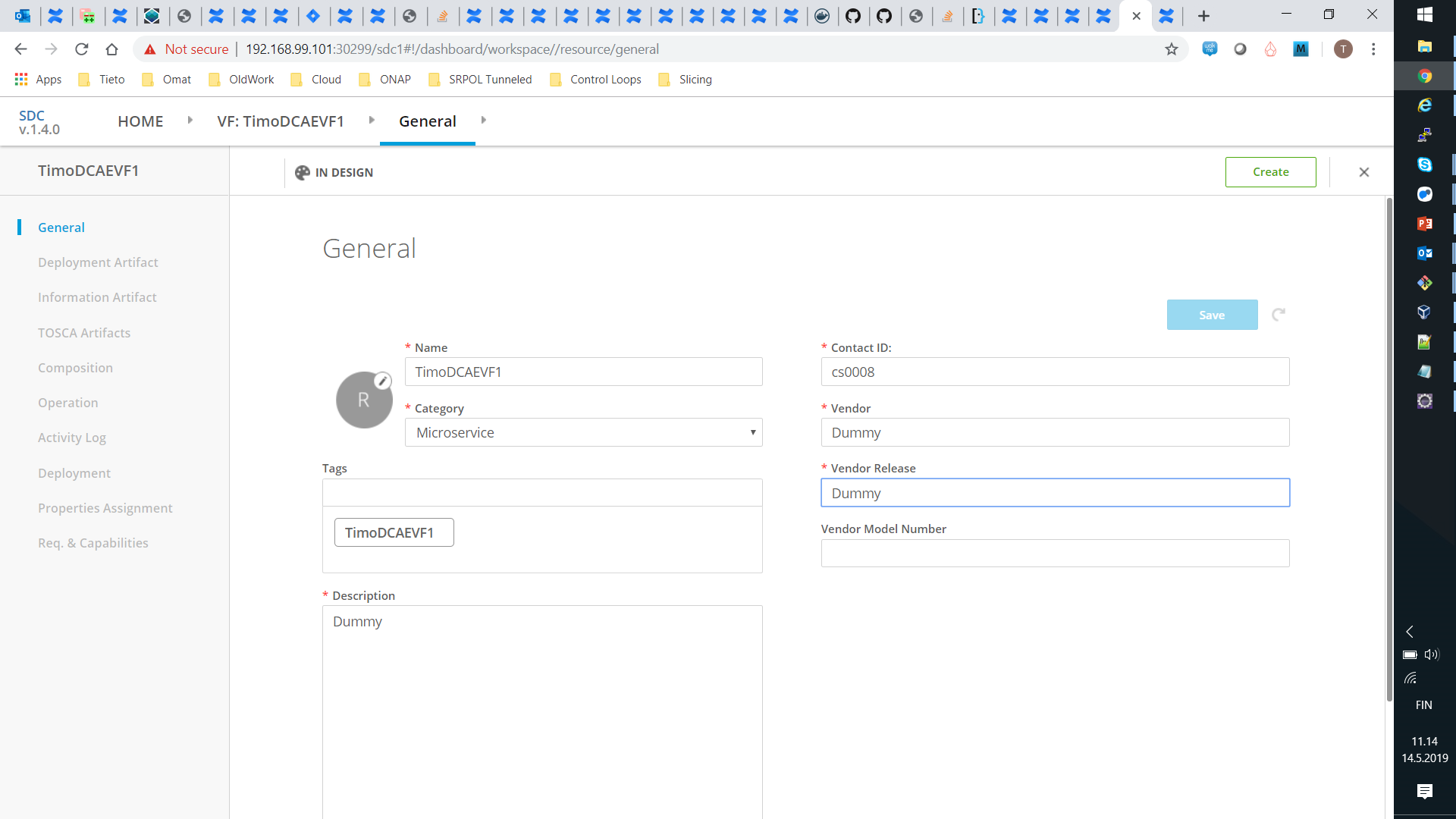Page Under Construction
This page is a detailed user guide for a creating a very simple ONAP service that contains a valid monitoring configuration. This page covers the flow in SDC. The emphasis is on the flow through the various designers and other tools and none of these is explored in much detail except for the parts that are necessary for completion of this flow. Some caveats are highlighted though.
To some extent this aims to cover similar things as in DCAE-Design Studio but from a user perspective and in a more detailed level. This page also covers the full flow in SDC and does not restrict itself steps in the overall flow that are not implemented by DCAE-DS
This flow is for a micro service that does not use a policy. Additional consideration from including a policy should be added later.
This covers the non-policy parts of Onboarding steps for DCAE MS through SDC/Policy/CLAMP (Dublin) section "Load Policy Model and blueprint into SDC repo (Development phase)".
This has been tested with SDC/Dublin with software from around RC0 time. As the relevant parts were not really developed much during Dublin, these probably mostly apply to Casablanca as well. This has not been tested though.
Terminology
| Abbreviation | Long Form | Description |
|---|---|---|
| MC | Monitoring Configuration | |
| VFCMT | Virtual Function ? Monitoring Template | |
| Spec | DCAE Micro service specification | |
High Level Flow
- Onboard a DCAE micro service (From Spec to VF)
- Create a monitoring template (From VF to VFCMT)
- Create a monitoring configuration (From VFCMT to MC)
- Test, approve and distribute a service (From SDC to CLAMP, DCAE and Policy)
At the time of writing there are no DCAE typed VFs or any VFCMTs coming with the default SDC installation so you need to do all these steps to create your first service with an MC. VFs and VFCMTs can be used in multiple services, so only steps 3 and 4 need to be repeated for each service.
Onboard a DCAE Micro Service
Input
The Spec file for DCAE Microservice. Further details of what this means and steps for creating a valid spec file are described in DCAE documentation. This is one possible start point for exploring that: MicroServices Onboarding in ONAP
From Spec to TOSCA
An example Spec file for TCA without a policy is available in
SDC does not understand Spec file, so the first step is to translate the Spec fle to a set of TOSCA files. This can only be done using a special command line tool as detailed here: How to generate artefacts for SDC catalog using Tosca Lab Tool
You can either clone the tosca-lab repo or kubectl exec into the toscalab container in a running SDC to be able to run the commands. Either way, copy the output TOSCA files (template.yaml, schema.yaml and translate.yaml) to a place that is accessible by the browser you are using with SDC GUI.
From TOSCA to VF
Open SDC GUI as service designer. On the top tab open HOME tab and choose "Add VF". Fill in the "General" fields as you wish but choose as Category "Microservice" under the "DCAE Component" heading. Press Create.
To import the TOSCA files to the VF, click "Deployment Artifact" on the left hand side and click "Add Other Artifact" in the center of the screen. Fill in the name and description of the file, choose type "DCAE_TOSCA" and choose one of the TOSCA files generated above (template.yaml, schema.yaml, translate.yaml). Repeat this for all three files.
To complete the VF part, click "Certify" near the top-right corner of the screen.
Output
There is a certified VF with type DCAE Microservice in SDC Catalogue that has the above mentioned three TOSCA files as deployment artifacts.