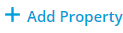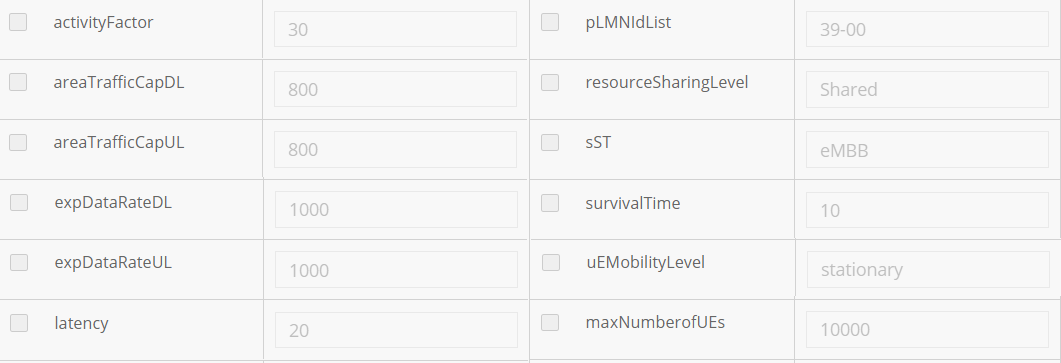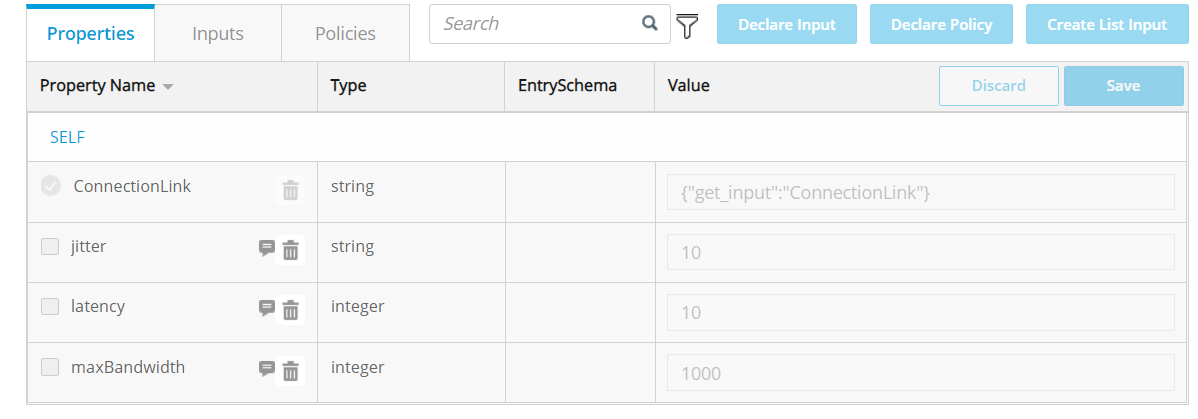...
- Suggest 'CN_NSST' as the name to indicate the meaning of the service.
- Select ‘CN NSST’ as Category.
- Provide 'ONAP_internal' as Service Role
2. In Composition section, add artifacts at the service level:
a. Click an empty area in the canvas and click Deployment Artifacts (right pane).
b. Click
c. Click Browse, upload the file provided bellow.
| View file | ||||
|---|---|---|---|---|
|
d. Select ’WORKFLOW‘ as type because SDC doesn't provide type extension and the ‘Ohter’ type is deleted in the latest version.
3. In Properties Assignment section,define Service properties.
a. Click
c. Set property values as shown bellow.
...
NSST should be composed of network service(NS). For NS helm artifacts, CBA package and other design time activities, please follow below link:
https://wiki.onap.org/display/DW/5GC+Instantiation+and+Modify+Config+flow+through+CDS
3. In Composition section, drag the elements of ‘Fiveg’(NS) from the Elements palette to the service canvas.
a. Click an empty area in the canvas and click Deployment Artifacts (right pane).
b. Click
c. Click Browse, upload the file provided bellow.
| View file | ||||
|---|---|---|---|---|
|
d. Select ’WORKFLOW‘ as type because SDC doesn't provide type extension and the ‘Other’ type is deleted in the latest version.
4. In Properties Assignment section,define Service properties.
a. Click
c. Set property values as shown bellow.
2.Create TN_Network_Req_T
Login SDC HOME page with Designer Role, add new service.
1. In the General section, complete all required fields.
- Suggest 'TN_Network_Req_T' as the name to indicate the meaning of the service.
- Select ‘TN Network Requirement’ as Category.
- Provide 'ONAP_internal' as Service Role
2. In Properties Assignment section, define the following service properties.
3. Distribute the service model and check the results.
3.Create TN_Network_Req_AR(Allotted Resource)
Login SDC HOME page with Designer Role , add new serviceand add VF.
1. In the General section, complete all required fields.
- Suggest 'TN_Network_Req_
...
- AR' as the name to indicate the meaning of the service.
- Select
...
- ‘Allotted Resource’ as Category.
- Provide 'ONAP_internal' as Service Role
2. In Composition section,search 'Allotted Resource', drag the element from the Elements palette to the service canvas.
3. 2. In Properties Assignment section, define the following service efine Service properties.
3. Distribute the service model and check the results.
...
a. Click 'AllottedResource 0' in the right pane
b. Use the value of TN_Network_Req_T to set 'providing_service_invariant_uuid' and 'providing_service_uuid' and 'providing_service_name'.
4.Create TN_BH_NSST
Login SDC HOME page with Designer Role and add VF, add new service.
1. In the General section, complete all required fields.
- Suggest 'TN_
...
- BH_
...
- NSST' as the name to indicate the meaning of the service.
- Select
...
- ‘TN BH NSST’ as Category.
- Provide 'ONAP_internal' as Service Role
2. In Composition section,search 'Allotted ResourceTN_Network_Req_AR', drag the element from the Elements palette to the service canvas.
3. In Properties Assignment section, define Service efine the following service properties.
a. Click 'AllottedResource 0' in the right pane
b. Use the value of TN_Network_Req_T to set 'providing_service_invariant_uuid' and 'providing_service_uuid' and 'providing_service_name'.
...
4. Distribute the service model and check the results.
5.Create TN_FH_AR(Allotted Resource)
Login SDC HOME page with Designer Role , add new serviceand add VF.
1. In the General section, complete all required fields.
- Suggest 'TN_
...
- FH_
...
- AR' as the name to indicate the meaning of the service.
- Select
...
- ‘Allotted Resource’ as Category.
- Provide 'ONAP_internal' as Service Role
2. In Composition section,search 'TN_Network_Req_ARAllotted Resource', drag the element from the Elements palette to the service canvas.
3. In Properties Assignment section, define the following service properties.
4. Distribute the service model and check the results.
...
define Service properties.
a. Click 'AllottedResource 0' in the right pane
b. Use the value of TN_Network_Req_T to set 'providing_service_invariant_uuid' and 'providing_service_uuid' and 'providing_service_name'.
6.Create TN_MH_AR(Allotted Resource)
Login SDC HOME page with Designer Role and add VF.
1. In the General section, complete all required fields.
- Suggest 'TN_FHMH_AR' as the name to indicate the meaning of the service.
- Select ‘Allotted Resource’ as Category.
- Provide 'ONAP_internal' as Service Role
...
b. Use the value of TN_Network_Req_T to set 'providing_service_invariant_uuid' and 'providing_service_uuid' and 'providing_service_name'.
6.Create TN_MH_AR(Allotted Resource)
Login SDC HOME page with Designer Role and add VF.
1. In the General section, complete all required fields.
- Suggest 'TN_MH_AR' as the name to indicate the meaning of the service.
- Select ‘Allotted Resource’ as Category.
- Provide 'ONAP_internal' as Service Role
2. In Composition section,search 'Allotted Resource', drag the element from the Elements palette to the service canvas.
3. In Properties Assignment section, define Service properties.
a. Click 'AllottedResource 0' in the right pane
b. Use the value of TN_Network_Req_T to set 'providing_service_invariant_uuid' and 'providing_service_uuid' and 'providing_service_name'.
...
_service_name'.
7.Create TN_MH_NSST
Login SDC HOME page with Designer Role, add new service.
1. In the General section, complete all required fields.
- Suggest 'TN_MH_NSST' as the name to indicate the meaning of the service.
- Select ‘TN MH NSST’ as Category.
- Provide 'ONAP_internal' as Service Role
2. In Composition section,search 'TN_MH_AR', drag the element from the Elements palette to the service canvas.
8.Create TN_FH_NSST
Login SDC HOME page with Designer Role, add new service.
1. In the General section, complete all required fields.
- Suggest 'TN_MHFH_NSST' as the name to indicate the meaning of the service.
- Select ‘TN MH FH NSST’ as Category.
- Provide 'ONAP_internal' as Service Role
2. In Composition section,search 'TN_MHFH_AR', drag the element from the Elements palette to the service canvas.
...
9.Create
...
NrtRIC_
...
resource
Login SDC HOME page with Designer Role, add new serviceVF.
...
In the General section, complete all required fields.
- Suggest '
...
- NrtRIC_
...
- resource' as the name to indicate the meaning of the service.
- Select ‘
...
- Network Elements’ as Category.
- Provide 'ONAP_internal' as Service Role
2. In Composition section,search 'TN_FH_ARAllotted Resource', drag the element from the Elements palette to the service canvas.
3. In Properties Assignment section, define Service properties.
a. Click 'AllottedResource 0' in the right pane
9.Create RAN_NF Service Template
...