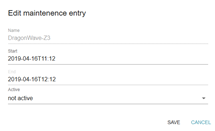User documentation
The 'Maintenance' application provides the information of the Network Elements which are set for Maintenance, currently or in the future. User can manage devices to set the maintenance mode so that no unnecessary alarms are created. When the device is in Maintenance alarms are not forwarded to DCAE and when the device maintenance is turned off the alarms will start flowing again.
Users should have access to disable the Maintenance mode or change the maintenance start and end dates at any point of time by using the available options in actions column.
Specification
“Maintenance” User Interface should be implemented to show if the device is in maintenance or not and to manage the maintenance of the device.
Below are the UI elements to be implemented.
The graphical user interface has a table view.
The table view implements the common ux-framework-table supporting sorting, filtering and pagination on the server.
The view shows the below fields.
- Mount Id
- Notification
- Activation State
- Start Date
- End Date
- Actions
button on the top right corner should allow users to add the device in Maintenance as shown below
1) Mount Id:
Shows the device name
2) Activation State:
'Activation State' field shows if the device is in maintenance mode currently or not. If it is 'active' it means the Network Element is currently undergoing maintenance, If 'not active' it means maintenance might have been set for future or maintenance is already completed
3) Start Date:
shows the start date of the device maintenance
4) End Date:
shows the end date of the device maintenance
5) Actions: Buttons to be implemented to manage the maintenance of the device
- +1H: This should set the device in Maintenance Mode for the next one hour. (currentTime+1hours). When the button is clicked the modal window should be opened for the confirmation with the pre-existing values.
- +8H: This should set the device in Maintenance Mode for the next eight hours. (currentTime+8hours). When the button is clicked the modal window should be opened for the confirmation with the pre-existing values.
- Edit: This should allow the user to set the start and end dates for the device Maintenance. When the button is clicked the modal window should be opened for the confirmation with the pre-existing values
- Remove: This should allow the user to disable the Maintenance of the device at any point of time. When the button is clicked the modal window should be opened for the confirmation with the pre-existing values.
The Maintenance values are stored on an ElasticSearch database. The REST-API is provided by the ApiGateway.
The index is “mwtn” the doctype is “maintenancemode”
The GUI of the Maintenance :