IntroductionThe purpose of this article is to describe the vDNS use case distribution in Dublin Release. What's newThe Controller Blueprint Archive CBA is a zip archive that hosts all the service model related artifacts (heat templates, blueprints, vtl templates, workflows, etc ... ) that can enable ONAP to assign and instantiate the service. Controller Design Studio CDS should receive a notification when a new service model is distributed by SDC, and then CDS will download the CBA CSAR file and deploy it. Distribution of a VNF CBAPart 1 - Create VF Model and CertifyLogin to ONAP as Designer (cs0008/demo123456!), and click on SDC application. 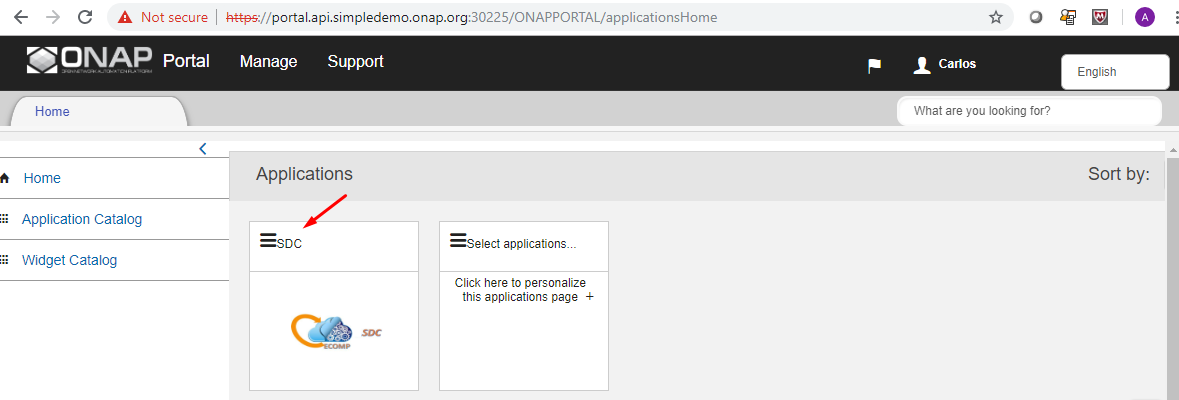 Image Added Image Added
Using a sample CBA vDNS.zip, we start by adding a VF in SDC.  Image Added Image Added
We fill in the service name and description, etc ..., and click "Create".  Image Added Image Added
Click on "Deployment Artifact", then "Add other arifacts", and select the vDNS.zip CBA.  Image Added Image Added
 Image Added Image Added
Check the artifact is uploaded OK, and click on "Certify". 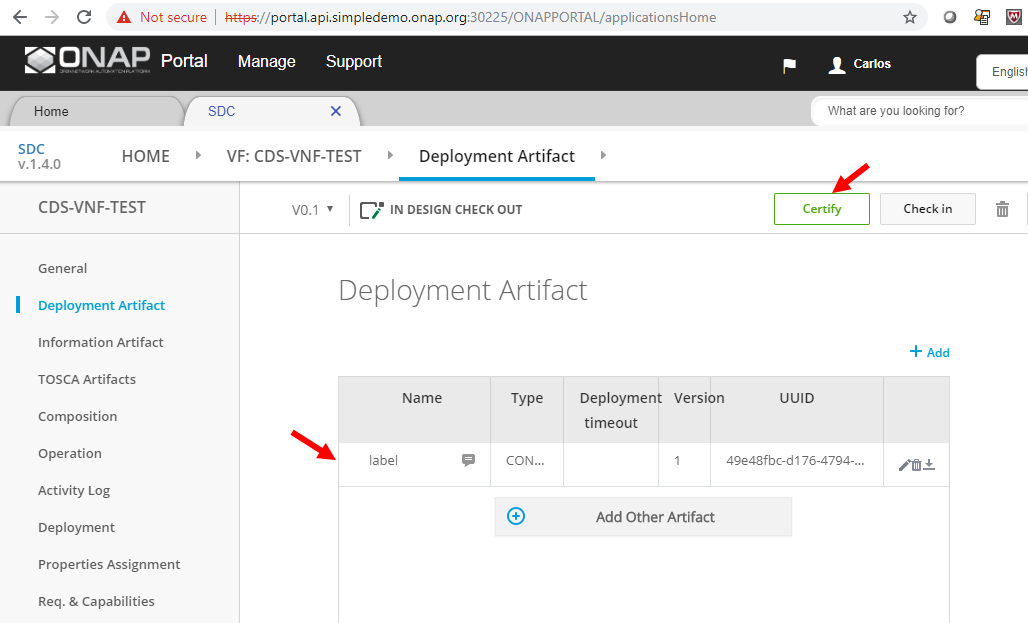 Image Added Image Added
Add a comment, and submit, you should receive a success notification, and we are back in SDC Home Screen. Part 2 - Create Service Model, Certify and DistributeNow, let's create a new service model, and add the VF to the new service model. Click on "Add Service" 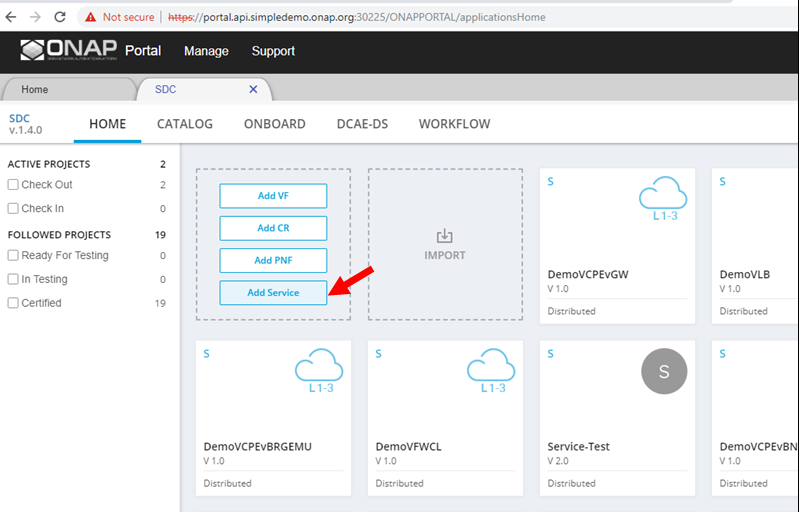 Image Added Image Added
Add service name and description, and click on "Create"  Image Added Image Added
Click on "Composition", and drag the VF we created from the palette on the left onto the canvas in the middle. Then, click on "Submit for Testing". 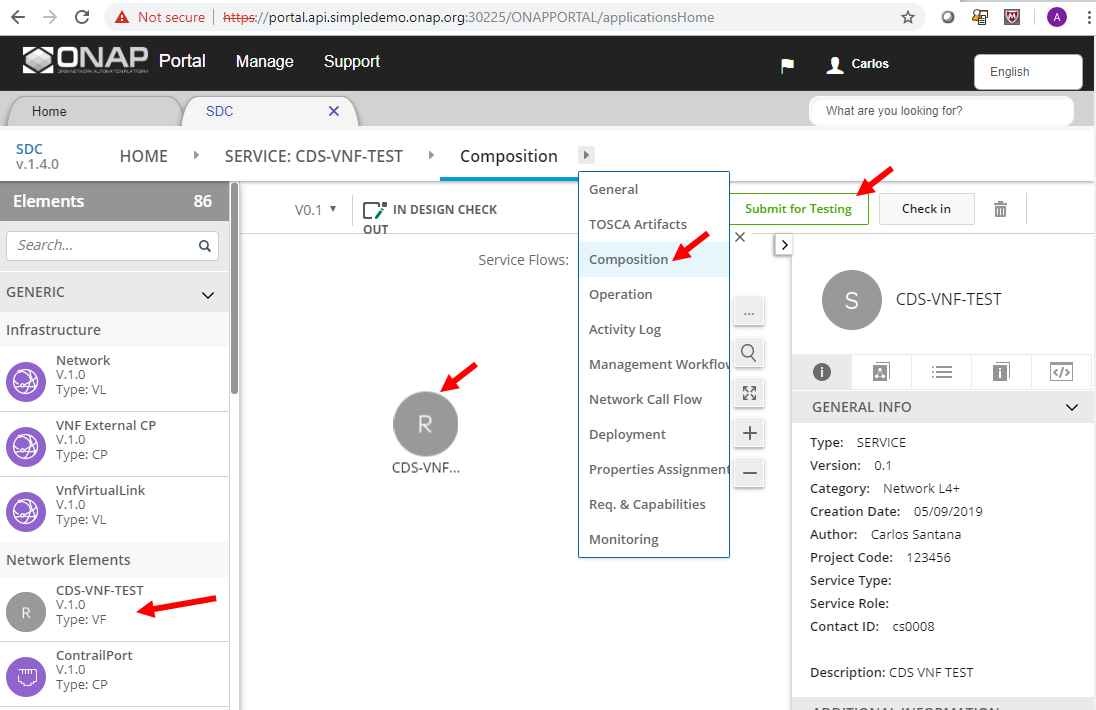 Image Added Image Added
Click on Properties Assignments, then click on the service name, e.g. "CDS-VNF-TEST" from the right bar. Type "sdnc" in the filter box, and add the sdnc_model_name, sdnc_model_version, and sdnc_artifact_version, and click "Save".  Image Added Image Added
Type "skip" in the filter box, and set "skip post instantiation" to FALSE, then click "Save".  Image Added Image Added
Login as Tester (jm0007/demo123456!) and accept the new service.  Image Added Image Added
Login as Governor (gv0001/demo123456!) and approve for distribution.  Image Added Image Added
Login as Operator (op0001/demo123456!) and click on "Distribute". 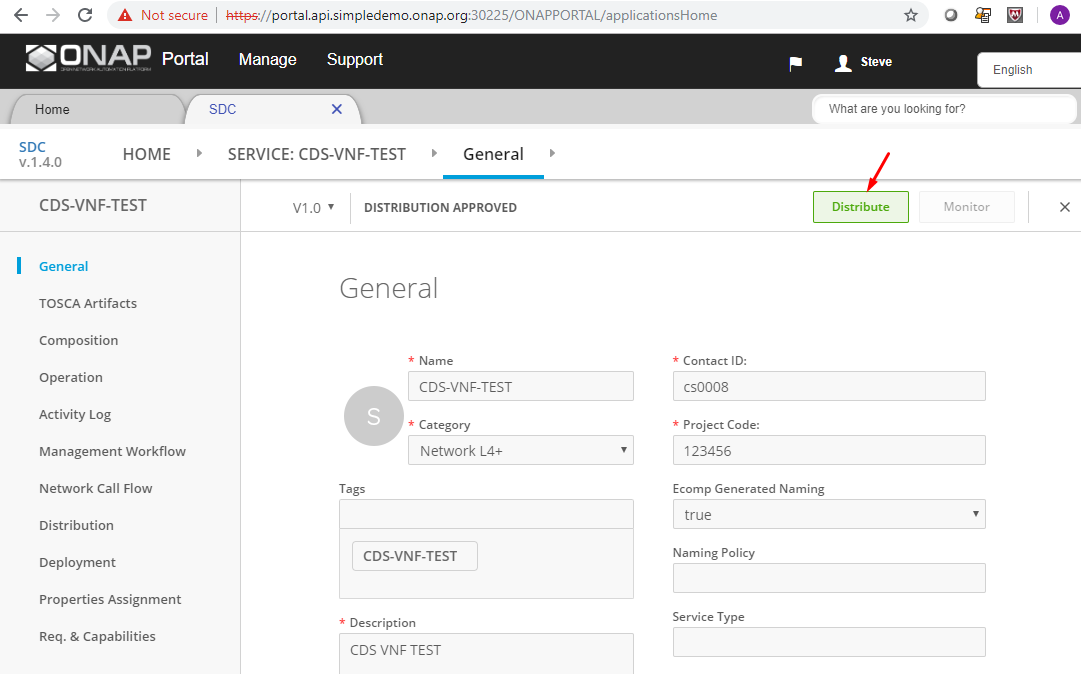 Image Added Image Added
Click on "Monitor" to check the progress of the distribution, and check that all ONAP components were notified, and downloaded the artifacts, and deployed OK.  Image Added Image Added
|