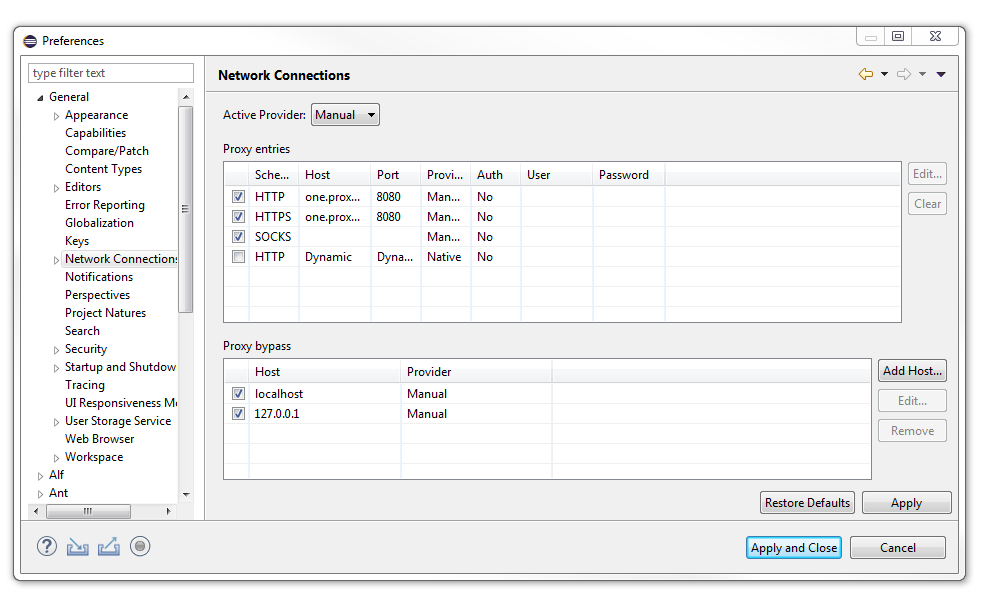...
- You must first generate an SSH key on your Eclipse/Papyrus platform.
- Bring up your Eclipse/Papyrus application.
- Go to "Window→ Preferences→ General→ Network Connection→ SSH2"
- Select the tab "Key Management" and choose "Generate RSA Key"
- The system will generate a key for you and place the key in the same window. Select "Save private key" which will save your key as id_rsa.
Note: You may be asked if you want to save this private key without passphrase protection - select OK. - A window will pop up with a location and a name for the key - just select Save
- You will need to "copy/paste" that key that you will upload into Gerrit before you hit "Apply and Close"
- Uploading the key into Gerrit
- Login to Gerrit (gerrit.onap.org)
- Click your name at the top right
- Click Settings > SSH Public Keys (https://git.eclipse.org/r/#/settings/ssh-keys)
- Click Add Key
- Paste the text of your public key into the text box
Click Add
...
- Also remember to check the box to import all existing Eclipse projects.
- If you forget to do so, you will not see the project in the Papyrus perspective.
- Alternatively, if you forget to select the checkbox,
- In the Git perspective, select the Working Tree, then right click and select import projects
- Note: In order for the above process to work, you may have to exit your corporate VPN.
- Alternatively, go to preferences/geneal/windows →preferences →general → network connection, and set up a proxy access gerrit, including
- set to manual
- fill out http and https
- Alternatively, go to preferences/geneal/windows →preferences →general → network connection, and set up a proxy access gerrit, including
...