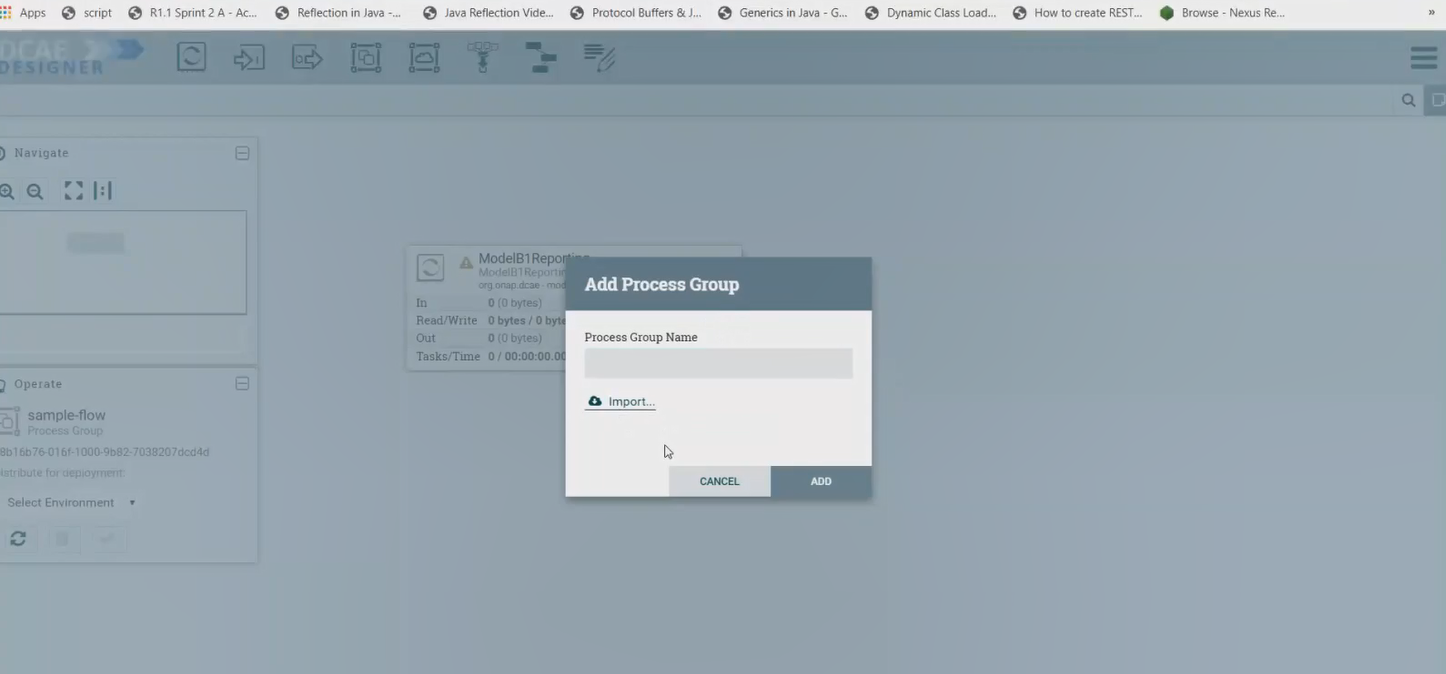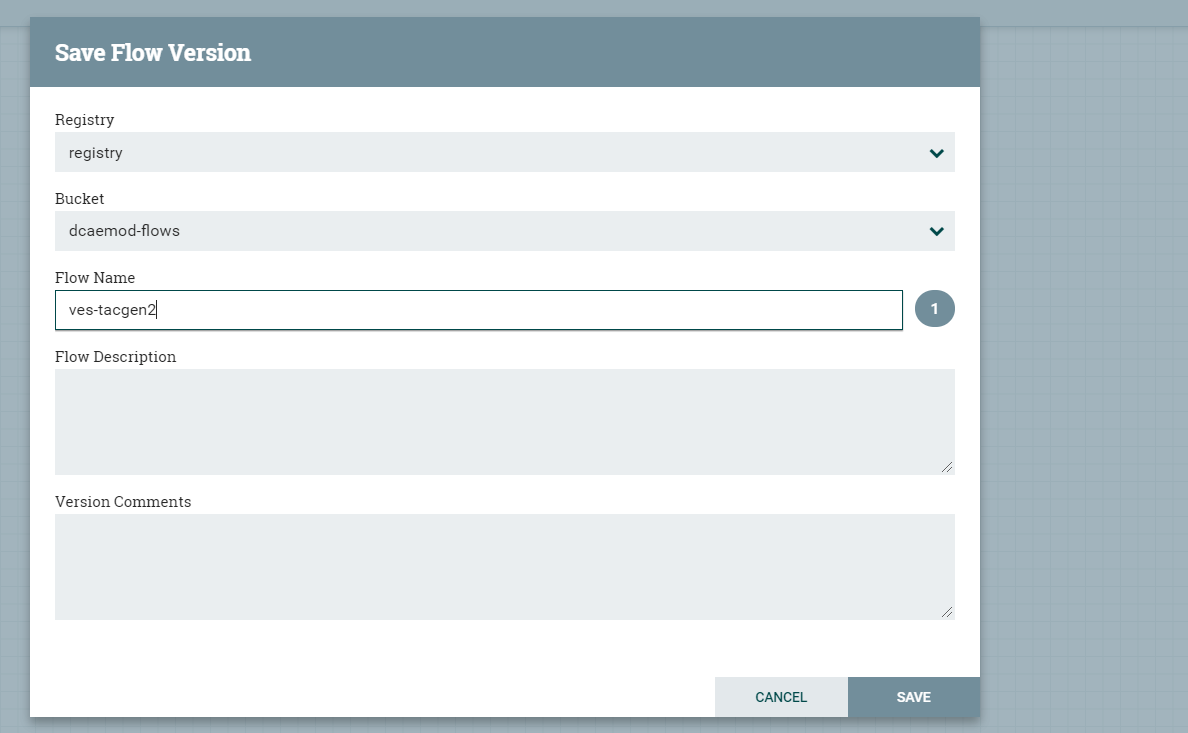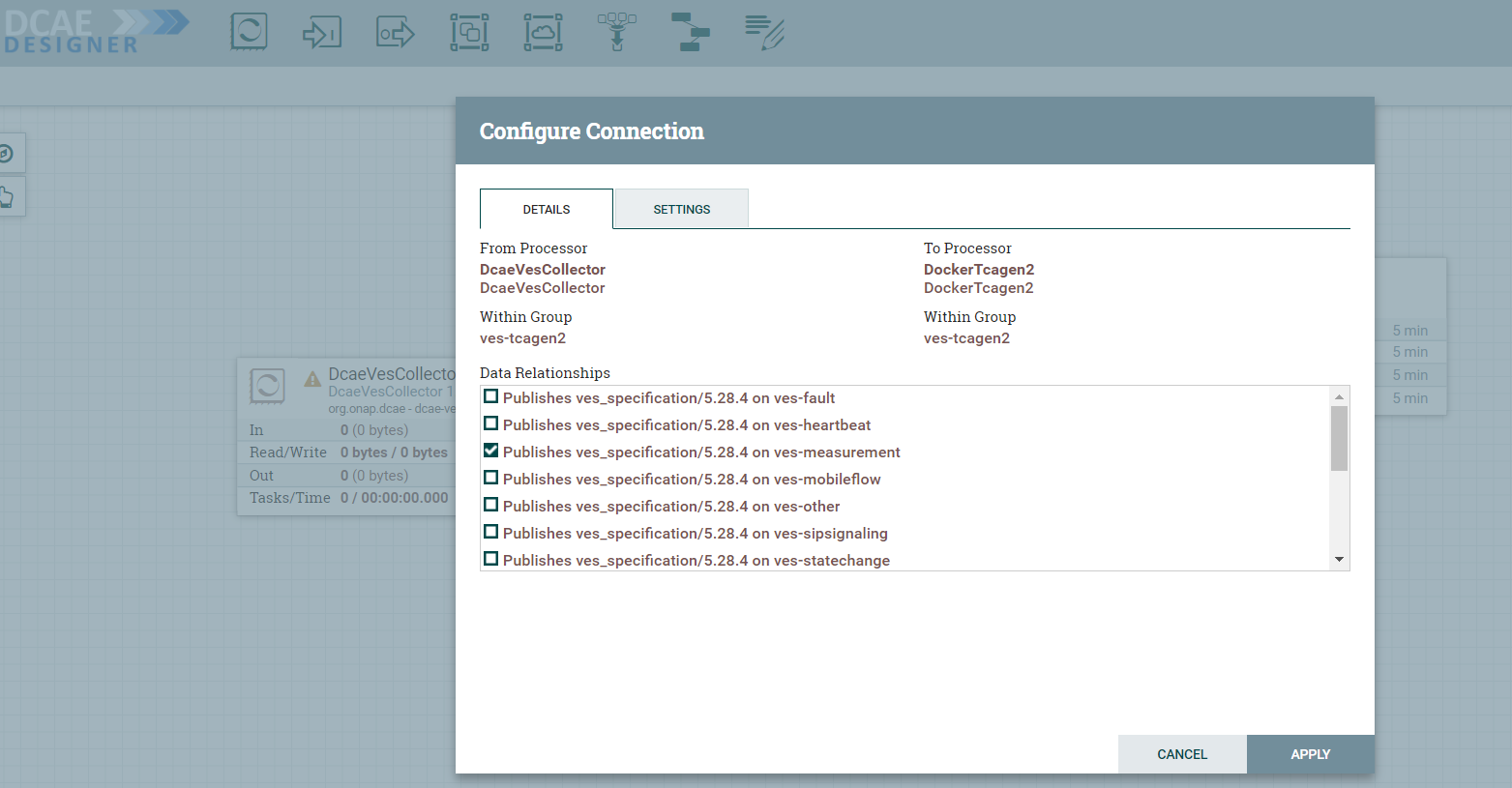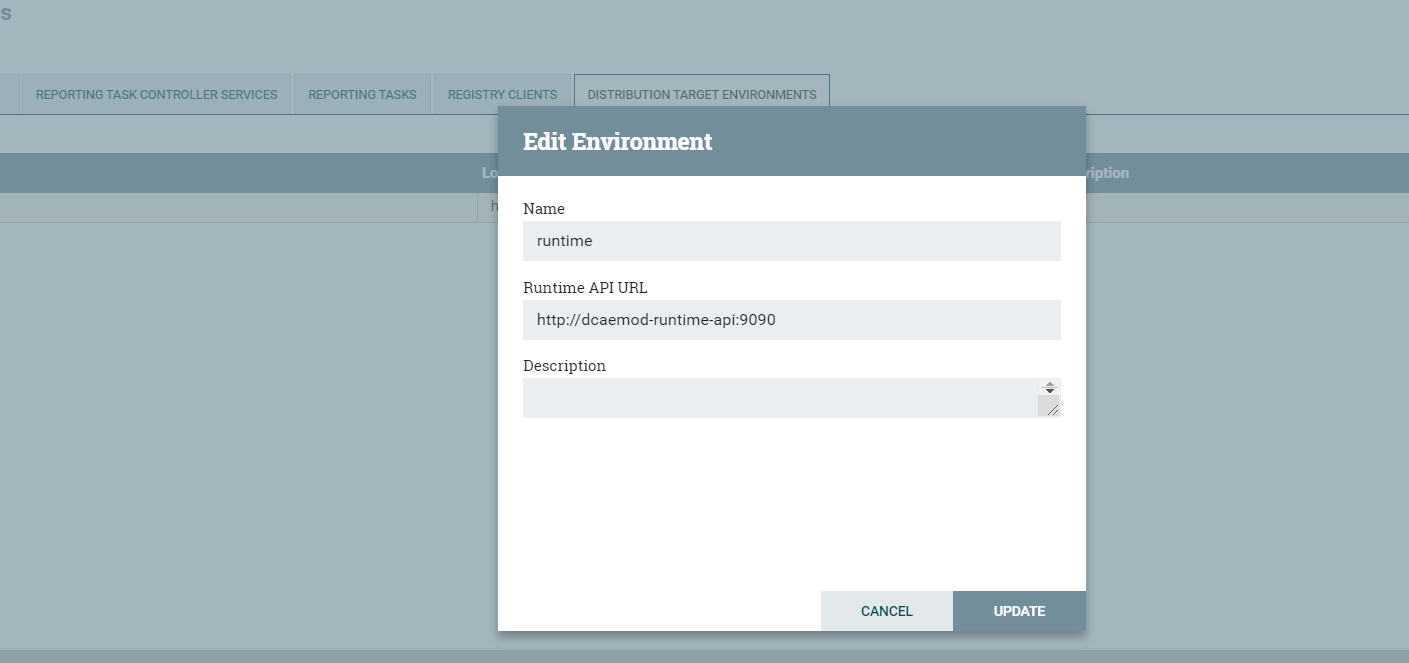...
Types of Users and Usage Instructions:
Sr.No | User | Usage Instructions |
1. | Developers who are looking to onboard their mS | · Access the Nifi Web UI url provided to you · Follow steps 2.b to 2.d · You should be able to see your microservices in the Nifi Web UI by clicking and dragging ‘Processor’ on the canvas, and searching for the name of the microservice/component/processor. |
2. | Designers who are building the flows through UI and triggering distribution | · Access the Nifi Web UI url provided to you · Follow steps 3 to the end of the document |
3. | Infrastructure/ Admins who want to stand up DCAE Mod and validate it | · Follow start to the end |
1. Deployment of DCAE MOD components via Helm charts
...
When DCAE MOD is deployed with an ingress controller, several endpoints are exposed outside the cluster at the ingress controller's external IP address and port. (In the case of a Rancher RKE installation, there is an ingress controller on every worker node, listening at the the standard HTTP port (80).) These exposed endpoints are needed by users using machines outside the Kubernetes cluster.
Endpoint | Routes to (cluster internal address) | Description |
/nifi | Design tool Web UI | |
/nifi-api | Design tool API | |
/nifi-jars | Flow registry listing of JAR files built from component specs | |
/onboarding | Onboarding API | |
/distributor | Distributor API |
To access the design Web UI, for example, a user would use the URL : http://ingress_controller_address:ingress_controller_port/nifi.
ingress_controller_address is the the IP address or DNS FQDN of the ingress controller and
ingress_controller_port is the port on which the ingress controller is listening for HTTP requests. (If the port is 80, the HTTP default, then there is no need to specify a port.)
There are two additional internal endpoints that users need to know, in order to configure a registry client and a distribution target in the design tool's controller settings.
Configuration Item | Endpoint URL |
Registry client | |
Distribution target |
Using DCAE MOD without an Ingress Controller
...
If the Nifi registry linking worked, you should see the “Import” button when you try to add a Processor or Process group to the Nifi canvas, like so-
By clicking on the import button, we can import already created saved and version controlled flows from the Nifi registry, if they are present.
We can save created flows by version controlling them like so starting with a 'right click' anywhere on the canvas-
Ideally you would name the flow and process group the same, because functionally they are similar.
When the flow is checked in, the bar at the bottom shows a green checkmark
Note: Even if you move a component around on the canvas, and its position on the canvas changes, it is recognized as a change, and it will have to recommitted.
...
DcaeVesCollector connects to DockerTcagen2.
Along the way you need to also provide topic names in the settings section. These can be arbitrary names.
To recap, see how DcaeVesCollector connects to DockerTcagen2. Look at the connection relationships. Currently there is no way to validate these relationships. Notice how it is required to name the topics by going to Settings.
The complete flow after joining our components looks like so
c) Add distribution target which will be the runtime api url
Once we have the desired flow checked in, we can go ahead and set the distribution target in the controller settings
Distribution target URL will be http://dcaemod-runtime-api:9090
...
Once your flow is complete and saved in the Nifi registry, you can choose to submit it for distribution.
If the flow was submitted successfully to the runtime api, you should get a pop up a success message like so -
At this step, the design was packaged and sent to Runtime api.
...
You should see the generated artifact/ blueprint in the DCAE Dashboard dashboard at https://10.12.7.116:30418/ccsdk-app/login_external.htm in our deployment. The name for each component will be appended by the flow name followed by underscore followed by the component’s name.
The credentials to access the DCAE Dashboard are
Login: su1234
Password: fusion
The generated Blueprint can be viewed.
Finally, the generated Blueprint can be deployed.