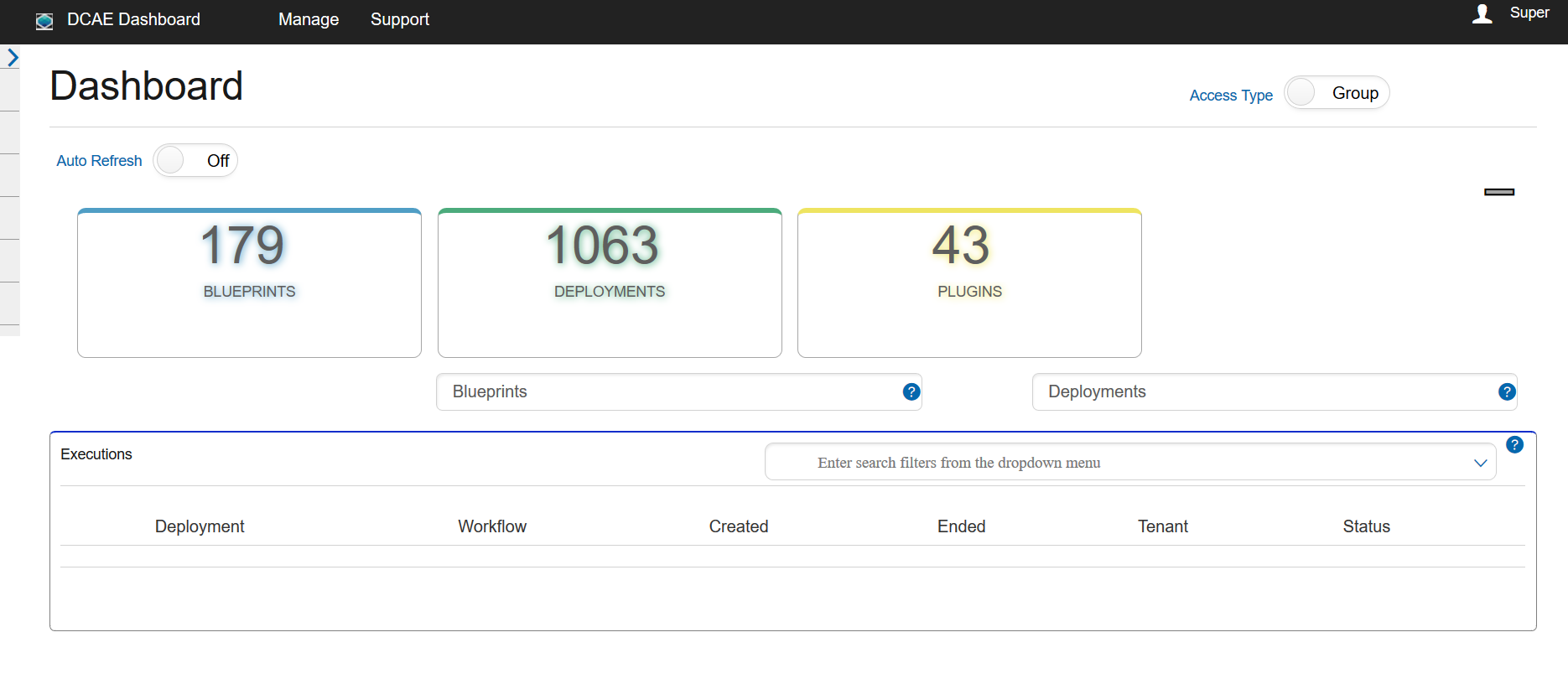...
Type in the application login URL in a web browser. The Login page should appear.
If you are a first time user, then click on the Sign up button. Fill the Sign up FORM and submit to register for an account. Upon a successful login by providing valid login credentials, the user's dashboard(Home) screen is displayed. The header navigation bar contains menu links and a user profile section in the top right corner. The collapsible left sidebar contains all the application menus, each item (except "Home") can be expanded into sub-items by clicking on the item.
User Dashboard contents appear in the panel to the right of the left navigation menu. By default(initial view), the screen displays tiles containing count of blueprints and count of deployments owned by the signed-in user. The count of plugins uploaded to Cloudify Orchestrator is also shown in the Plugins tile. Each tile is clickable and will navigate control to the individual screens that display detailed information about the items. There is a switch at the top to toggle between user level or user role group access for the dashboard contents. By switching access type to Group, the aggregate count of inventory items at user group (role) level are shown on the dashboard.
Auto Refresh switch lets user automatically reload the dashboard at regular intervals.
...