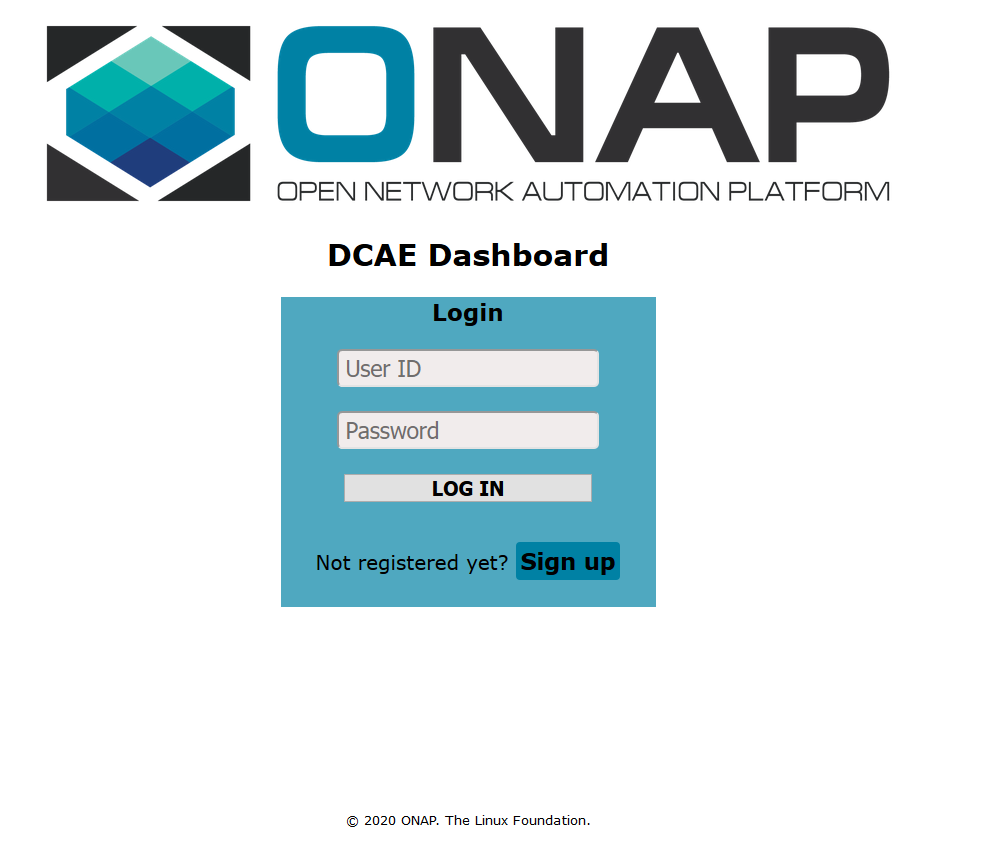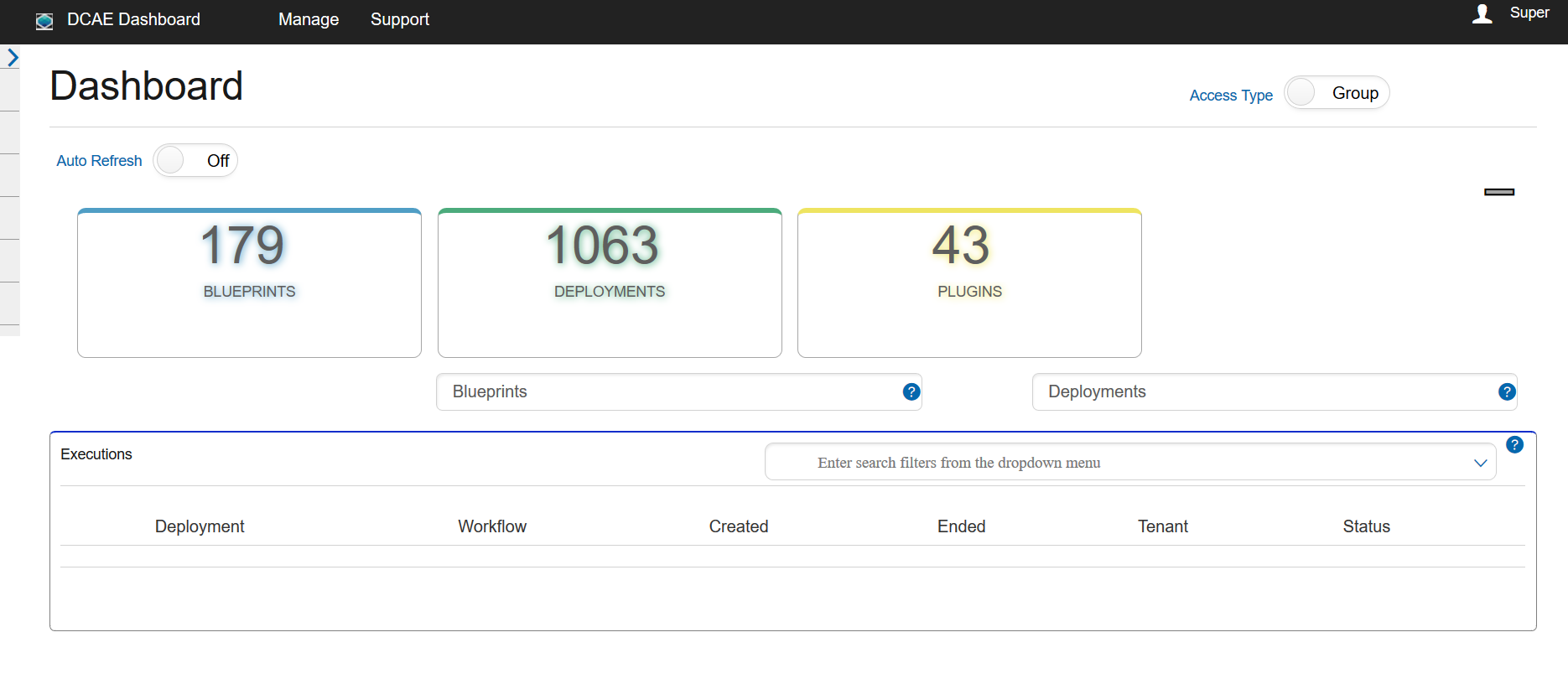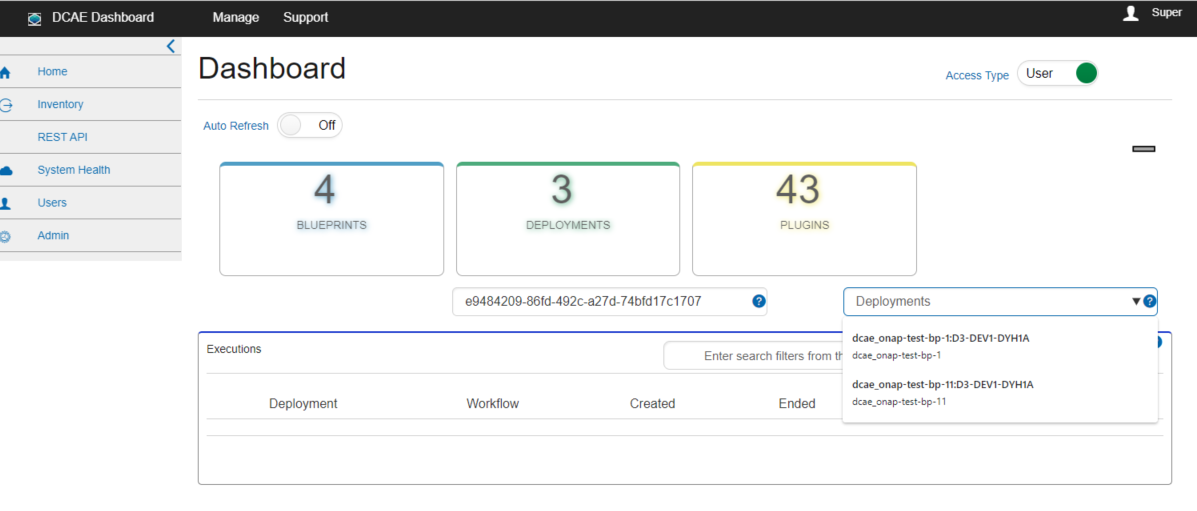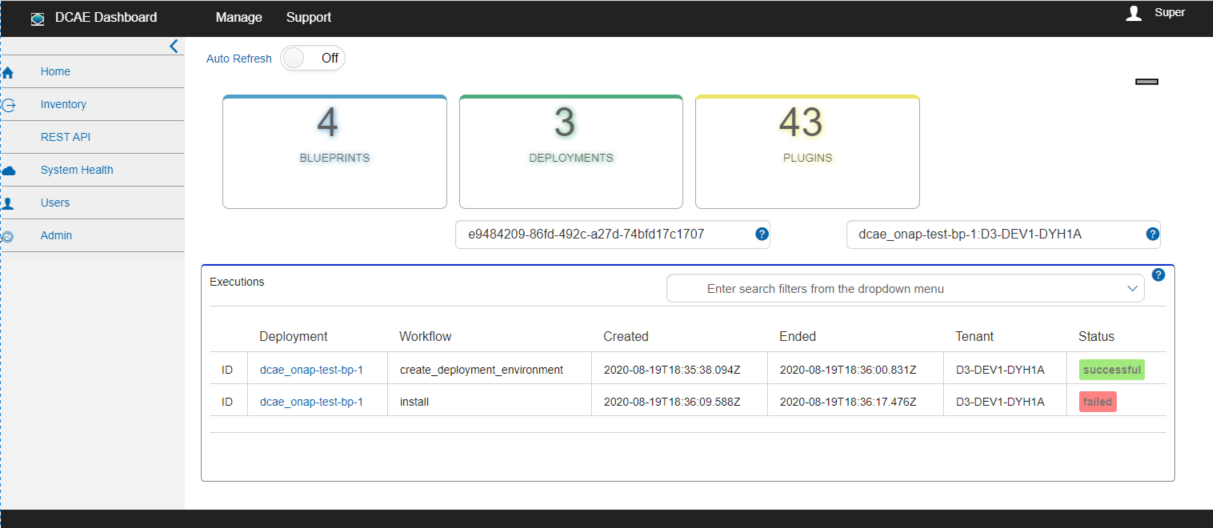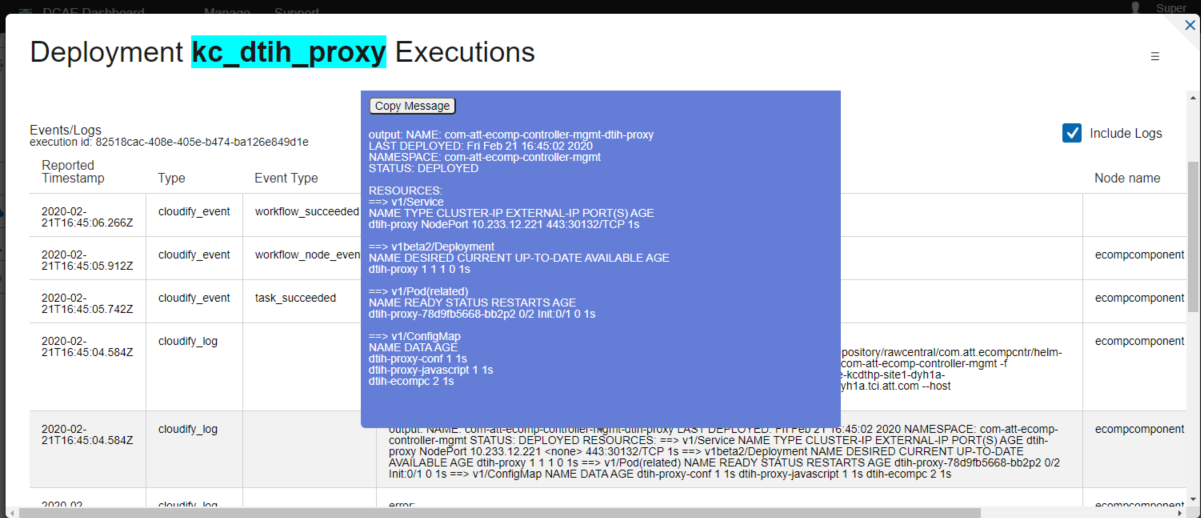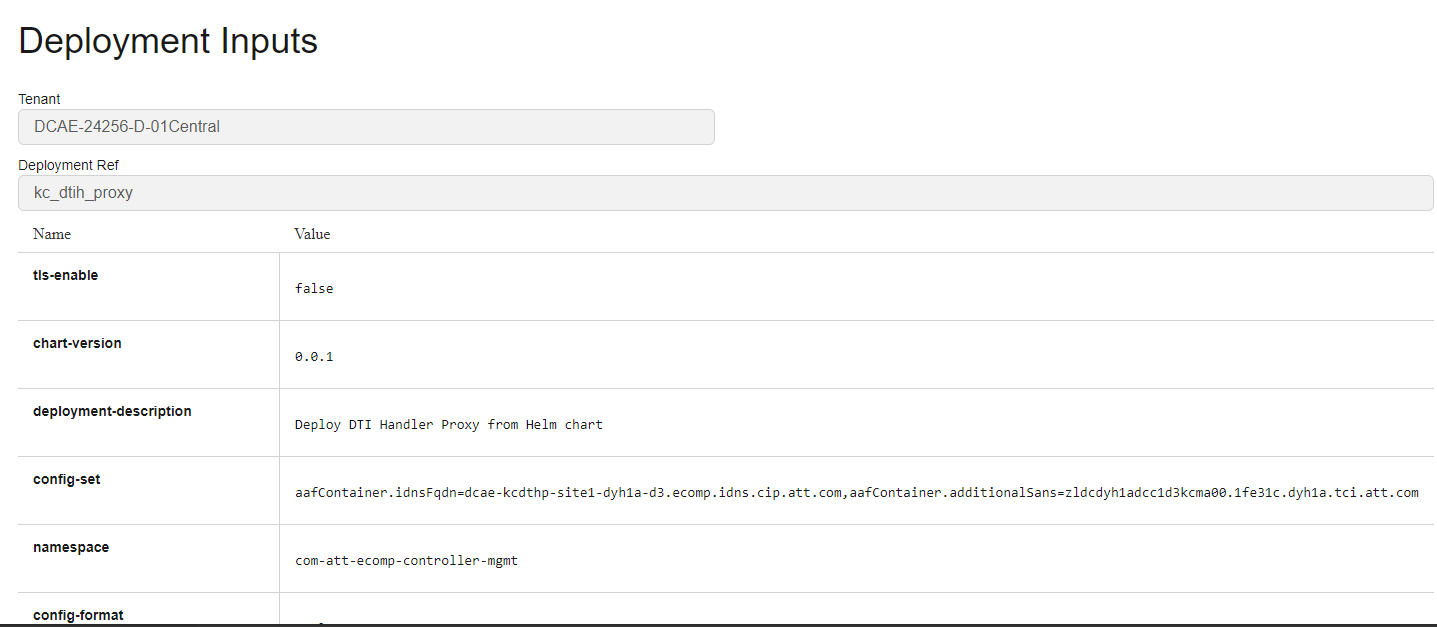...
- Navigate to the Node Health screen on the sidebar menu
| Table of Contents |
|---|
Overview
DCAE Dashboard is a web application that addresses the needs of DCAE users and Ops users in ONAP to do the following:
- Upload and deploy application blueprints to docker VMs and kubernetes cluster
- Check system health via Consul
Starting with the Dashboard
Type in the application login URL in a web browser. The Login page should appear.
If you are a first time user, then click on the Sign up button. Fill the Sign up FORM and submit to register for an account. Upon a successful login by providing valid login credentials, the user's dashboard(Home) screen is displayed. The header navigation bar contains menu links and a user profile section in the top right corner. The collapsible left sidebar contains all the application menus, each item (except "Home") can be expanded into sub-items by clicking on the item.
...
Auto Refresh switch lets user automatically reload the dashboard at regular intervals.
...
Working with blueprints and deployments
Searching/Filtering Blueprints
...
...
...
Creating Blueprints
...
Viewing/Exporting Blueprints
...
Deploying Blueprints
...
Searching/Filtering Deployments
...
Viewing Blueprint, Inputs, Executions
...
Undeploying Deployments
...
Helm Status, Upgrade, Rollback
- Navigate to the Deployments screen on the left hand menu
- Ensure that the deployment is a helm deployment
...
Helm Upgrade
Helm Rollback
Checking system health
Viewing Service Health
...