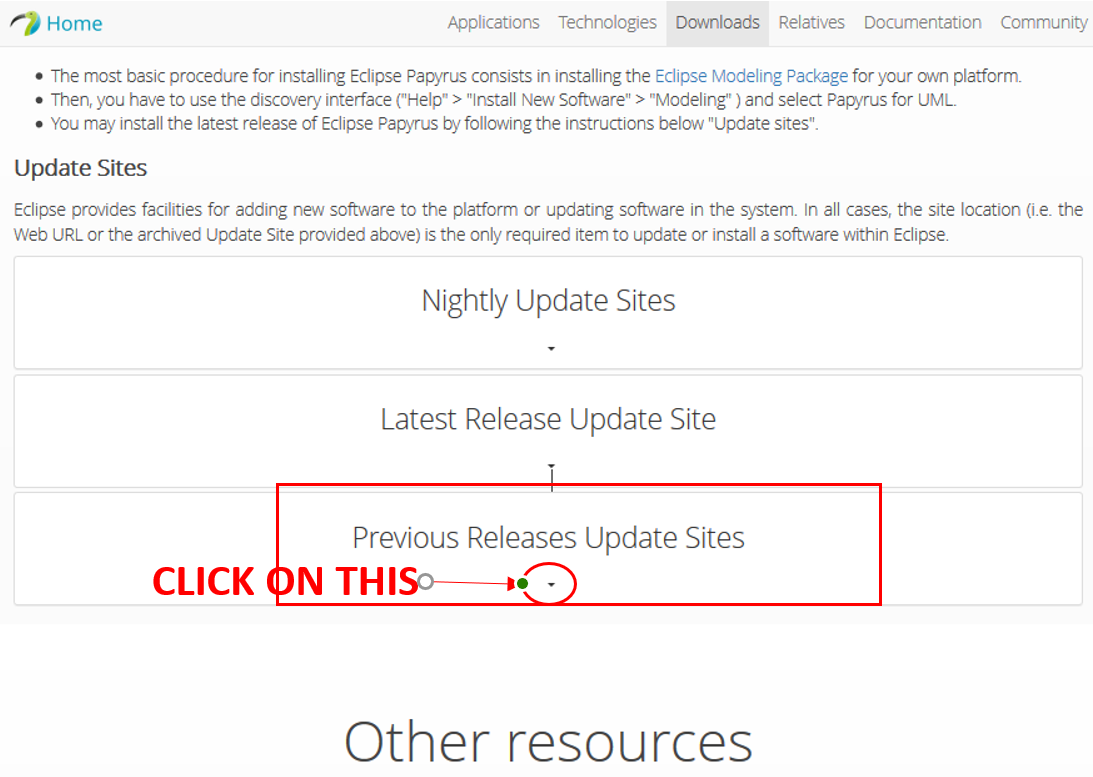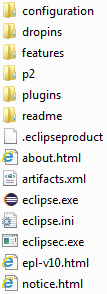| Table of Contents |
|---|
...
Introduction
The Open Source UML tool Papyrus is a plug-in for the Open Source integrated development environment (IDE) Eclipse.
GenDoc is the associated tool that allows you to output a model in Papyrus into a word document. The artifacts in the output (diagrams, classes, datatypes, etc.) can be copy/pasted directly into a model project's wiki page.
Applied tool versions:
The Gendoc plugin is used in conjunction with a document template. The template contains instructions that enable generation of a Microsoft Word document. The document can include extracts from the model such as diagrams, class definitions, attribute definitions along with their stereotypes etc as well as figures and text directly entered into the template.
Installation
Current tool versions
- Eclipse: version 4.8 "Photon"
- Note that Eclipse Photon requires a 1.8 compatible JVM
- Papyrus: version 4.0.0
- GenDoc: version 0.6.
- Eclipse: version 4.8 "Photon"
- Papyrus: version 4.0.0
- GenDoc: version 0.6.0
Test Version (2019-09-30)
...
Testing of this version still results in an error with gendoc - it will not generate documents where the path to the Papyrus files have a space in it.
Checking compatibility between Eclipse and Papyrus versions
Each version of Eclipse has a corresponding Papyrus version that it supports.
To see the version mapping go to: https://www.eclipse.org/papyrus/download.html
Installing Eclipse
- Eclipse “Photon” Modeling Tools package version 4.8 can be downloaded from here:
https://www.eclipse.org/downloads/packages/release/photon/r/eclipse-modeling-tools - Select the download link that is appropriate for the machine on which you will be making the install, i.e. "Windows 64-bit".
- This results in the download of a zip file.Note that Eclipse Photon requires a 1.8 compatible JVM
- Extract the contents of the zip file to wherever you would like to install Eclipse. On a PC, "Program Files" is always a good option.
- The content of the extracted files should look something like this:
- To launch eclipse, double-click on the "eclipse.exe" file.
- When Eclipse starts coming up, it will prompt you for a "Workspace", providing a default that you can override. This The workspace is where the Eclipse projects, with associated models, will be stored.
- When Eclipse fully comes up, you can close the Welcome tab.
Checking the version of Eclipse
- To verify you have the correct installation version of the productEclipse, go to "Help" → "About Eclipse" .
- You should see something that looks like this:
- You have now successfully installed Eclipse
...
Installing Papyrus within Eclipse
- Papyrus Photon version 4.0.0 can be downloaded from here:
https://www.eclipse.org/papyrus/download.html - Scroll down on the right side of the page and select: "Papyrus Photon 4.0.0 " and select "Download Page". This takes you to "Papyrus Update Site for Photon"
- Copy the URL of the update site to which it takes you. Should be something like: https://download.eclipse.org/modeling/mdt/papyrus/updates/releases/photon/(https://download.eclipse.org/modeling/mdt/papyrus/updates/releases/2019-06/ for latest version)
- Now you go back into Eclipse and select "Help"→ "Install new software"
- An . An "Available Software" screen comes up. Paste your URL
- Paste the URL of the update site into the "Work with:" box and hit enter.
- There should be multiple "Papyrus" related packages available to install. Select only the box: "Papyrus" and make sure the others are not selected.
- Click "Next" to install the product. The installation will check for dependencies and requirements. You will get a screen indicating what will be installed:
- Papyrus for UML
- Papyrus for UML Developer Resources
- Select Next
- Click "Next". The install will then prompt you to "Accept" the license agreement.
- Once accepted, you can select "Finish" and the installation process continues.
- Note: The installation might take a while, and perhaps even appear to hang for a while.
You can see in the lower right hand corner of Eclipse the progress on the install. - When the installation is finished, restart Eclipse to begin to use Papyrus.
- Go to "Window"→ "Perspective"→"Open Perspective"→ "Other" and select Papyrus. You will now be in the Papyrus Perspective where you can begin to use Papyrus.
- CHECK PAPYRUS VERSION:
Checking the version of Papyrus
- To verify you have the correct version of Papyrus, first go to "Help" → "About Eclipse".
- You should see something that looks like this:
- You can Click on INSTALLATION DETAILS to see:
- Each ECLIPSE version has a corresponding PAPYRUS version that it supports.
- To see the version mapping go to this website: https://www.eclipse.org/papyrus/download.html
GenDoc
...
- see something like this:
Installing GenDoc within Eclipse
- In Eclipse, go to "Help" → "Install new software". An "Available Software" screen comes up.
- Paste Enter the GenDoc site : http://download.eclipse.org/gendoc/updates/releases/0.6.0/ in the "Work with" section and hit enter.
- The "gendoc" package should show. Select this package and hit "Next".
- Follow the instructions to complete the installation.
Note: You may get a warning message about installing software that contains unsigned content - select "Install anyway".A Restart will be required to apply the changes. - When the installation is finished, restart Eclipse to begin to use GenDoc
Using the ONAP Model in Gerrit
...