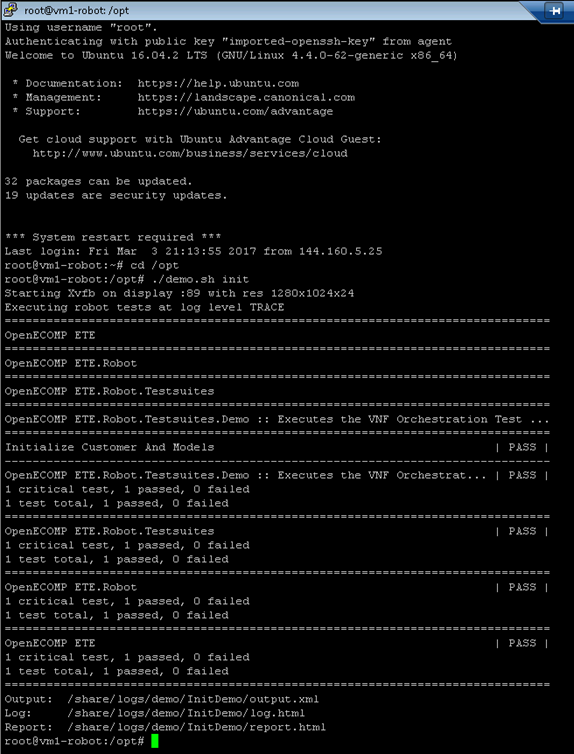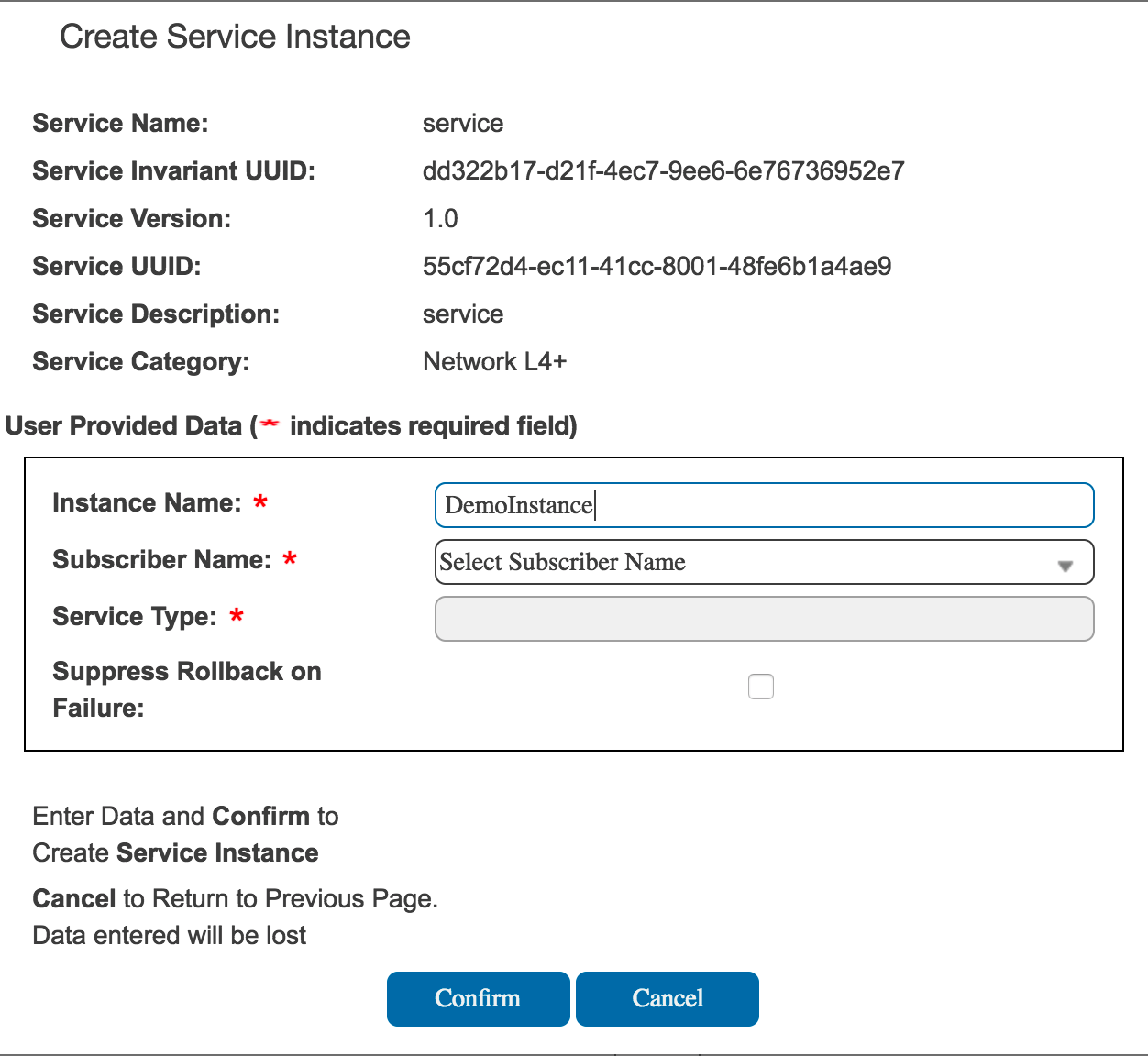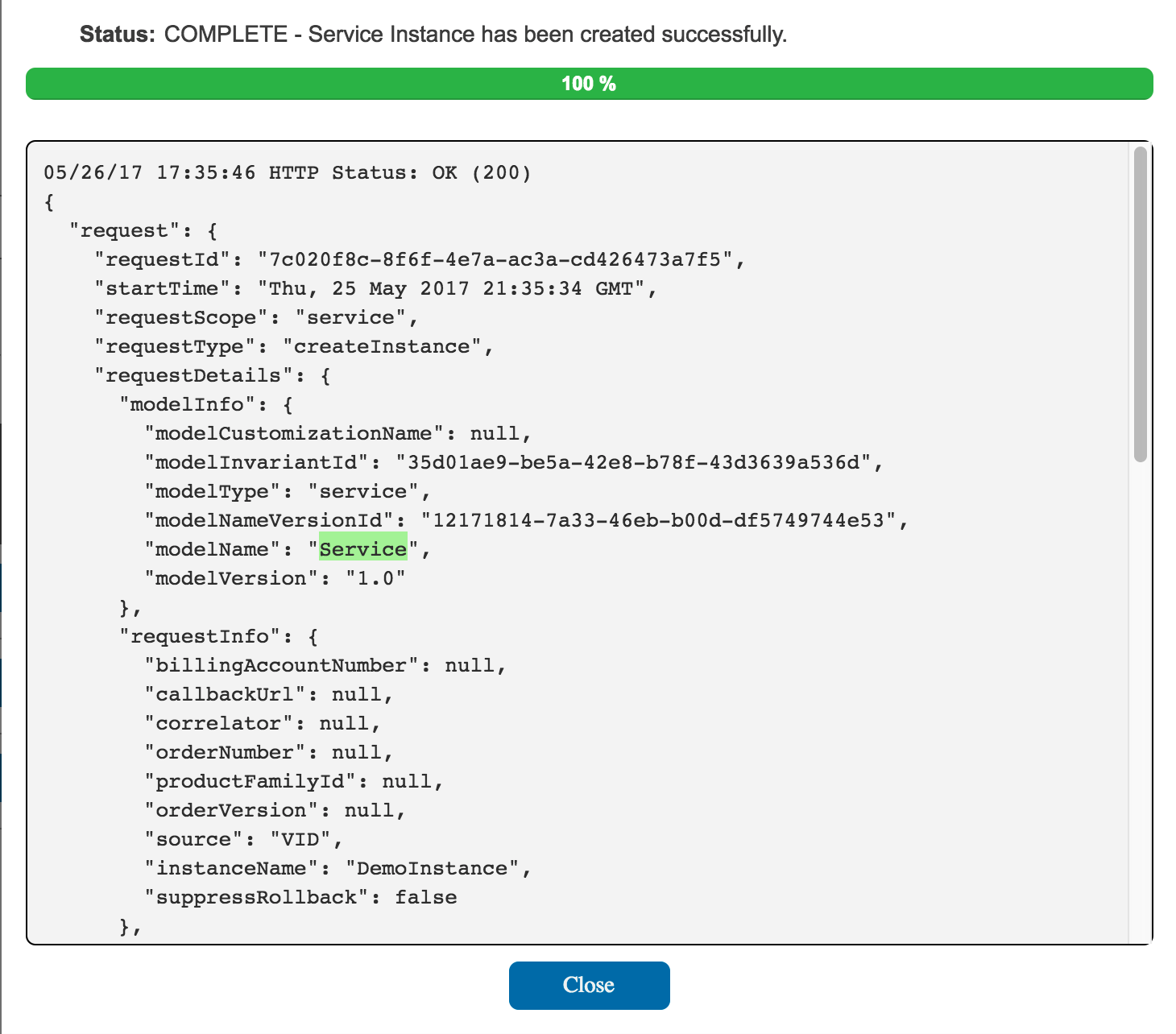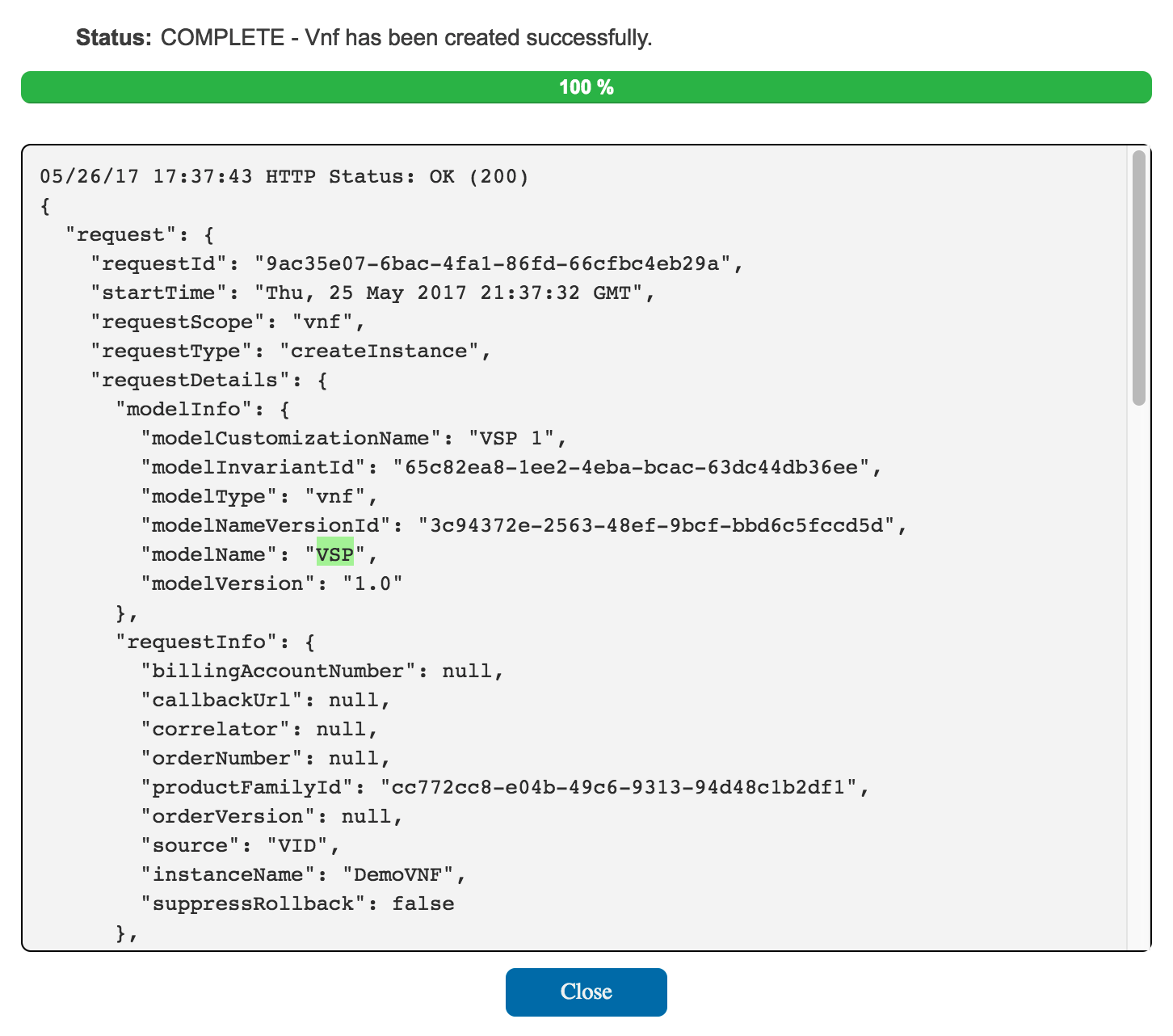| Table of Contents |
|---|
Creating a Service Instance
In this tutorial we show how to take a service design that has been distributed and create a running instance of the service.
...
Let's start by finding the IP Address of vm1-robot in the Rackspace list of servers. Use this vm1-robot IP address, your Rackspace private key, and the PuTTY client to login to vm1-robot as root.
Note: The current default LCP Region is IAD - to use DFW switch the example zip in the last section - currently though we have hardcoding that must be fixed:
| Jira | ||||||
|---|---|---|---|---|---|---|
|
...
osx$ ssh-add onap_rsa
osx$ ssh root@104.130.170.232
Run Robot demo.sh init
At the command prompt type
...
root@vm1-robot:~# cd /opt
root@vm1-robot:/opt# ./demo.sh init
Wait for all steps to complete (will take 60-120 sec) as shown below
If you want to see the details of what ran, you can open report.html in a browser. (located within openecompete_container docker container)
...
root@vm1-robot:/opt# docker ps
CONTAINER ID IMAGE COMMAND CREATED STATUS PORTS NAMES
f99954f00ab2 nexus3.onap.org:10001/openecomp/testsuite:1.0-STAGING-latest "lighttpd -D -f /e..." 19 hours ago Up 19 hours 0.0.0.0:88->88/tcp openecompete_container
root@vm1-robot:/opt# docker exec -it openecompete_container bash
root@f99954f00ab2:/# cat /share/logs/demo/InitDemo/
log.html output.xml report.html
TODO:
20171120: Brian Freeman has commented on R1 changes - need to verify these in a live system before posting here
VNF preload is now part of VID in a checkbox - so we don't require the sdnc rest call as part of demo.sh preload
Robot in OOM is run in oom/kubernetes/robot now
Creating a Service Instance
In this tutorial we show how to take a service design that has been distributed and create a running instance of the service.
| SDNC preload fragment |
|---|
"service-type": "11819dd6-6332-42bc-952c-1a19f8246663", above is the vf-module (3 of 3 in the diagram below) avove ios the vnf (2 of 3) |
| Gliffy Diagram | ||||
|---|---|---|---|---|
|
To simplify this we are going to use scripts (with some selenium robot scripts) to create the design, pre-load customer and network information, and orchestrate parts of the virtual firewall closed loop example. The following steps assume that you have completed and understand basic concepts from the setting up the platform and using the portal tutorials.
Let's start by finding the IP Address of vm1-robot in the Rackspace list of servers. Use this vm1-robot IP address, your Rackspace private key, and the PuTTY client to login to vm1-robot as root.
Note: The current default LCP Region is IAD - to use DFW switch the example zip in the last section - currently though we have hardcoding that must be fixed:
| Jira | ||||||
|---|---|---|---|---|---|---|
|
osx$ ssh-add onap_rsa osx$ ssh root@104.130.170.232 |
|---|
Run Robot demo.sh init
At the command prompt type
root@vm1-robot:~# cd /opt root@vm1-robot:/opt# ./demo.sh init |
|---|
Wait for all steps to complete (will take 60-120 sec) as shown below
If you want to see the details of what ran, you can open report.html in a browser. (located within openecompete_container docker container)
root@vm1-robot:/opt# docker ps CONTAINER ID IMAGE COMMAND CREATED STATUS PORTS NAMES f99954f00ab2 nexus3.onap.org:10001/openecomp/testsuite:1.0-STAGING-latest "lighttpd -D -f /e..." 19 hours ago Up 19 hours 0.0.0.0:88->88/tcp openecompete_container root@vm1-robot:/opt# docker exec -it openecompete_container bash root@f99954f00ab2:/# cat /share/logs/demo/InitDemo/ log.html output.xml report.html |
|---|
Deploy Service Instance in VID
From the ONAP portal, login to the VID application using demo user, browse to locate the demo SDC Service Models, and Deploy an instance of the service you created - not the pre-populated demoVFW.
(Note: deploy your "service" above - not demoVFW or demoVLB - these 2 are leftover pre-population artifacts of the init script and will be removed)
Use the generated demoVFW above (you don't need to onboard/distribute your own)
Fill in the information (Instance Name=DemoInstance, Demonstration, vFW) for a Service Instance as shown below and press Confirm.
adjust above for project and owning entity and vFWCL/vSNK
Wait for a response and close the window
You should now see a service instance displayed.
Add a Virtual Network Function under the Service Instance in VID
Add a VNF using the drop down button, complete, and enter the following information. The tenant and LCP region drop down choices may be different for your Rackspace account. Both IAD and DFW support heat templates.
Wait for and close the response window.
Run Robot demo.sh preload of DemoModule
Return to the PuTTY/ssh window and type the command to load VNF configuration information
DO NOT Navigate from the
Deploy Service Instance in VID
From the ONAP portal, login to the VID application using demo user, browse to locate the demo SDC Service Models, and Deploy an instance of the service you created - not the pre-populated demoVFW.
(Note: deploy your "service" above - not demoVFW or demoVLB - these 2 are leftover pre-population artifacts of the init script and will be removed)
Use the generated demoVFW above (you don't need to onboard/distribute your own)
Fill in the information (Instance Name=DemoInstance, Demonstration, vFW) for a Service Instance as shown below and press Confirm.
Wait for a response and close the window
You should now see a service instance displayed.
Add a Virtual Network Function under the Service Instance in VID
Add a VNF using the drop down button, complete, and enter the following information. The tenant and LCP region drop down choices may be different for your Rackspace account. Both IAD and DFW support heat templates.
Wait for and close the response window.
Run Robot demo.sh preload of DemoModule
Return to the PuTTY/ssh window and type the command to load VNF configuration information
DO NOT Navigate from the Deploy page before adding the VF Module below - or you will need to search for it - then hit edit
...
05/18/17 15:05:57 HTTP Status: OK (200)
{
"request": {
"requestId": "6c0afeaf-42a4-4628-9312-2305e533f673",
"startTime": "Wed, 17 May 2017 19:04:56 GMT",
"requestScope": "vfModule",
"requestType": "createInstance",
...
"requestStatus": {
"requestState": "FAILED",
"statusMessage": "Received vfModuleException from VnfAdapter: category='INTERNAL' message='Exception during create VF 0 : Stack error (CREATE_FAILED): Resource CREATE failed: IpAddressInUseClient: resources.vsn_private_1_port: Unable to complete operation for network 6dfab28d-183e-4ffd-8747-b360aa41b078. The IP address 10.1.0.13 is in use. - stack successfully deleted' rolledBack='true'",
"percentProgress": 100,
"finishTime": "Wed, 17 May 2017 19:05:48 GMT"
}
}
}
|
|---|
Handle outdated vFW (201702xx) zip causing Traffic Generation not to start
Fix: Use the 1.0.0 template in Nexus - or the updated one on this wiki
1) The vFW zip attached to the onap.org wiki that we were using will not work with 1.0.0-SNAPSHOT or 1.0.0 (disabled/replacing it) – we are using the official yaml now from 1.0.0 - this fixes the userdata bootstrap script on the PGN instance – where nexus pulls of TG scripts was failing (why the demo did not work in the past) – we now use (with modified ssh key, ips and networks)
Heat template:
https://nexus.onap.org/content/sites/raw/org.openecomp.demo/heat/vFW/1.0.0/
Scripts to verify on the pgn VM:
}
}
|
|---|
Handle outdated vFW (201702xx) zip causing Traffic Generation not to start
Fix: Use the 1.0.0 template in Nexus - or the updated one on this wiki
1) The vFW zip attached to the onap.org wiki that we were using will not work with 1.0.0-SNAPSHOT or 1.0.0 (disabled/replacing it) – we are using the official yaml now from 1.0.0 - this fixes the userdata bootstrap script on the PGN instance – where nexus pulls of TG scripts was failing (why the demo did not work in the past) – we now use (with modified ssh key, ips and networks)
Heat template:
https://nexus.onap.org/content/sites/raw/org.openecomp.demo/heat/vFW/1.0.0/
Scripts to verify on the pgn VM:
https://nexus.onap.org/content/sites/raw/org.openecomp.demo/vnfs/vfw/1.0.0/
After this we were able to run ./demo.sh appc – to start the TG
Issue:
We are currently having issues with the traffic generator - both starting the stream and also actually sshing to the VM (looks like the ssh key in the env is not picked up)
Fix: the repo URL in the vFW zip has changed to
#repo_url: https://ecomp-nexus:8443/repository/raw/org.openecomp.simpledemo
repo_url: https://nexus.onap.org/content/sites/raw/org.openecomp.demo/vnfs/vfw/1.0.0
...
Check your TG VM and look for scripts in /config like the following that should have been copied over
wget --user=$REPO_USER --password=$REPO_PASSWD $REPO_URL/v_firewall_init.sh
Also the private key for the 3 vFW VM's is in /testsuite/robot/assets/keys/robot_ssh_private_key.pvt
TODO: 20181023 during the Academic Conference : the SDNC preload checkbox does not actually run the preload robot script - - still need a manual preload via the rest call in Vetted vFirewall Demo - Full draft how-to for F2F and ReadTheDocs - it just tells SO to pull in data from SDNC
Install the vFWCL first because it has the network
to do repeated instantiations - adjust the network values in the preload-vnf-topology-operation rest call - being automated in casablanca - 92,96, put the right service-type (Service Instance ID - top right in the gui)
...
After this we were able to run ./demo.sh appc – to start the TG
Issue:
We are currently having issues with the traffic generator - both starting the stream and also actually sshing to the VM (looks like the ssh key in the env is not picked up)
Fix: the repo URL in the vFW zip has changed to
#repo_url: https://ecomp-nexus:8443/repository/raw/org.openecomp.simpledemo
repo_url: https://nexus.onap.org/content/sites/raw/org.openecomp.demo/vnfs/vfw/1.0.0-SNAPSHOT
Check your TG VM and look for scripts in /config like the following that should have been copied over
wget --user=$REPO_USER --password=$REPO_PASSWD $REPO_URL/v_firewall_init.sh
Also the private key for the 3 vFW VM's is in /testsuite/robot/assets/keys/robot_ssh_private_key.pvt