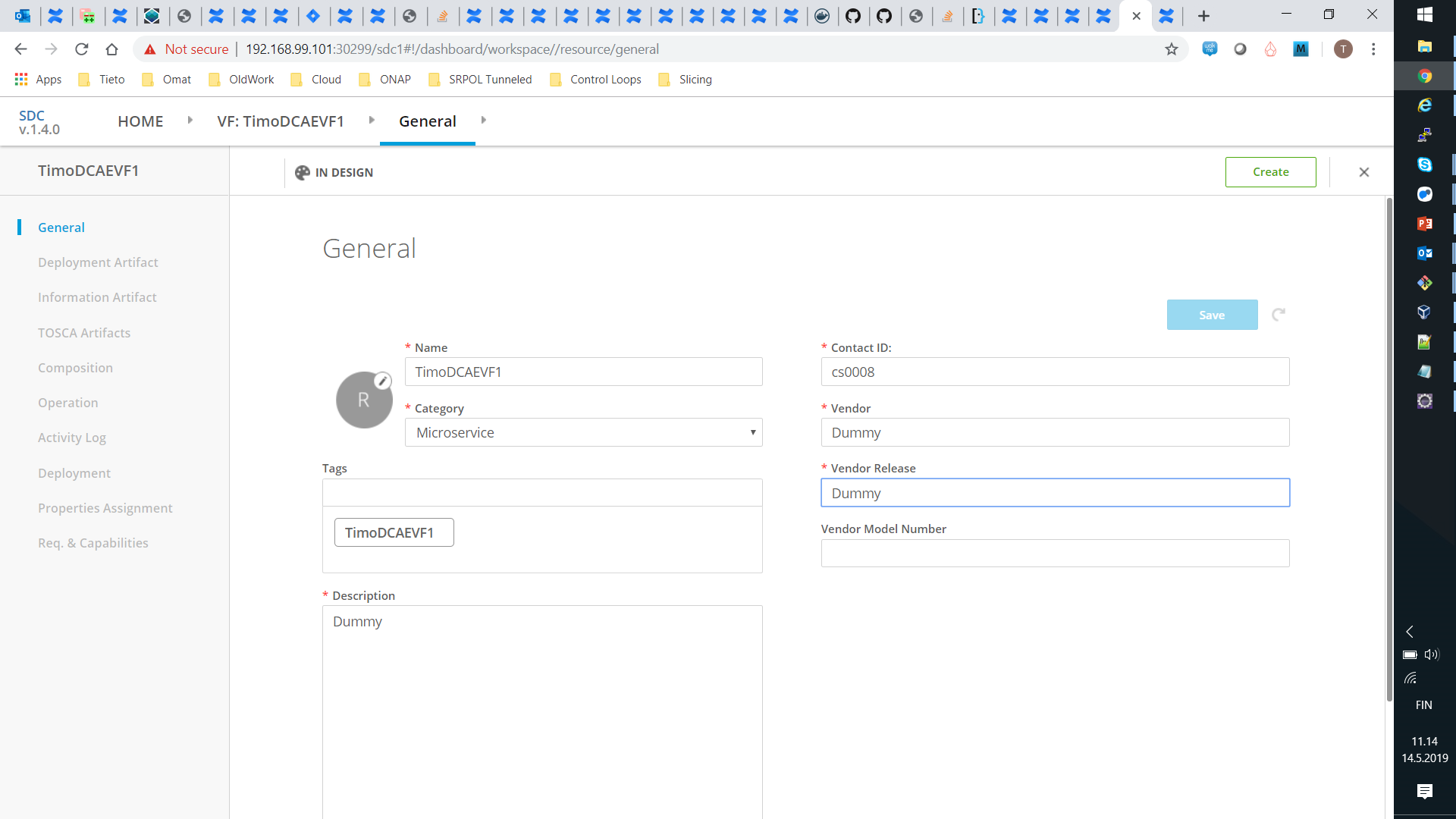Page Under Construction
This page is a detailed user guide for a creating a very simple ONAP service that contains a valid monitoring configuration. This page covers the flow in SDC. The emphasis is on the flow through the various designers and other tools and none of these is explored in much detail except for the parts that are necessary for completion of this flow. Some caveats are highlighted though.
To some extent this aims to cover similar things as in DCAE-Design Studio but from a user perspective and in a more detailed level. This page also covers the full flow in SDC and does not restrict itself steps in the overall flow that are not implemented by DCAE-DS. Another point of comparison is Onboarding steps for DCAE MS through SDC/Policy/CLAMP (Dublin) and can be considered to cover non-policy parts of its section "Load Policy Model and blueprint into SDC repo (Development phase)".
This flow is for a micro service that does not use a policy. Additional consideration from including a policy should be added later.
This has been tested with SDC/Dublin with software from around RC0 time. As the relevant parts were not really developed much during Dublin, these probably mostly apply to Casablanca as well. This has not been tested though.
Terminology
| Abbreviation | Long Form | Description |
|---|---|---|
| MC | Monitoring Configuration | |
| VFCMT | Virtual Function ? Monitoring Template | TODO: What is the VFCMT really an abbreviation of? |
| Spec | DCAE Micro service specification | |
High Level Flow
- Onboard a DCAE micro service (From Spec to VF)
- Create a monitoring template (From VF to VFCMT)
- Create a monitoring configuration (From VFCMT to MC)
- Test, approve and distribute a service (From SDC to CLAMP, DCAE and Policy)
At the time of writing there are no DCAE typed VFs or any VFCMTs coming with the default SDC installation so you need to do all these steps to create your first service with an MC. VFs and VFCMTs can be used in multiple services, so only steps 3 and 4 need to be repeated for each service.
Onboard a DCAE Micro Service (From Spec to VF)
This is a special case of VF Creation as described in https://onap.readthedocs.io/en/latest/guides/onap-user/vfcreation/index.html. Those instructions do not really apply much to this DCAE VF case on practical level, but conceptually fulfill the same part of the design process. Especially note that license model(VLM) or vendor software product (VSP) concepts are not involved at all.
Input
The Spec file for DCAE Microservice. Further details of what this means and steps for creating a valid spec file are described in DCAE documentation. This is one possible start point for exploring that: MicroServices Onboarding in ONAP
An example Spec file for TCA without a policy is available in
Procedure from Spec to TOSCA
SDC does not understand Spec file, so the first step is to translate the Spec file to a set of TOSCA files. This can only be done using a special command line tool as detailed here: How to generate artefacts for SDC catalog using Tosca Lab Tool
You can either clone the tosca-lab repo or kubectl exec into the toscalab container in a running SDC to be able to run the commands. Either way, copy the output TOSCA files (template.yaml, schema.yaml and translate.yaml) to a place that is accessible by the browser you are using with SDC GUI.
Procedure from TOSCA to VF
Open SDC GUI as service designer. On the top tab open HOME tab and choose "Add VF". Fill in the "General" fields as you wish but choose as Category "Microservice" under the "DCAE Component" heading. Press Create.
To import the TOSCA files to the VF, click "Deployment Artifact" on the left hand side and click "Add Other Artifact" in the center of the screen. Fill in the name and description of the file, choose type "DCAE_TOSCA" and choose one of the TOSCA files generated above (template.yaml, schema.yaml, translate.yaml). Repeat this for all three files.
To complete the VF part, click "Certify" near the top-right corner of the screen.
Output
There is a certified VF with type DCAE Microservice in SDC Catalogue that has the above mentioned three TOSCA files as deployment artifacts.
Create a Monitoring Template (From VF to VFCMT)
This step creates a new monitoring template containing the DCAE VF. VFCMTs are visible only in DCAE-DS so don't worry if you don't see them in SDC catalogue.
Input
A DCAE Microservice VF in SDC Catalogue.
Procedure
Click "DCAE-DS" in the top tabs. This stands for DCAE Design Studio. The screen that opens is sometimes called DCAE-DS MC Catalog or VFCMT Catalog and these entities are not visible in the normal SDC catalogue. If you started from clean SDC and just created a VF, the catalogue is empty.
Click "Create New Asset" button in the top-left. Fill your the name and description as you wish and press "save" to create the initial VFCMT.
Click "Composition" on the left hand side menu and the visual composition designer opens. For this example choose "TCA Hi Lo" from the "Select Flow Type" listbox.
TODO: The writer of this document has no clue what this choice of Flow Type actually affects, so if someone reading this knows, please add it here.
The VF you added in the previous chapter is visible in the "Microservice" box on the right, but you need to click it to expand to show a list of VFs. The screenshot below shows it expanded. in a case of only one DCAE VF in SDC. If you have more VFs with type DCAE in SDC, they are visible here organized in a separate box by subcategory. If you have no DCAE VFs in SDC, no boxes are visible and you cannot effectively do anything here.
Last step to reach the state show in the screenshot below is to drag a VF from the box on the right to the central area. It visualizes the structure of the VF. In this case one container "tca-docker" subcribing to one DMaaP MR topic "topic0" and publishing to another "topic1".
TODO: This view could be used for editing the topology or composing more complex flow over multiple VFs at least in principle, but this document does not cover this.
Press "Save" to complete the VFCMT design. If you now check the DCAE-DS catalogue (By first clicking some other top tab and then "DCAE-DS"), you can see your VFCMT listed there in state "NOT_CERTIFIED_CHECKIN".
TODO: The writer of this document does not know any way of getting a VFCMT to "Certified" state. This does not seem to matter in practice as it can be used in further steps anyway with this state.
Output
A VFCMT containing the given VF in DCAE-DS Catalogue.
Create a Monitoring Configuration (From VFCMT to MC)
This step creates a monitoring configuration (MC) for a particular service based on a VFCMT created in DCAE-DS in the previous step.
Input
SDC Catalogue has a DCAE VF and DCAE-DS Catalogue has a VFCMT.
Output
Test, approve and distribute a service (From SDC to CLAMP, DCAE and Policy)
Input
Procedure
From user point of view this procedure is exactly the same as with SDC in general, like described here: https://onap.readthedocs.io/en/latest/guides/onap-user/service-distribution/index.html
Some ONAP demo videos also show the step by step procedure from the user point of view.
Behind the scenes the difference is that relevant artifacts get distributed to the control loop runtime components: CLAMP, DCAE, Policy.