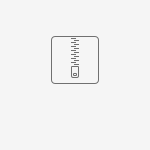[ PAGE UPDATE IN PROGRESS ]
RANSIM :
Follow the steps below to setup the Ransim environment:
- Clone the repo from : git clone https://gerrit.onap.org/r/integration/simulators/ran-simulator
Import the latest SDNC certificate into ransim
Download the SDNC cacerts from browser.
Import the cacert file into the directory ran-simulator/ransim/docker/config/ransim/ and name it as 'jssecacerts'.(Sample step to import shown below)
keytool -import -noprompt -trustcacerts -alias SDNC -file <certsfile> -keystore /ransim/docker/config/ransim/jssecacerts -storepass changeit
- Go to the ran-simulator/ransim directory and build the project : JAVA_HOME=/usr/lib/jvm/java-8-openjdk-amd64/ mvn clean install -P docker
(Note: make sure you have setup up your maven config as described here.) - From docker folder, run the following after building the images locally : docker-compose up
- Access the GUI using the following url in the web browser: http://localhost:8081/ransimui/index.html
- Click ‘Start’ button to start the simulation and choose the "sample.json" file and click Configure. Wait till you see success message either in the logs or in the UI. (Might take 5-10 minutes to load data)To access the logs:
docker exec –ti ransim bash
policy@ransim:/tmp/ransim-install$ tail -f /opt/app/policy/servers/ransim/logs/ransim-rest.log - Refresh the page to see the cells.
- Setup honeycomb (Refer HONEYCOMB section). Click ‘Netconf Details’ to see the running netconf servers.
- Right click on cell Chn0005 (scroll to the very top right on the cell map to find it) and click Show Neighbors to view the neighboring cells.
- To trigger collision/confusion , right click on Chn0005 and click Modify Neighbors option. Add ‘,Chn0012,Chn0116,Chn0071’ as neighbours and submit. Refresh page.
Check netconf server ncserver1 logs to see FM notification. - To generate PM data: Click ‘Start’ button under PM data with the below values:
Bad HO metrics leading to neighbor blacklist
bad : Chn0009
poor : Chn0005
HONEYCOMB :
Follow the steps below to setup the honeycomb environment:
- Clone the repo from : git clone https://github.com/onap-oof-pci-poc/ran-sim
- Go to the ran-sim/hcsim-content/gnbsim directory and build the project : JAVA_HOME=/usr/lib/jvm/java-8-openjdk-amd64/ mvn clean install -Dcheckstyle.skip
(Note: the project comes with it's own maven settings in ran-sim/hcsim-content/m2_settings.xml, that are required on top of the standard ONAP settings to build this. For code changes in gnbsim-impl directory
Step 1: Do necessary code changes in gnbsim-impl
Step 2: Issue the build command "JAVA_HOME=/usr/lib/jvm/java-8-openjdk-amd64/ mvn clean install -Dcheckstyle.skip"
Once the mvn build is done, build the docker imageStep 1: Go to directory ~/ran-sim/hcsim-content/gnbsim
Step 2: JAVA_HOME=/usr/lib/jvm/java-8-openjdk-amd64/ mvn clean install -Dcheckstyle.skipStep 3: Import the latest VES certificate into this directory gnbsim-distribution/ rename it as "jssecacerts"
Step 3: cp -r gnbsim-distribution/jssecacerts gnbsim-distribution/target/gnbsim-distribution-1.19.08-SNAPSHOT-hc/gnbsim-distribution-1.19.08-SNAPSHOT/
Step 4: cp -r gnbsim-distribution/honeycomb gnbsim-distribution/target/gnbsim-distribution-1.19.08-SNAPSHOT-hc/gnbsim-distribution-1.19.08-SNAPSHOT/
Step 5: cp -r gnbsim-distribution/Dockerfile gnbsim-distribution/target/gnbsim-distribution-1.19.08-SNAPSHOT-hc/gnbsim-distribution-1.19.08-SNAPSHOT/
Step 6: docker build -t gn gnbsim-distribution/target/gnbsim-distribution-1.19.08-SNAPSHOT-hc/gnbsim-distribution-1.19.08-SNAPSHOT/- Cross check the docker image
docker images | grep gn
To run the Netconf Servers:
- Update ransim and honeycom IP address at ~/ran-sim/hcsim-content/gnbsim/honeycomb/hc/config/gnbsim.json and docker-compose files(step repeated for all hc, cucp, cuup, du folders)
2. Run the up.sh script in ran-sim/hcsim-content/gnbsim/honeycomb. (wait for all the honeycomb servers to come up)
3. Run the mount.sh script in ran-sim/hcsim-content/gnbsim/honeycomb.
After execution of the above script, these servers will be mounted in SDNC(check ransim and SDNR logs if the mount request is successful for all the servers).
Access the restconf page to view the mounted servers: https://<WorkerVMIpAddress>:30267/apidoc/explorer/index.htm
Troubleshooting Common Errors:
- Check if the hcIP(IPAddress of Honeycomb), hcPort(Port of Honeycomb), ransimIp(IPAddress of Ransim) and ransimPort(Ransim Port) in gnbsim.json and in mount.sh is accurate.
- After running honeycomb check ransim logs to see successful ping message, data sent to honeycomb or check SDNC restconf page if honeycomb is successfully mounted.
- http://localhost:8081/ransimui/index.html check the Netconf Details page in the UI to get the list of all honeycombs running(port to name mapping).
- To check honeycomb data:
- docker exec -ti <honecombContainerName> bash
- cat var/lib/honeycomb/persist/config/data.json
To bring down the containers give the commands delete-mounted-data.sh and then down.sh.
SDNC:
Check if all the pods are running using the cmd: kubectl get pods -n onap | grep sdnc
sdnc-oofpcipoc-api-dg.properties
- change the ransim-mounted to true
- restapi.cps.anchors.endpoint=${CPS_URL}/cps/api/v1/dataspaces/sondataspace/anchors
- restapi.cps.tbdmt.execute.endpoint=${CPS_TBDMT_URL}/execute/{schemaSet}/{templateId}
Give the cmd: kubectl exec -it dev-sdnc-0 -n onap bash
- Check if the dg's are loaded in /opt/onap/sdnc/svclogic/graphs/ranSliceapi
- Check the dg's logs in /opt/opendaylight/current/data/log/
CPS :
Follow the steps below to setup the CPS environment:
- Clone the repo from : https://gerrit.onap.org/r/admin/repos/cps
- Build the project – When building the project run from the root cps folder : mvn clean install
- From docker-compose folder, run the following after building the images locally : VERSION=latest DB_USERNAME=cps DB_PASSWORD=cps docker-compose up -d
- Create the dataspace, schemaset, anchor and datanode using the following CPS APIs.
Create Dataspace :
curl --location --user cpsuser:cpsr0cks! -H "Accept: application/json" -H "Content-Type: application/json" --request POST 'http://localhost:8883/cps/api/v1/dataspaces?dataspace-name=sondataspace'
Create Schemaset :
curl --location --user cpsuser:cpsr0cks! --request POST 'http://localhost:8883/cps/api/v1/dataspaces/sondataspace/schema-sets' --form 'file=@"ran-network.zip"' --form 'schema-set-name="ran-network-schemaset"'
curl --location --user cpsuser:cpsr0cks! --request POST 'http://localhost:8883/cps/api/v1/dataspaces/sondataspace/schema-sets' --form 'file=@"cps-ran-updated.zip"' --form 'schema-set-name="cps-ran-schemaset"'
Create Anchor :
curl --location --user cpsuser:cpsr0cks! --request POST 'http://localhost:8883/cps/api/v1/dataspaces/sondataspace/anchors?schema-set-name=ran-network-schemaset&anchor-name=ran-network-anchor'
curl --location --user cpsuser:cpsr0cks! --request POST 'http://localhost:8883/cps/api/v1/dataspaces/sondataspace/anchors?schema-set-name=cps-ran-schemaset&anchor-name=ran-cps-anchor'
Get all created anchors :
curl --location --user cpsuser:cpsr0cks! --request GET 'http://localhost:8883/cps/api/v1/dataspaces/sondataspace/anchors'
Create Datanode :
curl --location --user cpsuser:cpsr0cks! --request POST 'http://localhost:8883/cps/api/v1/dataspaces/sondataspace/anchors/ran-network-anchor/nodes' --header 'Content-Type: application/json' -d @ran-network.json
curl --location --user cpsuser:cpsr0cks! --request POST 'http://localhost:8883/cps/api/v1/dataspaces/sondataspace/anchors/ran-cps-anchor/nodes' --header 'Content-Type: application/json' -d @updated-csit-ran-data.json
CPS-TBDMT :
Follow the steps below to setup the CPS-TBDMT environment:
- Clone the repo from : cps/cps-tbdmt · Gerrit Code Review (onap.org)
Build the project – mvn clean install
Change the docker image name to avoid docker login issues : docker tag nexus3.onap.org:10003/onap/cps-tbdmt:latest cps-tbdmt:latest
From the docker-compose folder, edit the application.yml file
cpsCoreConfiguration url – change to VM's IP and the created dataspace's name (sondataspace)
schemaToAnchor mapping – provide the created schemaset and anchor name ( ran-network-schemaset : ran-network-anchor , cps-ran-schemaset : ran-cps-anchor )
- From the docker-compose folder, run the following to bring up the containers : docker-compose up -d
- Once the docker container is up, execute the following TBDMT-APIs
get-cell API :
curl --location --request POST 'http://localhost:8080/templates' --header 'Content-Type: application/json' --data-raw '{
"templateId": "get-cell",
"model": "cps-ran-schemaset",
"requestType": "get",
"xpathTemplate": "/cps-ran-schema/Regions[@regionId='\''{{regionId}}'\'']/cps-region-cell-mapping",
"includeDescendants": true
}' -i
To verify the created template :
curl --location --request POST 'http://localhost:8080/execute/cps-ran-schemaset/get-cell' --header 'Content-Type: application/json' --data-raw '{
"inputParameters": {
"regionId":"10000000"
}
}' -i
get-nbr-list API :
curl --location --request POST 'http://localhost:8080/templates' --header 'Content-Type: application/json' --data-raw '{
"templateId": "get-nbr-list",
"model": "cps-ran-schemaset",
"requestType": "get",
"xpathTemplate": "/cps-ran-schema/Regions[@regionId='\''{{netw1000}}'\'']/cps-region-cell-mapping/NRCellCU[@idNRCellCU='\''{{cellId}}'\'']",
"includeDescendants": true, "transformParam":"NRCellCU"
}' -i
To verify the created template :
curl --location --request POST 'http://localhost:8080/execute/cps-ran-schemaset/get-nbr-list' --header 'Content-Type: application/json' --data-raw '{
"inputParameters": {
"cellId":"13999"
}
}' -i
get-nbr-list1 API : (OOF)
curl --location --request POST 'http://localhost:8080/templates' --header 'Content-Type: application/json' --data-raw '{
"templateId": "get-nbr-list1",
"model": "cps-ran-schemaset",
"requestType": "get",
"xpathTemplate": "/cps-ran-schema/Regions[@regionId='\''{{regionId}}'\'']/cps-region-cell-mapping/NRCellCU[@idNRCellCU='\''{{idNRCellCU}}'\'']",
"includeDescendants": true, "transformParam":"NRCellCU"
}' -i
To verify the created template :
curl --location --request POST 'http://localhost:8080/execute/cps-ran-schemaset/get-nbr-list1' --header 'Content-Type: application/json' --data-raw '{
"inputParameters": {
"regionId":"10000000",
"idNRCellCU":"13999"
}
}' -i
get-pci API :
curl --location --request POST 'http://localhost:8080/templates' --header 'Content-Type: application/json' --data-raw '{
"templateId": "get-pci",
"model": "ran-network-schemaset",
"requestType": "query-cps-path",
"xpathTemplate": "//NRCellDU[@idNRCellDU='\''{{cellId}}'\'']",
"includeDescendants": true,
"transformParam":"NRCellDU,attributes"
}' -i
To verify the created template :
curl --location --request POST 'http://localhost:8080/execute/ran-network-schemaset/get-pci' --header 'Content-Type: application/json' --data-raw '{
"inputParameters": {
"cellId":"14427"
}
}' -i
get-pnf API :
curl --location --request POST 'http://localhost:8080/templates' --header 'Content-Type: application/json' --data-raw '{
"templateId": "get-pnf",
"model": "ran-network-schemaset",
"requestType": "query-cps-path",
"xpathTemplate": "//NRCellDU[@idNRCellDU='\''{{cellId}}'\'']/ancestor::GNBDUFunction",
"includeDescendants": true,
"transformParam":"GNBDUFunction"
}' -i
To verify the created template :
curl --location --request POST 'http://localhost:8080/execute/ran-network-schemaset/get-pnf' --header 'Content-Type: application/json' --data-raw '{
"inputParameters": {
"cellId":"14427"
}
}' -i
get-nearrtric-by-idgnbdufunction :
curl --location --request POST 'http://localhost:8080/templates' --header 'Content-Type: application/json' --data-raw '{
"templateId": "get-nearrtric-by-idgnbdufunction",
"model": "ran-network-schemaset",
"requestType": "query-cps-path",
"xpathTemplate": "//GNBDUFunction/idGNBDUFunction[text()='\''{{idGNBDUFunction}}'\'']/ancestor::NearRTRIC",
"includeDescendants": true,
"transformParam":"NearRTRIC,idNearRTRIC"
}' -i
To verify the created template :
curl --location --request POST 'http://localhost:8080/execute/ran-network-schemaset/get-nearrtric-by-idgnbdufunction' --header 'Content-Type: application/json' --data-raw '{
"inputParameters": {
"idGNBDUFunction": "22"
}
}' -i
get-nearrtric-by-idgnbcucpfunction :
curl --location --request POST 'http://localhost:8080/templates' --header 'Content-Type: application/json' --data-raw '{
"templateId": "get-nearrtric-by-idgnbcucpfunction",
"model": "ran-network-schemaset",
"requestType": "query-cps-path",
"xpathTemplate": "//GNBCUCPFunction/idGNBCUCPFunction[text()='\''{{idGNBCUCPFunction}}'\'']/ancestor::NearRTRIC",
"includeDescendants": true,
"transformParam":"NearRTRIC,idNearRTRIC"
}' -i
To verify the created template :
curl --location --request POST 'http://localhost:8080/execute/ran-network-schemaset/get-nearrtric-by-idgnbcucpfunction' --header 'Content-Type: application/json' --data-raw '{
"inputParameters": {
"idGNBCUCPFunction": "cucpserver1"
}
}' -i
put-nrpci-nrcelldu :
curl --location --request POST 'http://localhost:8080/templates' --header 'Content-Type: application/json' --data-raw '{
"templateId": "put-nrpci-nrcelldu",
"model": "ran-network-schemaset",
"requestType": "patch",
"xpathTemplate": "/ran-network/NearRTRIC[@idNearRTRIC='\''{{idNearRTRIC}}'\'']/GNBDUFunction[@idGNBDUFunction='\''{{idGNBDUFunction}}'\'']/NRCellDU[@idNRCellDU='\''{{idNRCellDU}}'\'']",
"includeDescendants": true
}' -i
To verify the created template :
curl --location --request POST 'http://localhost:8080/execute/ran-network-schemaset/put-nrpci-nrcelldu' --header 'Content-Type: application/json' --data-raw '{
"inputParameters": {
"idNearRTRIC":"11",
"idGNBDUFunction":"22",
"idNRCellDU":"Chn0005"
},
"payload": {
"attributes":{"nRPCI":3}
}
}' -i
put-nrpci-nrcelldu :
curl --location --request POST 'http://localhost:8080/templates' --header 'Content-Type: application/json' --data-raw '{
"templateId": "put-nrpci-nrcelldu",
"model": "ran-network-schemaset",
"requestType": "patch",
"xpathTemplate": "/ran-network/NearRTRIC[@idNearRTRIC='\''{{idNearRTRIC}}'\'']/GNBDUFunction[@idGNBDUFunction='\''{{idGNBDUFunction}}'\'']/NRCellDU[@idNRCellDU='\''{{idNRCellDU}}'\'']",
"includeDescendants": true
}' -i
To verify the created template :
curl --location --request POST 'http://localhost:8080/execute/ran-network-schemaset/put-nrpci-nrcelldu' --header 'Content-Type: application/json' --data-raw '{
"inputParameters": {
"idNearRTRIC":"11",
"idGNBDUFunction":"22",
"idNRCellDU":"Chn0005"
},
"payload": {
"attributes":{"nRPCI":3}
}
}' -i
put-ho-nrcellrelation :
curl --location --request POST 'http://localhost:8080/templates' --header 'Content-Type: application/json' --data-raw '{
"templateId": "put-ho-nrcellrelation",
"model": "ran-network-schemaset",
"requestType": "patch",
"xpathTemplate": "/ran-network/NearRTRIC[@idNearRTRIC='\''{{idNearRTRIC}}'\'']/GNBCUCPFunction[@idGNBCUCPFunction='\''{{idGNBCUCPFunction}}'\'']/NRCellCU[@idNRCellCU='\''{{idNRCellCU}}'\'']/NRCellRelation[@idNRCellRelation='\''{{idNRCellRelation}}'\'']",
"includeDescendants": true
}' -i
To verify the created template :
curl --location --request POST 'http://localhost:8080/execute/ran-network-schemaset/put-ho-nrcellrelation' --header 'Content-Type: application/json' --data-raw '{
"inputParameters": {
"idNearRTRIC":"11",
"idGNBCUCPFunction":"ncserver1",
"idNRCellCU":"Chn0003",
"idNRCellRelation":"Chn0008"
},
"payload": {
"attributes":{"nRTCI":2,"isHOAllowed":true}
}
}' -i
POLICY :
There following control policies that are being used in the usecase. They have to be created and pushed into the policy.
Log in to policy-pdp container.
Execute the following commands:
Create and push Modify Config policy.
Modify Config policy |
|---|
curl -k --silent --user 'policyadmin:zb!XztG34' -X POST "https://policy-api:6969/policy/api/v1/policytypes/onap.policies.controlloop.operational.common.Drools/versions/1.0.0/policies" -H "Accept: application/json" -H "Content-Type: application/json" -d @pci.json curl --silent -k --user 'policyadmin:zb!XztG34' -X POST "https://policy-pap:6969/policy/pap/v1/pdps/policies" -H "Accept: application/json" -H "Content-Type: application/json" -d @pci_push.json |
Create and push Modify Config ANR policy.
Modify Config ANR policy |
|---|
curl -k --silent --user 'policyadmin:zb!XztG34' -X POST "https://policy-api:6969/policy/api/v1/policytypes/onap.policies.controlloop.operational.common.Drools/versions/1.0.0/policies" -H "Accept: application/json" -H "Content-Type: application/json" -d @son.json curl --silent -k --user 'policyadmin:zb!XztG34' -X POST "https://policy-pap:6969/policy/pap/v1/pdps/policies" -H "Accept: application/json" -H "Content-Type: application/json" -d @son_push.json |
Create and push PCI-controlloop-guard(Controlloop-denial) policy:
PCI-guard |
|---|
curl -k --silent --user 'policyadmin:zb!XztG34' -X POST "https://policy-api:6969/policy/api/v1/policytypes/onap.policies.controlloop.guard.coordination.FirstBlocksSecond/versions/1.0.0/policies" -H "Accept: application/json" -H "Content-Type: application/json" -d @pciBson.json curl --silent -k --user 'policyadmin:zb!XztG34' -X POST "https://policy-pap:6969/policy/pap/v1/pdps/policies" -H "Accept: application/json" -H "Content-Type: application/json" -d @pciBson_push.json |
Create and push ANR-controlloop-guard policy:
ANR-guard |
|---|
curl -k --silent --user 'policyadmin:zb!XztG34' -X POST "https://policy-api:6969/policy/api/v1/policytypes/onap.policies.controlloop.guard.coordination.FirstBlocksSecond/versions/1.0.0/policies" -H "Accept: application/json" -H "Content-Type: application/json" -d @sonBpci.json curl --silent -k --user 'policyadmin:zb!XztG34' -X POST "https://policy-pap:6969/policy/pap/v1/pdps/policies" -H "Accept: application/json" -H "Content-Type: application/json" -d @sonBpci_push.json |
SON-HANDLER :
Configure the SON-Handler with the below CPS details and then deploy.
Edit this file oom/kubernetes/dcaegen2-services/components/dcae-son-handler.values.yaml
- cps.username: cpsuser
- cps.password: cpsr0cks!
- sonhandler.clientType: CPS
- sonhandler.nearRtricUrl: "https://10.31.4.43:30294/a1-policy/v2/policies" ( URL of the a1policymanagement )
- cps.service.url: http://<cps-tbdmt-ip>:8080
- cps.get.cell.data.url: execute/cps-ran-schemaset/get-cell-data
- cps.get.nbr.list.url: execute/cps-ran-schemaset/get-nbr-list
- cps.get.pci.url: execute/ran-network-schemaset/get-pci
- cps.get.pnf.url: execute/ran-network-schemaset/get-pnf
Deployment Prerequisite/dependencies
- DCAE and DMaaP pods should be up and running.
Deployment steps ::
- Clone the OOM repo - git clone "https://gerrit.onap.org/r/oom"
- Go to the oom/kubernetes/dcaegen2-services/components directory, which has son-handler component charts
- Execute the command : make dcae-son-handler ( This will push the charts to the local repo)
- Install the component using the following command : helm install dev-son-handler dcae-son-handler --namespace onap --set global.masterPassword=guilin2021
DMAAP :
Steps for creating dmaap topics
The following dmaap topics need to be present in the running DMAAP instance:
1.PCI-NOTIF-TOPIC-NGHBR-LIST-CHANGE-INFO
2.unauthenticated.SEC_FAULT_OUTPUT
3.unauthenticated.SEC_MEASUREMENT_OUTPUT
4.DCAE_CL_RSP
The topics can be added by logging into the message-router-kafka container and executing the following command:
Create Topic |
|---|
| curl --header "Content-type: application/json" --request POST --data '{"owner": "","txenabled": false,"topicName": "<topic-name>"}' http://<message-router-ip>:3904/topics/create |
OOF :
Configure the OOF with the below CPS details and then deploy.
Edit this file - oom/kubernetes/oof/values.yaml
- configClientType: cps
- # cps api
cps:
cpsUsername: cpsuser
cpsPassword: cpsr0cks!
cpsUrl: http://<cps-tbdmt-ip>:8080/execute
cpsCellListUrl: 'cps-ran-schemaset/get-cell'
cpsNbrListUrl: 'cps-ran-schemaset/get-nbr-list1'
A1 Interface Simulator (A1 Termination) with Kafka Cluster Communicator Module:
The O-RAN SC A1 Simulator (A1 SIM) is a RAN-Sim enhancement to add A1 interface support to RAN app for the SON use-case. It has an internal Kafka Cluster Communicator module which further redirects A1 Policy operations to a Kafka Cluster message topic, to be consumed by RAN app. Then, responses from RAN app are collected from another configured Kafka Cluster message topic. After a request message is sent, a response message will be expected within some configurable timeout interval (default: 30 sec).
Installation:
- A1 SIM has to be cloned from this link: https://gerrit.o-ran-sc.org/r/admin/repos/sim/a1-interface,general
Go to the directory: "a1-interface/near-rt-ric-simulator/test/STD_2.0.0" and edit the file called "build_and_start_with_kafka.sh"
On the line 98, change Kafka Cluster address and port: MSG_BROKER_URL=localhost:9092
Also, you can set request_topic and response_topic for per policy type. However, for the Step 5, you have to configure your topics named kafkatopicreq2 and kafkatopicres2.
To do so, go to the directory "a1-interface/near-rt-ric-simulator/test/KAFKA_DISPATCHER/resources" and edit the file named "policytype_to_topicmap.json"
After Kafka Cluster is being created, please validate existence of your topics using a command like the below:
P.S: Please don't forget to change the path for kafka-topics.sh in accordance with your Kafka Cluster installation.$ /opt/kafka/bin/kafka-topics.sh --list --bootstrap-server localhost:9092 kafkatopicreq2 kafkatopicres2
- In order to build & start A1 SIM with Kafka Cluster Communicator module, fire this command: "./build_and_start_with_kafka.sh duplicate-check kafka-srv publish-resp"
Parameters & definitions:- duplicate-check : A duplicate policy is when the policy JSON is exactly same as for a different policy id of the same type will not allowed.
- kafka-srv: Sets a URL and port for Kafka Cluster Communicator module like localhost:7075
- publish-resp: The Simulator will publish payloads to Kafka Cluster request topic, and will wait for a response from response topic.
Check to see both containers are available and running.$ docker ps
$ docker ps CONTAINER ID IMAGE COMMAND CREATED STATUS PORTS NAMES dd966210ce86 a1test "/bin/sh -c 'src/sta…" About a minute ago Up About a minute a1StdSimulator 1ac17bac7ffa kafka_dispatcher "/bin/sh -c src/star…" About a minute ago Up About a minute kafkamessagedispatcher
- Finally, run unit test cases:
$ ./basic_test.sh nonsecure duplicate-check ignore-ext-srv
When the test cases run successfully, you will see a message like the below:
********************
*** All tests ok ***
********************
Parameters & definitions:- duplicate-check: If the A1 SIM is being started with this flag, then the test cases must also use the same flag.
- ignore-ext-srv: This flag will ignore external-server that is not required for SON use-case.
You can observe control loop message for A1 based SON action via "kafka-console-consumer.sh" from your Kafka Cluster installation.
P.S: Please don't forget to change the path for "kafka-console-consumer.sh" in accordance with your Kafka Cluster installation.
$ /opt/kafka/bin/kafka-console-consumer.sh --bootstrap-server localhost:9092 --topic kafkatopicreq2 --from-beginning
"{\"action\": \"CreatePolicy\", \"payload\": {\"scope\": {\"ueId\": \"ue1\", \"qosId\": \"qos1\"}, \"statement\": {\"priorityLevel\": 5}}, \"policy_type_id\": \"STD_1\", \"policy_id\": \"pi1\"}"
"{\"action\": \"UpdatePolicy\", \"payload\": {\"scope\": {\"ueId\": \"ue1\", \"qosId\": \"qos1\"}, \"statement\": {\"priorityLevel\": 5}}, \"policy_type_id\": \"STD_1\", \"policy_id\": \"pi1\"}"
"{\"action\": \"GetPolicyStatus\", \"payload\": null, \"policy_type_id\": \"STD_1\", \"policy_id\": \"pi1\"}"
RAN App :
A new RAN App module in RAN-Sim is an abstraction of the function provided by an xApp to support A1-based actions. For Kohn release, RAN App will provide the following functions to support A1-based action for the ANR SON use case:
1.Receive A1 policy message over Kafka bus from A1 Termination
2.Communicate via websocket with RAN-Sim Controller to control the CU/DU NF in the Honeycomb NF modules, to achieve an end result similar to what an xApp would have done over E2.
For Kohn release, the A1 message received has handover (HO) related kpis and RAN App will effect a change in the configuration of the NR Cell Relation property in the appropriate CU(s).
Installation:
1. git clone "https://gerrit.onap.org/r/integration/simulators/ran-app"
To build a new ran app.
mvn clean install -Dcheckstyle.skip -Dmaven.test.skip=true -Dmaven.javadoc.skip=true
2. To build and run a new ran app container
mvn clean install -Dcheckstyle.skip -Dmaven.test.skip=true -Dmaven.javadoc.skip=true -P docker
docker-compose up -d
Configure the application properties to connect with kafka instance, kafka dispatcher url and the websocket address (ransim IP and port) under <config/application.properties>
server.port=9091
kafka.bootstrapAddress=10.31.4.44:9092
#spring.kafka.producer.bootstrap-servers=10.31.4.44:9092
spring.kafka.producer.key-serializer=org.apache.kafka.common.serialization.StringSerializer
spring.kafka.producer.value-serializer=org.springframework.kafka.support.serializer.JsonSerializer
ranapp.testing.topic.name=xapptest-topic
ranapp.testing.topic.id=testtopic
restapi.version=v1
websocketserver.address=10.31.4.44:8081
websocketserver.endpoint=/ransim/RansimAgent/ANR-xAPP:9091
ranapp.name=ANR-RanAPP:9091
ranapp.policytype=ANR
ranapp.hokpi1_threshold=100
kafkadispatcher.url=http://10.31.4.44:7075/policytypetotopicmapping/