The AAI graphical user interface is a way for a user to get information about what is in Active and Available Inventory (AAI).
This UI is deployed in two parts known as "sparky-be" and "sparky-fe", which are the "back end" and "front end" components, respectively.
There are 2 views currently available.
View & Inspect provides a graph based view of elements within AAI. A single entity is the entry point into each graph, and from that base element a graph is generated based off relationships. See also https://onap.readthedocs.io/en/beijing/submodules/aai/sparky-be.git/docs/view_inspect.html
How to use the "View & Inspect" page: start typing into the "Search Network" bar and wait for the search suggestions to be displayed - as below:
Note that the search criteria and results depends on the contents of the ElasticSearch service.
The related objects are displayed as a graph. The attributes of the selected object are in the "Node Details" tab beside the graph display.
VNFs is an aggregation based view that provides aggregate counts of
VNFs based off of provisioning status and orchestration status.
See also https://onap.readthedocs.io/en/beijing/submodules/aai/sparky-be.git/docs/vnfs.html
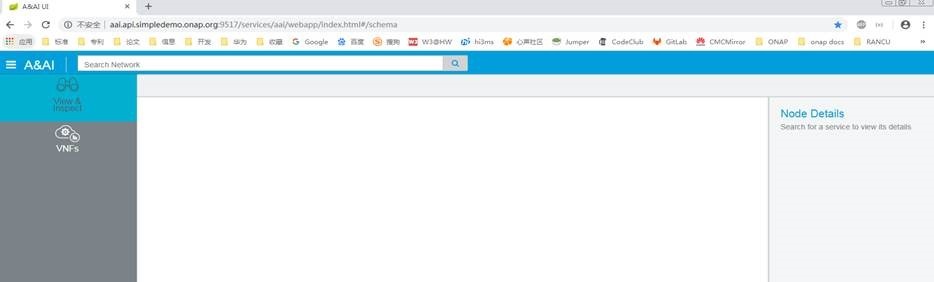
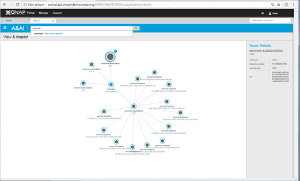

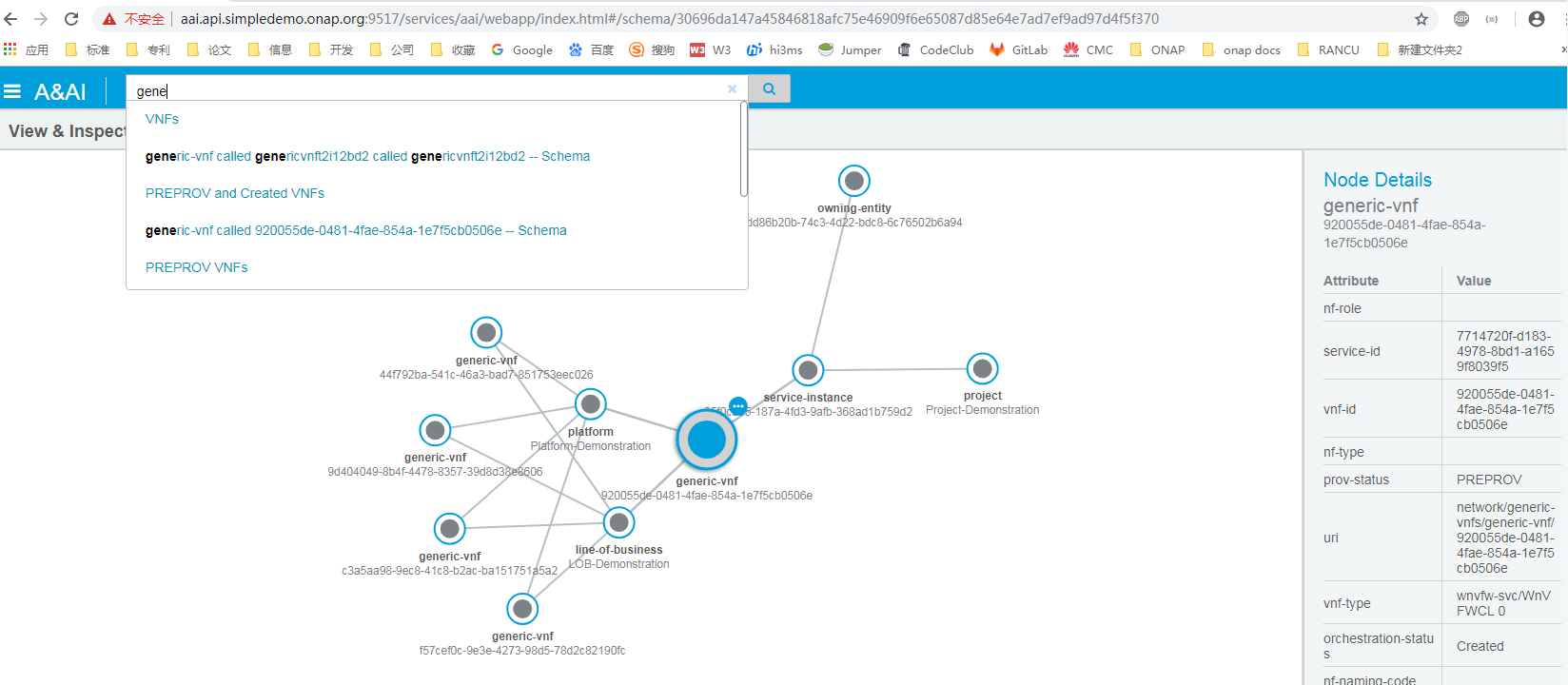
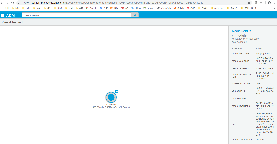

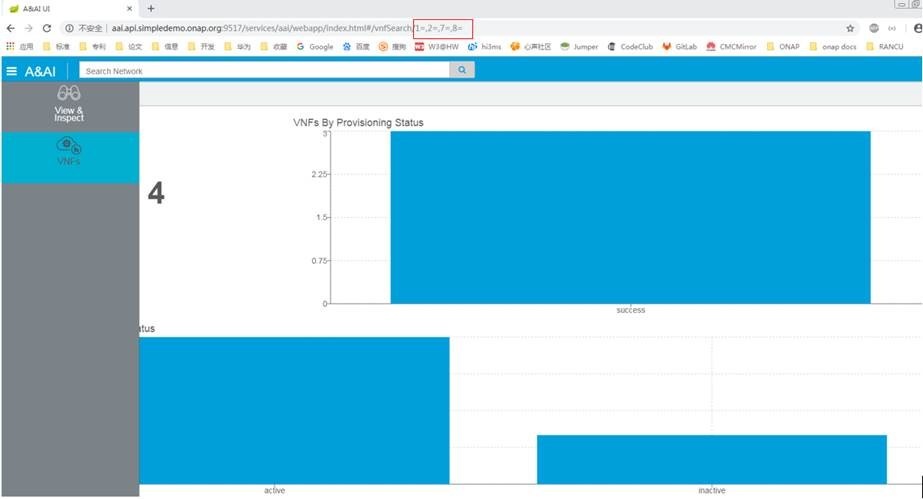
7 Comments
Evguenia (Jane) Freider
Are there more details available somewhere about A&AI GUI? And any screenshots maybe?
As I understand there is no editing functionality in the GUI, right? Any search or filtering? The above descriptions sounds like both views are at the highest level and encompass everything what is stored in A&AI at the moment...
Thanks.
James Forsyth
Hi, Evguenia (Jane) Freider - correct, this is a read-only interface. There are a couple of ways to search/filter - you can essentially filter for any object based on an indexed attribute and that vertex will become the focus of the UI, or use the VNFs aggregation as your starting point. Arul Nambi or Francis Paquette, can you add anything here?
Radhika Kaslikar
Hi,
I am trying to run the demo vFWCL and I have got the instances of vFW, vSINK and vPacket Generator in openstack.
But AAI UI does not show any VNF as of now.
Does AAI UI get populated after running robot heatbridge testcase?
Thanks,
Radhika.
David Perez Caparros
Hi, any luck visualizing provisioned VNFs in AAI UI? I am facing the same issue.
yaoguang wang
Any user guide on this topic? We are facing the same issue. More especially, how to use "View & Inspect" view or any pre-condition must be done, since clicking the icon directly does not show anything.
Keong Lim
Updated page with screenshots now.
Enbo Wang
Using the following steps to fix some problems, now the AAI UI can work in our lab environment:
1 Fixing sparky-be Problems
1.1 Fixing Source Codes Problem
Modify the file in rest-client (branch: 2.0.0-ONAP) source codes directory:
src/main/java/org/onap/aai/restclient/client/RestClient.java
--- a/src/main/java/org/onap/aai/restclient/client/RestClient.java
+++ b/src/main/java/org/onap/aai/restclient/client/RestClient.java
@@ -611,7 +611,7 @@ public class RestClient {
builder.header(header.getKey(), String.join(";",header.getValue()));
}
- if (clientBuilder.getAuthenticationMode() == RestAuthenticationMode.SSL_BASIC) {
+ if (clientBuilder.getAuthenticationMode() == RestAuthenticationMode.SSL_BASIC && headers.get(Headers.AUTHORIZATION) == null) {
builder = builder.header(Headers.AUTHORIZATION,
clientBuilder.getBasicAuthenticationCredentials());
}
Run the following command in rest-client source codes directory:
mvn clean install -DskipTests
After rebuilding and installing rest-client, then using the new rest-client-1.2.2-SNAPSHOT.jar to replace the file rest-client-1.2.1.jar at {HOME}/.m2/repository/org/onap/aai/rest-client/1.2.1.
Alternatively, modify pom.xml and change the version from "1.2.2-SNAPSHOT" to "1.2.1". After rebuilding and installing, it will directly replace the file rest-client-1.2.1.jar at {HOME}/.m2/repository/org/onap/aai/rest-client/1.2.1.
Run the following command in sparky-be source codes directory:
mvn clean install -DskipTests
After rebuilding and installing sparky-be, then using the new sparkybe-onap-application-1.2.1.jar to replace the file /opt/app/sparky/lib/sparkybe-onap-application-1.2.1.jar in testconfig_sparky-be_1 docker container in aai-inst1 VM.
Run the following command:
docker cp sparkybe-onap-application-1.2.1.jar testconfig_sparky-be_1:/opt/app/sparky/lib/sparkybe-onap-application-1.2.1.jar
To make the modification persistently, you can rebuild the docker image or commit the docker container.
1.2 Fixing Configuration Problem
Modify the file in aai-inst1 VM:
/opt/test-config/sparky/appconfig/spring-beans/sparky-core-sync.xml
--- a/sparky/appconfig/spring-beans/sparky-core-sync.xml
+++ b/sparky/appconfig/spring-beans/sparky-core-sync.xml
@@ -78,7 +78,7 @@
<property name="connectTimeoutInMs" value="60000" />
<property name="readTimeoutInMs" value="30000" />
<property name="basicAuthUserName" value="AaiUI" />
- <property name="basicAuthPassword" value="OBF:1gfr1p571unz1p4j1gg7" />
+ <property name="basicAuthPassword" value="AaiUI" />
<property name="truststoreFileName" value="/auth/inventory-ui-keystore" />
<property name="validateServerCertChain" value="false" />
<property name="validateServerHostname" value="false" />
1.3 Restart sparky-be container
docker restart testconfig_sparky-be_1
2 Fixing Search-data-service Problems
Login aai-inst1 VM, and then login the testconfig_aai.searchservice.simpledemo.openecomp.org_1 container:
Modify file /opt/app/search-data-service/bin/start.sh:
Change
sudo java -cp ./BOOT-INF/lib/jetty-util-9.4.8.v20171121.jar org.eclipse.jetty.util.security.Password $KEY_STORE_PASSWORD > pass.txt 2>> pass.txt
to
sudo java -cp ./BOOT-INF/lib/jetty-util-9.4.9.v20180320.jar org.eclipse.jetty.util.security.Password $KEY_STORE_PASSWORD > pass.txt 2>> pass.txt
That is, change the jetty-util-xxx.jar to the file name jetty-util jar in /opt/app/search-data-service/BOOT-INF/lib directory.
Restart search-data-service container:
docker restart testconfig_aai.searchservice.simpledemo.openecomp.org_1
3 Fixing DNS Problem
Login dns-server VM, and modify file /etc/bind/zones/db.simpledemo.openecomp.org:
Add one line after line 98:
aai.search.simpledemo.openecomp.org. IN CNAME vm1.aai.simpledemo.openecomp.org.
Save and restart bind9 service:
service bind9 restart