Introduction
This tutorial is going to explain how to setup a local Kubernetes cluster and minimal helm setup to run and deploy SDC (but can be extended to several/all ONAP components) on a single host.
The rationale for this tutorial is to spin up a development environment quickly and efficiently without the hassle of setting up a multi node cluster/Network file share that are needed in a full deployment.
This was a trial in G release but is now extended to the requirements of H release.
WARNING :
There are limitations in using this setup, the purpose is to allow for developers to quickly get access to a working environment 'the way their component is supposed to be deployed'
This is not meant for production obviously, and the tweaks that are done to the OOM/K8s setup are most likely going to evolve with further releases.
Minimum Requirements
- One VM running Ubuntu 20.04 LTS (should also work on 18.04), with internet access to download charts/containers and the oom repo
- Root/sudo privileges
- Sufficient RAM depending on how many components you want to deploy
- Around 20G of RAM allows for a few components, the minimal setup for SDC is enabling :
- Shared Cassandra
- AAF
- Portal (if you need UI access)
- SDC
- This was tested with a huge VM - 128G of RAM and 12 VCPU, running most of the components in Honolulu development.
- This was tested with a small VM to run components on a local Laptop (need enough ram to create a 20G Ram VM using VBox, VMWare...)
- Around 20G of RAM allows for a few components, the minimal setup for SDC is enabling :
- above 160G available storage should be sufficient, mostly depends on how many components you want to enable in OOM charts.
- Storage is required mostly to store container images
Overall Procedure
- Install/remove Microk8s with appropriate version
- Install/remove Helm with appropriate version
- Tweak Microk8s
- Download oom repo
- Install the needed Helm plugins
- Install ChartMuseum as a local helm repo
- Install docker (now needed to build oom charts)
- Build all oom charts and store them in the chart repo
- Tweak oom override file to fine tune deployment based on your VM capacity and component needs
- Deploy/Undeploy charts
- Enable local UI access
- Full Deployment Override on a single VM
- Run testsuites
1) Install/Upgrade Microk8s with appropriate version
Why Microk8s ?
Microk8s is a bundled lightweight version of kubernetes maintained by Canonical, it has the advantage to be well integrated with snap on Ubuntu, which makes it super easy to manage/upgrade/work with
More info on : https://microk8s.io/docs
There are 2 things to know with microk8s :
1) it is wrapped by snap, which is nice but you need to understand that it's not exactly the same as having a proper k8s installation (more info below on some specific commands)
2) it is not using docker as the container runtime, it's using containerd, it's not an issue, just be aware of that as you won't see containers using classic docker commands
How to remove/install microk8s ?
If you have a previous version of microk8s, you first need to uninstall it (upgrade is possible but it is not recommended between major versions so I recommend to uninstall as it's fast and safe)
sudo snap remove microk8s
You need to select the appropriate version to install, to see all possible version do :
sudo snap info microk8s
this tutorial is focused on Honolulu release so we will use k8s version 1.19, to do so, you just need to select the appropriate channel
sudo snap install microk8s --classic --channel=1.18/stable sudo snap refresh microk8s --classic --channel=1.19/stable Or (when the master node bug will be fixed on 1.19 kubernetes snap install) sudo snap install microk8s --classic --channel=1.19/stable
You may need to change your firewall configuration to allow pod to pod communication and pod to internet communication :
sudo ufw allow in on cni0 && sudo ufw allow out on cni0 sudo ufw default allow routed
Addons ?
MicroK8s is lightweight but comes with several possible addons, OOM and ONAP requires just a few to be enabled, you can choose to enable more if you want to
DNS addon : we need the DNS addon so that pods can 'see' each other by host name.
Storage addon : we will enable the default Host storage class, this allows local volume storage that are used by some pods to exchange folders between containers.
sudo microk8s enable dns storage
that's it, you should have a running k8s cluster, ready to host ONAP pods
I recommend to get familiar with microk8s, here are a few useful commands but you can read more on the microk8s website :
- microk8s status: Provides an overview of the MicroK8s state (running / not running) as well as the set of enabled addons
- microk8s enable: Enables an addon
- microk8s disable: Disables an addon
- microk8s kubectl: Interact with kubernetes
- microk8s config: Shows the kubernetes config file
- microk8s inspect: Performs a quick inspection of the MicroK8s intallation
- microk8s reset: Resets the infrastructure to a clean state → very useful for a dev lab
- microk8s stop: Stops all kubernetes services
- microk8s start: Starts MicroK8s after it is being stopped
2) Install/remove Helm with appropriate version
Helm is the package manager for k8s, we require a specific version for each ONAP release, the best is to look at the OOM guides to see which one is required (link to add)
For the Honolulu release we need Helm 3 - A significant improvement with Helm3 is that it does not require a specific pod running in the kubernetes cluster (no more Tiller pod)
As Helm is self contained, it's pretty straightforward to install/upgrade, we can also use snap to install the right version
sudo snap install helm --classic --channel=3.5/stable
Note: You may encounter some log issues when installing helm with snap
Normally the helm logs are available in "~/.local/share/helm/plugins/deploy/cache/onap/logs", if you notice that the log files are all equal to 0, you can uninstall the helm with snap and reinstall it manually
wget https://get.helm.sh/helm-v3.5.4-linux-amd64.tar.gz
tar xvfz helm-v3.5.4-linux-amd64.tar.gz
sudo mv linux-amd64/helm /usr/local/bin/helm
3) Tweak Microk8s
The below tweaks are not strictly necessary, but they help in making the setup more simple and flexible.
A) Increase the max number of pods & Add priviledged config
As ONAP may deploy a significant amount of pods, we need to inform kubelet to allow more than the basic configuration (as we plan an all in box setup), if you only plan to run a limited number of components, this is not needed
to change the max number of pods, we need to add a parameter to the startup line of kubelet.
1. Edit the file located at :
sudo nano /var/snap/microk8s/current/args/kubelet
add the following line at the end :
--max-pods=250
save the file and restart kubelet to apply the change :
sudo service snap.microk8s.daemon-kubelet restart
2. Edit the file located at :
sudo nano /var/snap/microk8s/current/args/kube-apiserver
add the following line at the end :
--allow-privileged=true
save the file and restart kubelet to apply the change :
sudo service snap.microk8s.daemon-apiserver restart
B) run a local copy of kubectl
Microk8s comes bundled with kubectl, you can interact with it by doing:
sudo microk8s kubectl describe node
to make things simpler as we will most likely interact a lot with kubectl, let's install a local copy of kubectl so we can use it to interact with the kubernetes cluster in a more straightforward way
We need kubectl 1.19 to match the cluster we have installed, let's again use snap to quickly choose and install the one we need
sudo snap install kubectl --classic --channel=1.19/stable
Now we need to provide our local kubectl client with a proper config file so that it can access the cluster, microk8s allows to retrieve the cluster config very easily
Simply create a .kube folder in your home directory and dump the config there
cd mkdir .kube cd .kube sudo microk8s.config > config chmod 700 config
the last line is there to avoid helm complaining about too open permission
you should now have helm and kubectl ready to interact with each other, you can verify this by trying :
kubectl version
this should output both the local client and server version
Client Version: version.Info{Major:"1", Minor:"19", GitVersion:"v1.19.7", GitCommit:"1dd5338295409edcfff11505e7bb246f0d325d15", GitTreeState:"clean", BuildDate:"2021-01-13T13:23:52Z", GoVersion:"go1.15.5", Compiler:"gc", Platform:"linux/amd64"}
Server Version: version.Info{Major:"1", Minor:"19+", GitVersion:"v1.19.7-34+02d22c9f4fb254", GitCommit:"02d22c9f4fb2545422b2b28e2152b1788fc27c2f", GitTreeState:"clean", BuildDate:"2021-02-11T20:13:16Z", GoVersion:"go1.15.8", Compiler:"gc", Platform:"linux/amd64"}4) Download OOM repo
OOM provides a couple of plugins that we need to install for helm, the easiest is to get them straight from the repository.
Since we will also build the charts locally, it's the right time to download a local copy, you'll need to install git if it's not available yet on your machine
the example below pulls the latest version from master, it's probably wiser to select the right version (honolulu branch or a specific review you want to test)
cd git clone "https://gerrit.onap.org/r/oom"
5) Install the needed Helm plugins
Onap deployments are using the deploy and undeploy plugins for helm
to install them just run :
helm plugin install ./oom/kubernetes/helm/plugins/undeploy/ helm plugin install ./oom/kubernetes/helm/plugins/deploy/
this will copy the plugins into your home directory .helm folder and make them available as helm commands
Another plugin we need is the push plugin, with helm3 there is no more an embedded repo to use.
helm plugin install --version v0.9.0 https://github.com/chartmuseum/helm-push.git
Once all plugins are installed, you should see them as available helm commands when doing :
helm --help
6) Install the chartmuseum repository
To align with how the previous release were deployed, we will setup a local chart repository.
To do, download the chartmuseum script and run it as a background task
curl https://raw.githubusercontent.com/helm/chartmuseum/main/scripts/get-chartmuseum | bash mkdir ~/chartmuseum chartmuseum --port=8080 --storage="local" --storage-local-rootdir="~/chartstorage" &
you should see the chartmuseum repo starting locally, you can press enter to come back to your terminal
you can now inform helm that a local repo is available for use :
helm repo add local http://localhost:8080
Note this is a very basic setup, meaning you'll need to startup your local repo if you shut down your VM or if you exit this terminal, there are other ways to do it, like using a docker compose to ensure 'it's always on'
Also, you can setup a local database for Helm to store it's deployment (more info on Helm website), this is useful if you want to upgrade and undeploy charts, now on this setup which is aimed for developpers, the approach is a clean install and wipe if we need to change something so we won't describe this part here, see last point on how to deploy/undeploy with this setup
7) Install docker
During the processing of the oom helm charts (oom-cert-service component of platform), docker is needed as it is used to create certificates.
Follow the docker install instructions for Ubuntu here : https://docs.docker.com/engine/install/ubuntu/
unless you already have docker, in which case you can skip this part altogether.
Or use snap:
sudo snap install docker
8) Build all oom charts and store them in the chart repo
You should be ready to build all helm charts, go into the oom/kubernetes folder and run a full make
Ensure you have "make" installed:
sudo apt install make
Then build OOM
cd ~/oom/kubernetes make all
You can speed up the make skipping the linting of the charts
make all -e SKIP_LINT=TRUE
You'll notice quite a few message popping into your terminal running the chartmuseum, showing that it accepts and store the generated charts, that's normal, if you want, just open another terminal to run the helm commands
Once the build completes, you should be ready to deploy ONAP
9) Tweak oom override file to fine tune deployment based on your VM capacity and component needs
Before deploying, it's good to decide which ONAP components you need and create an override file. The override file will tune your deployment to your specific needs.
We have a few considerations to take on our stand alone VM :
1) CPU/Memory might be limited, so be careful on what you enable / disable. K8S 1.19 now properly enforce CPU and memory requests/limits so it is important to define/override them correctly
2) Timeouts : the more component you enable, the more the liveness probes and readiness probes timeouts may have to be increased, knowing that we will most likely over commit the VM CPU.
First, here is a very basic override file to enable a very small setup with SDC, we will only enable aaf, portal, SDC and cassandra shared, this should work on a laptop with enough ram :
copy the content below to a file called onap-honolulu.yaml
#################################################################
# Global configuration overrides.
#
# These overrides will affect all helm charts (ie. applications)
# that are listed below and are 'enabled'.
#################################################################
global:
# Change to an unused port prefix range to prevent port conflicts
# with other instances running within the same k8s cluster
nodePortPrefix: 302
nodePortPrefixExt: 304
masterPassword: secretpassword
# ONAP Repository
# Uncomment the following to enable the use of a single docker
# repository but ONLY if your repository mirrors all ONAP
# docker images. This includes all images from dockerhub and
# any other repository that hosts images for ONAP components.
#repository: nexus3.onap.org:10001
# readiness check - temporary repo until images migrated to nexus3
readinessRepository: oomk8s
# logging agent - temporary repo until images migrated to nexus3
loggingRepository: docker.elastic.co
# image pull policy
pullPolicy: IfNotPresent
# override default mount path root directory
# referenced by persistent volumes and log files
persistence:
mountPath: /dockerdata-nfs
# flag to enable debugging - application support required
debugEnabled: false
#################################################################
# Enable/disable and configure helm charts (ie. applications)
# to customize the ONAP deployment.
#################################################################
aaf:
enabled: true
aaf-service:
readiness:
initialDelaySeconds: 150
cassandra:
enabled: true
replicaCount: 3
config:
cluster_domain: cluster.local
heap:
max: 1G
min: 256M
liveness:
initialDelaySeconds: 60
periodSeconds: 20
timeoutSeconds: 10
successThreshold: 1
failureThreshold: 3
# necessary to disable liveness probe when setting breakpoints
# in debugger so K8s doesn't restart unresponsive container
enabled: true
readiness:
initialDelaySeconds: 120
periodSeconds: 20
timeoutSeconds: 10
successThreshold: 1
failureThreshold: 3
portal:
enabled: true
sdc:
enabled: true
config:
environment:
vnfRepoPort: 8703
sdc-be:
config:
javaOptions: "-Xmx1g -Xms512m"
liveness:
periodSeconds: 300
timeoutSeconds: 180
readiness:
periodSeconds: 300
timeoutSeconds: 240
sdc-fe:
resources:
small:
limits:
cpu: 1
memory: 2Gi
requests:
cpu: 100m
memory: 500Mi
You'll notice the tweaks to the timeouts and memory settings and limits, this is mostly what you have to adapt depending on your needs
Once the file is ready you can deploy :
1) First you need to ensure that the onap namespace exists (it now must be created prior deployment)
kubectl create namespace onap
2) Launch the chart deployment, pay attention to the last parameter, it must point to your override file create above
helm deploy onap local/onap --namespace onap -f ~/onap-honolulu.yaml
The deployment can take a while depending on how many charts you've enabled.
You should see all pods starting up and you should be able to see logs using kubectl, dive into containers etc...
How to undeploy and start fresh
The easiest is to use kubectl, you can clean up the cluster in 3 commands :
kubectl delete namespace onap kubectl delete pv --all sudo rm -rf /dockerdata-nfs
don't forget to create the namespace again before deploying again (helm won't complain if it is not there, but you'll end up with an empty cluster after if finishes)
Note : you could also reset the K8S cluster by using the microk8s feature : microk8s reset
but that's a more drastic approach, you would need to reinstall the addons, dump again the config for kubectl etc.... this can be useful if you get weird behavior though.
10) Enable UI access
Once all pods are running and all jobs are completed,
You may want to connect to the ONAP UIs locally, to do so you first need to add the following to your /etc/host (adapt the IP address if you use a remote VM)
# for myVM ONAP 127.0.0.1 aaf-gui 127.0.0.1 aai.ui.simpledemo.onap.org 127.0.0.1 appc.api.simpledemo.onap.org 127.0.0.1 cds.api.simpledemo.onap.org 127.0.0.1 cdt.api.simpledemo.onap.org 127.0.0.1 clamp.api.simpledemo.onap.org 127.0.0.1 nbi.api.simpledemo.onap.org 127.0.0.1 policy.api.simpledemo.onap.org 127.0.0.1 portal.api.simpledemo.onap.org 127.0.0.1 robot-onap.onap.org 127.0.0.1 sdc.api.fe.simpledemo.onap.org 127.0.0.1 sdc.api.simpledemo.onap.org 127.0.0.1 sdc.workflow.plugin.simpledemo.onap.org 127.0.0.1 so-monitoring 127.0.0.1 vid.api.simpledemo.onap.org
You can then access the portal UI by opening your browser to :
https://portal.api.simpledemo.onap.org:30225/ONAPPORTAL/login.htm
user/pass is cs0008/demo123456!
Note : Since SDC (and other UIs) are embedded into the portal UI frame, you browser may complain about trusting its certificate, to work around this issue, open the SDC UI directly first (to get your browser to accept the certificate), once done you should be able to open the SDC UI through the portal. To do so, open another tab of your browser to :
https://sdc.api.fe.simpledemo.onap.org:30207/
https://sdc.workflow.plugin.simpledemo.onap.org:30256/
Note : you need to repeat the above for each deployment, as certificates are generated by AAF during startup, certificates will change each time you deploy
You should now be able to use SDC :
11) Full Deployment Override on a single VM
Below is a full blown override file used to run mostly all Honolulu components, this was tested working on Windriver Lab on a VM with 12VCpu and 128G Ram
# Copyright © 2017 Amdocs, Bell Canada
#
# Licensed under the Apache License, Version 2.0 (the "License");
# you may not use this file except in compliance with the License.
# You may obtain a copy of the License at
#
# http://www.apache.org/licenses/LICENSE-2.0
#
# Unless required by applicable law or agreed to in writing, software
# distributed under the License is distributed on an "AS IS" BASIS,
# WITHOUT WARRANTIES OR CONDITIONS OF ANY KIND, either express or implied.
# See the License for the specific language governing permissions and
# limitations under the License.
#################################################################
# Global configuration overrides.
#
# These overrides will affect all helm charts (ie. applications)
# that are listed below and are 'enabled'.
#################################################################
global:
# Change to an unused port prefix range to prevent port conflicts
# with other instances running within the same k8s cluster
nodePortPrefix: 302
nodePortPrefixExt: 304
masterPassword: secretpassword
addTestingComponents: true
cmpv2Enabled: true
flavor: unlimited
# ONAP Repository
# Uncomment the following to enable the use of a single docker
# repository but ONLY if your repository mirrors all ONAP
# docker images. This includes all images from dockerhub and
# any other repository that hosts images for ONAP components.
#repository: nexus3.onap.org:10001
# readiness check - temporary repo until images migrated to nexus3
readinessRepository: oomk8s
# logging agent - temporary repo until images migrated to nexus3
loggingRepository: docker.elastic.co
# image pull policy
pullPolicy: IfNotPresent
# override default mount path root directory
# referenced by persistent volumes and log files
persistence:
mountPath: /dockerdata-nfs
# flag to enable debugging - application support required
debugEnabled: false
#################################################################
# Enable/disable and configure helm charts (ie. applications)
# to customize the ONAP deployment.
#################################################################
aaf:
enabled: true
aaf-service:
readiness:
initialDelaySeconds: 150
aai:
enabled: true
flavorOverride: unlimited
global:
flavorOverride: unlimited
cassandra:
replicas: 3
aai-cassandra:
flavorOverride: unlimited
replicaCount: 3
aai-babel:
flavorOverride: unlimited
aai-data-router:
flavorOverride: unlimited
aai-elasticsearch:
flavorOverride: unlimited
aai-graphadmin:
flavorOverride: unlimited
aai-modelloader:
flavorOverride: unlimited
aai-resources:
flavorOverride: unlimited
aai-schema-service:
flavorOverride: unlimited
aai-search-data:
flavorOverride: unlimited
aai-sparky-be:
flavorOverride: unlimited
readiness:
initialDelaySeconds: 150
periodSeconds: 20
timeoutSeconds: 10
liveness:
timeoutSeconds: 10
aai-traversal:
flavorOverride: unlimited
appc:
enabled: false
cassandra:
enabled: true
replicaCount: 3
config:
cluster_domain: cluster.local
heap:
max: 1G
min: 256M
liveness:
initialDelaySeconds: 60
periodSeconds: 20
timeoutSeconds: 10
successThreshold: 1
failureThreshold: 3
# necessary to disable liveness probe when setting breakpoints
# in debugger so K8s doesn't restart unresponsive container
enabled: true
readiness:
initialDelaySeconds: 120
periodSeconds: 20
timeoutSeconds: 10
successThreshold: 1
failureThreshold: 3
cds:
enabled: true
clamp:
enabled: true
cli:
enabled: true
consul:
enabled: true
contrib:
enabled: true
awx:
enabled: true
netbox:
enabled: false
dcaegen2:
enabled: true
dcae-cloudify-manager:
readiness:
periodSeconds: 120
timeoutSeconds: 20
liveness:
timeoutSeconds: 10
dmaap:
enabled: true
esr:
enabled: false
log:
enabled: false
log-logstash:
replicaCount: 1
sniro-emulator:
enabled: false
oof:
enabled: false
mariadb-galera:
enabled: true
msb:
enabled: true
multicloud:
enabled: true
nbi:
enabled: true
platform:
enabled: true
policy:
enabled: true
pomba:
enabled: false
portal:
enabled: true
robot:
enabled: true
flavor: small
appcUsername: "appc@appc.onap.org"
appcPassword: "TBD"
openStackKeyStoneUrl: "http://10.12.25.2:5000"
openStackKeystoneAPIVersion: "v3"
openStackPublicNetId: "TBD"
openStackTenantId: "TBD"
openStackUserName: "TBD"
openStackUserDomain: "TBD"
openStackProjectName: "TBD"
ubuntu14Image: "trusty-server-cloudimg-amd64-disk1"
ubuntu16Image: "xenial-server-cloudimg-amd64-disk1"
openStackPrivateNetCidr: "10.0.0.0/16"
openStackPrivateNetId: "TBD"
openStackPrivateSubnetId: "TBD"
openStackSecurityGroup: "TBD"
openStackOamNetworkCidrPrefix: "10.0"
dcaeCollectorIp: "yourhostip"
vnfPubKey: "ssh-rsa AAAAB3NzaC1yc2EAAAADAQABAAABAQDKXDgoo3+WOqcUG8/5uUbk81+yczgwC4Y8ywTmuQqbNxlY1oQ0YxdMUqUnhitSXs5S/yRuAVOYHwGg2mCs20oAINrP+mxBI544AMIb9itPjCtgqtE2EWo6MmnFGbHB4Sx3XioE7F4VPsh7japsIwzOjbrQe+Mua1TGQ5d4nfEOQaaglXLLPFfuc7WbhbJbK6Q7rHqZfRcOwAMXgDoBqlyqKeiKwnumddo2RyNT8ljYmvB6buz7KnMinzo7qB0uktVT05FH9Rg0CTWH5norlG5qXgP2aukL0gk1ph8iAt7uYLf1ktp+LJI2gaF6L0/qli9EmVCSLr1uJ38Q8CBflhkh"
demoArtifactsVersion: "1.4.0"
demoArtifactsRepoUrl: "https://nexus.onap.org/content/repositories/releases"
scriptVersion: "1.4.0"
nfsIpAddress: "yourhostip"
config:
openStackEncryptedPasswordHere: "TBD"
openStackSoEncryptedPassword: "TBD"
sdc:
enabled: true
config:
environment:
vnfRepoPort: 8703
sdc-be:
config:
javaOptions: "-Xmx1g -Xms512m"
liveness:
periodSeconds: 300
timeoutSeconds: 180
readiness:
periodSeconds: 300
timeoutSeconds: 240
sdc-fe:
resources:
small:
limits:
cpu: 1
memory: 2Gi
requests:
cpu: 100m
memory: 500Mi
sdnc:
enabled: true
replicaCount: 1
mysql:
replicaCount: 1
so:
enabled: true
so-catalog-db-adapter:
config:
openStackUserName: "TBD"
openStackKeyStoneUrl: "http://10.12.25.2:5000/v3"
openStackEncryptedPasswordHere: "TBD"
openStackKeystoneVersion: "KEYSTONE_V3"
uui:
enabled: false
vfc:
enabled: false
vid:
enabled: true
vnfsdk:
enabled: true
If you want to use SO / Robot - you need to fill in proper properties in the override, this depends on your openstack instance / tenant
12) Run testsuites
If you have deployed the robot pod, you can perform some tests using the provided scripts in the oom repo
go to the oom/kubernetes/robot folder and run ete-k8s.sh to see the available test suites
cd ~/oom/kubernetes/robot ./ete-k8s.sh
to run a specific test suite, just provide the namespace and the testsuite tag, below is testing distribution with SDC (beware that some tests require the availability of several components to succeed)
cd ~/oom/kubernetes/robot ./ete-k8s.sh onap healthdist
the script will contact the robot pod within the cluster and execute the tests (may take a while)
++ kubectl --namespace onap exec onap-robot-8569b648b9-5x49x -- /var/opt/ONAP/runTags.sh -V /share/config/robot_properties.py -v GLOBAL_BUILD_NUMBER:10433 -d /share/logs/0002_ete_healthdist -i healthdist --display 92 Starting Xvfb on display :92 with res 1280x1024x24 Executing robot tests at log level TRACE ============================================================================== Testsuites ============================================================================== /var/opt/ONAP/robot/library/paramiko/transport.py:33: CryptographyDeprecationWarning: Python 2 is no longer supported by the Python core team. Support for it is now deprecated in cryptography, and will be removed in a future release. from cryptography.hazmat.backends import default_backend Testsuites.Health-Check :: Test that ONAP components are available via basi... ============================================================================== Health Distribution Test | PASS | ------------------------------------------------------------------------------ Testsuites.Health-Check :: Test that ONAP components are available... | PASS | 1 critical test, 1 passed, 0 failed 1 test total, 1 passed, 0 failed ============================================================================== Testsuites | PASS | 1 critical test, 1 passed, 0 failed 1 test total, 1 passed, 0 failed ============================================================================== Output: /share/logs/0002_ete_healthdist/output.xml Log: /share/logs/0002_ete_healthdist/log.html Report: /share/logs/0002_ete_healthdist/report.html
if you have enabled UI access you can see the test logs in a browser by connecting to
https://robot-onap.onap.org:30209
(user/pass is test/test)
browse to the test suite you have started and open the folder, click the report.html to see robot test results
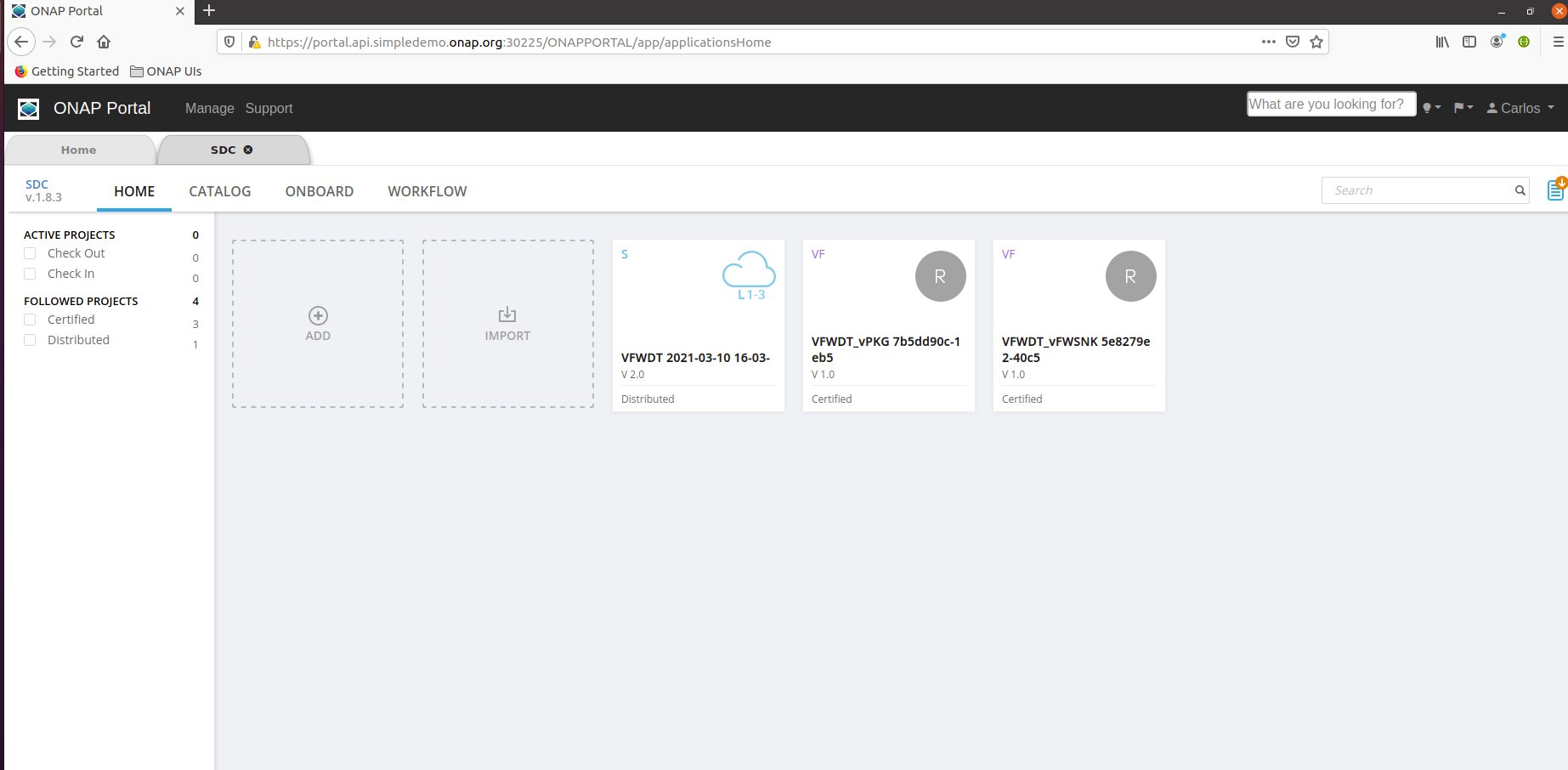

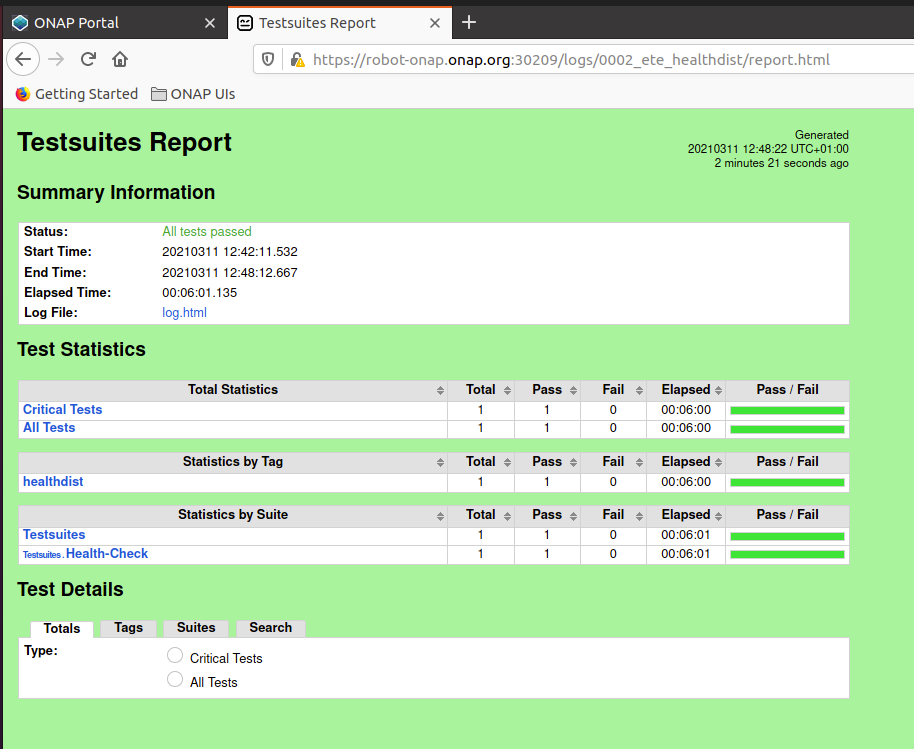
11 Comments
Julio Lugo
Hello, Christophe! Excellent tutorial. I had the following issue during the
make all SKIP_LINT=TRUE. During the cert service process, this command is executed:docker run --rm --name generate-certs --user "julio:1000" --mount type=bind,source=/home/julio/workspace/3nets/oom/kubernetes/platform/components/oom-cert-service/resources,target=/certs -w /certs --entrypoint "sh" -td nexus3.onap.org:10001/onap/integration-java11:7.2.0However, the following error is sent by the system:docker: Error response from daemon: unable to find user julio: no matching entries in passwd file.
Did I miss something during the setup or is it something related to my personal config? I'm using ZSH
Christophe Closset
Hello Julio,
Yes I think that you need to look into the OOM repo, where they run this docker command (I think in the makefile). it's picking up a user for generating the certs but I think it may need to be updated manually.
Christophe
Julio Lugo
Yep, that's what I did. Removed the --user flag in the
kubernetes/platform/components/oom-cert-service/Makefileso the root user became the default user inside the container. Worked like a charm and the cluster went up!It'd be fantastic if you could make (or link me to) a tutorial which explains how to run the current ONAP Portal version only using docker containers in a single VM (without K8S). Loved your tutorial. Thank you very much
Nitin Bade
Christophe Closset ,
Nice work and very explained steps,
Will you please help me out on this. Getting following error for Honolulu version.
>>make all
Using Helm binary helm which is helm version v3.5.4
[common]
make[1]: Entering directory '/root/oom/kubernetes'
make[2]: Entering directory '/root/oom/kubernetes/common'
[common]
make[3]: Entering directory '/root/oom/kubernetes/common'
==> Linting common
[INFO] Chart.yaml: icon is recommended
1 chart(s) linted, 0 chart(s) failed
Error: unknown command "push" for "helm"
Did you mean this?
pull
Run 'helm --help' for usage.
Even plugin is already installed i think.
>>helm plugin list
NAME VERSION DESCRIPTION
deploy 1.0.0 install (upgrade if release exists) parent charty and all subcharts as separate but related releases
cm-push 0.10.0 Push chart package to ChartMuseum
undeploy 1.0.0 delete parent chart and subcharts that were deployed as separate releases
Nitin Bade
Sébastien Determe
Thank you for updating the page for the help push plugin command. Successfully deployed the ONAP.
I have one more question, if we are doing setup on AWS private subnet instance and if we don't have public IP,
portal-app loadbalancer will not get external IP as it is pending status. Is there any other option if we don't have public IP to instance.
service/portal-app LoadBalancer <pending>
Charles Bartlett
I completed through step 8.
However local/onap chart is not in the local repository:
helm search repo local
NAME CHART VERSION APP VERSION DESCRIPTION
local/a1policymanagement 8.0.0 1.0.0 A Helm chart for A1 Policy Management Service
local/aaf 8.0.0 ONAP Application Authorization Framework
local/aai 8.0.0 ONAP Active and Available Inventory
local/appc 8.0.0 Application Controller
local/cassandra 8.0.0 ONAP cassandra
local/cds 8.0.0 ONAP Controller Design Studio (CDS)
local/cert-wrapper 8.0.0 Wrapper chart to allow truststore to be shared ...
local/certinitializer 8.0.0 Template used to obtain certificates in onap
local/certmanagercertificate 8.0.0 A Helm chart for Cert-Manager Certificate CRD t...
local/cli 8.0.0 ONAP Command Line Interface
local/cmpv2-cert-provider 8.0.0 ONAP CMPv2 certificate external provider for ce...
local/cmpv2certificate 8.0.0 Template used to add cmpv2 certificates to comp...
local/cmpv2config 8.0.0 Template used to store cmpv2 configuration in onap
local/common 8.0.0 Common templates for inclusion in other charts
local/consul 8.0.0 ONAP Consul Agent
local/contrib 8.0.0 ONAP optional tools
local/cps 8.0.0 Configuration Persistance Service (CPS)
local/dcaegen2 8.0.0 ONAP DCAE Gen2
local/dcaegen2-services 8.0.0 Honolulu DCAE Microservices
local/dcaemod 8.0.0 ONAP DCAE MOD
local/dgbuilder 8.0.0 D.G. Builder application
local/dmaap 8.0.0 ONAP DMaaP components
local/dmaap-listener 8.0.0 SDNC DMaaP Listener
local/elasticsearch 8.0.0 ONAP elasticsearch
local/esr 8.0.0 ONAP External System Register
local/etcd 8.0.0 2.2.5 Distributed reliable key-value store for the mo...
local/holmes 8.0.0 ONAP DCAE HOLMES
local/log 8.0.0 ONAP Logging ElasticStack
local/log-elasticsearch 8.0.0 ONAP Logging Elasticsearch
local/log-kibana 8.0.0 ONAP Logging Kibana
local/log-logstash 8.0.0 ONAP Logging Logstash
local/logconfiguration 8.0.0 Template used to create same STDOUT log configu...
local/mariadb-galera 8.0.0 Chart for MariaDB Galera cluster
local/mariadb-init 8.0.0 Chart for MariaDB Galera init job
local/modeling 8.0.0 ONAP Modeling (Modeling)
local/mongo 8.0.0 MongoDB Server
local/msb 8.0.0 ONAP MicroServices Bus
local/multicloud 8.0.0 ONAP multicloud broker
local/music 8.0.0 MUSIC - Multi-site State Coordination Service
local/nbi 8.0.0 ONAP Northbound Interface
local/network-name-gen 8.0.0 Name Generation Micro Service
local/oof 8.0.0 ONAP Optimization Framework
local/oof-cmso 8.0.0 Chart for Change Management Service Orchestrato...
local/oof-cmso-optimizer 8.0.0 Chart for Change Management Service Orchestrato...
local/oof-cmso-service 8.0.0 Chart for Change Management Service Orchestrato...
local/oof-cmso-ticketmgt 8.0.0 Chart for Change Management Service Orchestrato...
local/oof-cmso-topology 8.0.0 Chart for Change Management Service Orchestrato...
local/oof-has 8.0.0 ONAP Homing and Allocation Service
local/oof-has-api 8.0.0 ONAP Homing and Allocation Servicei - API
local/oof-has-controller 8.0.0 ONAP Homing and Allocation Sservice - Controller
local/oof-has-data 8.0.0 ONAP Homing and Allocation Service - Data Compo...
local/oof-has-reservation 8.0.0 ONAP Homing and Allocation Sevice - Reservation...
local/oof-has-solver 8.0.0 ONAP Homing and Allocation Service - Solver Com...
local/oof-templates 8.0.0 ONAP OOF helm templates
local/oom-cert-service 8.0.0 ONAP Cert Service
local/platform 8.0.0 ONAP platform components
local/policy 8.0.0 ONAP Policy
local/portal 8.0.0 ONAP Web Portal
local/portal-app 8.0.0 ONAP Portal application
local/portal-cassandra 8.0.0 Portal cassandra
local/portal-mariadb 8.0.0 MariaDB Service
local/portal-sdk 8.0.0 Portal software development kit
local/portal-widget 8.0.0 Portal widgets micro service application
local/postgres 8.0.0 ONAP Postgres Server
local/readinesscheck 8.0.0 Template used to wait for other deployment/sts/...
local/repository-wrapper 8.0.0 Wrapper chart to allow docker secret to be shar...
local/repositorygenerator 8.0.0 Template used to generate the right repository ...
local/robot 8.0.0 A helm Chart for kubernetes-ONAP Robot
local/sdc 8.0.0 Service Design and Creation Umbrella Helm charts
local/sdc-be 8.0.0 ONAP Service Design and Creation Backend API
local/sdc-cs 8.0.0 ONAP Service Design and Creation Cassandra
local/sdc-fe 8.0.0 ONAP Service Design and Creation Front End
local/sdc-onboarding-be 8.0.0 ONAP Service Design and Creation Onboarding API
local/sdc-wfd-be 8.0.0 ONAP Service Design and Creation Workflow Desig...
local/sdc-wfd-fe 8.0.0 ONAP Service Design and Creation Workflow Desig...
local/sdnc 8.0.0 SDN Controller
local/sdnc-ansible-server 8.0.0 SDN-C Ansible Server
local/sdnc-prom 8.0.0 ONAP SDNC Policy Driven Ownership Management
local/sdnc-web 8.0.0 SDN-C Web Server
local/serviceaccount 8.0.0 Template used to create the right Service Accou...
local/sniro-emulator 8.0.0 ONAP Mock Sniro Emulator
local/so 8.0.0 ONAP Service Orchestrator
local/ueb-listener 8.0.0 SDNC UEB Listener
local/uui 8.0.0 ONAP uui
local/vfc 8.0.0 ONAP Virtual Function Controller (VF-C)
local/vid 8.0.0 ONAP Virtual Infrastructure Deployment
local/vnfsdk 8.0.0 ONAP VNF SDK
Any suggestions?
Thank you.
Charles Bartlett
Modified your helm deploy command in step 9 and appears to work:
kubectl get pods --namespace onap -o=wide
NAME READY STATUS RESTARTS AGE IP NODE NOMINATED NODE READINESS GATES
onap-aaf-cass-55b98f9996-rlcmz 0/1 ImagePullBackOff 0 8m7s 10.1.59.28 mini-kube-onap <none> <none>
onap-aaf-cm-d746fc6b7-mq2nz 0/1 Init:ImagePullBackOff 0 8m7s 10.1.59.18 mini-kube-onap <none> <none>
onap-aaf-fs-85c9cc5d9c-f5lzv 0/1 Init:ImagePullBackOff 0 8m7s 10.1.59.15 mini-kube-onap <none> <none>
onap-aaf-gui-667b5bc597-5p7xz 0/1 Init:ImagePullBackOff 0 8m7s 10.1.59.24 mini-kube-onap <none> <none>
onap-aaf-locate-67c7d5c65c-6kmbv 0/1 Init:ImagePullBackOff 0 8m7s 10.1.59.20 mini-kube-onap <none> <none>
onap-aaf-oauth-5f8f8df-75n8z 0/1 Init:ImagePullBackOff 0 8m7s 10.1.59.16 mini-kube-onap <none> <none>
onap-aaf-service-646fcb95dc-h8vfz 0/1 Init:ImagePullBackOff 0 8m7s 10.1.59.17 mini-kube-onap <none> <none>
onap-aaf-sms-db4fc5545-trl95 0/1 Init:ImagePullBackOff 0 8m7s 10.1.59.19 mini-kube-onap <none> <none>
onap-aaf-sms-preload-8gqd8 0/1 Init:ImagePullBackOff 0 8m7s 10.1.59.22 mini-kube-onap <none> <none>
onap-aaf-sms-quorumclient-0 0/1 ImagePullBackOff 0 8m7s 10.1.59.25 mini-kube-onap <none> <none>
onap-aaf-sms-vault-0 2/2 Running 0 8m7s 10.1.59.26 mini-kube-onap <none> <none>
onap-aaf-sshsm-distcenter-rrf5b 0/1 Init:ImagePullBackOff 0 8m7s 10.1.59.21 mini-kube-onap <none> <none>
onap-aaf-sshsm-testca-vzk7k 0/1 Init:ImagePullBackOff 0 8m7s 10.1.59.27 mini-kube-onap <none> <none>
onap-cassandra-0 1/1 Running 0 8m6s 10.1.59.23 mini-kube-onap <none> <none>
onap-cassandra-1 1/1 Running 0 5m30s 10.1.59.44 mini-kube-onap <none> <none>
onap-cassandra-2 1/1 Running 0 3m16s 10.1.59.45 mini-kube-onap <none> <none>
onap-portal-app-588d85864b-sjj48 0/2 Init:ImagePullBackOff 0 7m43s 10.1.59.34 mini-kube-onap <none> <none>
onap-portal-cassandra-f56d9b787-dbwjb 1/1 Running 0 7m43s 10.1.59.30 mini-kube-onap <none> <none>
onap-portal-db-774876ffcd-gt4nc 0/1 ImagePullBackOff 0 7m43s 10.1.59.33 mini-kube-onap <none> <none>
onap-portal-db-config-txq67 0/2 Init:ImagePullBackOff 0 7m43s 10.1.59.32 mini-kube-onap <none> <none>
onap-portal-sdk-66f4d947c5-dd465 0/2 Init:ImagePullBackOff 0 7m43s 10.1.59.29 mini-kube-onap <none> <none>
onap-portal-widget-79fff7bbc4-42pss 0/1 Init:ImagePullBackOff 0 7m43s 10.1.59.31 mini-kube-onap <none> <none>
onap-sdc-be-config-backend-tg5g8 0/1 Init:ImagePullBackOff 0 7m23s 10.1.59.37 mini-kube-onap <none> <none>
onap-sdc-be-d74f77d9c-9kbg8 0/2 Init:ImagePullBackOff 0 7m23s 10.1.59.39 mini-kube-onap <none> <none>
onap-sdc-cs-config-cassandra-kmhth 0/1 Init:ImagePullBackOff 0 7m23s 10.1.59.40 mini-kube-onap <none> <none>
onap-sdc-fe-5df9d75f7f-rm7lw 0/2 Init:ImagePullBackOff 0 7m23s 10.1.59.43 mini-kube-onap <none> <none>
onap-sdc-onboarding-be-6b994f7bb4-2djhp 0/2 Init:ImagePullBackOff 0 7m23s 10.1.59.38 mini-kube-onap <none> <none>
onap-sdc-onboarding-be-cassandra-init-ns7w5 0/1 Init:ImagePullBackOff 0 7m23s 10.1.59.41 mini-kube-onap <none> <none>
onap-sdc-wfd-be-7dd749944-f9xm9 0/1 Init:ImagePullBackOff 0 7m23s 10.1.59.36 mini-kube-onap <none> <none>
onap-sdc-wfd-be-workflow-init-9zzd4 0/1 Init:ImagePullBackOff 0 7m23s 10.1.59.35 mini-kube-onap <none> <none>
onap-sdc-wfd-fe-645bdf66f4-hjr4b 0/2 Init:ImagePullBackOff 0 7m23s 10.1.59.42 mini-kube-onap <none> <none>
Albert Chen
Hello, Christophe. Thanks for your tutorial.
I have completed the deployment of SDC.
Now I started the deployment of the Full scene, but encountered a problem, some pods of AAI were failed to start.
On the override values.yaml file, I enabled the AAI but without any additional configuration.
The status of ONAP-AAI
the pod onap-aai-resources and onap-aai-traversal are on CrashLoopBackOff status.
I had checked the log of failed container(only aai-resources can not start), and get:
I think there are some error about certificate.
I had installed the Cert-Manager just like:
Is there anything else I need to do on CERT?
Do I need to import a certificate or something? and how to do it?
Thanks for any suggestion.
BRs
Albert
Marek Lukšic
I am trying to access the simple demo through ONAP Portal. I have done every step of this tutorial, but the link (https://portal.api.simpledemo.onap.org:30225/ONAPPORTAL/login.htm) gives me "Unnable to connect". All pods are running. Do I need to have any prerequisities? How can I access it?
Thanks for any advice.
Vincenzo
Hello, Christophe. Thanks for your tutorial.
I completed through step 9 with:
release "onap" deployed
release "onap-roles-wrapper" deployed
release "onap-repository-wrapper" deployed r
elease "onap-cassandra" deployed
release "onap-repository-wrapper" deployed
release "onap-roles-wrapper" deployed
release "onap-sdc"deployed
but when type kubectl -n onap get pod return :
no resources found in onap namespace
Thanks for any suggestion.
Vincenzo
Arham Siddiquee
I have followed the steps and was only able to deploy the below components. Any specific reason or suggestions on how to resolve the issue with deploying all the components? I used the full blown override file shared in the tutorial.
NAME READY STATUS RESTARTS AGE IP NODE NOMINATED NODE READINESS GATES
onap-cli-6c674cf487-ht2j4 1/1 Running 0 80m 10.1.229.60 onap <none> <none>
onap-msb-consul-5b56f7b968-zfg68 1/1 Running 0 80m 10.1.229.47 onap <none> <none>
onap-msb-discovery-b874bbb6c-b7qhd 1/1 Running 0 80m 10.1.229.50 onap <none> <none>
onap-kube2msb-674f5d74f-2zhwg 1/1 Running 0 80m 10.1.229.12 onap <none> <none>
onap-msb-eag-5cf46f8689-xsxjt 1/1 Running 0 80m 10.1.229.35 onap <none> <none>
onap-msb-iag-6c6ddb55d-vtbg2 1/1 Running 0 80m 10.1.229.55 onap <none> <none>
onap-robot-5dcfcf9fb8-b6kbj 1/1 Running 0 76m 10.1.229.62 onap <none> <none>
onap-vnfsdk-postgres-primary-649d78658-wbt2l 1/1 Running 0 61m 10.1.229.56 onap <none> <none>
onap-vnfsdk-postgres-replica-5f56944768-dr4ds 1/1 Running 0 61m 10.1.229.46 onap <none> <none>
onap-vnfsdk-init-postgres-xg8v7 0/1 Completed 0 61m 10.1.229.53 onap <none> <none>
onap-vnfsdk-6f579c6675-q2qgz 1/1 Running 0 61m 10.1.229.63 onap <none> <none>
Thanks
Arham