Goal: Design all templates for 5G E2E Network Slicing Use Case, including Embbcn,Embbnst,Serviceprofile,Cst.
Tool: SDC
Steps:
Sample of Service Templates :
Create Service Category
- Login SDC HOME page with Admin Role(username: demo, password: demo123456!)..
- Select 'Category Management' Tab.
- Click to create new Service Category. Create NST/NSST/ServiceProfile/CST categories separately.
Create EmbbCn Service Template
- Login SDC HOME page with Designer Role (username: cs0008, password: demo123456!).
- Hover over Add and select Add Service.
In the General section, complete all required fields.
- Suggest 'EmbbCn' as the name to indicate the meaning of the service.
- Select ‘NSST’ as Category.
4. Click Create.
5. A prompt displays when Service creation is complete.
6. In Composition section, add artifacts at the service level:
a. Click an empty area in the canvas and click Deployment Artifacts (right pane).
b. Click
c. Click Browse, upload the file provided bellow.
d. Select ’OTHER‘ as type because SDC doesn't provide type extension.
e. Complete all other required fields.
f. Click Done.
7. In Properties Assignment section,define Service properties.
a. Click
b. Input name and type as shown bellow.
c. Set property values as shown bellow.
8. Click Check In to save changes.
9. Click Certify to enter a message and click OK.
10. Click Distribute to distribute service model.
11. In Distribution section, check distribution results(SO and AAI).
Create EmbbNst Service Template
- Login SDC HOME page with Designer Role (username: cs0008, password: demo123456!).
- Hover over Add and select Add Service.
- In the General section, complete all required fields.
- Suggest 'EmbbNst' as the name to indicate the meaning of the service.
- Select ‘NST’ as Category.
- Click Create.
- A prompt displays when Service creation is complete.
- In Composition section,search 'EmbbCn', drag the element from the Elements palette to the service canvas.
7. In Properties Assignment section,define Service properties.
a. Click
b. Input name and type as shown bellow.
c. Set property values as shown bellow.
8. Click Check In to save changes.
9. Click Certify to enter a message and click OK.
10. Click Distribute to distribute service model.
11. In Distribution section, check distribution results(SO and AAI).
Create Allotted Resource
- Login SDC HOME page with Designer Role (username: cs0008, password: demo123456!).
- Hover over Add and select Add VF.
- In the General section, complete all required fields.
- Suggest 'NSTAR' as the name to indicate the meaning of the service.
- Select ‘Allotted Resource’ as Category.
- Click Create.
- A prompt displays when Service creation is complete.
- In Composition section,search 'Allotted Resource', drag the element from the Elements palette to the service canvas.
7. In Properties Assignment section, define Service properties.
a. Click 'AllottedResource 0' in the right pane
b. Select 'providing_service_invariant_uuid' and 'providing_service_uuid' and click Declare Input.
8. Click Check In to save changes.
Create Service Profile Template
- Login SDC HOME page with Designer Role (username: cs0008, password: demo123456!).
- Hover over Add and select Add Service.
- In the General section, complete all required fields.
- Suggest 'ServiceProfile' as the name to indicate the meaning of the service.
- Select ‘ServiceProfile’ as Category.
- Click Create.
- A prompt displays when Service creation is complete.
- In Composition section,search 'NSTAR', drag the element from the Elements palette to the service canvas.
7. In Properties Assignment section,define Service properties.
a. Click
b. Input name and type as shown bellow.
d. Select all properties and click Declare Input.
e. Click 'NSTAR 0'in the right pane
f. Select 'allottedresource0_providing_service_invariant_uuid' and 'allottedresource0_providing_service_uuid' and click Declare Input.
8. Click Check In to save changes.
9. Click Certify to enter a message and click OK.
10. Click Distribute to distribute service model.
11. In Distribution section, check distribution results(SO and AAI).
Create CST Service Template
- Login SDC HOME page with Designer Role (username: cs0008, password: demo123456!).
- Hover over Add and select Add Service.
- In the General section, complete all required fields.
- Suggest 'CST' as the name to indicate the meaning of the service.
- Select ‘CST’ as Category.
- Click Create.
- A prompt displays when Service creation is complete.
- In Composition section,search 'ServiceProfile', drag the element from the Elements palette to the service canvas.
7. In Properties Assignment section,define Service properties.
a. Click
b. Input name and type as shown bellow.
c. Set property values as shown bellow.
d. Select properties as shown bellow and click Declare Input.
8. Click Check In to save changes.
9. Click Certify to enter a message and click OK.
10. Click Distribute to distribute service model.
11. In Distribution section, check distribution results(SO and AAI).





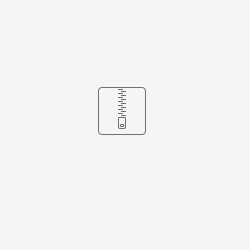













4 Comments
Andreas Geissler
Hi,
I am testing your instructions with the Frankfurt release (SDC version 1.6.5)
In step "Create allotted resource" you try to create a VF and add the "Allotted Resource" in the Composition.
This is not possible, as the VF is based on a VSP, so you are not able to create the VF in the 1st step.
Should the NSTAR be created as a Service instead ?
Best regards
Andreas
I checked it again: The VF creation is possible, as the VSP is not required as mandatory field
Marcin Szaluś
Hi Zhang Min , Chuanyu Chen
Thank you very much for this manual. I have a question, regarding running this use case on next release codebase. Are all of the above steps still necessary for Guilin release?
Thanks!
Marcin
Rajendra Prasad Mishra
Hi Zhang Min, Chuanyu Chen
I have the same question as Marcin Szaluśdo we need to follow all the steps above for Gulin release ?
thanks,
-RP Mishra
Zhang Min
Hi Marcin Szaluś Rajendra Prasad Mishra
Template Design for Option2 is G release templates design user guide. We have added some types in SDC to simplify the design process.