1. UUI Configuration
Configure CST template UUID and Invariant UUID in slicing.properties file of uui-server microservice
In uui-server microservice, modify the following configuration file, /home/UUI/config/slicing.properties
Add or update the parameters slicing.serviceInvariantUuid and parameter slicing.serviceUuid.
The values of these two parameters come from CST template which can be find on SDC page.
2. MSB Configuration
Register so-orchestrationTasks and so-serviceInstances interface to MSB.
Interface registration can be done through portal.
Steps(Portal):
Link: https://{{master server ip}}:30284/iui/microservices/default.html
1.Select ‘’ in the left pane
2. Click 'Service Register' button.
3. Input the basic info as the picture shows(also refer to the registration info provided above)
4. Click Add Host button.
Input IP Address and Port then click the 'SAVE' button. (Use cmd ’kubectl get svc -n onap so‘ to confirm IP and port.)
6. You should add a aai-business service for MSB.
Steps:
- Got to msb https://{{master server ip}}:30284/iui/microservices/default.html
- Select "Service Discover" from left panel
- Click "Service Register" button
- ADD the following info:
Service Name: aai-business
Url: /aai/v13/business
Protocol: REST
Enable SSL to True
Version: v13
Load balancer: round-robin
Visualranfe: InSystem - Add host:
AAI service ip and port (8443)
- ADD the following info:
- Save all
3. AAI Configuration
Create customer id :
curl --user AAI:AAI -X PUT -H "X-FromAppId:AAI" -H "X-TransactionId:get_aai_subscr" -H "Accept:application/json" -H "Content-Type:application/json" -k -d '{
"global-customer-id":"5GCustomer",
"subscriber-name":"5GCustomer",
"subscriber-type":"INFRA"
}' "https://<worker-vm-ip>:30233/aai/v21/business/customers/customer/5GCustomer"
Create service type:
curl --user AAI:AAI -X PUT -H "X-FromAppId:AAI" -H "X-TransactionId:get_aai_subscr" -H "Accept:application/json" -H "Content-Type:application/json" -k https://<worker-vm-ip>:30233/aai/v21/business/customers/customer/5GCustomer/service-subscriptions/service-subscription/5G
4. SO
Copy subnetCapability.json to SO-API Handler pod to configure subnet capabilities at run time.
Sample subnetCapability.json
{
"AN_NF": {
"latency": 5,
"maxNumberofUEs": 200,
"maxThroughput": 90,
"termDensity": 40
},
"AN": {
"latency": 20,
"maxNumberofUEs": 100,
"maxThroughput": 150,
"termDensity": 50
},
"CN": {
"latency": 10,
"maxThroughput": 50,
"maxNumberofConns": 100
},
"TN_FH": {
"latency": 10,
"maxThroughput": 90
},
"TN_MH": {
"latency": 5,
"maxThroughput": 90
},
"TN_BH": {
"latency": 10,
"maxThroughput": 100
}
}
You can copy the file to the pod using the following command
|
SO Database Update
Insert ORCHESTRATION_URI into service_recipe, SERVICE_MODEL_UUID replaced by CST.ModelId.
|
Insert ORCHESTRATION_URI into service_recipe, SERVICE_MODEL_UUID is ServiceProfile.ModelId
|
5. OOF Configuration - Policy Creation Steps
Refer Optimization Policy Creation Steps for optimization policy creation and deployment steps
Please find the policies for Option2 below, generate the policies outside the OOF pod and push the policies from inside OOF pod, since it has python3 and necessary libraries already installed
Copy the policy files
unzip policies_option2.zip |
NOTE:
For NST Selection based on latency constraint, please make sure you have updated the latency constraint as property in the design time template of NST as below,
Updated slice/service profile mapping - slicing_config.yaml
HAS-API/HAS-DATA - Add data dictionary
Go to (/opt/has/conductor/conductor/data/plugins/inventory_provider/candidates/slice_profiles_candidate.py) in OOF HAS pod
update the following :
"max_bandwidth": copy_first,
"jitter": sum,
"sst": copy_first,
"latency": sum,
"resource_sharing_level": copy_first,
"s_nssai": copy_first,
"s_nssai_list": copy_first,
"plmn_id_list": copy_first,
"plmn_id_List": copy_first,
"availability": copy_first,
"throughput": min,
"reliability": copy_first,
"max_number_of_ues": copy_first,
"exp_data_rate_ul": copy_first,
"exp_data_rate_dl": copy_first,
"ue_mobility_level": copy_first,
"activity_factor": copy_first,
"survival_time": copy_first,
"max_number_of_conns": copy_first,
"coverage_area_ta_list": copy_first,
"max_number_of_pdu_session": copy_first,
"max_throughput": copy_first,
"perf_req": copy_first,
"terminal_density": copy_first
update those and restart the containerNOTE:
- The service name given for creating the policy must match with the service name in the request
- The scope fields in the policies should match with the value in the resourceSharingLevel(non-shared/shared). Do modify the policy accordingly.
- Check the case of the attributes with the OOF request with the attribute map (camel to snake and snake to camel) in config/slicing_config.yaml, if any mismatch found modify the attribute map accordingly.
You need to restart the OOF docker container once you updated the slicing_config.yaml, you can do it using the following steps,
- Login to the worker VM where the OOF container is running. You can find the worker node by running (kubectl get pods -n onap -o wide | grep dev-oof)
- Find the container using docker ps | grep optf-osdf
- Restart the container using docker restart <container id>
CPS Configuration:
Refer CPS Configuration to setup standalone CPS and configuration of OOF and CPS.
6. External RAN NSSMF Simulator
Deployment Guide for External RAN NSSMF Simulator
1. Download:
git clone https://gerrit.onap.org/r/integration cd integration/test/mocks/ran-nssmf-simulator |
2. Environment Setup (Optional):
1) The default listening port of RESTful API is 8443, and you can set environment variable RAN_NSSMF_REST_PORT to change it, such as:
| export RAN_NSSMF_REST_PORT=18443 |
2) The default username and password are in RanNssmfSimulator/etc/auth.json, and you can edit the file to change them or add new ones.
3. Install and Run:
There are two options to run the simulator:
Option 1. Directly run it in the current directory:
pip3 install -r requirements.txt python3 main.py |
Option 2. Install it using setuptools, and run it in any directory:
python3 setup.py install --user python3 -m RanNssmfSimulator.MainApp |
Register to ONAP ESR
Add an esr-thirdparty-sdnc and esr-system-info to ESR:
Run command: |
|---|
curl -k -X PUT "https://AAI:AAI@<worker-vm-ip>:30233/aai/v23/external-system/esr-thirdparty-sdnc-list/esr-thirdparty-sdnc/sdnc-an-01" \ -H 'Accept: application/json' \ -H 'X-FromAppId: AAI' \ -H 'X-TransactionId: 1' \ -H 'Content-Type: application/json' \ -d '{ "thirdparty-sdnc-id":"sdnc-an-01", "product-name": "nssmf", "esr-system-info-list":{"esr-system-info":[{ "esr-system-info-id": "nssmf-an-01", "system-name": "E2E", "vendor": "huawei", "type": "an", "user-name": "admin", "password": "123456", "system-type": "thirdparty-sdnc", "ip-address": "<ip-address-of-simulator>", "port": "8443", "ssl-cacert": "test.ca" }]} }' |
Where, ip-address is the IP address or hostname which runs the External RAN NSSMF Simulator, port is the listening port of RESTful API of the simulator,
user-name and password are set in config file RanNssmfSimulator/etc/auth.json of the simulator.
7. External CORE NSSMF Simulator
Installation Steps:
There are two ways to run Core NSSMF simulator. One is to start via jar package(External Core NSSMF Simulator Use Guide) and the other is to start via docker-compose.
Start by docker-compose
This is the package:
1. Extract the downloaded cn-nssmf-simulator-docker-compose.tar.gz
tar xf cn-nssmf-simulator-docker-compose.tar.gz -C .
cd cn-nssmf-simulator-docker-compose
2. modify application.properties
# vi application.properties
server.port=11111
notifyurl=http://192.168.235.25:30472/v1/pm/notification
ftppath=sftp://root:oom@192.168.235.25:22/home/ubuntu/dcae/PM.tar.gz
fixeddelay=900000
#Configure the output files generated in docker.
filepath=/app/dcae
amffilepath=/app/dcae/AMF.xml.gz
upffilepath=/app/dcae/UPF.xml.gz
3. modify docker-compose.yml
# vi docker-compose.yml
version: '3'
services:
cn-simulator-docker-compose:
image: openjdk:8-jre-slim
container_name: cn-simulator-test-1
ports:
- "11111:11111"
restart: always
# mount the cn-nssmf-simulator-docker-compose directory of the host machine to the /app directory of the container
# If you need to modify the simulator's configuration file application.properties later,
# you can directly modify the host's cn-nssmf-simulator-docker-compose/application.properties to synchronize to the container
volumes:
- ./:/app
working_dir: /app
entrypoint: java -jar simulator-0.0.1-SNAPSHOT.jar
4. start up the application by running " docker-compose up"
Register to ONAP ESR
Add an esr-thirdparty-sdnc and esr-system-info to ESR:
Run command: |
|---|
curl -k -X PUT "https://AAI:AAI@<worker-vm-ip>:30233/aai/v23/external-system/esr-thirdparty-sdnc-list/esr-thirdparty-sdnc/nssmf-cn" \ -H 'Accept: application/json' \ -H 'X-FromAppId: AAI' \ -H 'X-TransactionId: 1' \ -H 'Content-Type: application/json' \ -d '{ "thirdparty-sdnc-id":"nssmf-cn", "product-name": "nssmf", "esr-system-info-list":{"esr-system-info":[{ "esr-system-info-id": "nssmf-cn-01", "system-name": "E2E", "vendor": "HUAWEI", "type": "cn", "service-url": "", "user-name": "", "password": "", "system-type": "thirdparty_SDNC", "ip-address": "<ip-address-of-simulator>", "port": "11111" }]} }' |
Where, ip-address is the IP address or hostname which runs the External RAN NSSMF Simulator, port is the listening port of RESTful API of the simulator.
9. ACTN Simulator
Refer ACTN Simulator User Guide to setup ACTN-simulator or follow the below steps to launch and initialize domain controllers,
Refer Transport Slicing Configuration and Operation Guidance for NextHop details of AN &CN
Step 1. Fetch the simulator docker image
First, pull down the simulator image from public docker hub.
|
Step 2. Start the simulator container(s)
After compiling the pnc-simulator image locally or fetching the docker image from remote registry, execute the command below to start the container:
|
|
For demonstration purposes, two domain controllers are required, in our case we use 18181 as SERVER_PORT for domain1 and 18182 for domain2.
After starting the container, you should be able to verify the running container by:
|
Step 3. Initialize the simulator(s)
The simulator offers a set of administrative APIs which are designed for initialization and management purposes.
To initialize the simulator for each domain:
|
For demonstration purposes, two domain controllers are required, both need to be properly launched and initialized. The initialization payloads are attached below.
ESR Registration using AAI ESR Url:
Once a third-party controller is being registered in ONAP, a "Topology Discovery" operation need be triggered and the domain controller will be called in order to retrieve the topology. SDNC then, will store the topology in AAI. Please execute the below curl command for the ESR registration of initialized two domain controllers,
NOTE: Replace <simulator-ip> and <simulator-port> with the IP Address and port of initialized simulators.
curl -k -X PUT "https://AAI:AAI@<worker-vmIp>:30233/aai/v23/external-system/esr-thirdparty-sdnc-list/esr-thirdparty-sdnc/ff9ef162-951d-4e14-9ce6-b4fa0adf896b" \
-H 'Accept: application/json' \
-H 'X-FromAppId: AAI' \
-H 'X-TransactionId: 1' \
-H 'Content-Type: application/json' \
-d '{
"thirdparty-sdnc-id":"ff9ef162-951d-4e14-9ce6-b4fa0adf896b",
"location": "edge",
"product-name": "TSDN",
"esr-system-info-list":{"esr-system-info":[{
"esr-system-info-id": "7c29b9df-feef-4fa7-b56d-3e39f5ef4a90",
"system-name": "sdnc2",
"vendor": "HUAWEI",
"type": "WAN",
"version": "v1.0",
"service-url": "http://<simulator-ip>:<simulator-port>",
"user-name": "onos",
"password": "rocks",
"system-type": "thirdparty_SDNC",
"protocol": "restconf"
}]}
}'





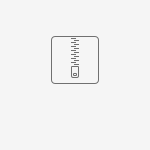


2 Comments
Marine de Dorlodot
Hello, I try to setup the ACTN simulator, from this page Manual Configurations for Option2.
In step 9.2 it says "
docker run –p 18181:8181 –d –name pncsimu-18181 –t dzhanghuawei/pncsimulator:latest
docker: invalid reference format."
I checked but don't find why. Could somebody help me? The step 9.1 went well.
thank you
BR,
Behiç Erdem
dashes in the website font converted to long dash just delete dashes from copied code and write normal dashes.