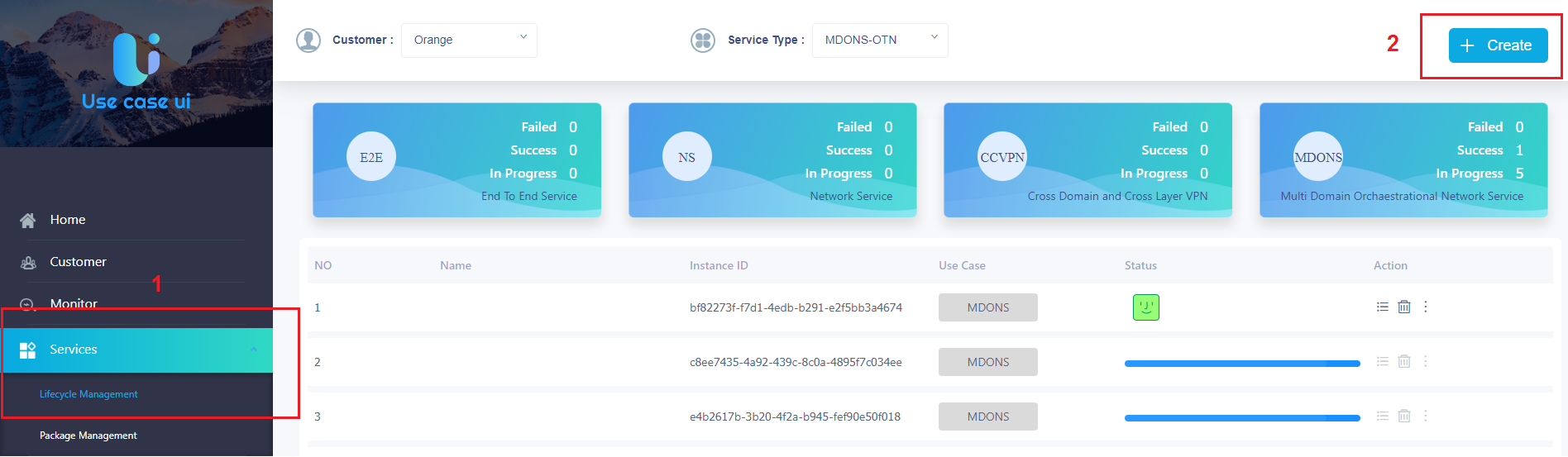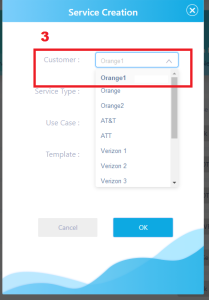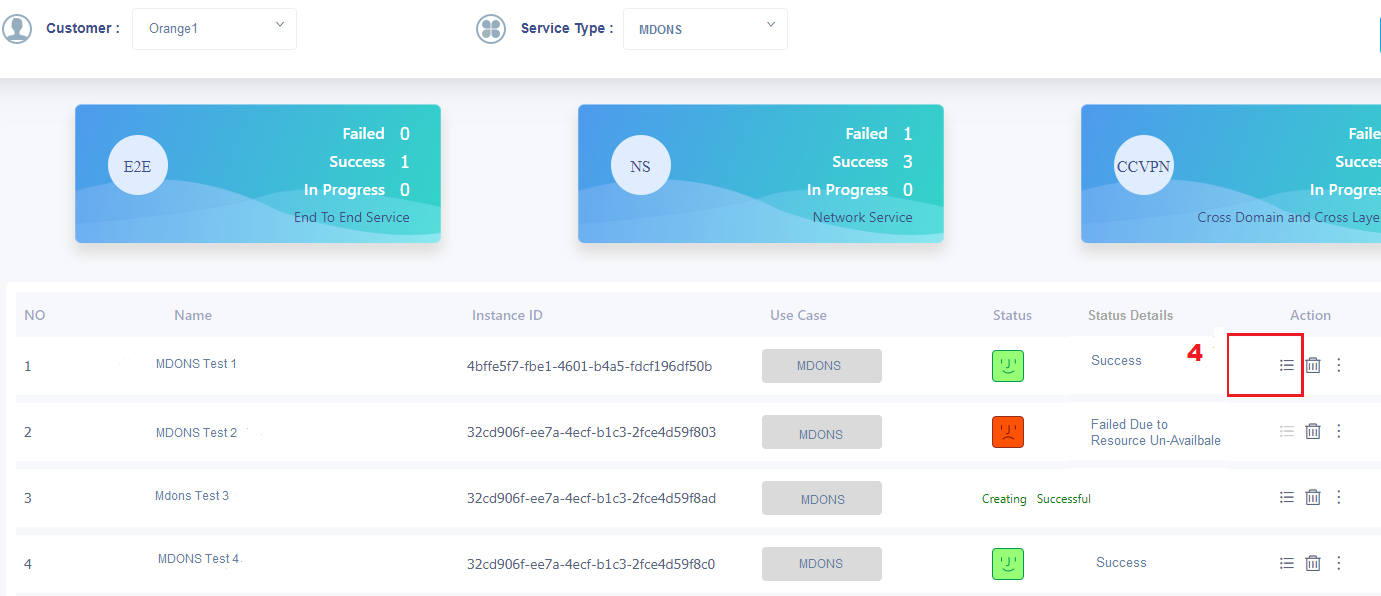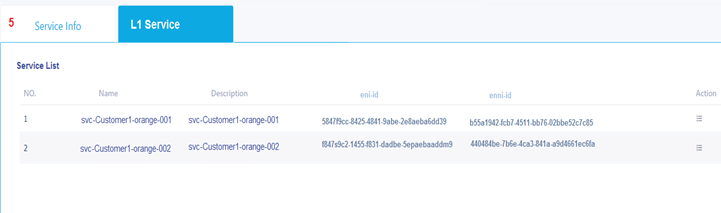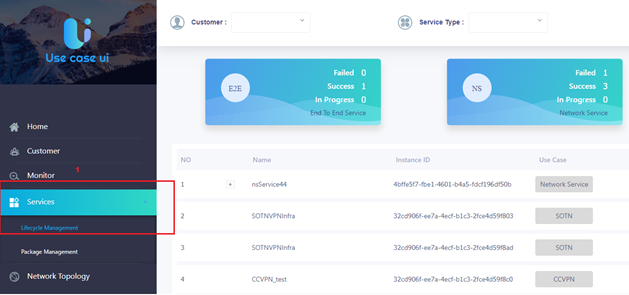1. Architecture
- The data which needs to be displayed like service details, service type details are requested to GUI (Angular project) to the UUI server.
- UUI server is a dedicated server to UUI front end which has controllers/services to call other components. On receiving the request appropriate service is called from UUI server via MSB. MSB is where the other ONAP components like SO, AAI, etc. are registered with their API.
- The response received from MSB is sent back to the UUI and displayed accordingly to the User.
- The information which are created in UUI like Alarms, Service Instance details are stored in PostgreSQL DB which is specific to UUI server.
2. API Dependencies
Below are the API/Dependency projects for UUI.
No | API | Path | Comments | Impacts |
1 | Catalog API (SDC) | /api/sdc/V1/catalog/services
| API to read the Network Service and VNF Catalogue and to fetch template details. | There is no change with the API. But will be adding MDON service in the list of service. |
2 | SO API | /api/so-serviceInstances/v3
| API for Network Service instantiation and termination | There is no change with the API. |
3 | MSB API | Registered with MSB client | API for registration and use of micro-services bus | There is no change with the API. |
4 | A&AI API
| /api/aai-externalSystem/V16/esr-nfvo-list
| API for getting inventory and image management | There is no change with the API. |
- Catalog API:
- Request : Passing parameters E2E_SERVICE and DISTRIBUTED constants.
- Response Sample: There is no change or impact in this API with MDOS use case.
- SO API:
- Request Sample: This request sample is specific for MDON’s use case.
3. Functional enhancements
Below are the functionalities that need to be added in UUI for MDONS use case.
4. Create MDONS instance
1.To create service go to Services tab and select Life cycle management. List of services created and their progress are listed.
2. Click on the create button on the top right corner of the screen. A pop up appears with the required fields for which service needs to be created.
3. Select the customer for the drop down list to which the service needs to be created,
4. Select MDONS as service type from the list displayed.
- Depending on the customer selected, service type is queried to the UUI server by the following path passing the customer id which is selected.
/uui-lcm/customers/{customerId}/service-subscriptions
- Then UUI server calls AAI to list the service subscriptions by the below path.
/api/aai-business/v11/customers/customer/{global-customer-id}/service-subscriptions
- The response which is a list of AAI Subscriptions is sent back to the UUI and populated in the Service Type drop down.
5. Use case type is the name or the type of the use case to which the service instance will be created. These service types are hardcoded values in the UUI. MDONS use case should be added to service types.
- On selecting the appropriate use case type, orchestrator list and available template list is fetched.
- For fetching the orchestrator list a call has been made to UUI server on below path
/uui-lcm/orchestrators
- Which in turn calls the AAI service to fetch back the list of AAIEsrNfvo by calling the bellow path.
/api/aai-externalSystem/v16/esr-nfvo-list
- A call has been made to the UUI server on the below URL
/uui-lcm/service-templates
- Which in turn queries the SDC catalog service for fetching the list of SDCServcieTemplate objects.
/api/sdc/v1/catalog/services
6. Once the template is selected and click ok to decompose the selected template. Depending on the chosen template, template parameters are queried by passing the CSAR id & Tosca Model URL of the selected template from SDC. The CSAR file is downloaded the URL and the input fields are extracted which are the template parameters.
- On successful fetch of the template parameters, the parameter values are passed to their respective use case screen components.
- For the template parameters the input fields are extracted and a dynamic form is popped up with these fields as label and text box.
- The enni-id and uni-id will be queried from AAI and are populated as a list in the fields. The user has to choose the appropriate enni and uni id from the list.
inputs:
name:
type: string
description: Service name required: false
uni_id:
type: string
description: Operator UNI identifier
required: true
enni_id:
type: string
description: Operator ENNI identifier
required: true
uni_coding-func:
type: string
description: Coding function
required: true
uni_client-proto:
type: string
description: 'Client protocol. Must be one of: Ethernet, FibreChannel, SDH,
or SONET'
required: true
due_date:
type: string
description: Due date
required: true
end_date:
type: string
description: End date
required: true
7. For MDONS use case, a form needs to be created populating the mandatory input fields from the template.
- Once the mandatory fields are filled and click ok to create the service instance call which is made to the SO-Service creation service.
/api/so-serviceInstances/v3
- Service Operation Response Object is received from SO with default properties Service ID and Operation ID.
- The Service Instance and Service Instance operation objects are created and saved in the PostgreSQL data base.
- In addition with these, in terms of MDONS use case another property “statusDetails” needs to be added, which holds the status message (Reason for failure) from SO.
- For this property a column needs to be added in service_instance_operations table with column name operation_status_details.
- An additional Column will be added in the UI service List page to show the status details as shown below.
8. After Service creation, the progress of the service creation is re-queried from SO component until the progress is 100% from below path mapping by passing service id and operation id. This API call returns back a response with the percentage of operational status. This API is queried until the operation status become 100%.
/api/so-serviceInstances/v3/{serviceId}/operations/{operationId}
Sample Response:
{
"operation":{
"serviceId":"bf82273f-f7d1-4edb-b291-e2f5bb3a4674",
"operationId":"440484be-7b6e-4ca3-841a-a9d4661ec6fa",
"serviceName":"svc-Customer1-orange-001",
"operation":"Create",
"result":"success",
"reason":"",
"userId":"2R65T",
"operationContent":"",
"progress":"100",
"operateAt":"2020-09-06T18:00:00+09:00",
"finishedAt":"2020-09-06T21:00:00+09:00"
}
}
- The status Green – Created, Red – Failure/ Error
- Service status is decided by the status response code returned.
- 2001 – Available
- 2002 – Un-Available
9. The above MDONS create service screen needs to designed.
5. Get and Show MDON’s Instance
This screen shows the service detail and status of the particular service which is selected from the list.
1.To view the detailed status of the service, go to Services tab and select Life cycle management. List of services created and their progress are listed as table in this page.
2. On the page init load Customer list of customers are fetched from AAI via UUI server by the following path.
/api/aai-business/v13/customers
3. On selecting the Customer, Service type is fetched by passing selected customer ID from AAI via UUI server by following service call.
/api/aai-business/v13/customers/customer/{global-customer-id}
- Once the listed service type is selected from the drop down list, the service table data is fetched by passing customer id, service type, page index and page size to UUI server. The Server in turn calls the AAI service for querying the available service instances for the specific customer id and service type.
/api/aai-business/v13/customers/customer/{global-customer-id}/service-subscriptions/service-subscription/{service-type}/service-instances
- The fetched service instance data is displayed as below.
4. Click on the bars icon of the particular service to which you need to check the status and details.
5. The detail service view component is called and the created service template parameters are populated as shown below.
6. Delete MDONS Instance
1.To delete the service, go to Services tab and select Life cycle management. Services which have been created will be listed.
2. Click on the Delete icon in the actions column of the particular service instance needs to be deleted.
3. A delete model pop up window appears with the specific instance name and instance id.
- Click on OK to proceed with the delete ACTION.
- A delete http call made to the UUI server with Service ID.
- /uui-lcm/services/{serviceId}
- Again a call is made to SO service with service ID and request body which has global subscriber id and service type at /api/so-serviceInstances/v3/{serviceId}.
- A delete response is returned back from SO which has operation id.
- Using this operation id a delete service instance operation is created and updated in UUI server local DB (PostgreSQL).
- The service progress loop is initiated which query the progress of the operation to SO at /api/so-serviceInstances/v3/{serviceId}/operations/{operationId}.
- The operation is status is also updated in the local DB with service instance operation object.