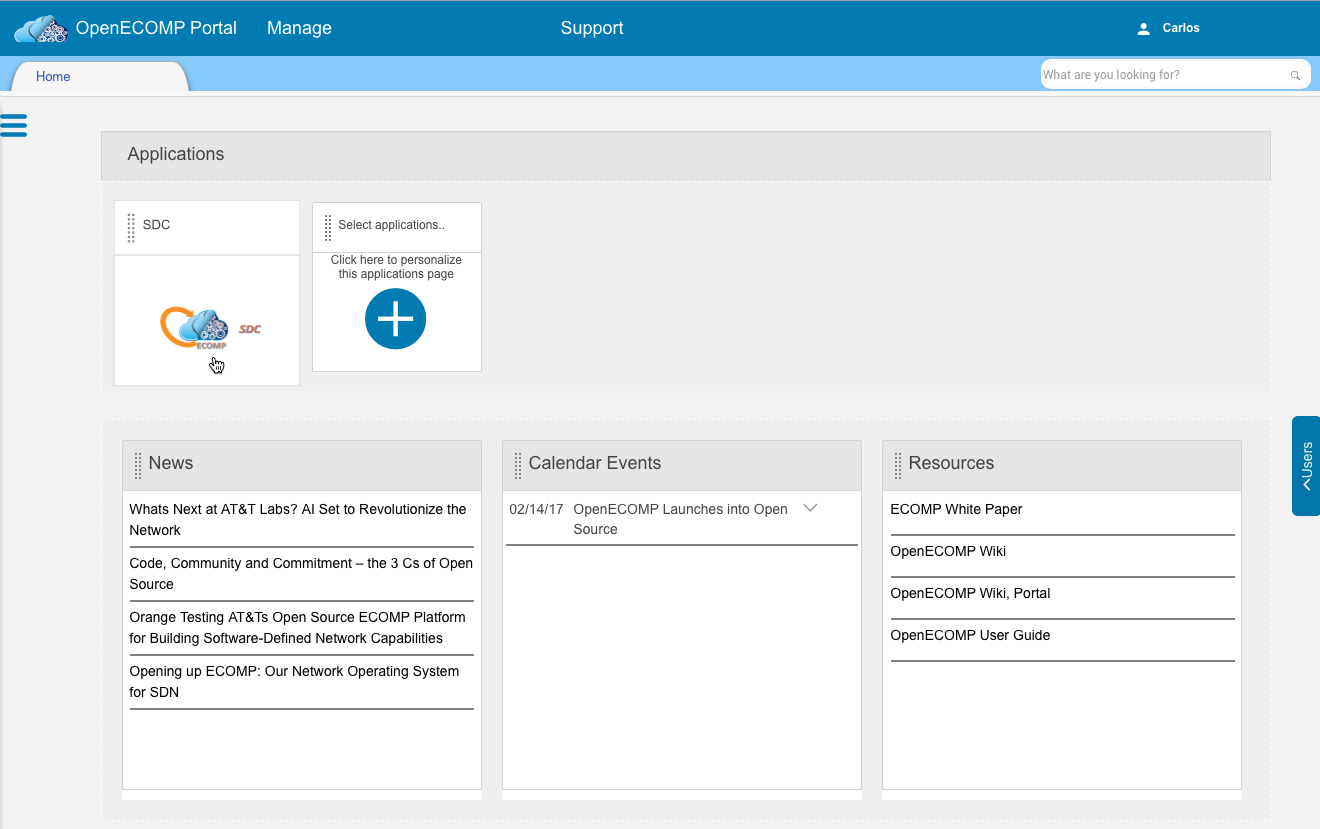| Table of Contents |
|---|
This tutorial covers using the OpenECOMP ONAP portal to onboard and distribute a prebuilt virtual network servicefunction, in this specific case, a firewall application which will throttle traffic through the ports it controls if the bandwidth being consumed goes above a certain threshold, and then open up the ports when traffic moderates below a "low tide" value.
The actual design of the virtual service using the Design Studio will be covered in a future tutorial.
Note that the OpenECOMP ONAP Portal's SDC subsystem does not work correctly in the OS X Safari browser.
...
Typically, the workflow involved in designing, onboarding, and distributing a virtual service is compartmentalized, and through the course of this tutorial, we will be dividing the work up among four sample "users" included in the based OpenECOMP ONAP environment by default:
cs0008: the "Designer" role, responsible for the design and configuration of the servicejm0007: the "Tester" role, responsible for testing a proposed distribution and approving or rejecting itgv0001: the "Governor" role, responsible for approve the actual distribution of a virtual serviceop0001: the "Ops" role, responsible for performing the actual distribution of an approve virtual service
...
For the first steps, we will log into the OpenECOMP ONAP Portal as our Designer, cs0008. The home screen will be similar to what we saw in the previous tutorial. All the next steps will be under the designer until mentioned otherwise. Click on the SDC icon.
1.1
1.0
This will log you into the SDC and open its home page in a new tab. Click on "Onboard".
...
This takes you to the (currently empty) onboarding catalog. When you hover over the gray "Add" box with the plus button, two new buttons will appear: "New License Model" and "New Vendor Software Product". We need to create a license model for our distribution first, so click on the "Create New VLM" in 1.1 or "New License Model" button in 1.0:
1.1
1.0
A pop-up dialog will appear, as shown below. Both fields are required, the "Vendor Name" is used for identification purposes as we proceed. Fill in the form and click the "Save" button.
...
There are a number of configuration parameters available on the right side of the form, and a fuller discussion of those can be found in the "OpenECOMP ONAP User Guide". For the purposes of this tutorial, we're again choosing "Network-wide" as the "Operational Scope", an "Absolute" threshold of 100, "CPU" entitlement metric, an aggregation function of "Other" with a value of "tbd", and a time value of "Month".
...
Save the new entitlement pool, and click on the "Feature GroupGroups" link in the sidebar.
Click on "Add Feature Group".
...