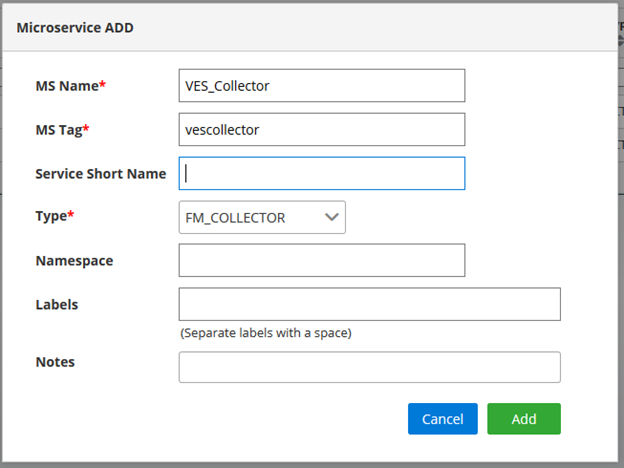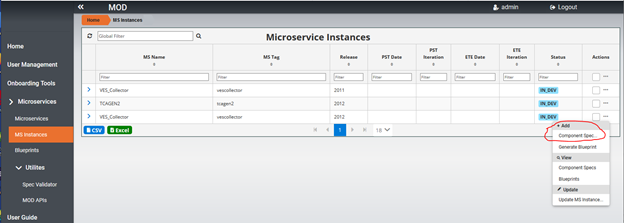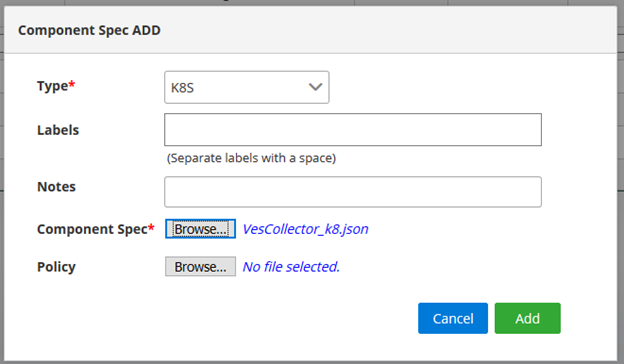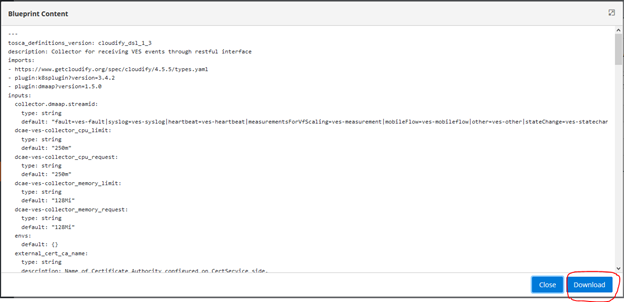...
DCAE MOD Catalog and UI redesign draft - DCAE_MOD_redesign_v3.pptx
API Specification draft - swagger json (draft).yml
Below picture depicts the target architecture of redesigned MOD
...
Deployment using Docker compose
POC version of MOD can be deployed using docker-compose with below link for docker-compose,yml file on any Ubuntu VMs
...
https://git.onap.org/dcaegen2/platform/tree/mod2/assembly/docker-compose.yml
Create a directory and create
...
docker-compose.yml
...
#
# /*
# * ============LICENSE_START=======================================================
# * org.onap.dcae
# * ================================================================================
# * Copyright (c) 2020 AT&T Intellectual Property. All rights reserved.
# * ================================================================================
# * Licensed under the Apache License, Version 2.0 (the "License");
# * you may not use this file except in compliance with the License.
# * You may obtain a copy of the License at
# *
# * http://www.apache.org/licenses/LICENSE-2.0
# *
# * Unless required by applicable law or agreed to in writing, software
# * distributed under the License is distributed on an "AS IS" BASIS,
# * WITHOUT WARRANTIES OR CONDITIONS OF ANY KIND, either express or implied.
# * See the License for the specific language governing permissions and
# * limitations under the License.
# * ============LICENSE_END=========================================================
# */
#
version: '3.3'
services:
mongo_db:
image: 'registry.hub.docker.com/library/mongo:4.0.8'
container_name: mongo_db
environment:
- DCAE_HOSTNAME=${DCAE_HOSTNAME}
volumes:
- type: 'bind'
source: '/home/ubuntu/mongo/mongo_db/data'
target: '/data/db'
ports:
- 27017:27017
restart: always
dcae_mod_ui:
image: 'nexus3.onap.org:10001/onap/org.onap.dcaegen2.platform.mod.ui:latest'
container_name: mod_ui
environment:
- DCAE_HOSTNAME=${DCAE_HOSTNAME}
ports:
- 30997:4200
depends_on:
- mod_catalog_service
restart: always
mod_catalog_service:
image: 'nexus3.onap.org:10003/onap/org.onap.dcaegen2.platform.mod.catalog-service:latest'
container_name: mod_catalog_service
environment:
- POLICYMODEL_DEV_SERVER=${POLICYMODEL_DEV_SERVER}
- POLICYMODEL_DEV_PORT=${POLICYMODEL_DEV_PORT}
- POLICYMODEL_DEV_USER=${POLICYMODEL_DEV_USER}
- POLICYMODEL_DEV_PASSWORD=${POLICYMODEL_DEV_PASSWORD}
- DCAE_PLATFORM_DEV_SERVER=${DCAE_PLATFORM_DEV_SERVER}
- DCAE_PLATFORM_DEV_PORT=${DCAE_PLATFORM__DEV_PORT}
- DCAE_PLATFORM_DEV_USER=${DCAE_PLATFORM_DEV_USER}
- DCAE_PLATFORM_DEV_PASSWORD=${DCAE_PLATFORM_DEV_PASSWORD}
ports:
- 31001:8080
links:
- mongo_db
depends_on:
- mongo_db
restart: always
mod_auth_service:
image: 'nexus3.onap.org:10001/onap/org.onap.dcaegen2.platform.mod.auth-service:latest'
container_name: mod_auth_service
ports:
- 31003:8082
links:
- mongo_db
depends_on:
- mongo_db
restart: always
file with the above contents.
Set DACE_HOSTNAME by running export DCAE_HOSTNAME=<IP Address of Server>. This is required for UI to determine the DCAE MOD backend server.
Note : Additional attributes are introduced in Honolulu release are APIs for distributing policies to policy framework and distributing deployment artifacts to DCAE dashboard. If you are planning to use those APIs, export environment variables for POLICYMODEL and DCAE_PLATFORM as specified in above attached docker-compose.yml
Run below command to download the latest built version and deploy on docker container.
docker-compose -f docker-compose.yml up &
After deployment is successful, you can list using docker ps -a command and it will show the below deployments.
Note: For Guilin POC, the above deployment procedure would be followed to install MOD components. For future releases, it will be enhanced to use helm chart.
Deployment using Helm (introduced in Honolulu Release)
Download the charts (all the files and directories) from git with below link
https://git.onap.org/dcaegen2/platform/tree/mod2/assembly/helm
Under components/catalog-service, update K8SNodeip and PASSWORD for policy framework deployment and DCAE Dashboard deployment and verify other configuration values in values,yaml
policyModelDevServer: "<K8SNodeip>"
policyModelDevPort: "30522"
policyModelDevUser: "healthcheck"
policyModelDevPassword: "<PASSWORD>"
dcaePlatformDevServer: "<K8SNodeip>"
dcaePlatformDevPort: "30418"
dcaePlatformDevUser: "su1234"
dcaePlatformDevPassword: "<PASSWORD>"
Under components/ui, update K8SNodeip for master node in values.yaml
dcaeHostname: <K8SNodeip>
After updating the above configurations, run below command from the parent directory to generate the charts with all dependencies.
helm dep update
Then, run below command to install all the components under desired NAMESPACE
helm install -n dcaemod2 --namespace <NAMESPACE> ./
Verify all the components (pods) are up
dcaemod2-mongo-0
dcaemod2-ui
catalog-service
auth-service
Working with UI
After deploying the mod2 components using docker compose or helm charts, UI will be available in below URL where hostname would be the hostname or IP address of the deployed VM
https:// <hostname>:30997 (or the node port configured in the helm chart - 31009 in the current helm chart)
Initial user/password would be set to admin/admin@mod.
Below is the snapshot of initial landing page of MOD UI
Steps to onboard a microservice and generate deployment artifact
1. Click on Microservices... option on the page, following sample page will be displayed. Currently this page contains on-boarded microservices in the list. For initial deployment, the list will be empty
2. Click on +MS button on the page below shown in red to add a Microservice that needs to be onboarded.
3. Below Popup page will be displayed and enter details of Microservice and press Add to add the Microservce in the list.
4. To add an instance for a release click on … on the right as circled below in the list of Microservice by selecting s specific Microservice
5. Below popup page will be displayed. Select a release and developer details. Then click on Add button to add a Microservice instance.
6. To add a component spec for Microservice instance, Select MS Instances on the left menu, it will bring up the list of Microservice instances and choose … on the right side for the specific Microservice instance as below. Click on Add Component spec option.
7. Below popup page will be displayed for adding component spec json file. Select the type and browse to choose component spec json file. Choose Add to add the component spec for the specific Microservice instance.
8. To generate deployment artifact, choose … on the right side for the specific Microservice instance as below. Then choose Generate Blueprint option to generate the deployment Artifact.
9. Choose Blueprints on left side menu to get a list of blueprints that are generated. Choose … option menu for specific blueprint and choose “View BP Content”
10. The Blueprint content can be downloaded by choosing download option show below.
Currently after the deployment artifact is downloaded, you have to go manually to DCAE dashboard to deploy.
In Honolulu release, below APIs are provided to onboard and distribute policy to policy framwork engine. Also APIs to distribute the deployment artifact on to DCAE Dashboard is available.
On-boarding Policy Model and Distributing to Policy Framework Engine Using API ( Introduced in Honolulu Release)
Below APIs are introduced to onboard a policy model and distribute to policy framework engine in catalog service. In order to look into Policy Model APIs, the swagger document is available in UI.
When logged on to UI, select MOD APIs option under UI, it will bring up below swagger UI and will find Policy Model and Policy Model Distribution APIs
Following Policy Model APIs are available in swagger UI and details of the APIs are found when selecting each API
For on-boarding ahe policy model - http://<Node IP>:31001/api/policy-model?user="admin" and sample input JSON as below.
| Code Block | ||
|---|---|---|
| ||
{
"name": "onap.policies.Monitoring",
"owner": "admin",
"version": "1.0.0",
"content": "tosca_definitions_version: tosca_simple_yaml_1_1_0\r\npolicy_types:\r\n onap.policies.Monitoring:\r\n derived_from: tosca.policies.Root\r\n version: 1.0.0\r\n name: onap.policies.Monitoring\r\n description: a base policy type for all policies that govern monitoring provisioning\r\n onap.policies.monitoring.tcagen2:\r\n derived_from: onap.policies.Monitoring\r\n version: 1.0.0\r\n name: onap.policies.monitoring.tcagen2\r\n properties:\r\n tca.policy:\r\n type: onap.datatypes.monitoring.tca_policy\r\n description: TCA Policy JSON\r\n required: true\r\ndata_types:\r\n onap.datatypes.monitoring.metricsPerEventName:\r\n derived_from: tosca.datatypes.Root\r\n properties:\r\n controlLoopSchemaType:\r\n type: string\r\n required: true\r\n description: Specifies Control Loop Schema Type for the event Name e.g. VNF, VM\r\n constraints:\r\n - valid_values:\r\n - VM\r\n - VNF\r\n eventName:\r\n type: string\r\n required: true\r\n description: Event name to which thresholds need to be applied\r\n policyName:\r\n type: string\r\n required: true\r\n description: TCA Policy Scope Name\r\n policyScope:\r\n type: string\r\n required: true\r\n description: TCA Policy Scope\r\n policyVersion:\r\n type: string\r\n required: true\r\n description: TCA Policy Scope Version\r\n thresholds:\r\n type: list\r\n required: true\r\n description: Thresholds associated with eventName\r\n entry_schema:\r\n type: onap.datatypes.monitoring.thresholds\r\n onap.datatypes.monitoring.tca_policy:\r\n derived_from: tosca.datatypes.Root\r\n properties:\r\n domain:\r\n type: string\r\n required: true\r\n description: Domain name to which TCA needs to be applied\r\n default: measurementsForVfScaling\r\n constraints:\r\n - equal: measurementsForVfScaling\r\n metricsPerEventName:\r\n type: list\r\n required: true\r\n description: Contains eventName and threshold details that need to be applied to given eventName\r\n entry_schema:\r\n type: onap.datatypes.monitoring.metricsPerEventName\r\n onap.datatypes.monitoring.thresholds:\r\n derived_from: tosca.datatypes.Root\r\n properties:\r\n closedLoopControlName:\r\n type: string\r\n required: true\r\n description: Closed Loop Control Name associated with the threshold\r\n closedLoopEventStatus:\r\n type: string\r\n required: true\r\n description: Closed Loop Event Status of the threshold\r\n constraints:\r\n - valid_values:\r\n - ONSET\r\n - ABATED\r\n direction:\r\n type: string\r\n required: true\r\n description: Direction of the threshold\r\n constraints:\r\n - valid_values:\r\n - LESS\r\n - LESS_OR_EQUAL\r\n - GREATER\r\n - GREATER_OR_EQUAL\r\n - EQUAL\r\n fieldPath:\r\n type: string\r\n required: true\r\n description: Json field Path as per CEF message which needs to be analyzed for TCA\r\n constraints:\r\n - valid_values:\r\n - $.event.measurementsForVfScalingFields.vNicPerformanceArray[*].receivedTotalPacketsDelta\r\n - $.event.measurementsForVfScalingFields.vNicPerformanceArray[*].receivedOctetsDelta\r\n - $.event.measurementsForVfScalingFields.vNicPerformanceArray[*].receivedUnicastPacketsDelta\r\n - $.event.measurementsForVfScalingFields.vNicPerformanceArray[*].receivedMulticastPacketsDelta\r\n - $.event.measurementsForVfScalingFields.vNicPerformanceArray[*].receivedBroadcastPacketsDelta\r\n - $.event.measurementsForVfScalingFields.vNicPerformanceArray[*].receivedDiscardedPacketsDelta\r\n - $.event.measurementsForVfScalingFields.vNicPerformanceArray[*].receivedErrorPacketsDelta\r\n - $.event.measurementsForVfScalingFields.vNicPerformanceArray[*].receivedTotalPacketsAccumulated\r\n - $.event.measurementsForVfScalingFields.vNicPerformanceArray[*].receivedOctetsAccumulated\r\n - $.event.measurementsForVfScalingFields.vNicPerformanceArray[*].receivedUnicastPacketsAccumulated\r\n - $.event.measurementsForVfScalingFields.vNicPerformanceArray[*].receivedMulticastPacketsAccumulated\r\n - $.event.measurementsForVfScalingFields.vNicPerformanceArray[*].receivedBroadcastPacketsAccumulated\r\n - $.event.measurementsForVfScalingFields.vNicPerformanceArray[*].receivedDiscardedPacketsAccumulated\r\n - $.event.measurementsForVfScalingFields.vNicPerformanceArray[*].receivedErrorPacketsAccumulated\r\n - $.event.measurementsForVfScalingFields.vNicPerformanceArray[*].transmittedTotalPacketsDelta\r\n - $.event.measurementsForVfScalingFields.vNicPerformanceArray[*].transmittedOctetsDelta\r\n - $.event.measurementsForVfScalingFields.vNicPerformanceArray[*].transmittedUnicastPacketsDelta\r\n - $.event.measurementsForVfScalingFields.vNicPerformanceArray[*].transmittedMulticastPacketsDelta\r\n - $.event.measurementsForVfScalingFields.vNicPerformanceArray[*].transmittedBroadcastPacketsDelta\r\n - $.event.measurementsForVfScalingFields.vNicPerformanceArray[*].transmittedDiscardedPacketsDelta\r\n - $.event.measurementsForVfScalingFields.vNicPerformanceArray[*].transmittedErrorPacketsDelta\r\n - $.event.measurementsForVfScalingFields.vNicPerformanceArray[*].transmittedTotalPacketsAccumulated\r\n - $.event.measurementsForVfScalingFields.vNicPerformanceArray[*].transmittedOctetsAccumulated\r\n - $.event.measurementsForVfScalingFields.vNicPerformanceArray[*].transmittedUnicastPacketsAccumulated\r\n - $.event.measurementsForVfScalingFields.vNicPerformanceArray[*].transmittedMulticastPacketsAccumulated\r\n - $.event.measurementsForVfScalingFields.vNicPerformanceArray[*].transmittedBroadcastPacketsAccumulated\r\n - $.event.measurementsForVfScalingFields.vNicPerformanceArray[*].transmittedDiscardedPacketsAccumulated\r\n - $.event.measurementsForVfScalingFields.vNicPerformanceArray[*].transmittedErrorPacketsAccumulated\r\n - $.event.measurementsForVfScalingFields.cpuUsageArray[*].cpuIdle\r\n - $.event.measurementsForVfScalingFields.cpuUsageArray[*].cpuUsageInterrupt\r\n - $.event.measurementsForVfScalingFields.cpuUsageArray[*].cpuUsageNice\r\n - $.event.measurementsForVfScalingFields.cpuUsageArray[*].cpuUsageSoftIrq\r\n - $.event.measurementsForVfScalingFields.cpuUsageArray[*].cpuUsageSteal\r\n - $.event.measurementsForVfScalingFields.cpuUsageArray[*].cpuUsageSystem\r\n - $.event.measurementsForVfScalingFields.cpuUsageArray[*].cpuWait\r\n - $.event.measurementsForVfScalingFields.cpuUsageArray[*].percentUsage\r\n - $.event.measurementsForVfScalingFields.meanRequestLatency\r\n - $.event.measurementsForVfScalingFields.memoryUsageArray[*].memoryBuffered\r\n - $.event.measurementsForVfScalingFields.memoryUsageArray[*].memoryCached\r\n - $.event.measurementsForVfScalingFields.memoryUsageArray[*].memoryConfigured\r\n - $.event.measurementsForVfScalingFields.memoryUsageArray[*].memoryFree\r\n - $.event.measurementsForVfScalingFields.memoryUsageArray[*].memoryUsed\r\n - $.event.measurementsForVfScalingFields.additionalMeasurements[*].arrayOfFields[0].value\r\n severity:\r\n type: string\r\n required: true\r\n description: Threshold Event Severity\r\n constraints:\r\n - valid_values:\r\n - CRITICAL\r\n - MAJOR\r\n - MINOR\r\n - WARNING\r\n - NORMAL\r\n thresholdValue:\r\n type: integer\r\n required: true\r\n description: Threshold value for the field Path inside CEF message\r\n version:\r\n type: string\r\n required: true\r\n description: Version number associated with the threshold"
} |
The sample response will contain "id": "604bed36cbb899758eb2734d", which can be used in get, update, and distribute a policy model to policy framework engine.
Distributing Deployment Artifact to DCAE Dashboard Using API ( Introduced in Honolulu Release)
Below APIs are introduced to distribute the generated deployment artifact (blueprint) to DCAE Dashboard. Once distributed, it will be available in DCAE dashboard for deployment.
Under MOD APIs → swagger UI, you will find this API as below.
Deployment Artifact ID can retrieved by calling get all deployment artifacts using below API
Create a directory and create docker-compose.yml file with the above contents.
Set DACE_HOSTNAME by running export DCAE_HOSTNAME=<IP Address of Server>. This is required for UI to determine the DCAE MOD backend server.
Note : Additional attributes are introduced in Honolulu release are APIs for distributing policies to policy framework and distributing deployment artifacts to DCAE dashboard. If you are planning to use those APIs, export environment variables for POLICYMODEL and DCAE_PLATFORM as specified in above attached docker-compose.yml
Run below command to download the latest built version and deploy on docker container.
docker-compose -f docker-compose.yml up &
After deployment is successful, you can list using docker ps -a command and it will show the below deployments.
Note: For Guilin POC, the above deployment procedure would be followed to install MOD components. For future releases, it will be enhanced to use helm chart.
Deployment using Helm (introduced in Honolulu Release)
Download the charts (all the files and directories) from git with below link
https://git.onap.org/dcaegen2/platform/tree/mod2/assembly/helm
Under components/catalog-service, update K8SNodeip and PASSWORD for policy framework deployment and DCAE Dashboard deployment and verify other configuration values in values,yaml
policyModelDevServer: "<K8SNodeip>"
policyModelDevPort: "30522"
policyModelDevUser: "healthcheck"
policyModelDevPassword: "<PASSWORD>"
dcaePlatformDevServer: "<K8SNodeip>"
dcaePlatformDevPort: "30418"
dcaePlatformDevUser: "su1234"
dcaePlatformDevPassword: "<PASSWORD>"
Under components/ui, update K8SNodeip for master node in values.yaml
dcaeHostname: <K8SNodeip>
After updating the above configurations, run below command from the parent directory to generate the charts with all dependencies.
helm dep update
Then, run below command to install all the components under desired NAMESPACE
helm install -n dcaemod2 --namespace <NAMESPACE> ./
Verify all the components (pods) are up
dcaemod2-mongo-0
dcaemod2-ui
catalog-service
auth-service
Working with UI
After deploying the mod2 components using docker compose or helm charts, UI will be available in below URL where hostname would be the hostname or IP address of the deployed VM
https:// <hostname>:30997 (or the port configured in the helm chart)
Initial user/password would be set to admin/admin@mod.
Below is the snapshot of initial landing page of MOD UI
Steps to onboard a microservice and generate deployment artifact
- Click on Microservices... option on the page, following sample page will be displayed. Currently this page contains 2 onboarded microservices in the list. For initial deployment, the list will be empty.
2. Click on +MS button on the page below shown in red to add a Microservice that needs to be onboarded.
3. Below Popup page will be displayed and enter details of Microservice and press Add to add the Microservce in the list.
4. To add an instance for a release click on … on the right as circled below in the list of Microservice by selecting s specific Microservice
5. Below popup page will be displayed. Select a release and developer details. Then click on Add button to add a Microservice instance.
6. To add a component spec for Microservice instance, Select MS Instances on the left menu, it will bring up the list of Microservice instances and choose … on the right side for the specific Microservice instance as below. Click on Add Component spec option.
7. Below popup page will be displayed for adding component spec json file. Select the type and browse to choose component spec json file. Choose Add to add the component spec for the specific Microservice instance.
8. To generate deployment artifact, choose … on the right side for the specific Microservice instance as below. Then choose Generate Blueprint option to generate the deployment Artifact.
9. Choose Blueprints on left side menu to get a list of blueprints that are generated. Choose … option menu for specific blueprint and choose “View BP Content”
10. The Blueprint content can be downloaded by choosing download option show below.
Currently after the deployment artifact is downloaded, you have to go manually to DCAE dashboard to deploy.
For future releases, the plan is to automate through a menu option from the UI.
<ADD Policy API and Distribution of deployment artifact - In Progress >API Reference : swagger.yml - swagger.yml
Note: Update in progress...
...