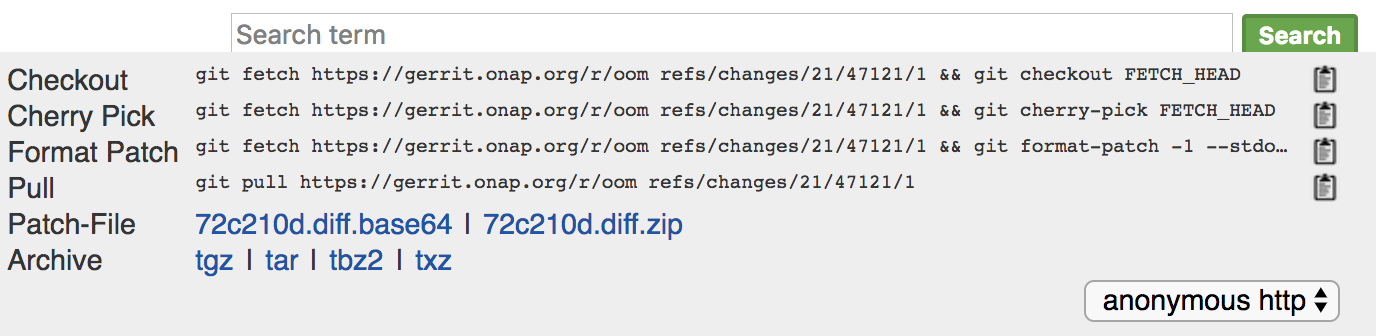# Please note in order to make sure we don't conflict the namespace and release name, please user your username as the release and namespace AAI has a single instance of ONAP in the "A & AI" project in the windriver lab.
Once you are connected to the openlab via openvpn, use ssh to connect to to the AAI master server with your LF ID and the onap key (ask James Forsyth or Venkata Harish Kajur if you don't have it).
Please do not connect as ubuntu or root in this environment.
AAI Master server is currently 10.12.5.37
Set the NAMESPACE to your username, and the RELEASE to username-v1-2:
$ export NAMESPACE=`whoami`
$ export RELEASE_NAME=`whoami`-v1-2
Clone OOM:
...
rancher server as user 'ubuntu'
Rancher server IP address is currently 10.12.6.205
| Code Block |
|---|
$ ssh -i ~/.ssh/onap_key ubuntu@10.12.6.205 |
Become root:
| Code Block |
|---|
$ sudo /bin/su |
If you want to test out a change to one of AAI's charts, make the change and submit to gerrit.
Cherry pick your change (in this example we're pulling patch set 1 of 47121). If you click "Download" from the gerrit change you want to cherry pick, it will give you a dialog box as below and you can copy it to your clipboard:
| Code Block |
|---|
$ cd /root/oom $ git fetch https://gerrit.onap.org/r/oom |
...
$ cd oom/kubernetes
...
refs/changes/21/47121/1 && git cherry-pick FETCH_HEAD |
Now I have my changes local to rancher, where I can give it a try.
Run the following to get your change applied:
| Code Block |
|---|
$ cd /root/oom/kubernetes
$ make all
$ cd /root
$ helm upgrade -i dev local/onap --namespace onap -f integration-override.yaml --set aai.enabled=false
$ helm upgrade -i dev local/onap --namespace onap -f integration-override.yaml --set aai.enabled=true |
Look at the AAI pods:
| Code Block |
|---|
$ kubectl get pods -n onap | grep aai |
You'll see something similar to this if everything came up correctly:
| Code Block |
|---|
root@rancher:/home/ubuntu# kubectl get pods -n onap | grep aai
dev-aai-77d54bc645-kkmb8 1/1 Running 0 22h
dev-aai-babel-7cf9689996-jt866 2/2 Running 0 22h
dev-aai-cassandra-0 1/1 Running 0 12h
dev-aai-cassandra-1 1/1 Running 0 22h
dev-aai-cassandra-2 1/1 Running 0 22h
dev-aai-champ-5dfdf9dfb5-7fc79 1/1 Running 0 15h
dev-aai-data-router-7989bcfcb4-p5qwn 1/1 Running 0 22h
dev-aai-elasticsearch-7fc496d745-tf67m 1/1 Running 0 22h
dev-aai-gizmo-5c46b4fc4c-8d42w 2/2 Running 0 22h
dev-aai-hbase-5d9f9b4595-fx82p 1/1 Running 5 22h
dev-aai-modelloader-787b7c9c54-jnd9j 2/2 Running 0 22h
dev-aai-resources-6c6f56cd86-6clpb 2/2 Running 0 22h
dev-aai-search-data-5f8465445f-l7j8n 2/2 Running 0 22h
dev-aai-sparky-be-687fc7487d-7mqzg 2/2 Running 1 15h
dev-aai-traversal-7955b55464-tz98p 2/2 Running 0 22h
|
Run a healthdist to check the AAI services
| Code Block |
|---|
$ cd /root/oom/kubernetes/robot; ./ete-k8s.sh onap healthdist |
Log into the resources node:
| Code Block |
|---|
$ kubectl exec -it $(kubectl get pods -n onap | grep dev-aai-resources | awk '{print $1}') /bin/bash |
From the resources container you can look at logs to see application status, or send requests via curl to test the API.
...