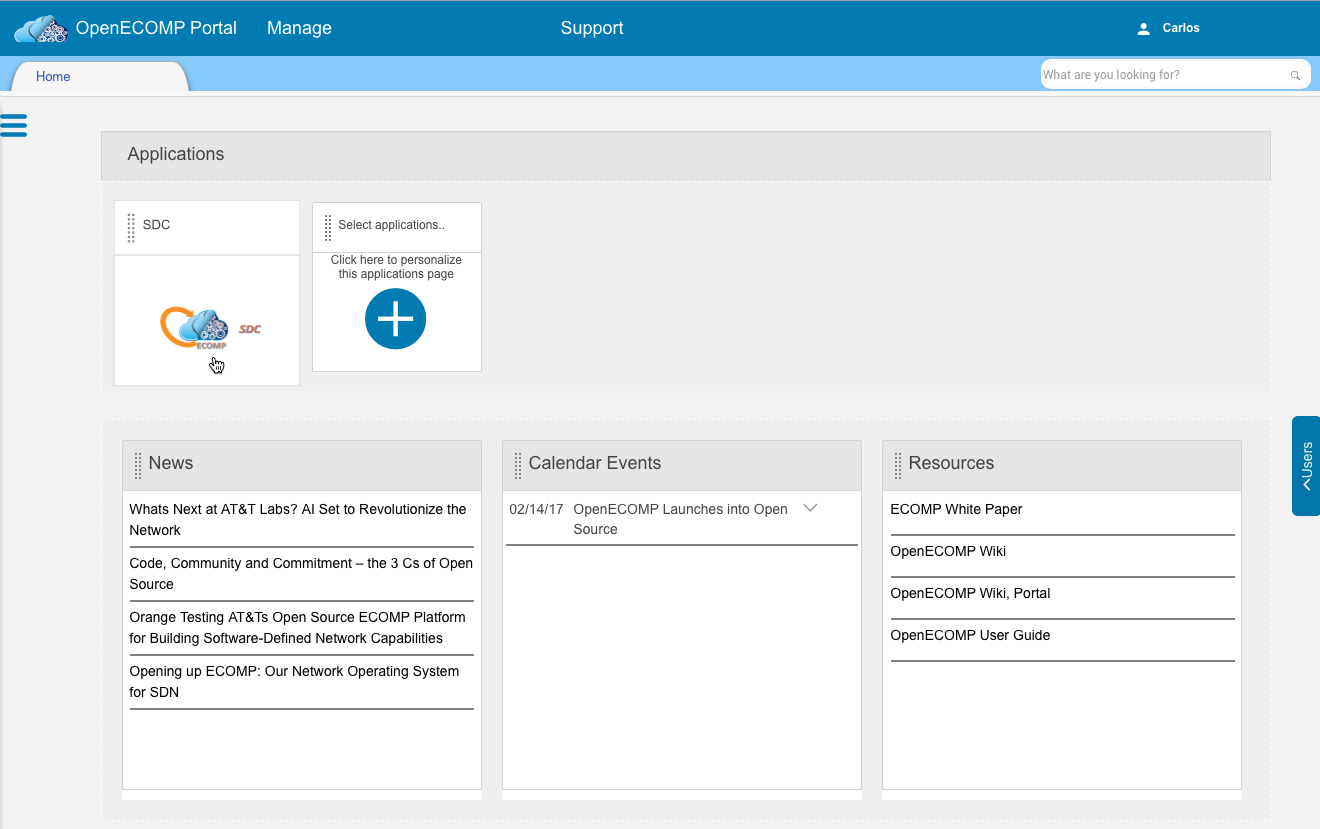...
For the first steps, we will log into the ONAP Portal as our Designer, cs0008. The home screen will be similar to what we saw in the previous tutorial. All the next steps will be under the designer until mentioned otherwise. Click on the SDC icon.
1.1
1.0
This will log you into the SDC and open its home page in a new tab. Click on "Onboard".
...
This takes you to the (currently empty) onboarding catalog. When you hover over the gray "Add" box with the plus button, two new buttons will appear: "New License Model" and "New Vendor Software Product". We need to create a license model for our distribution first, so click on the "Create New VLM" in 1.1 or "New License Model" button in 1.0:
1.1
1.0
A pop-up dialog will appear, as shown below. Both fields are required, the "Vendor Name" is used for identification purposes as we proceed. Fill in the form and click the "Save" button.
...