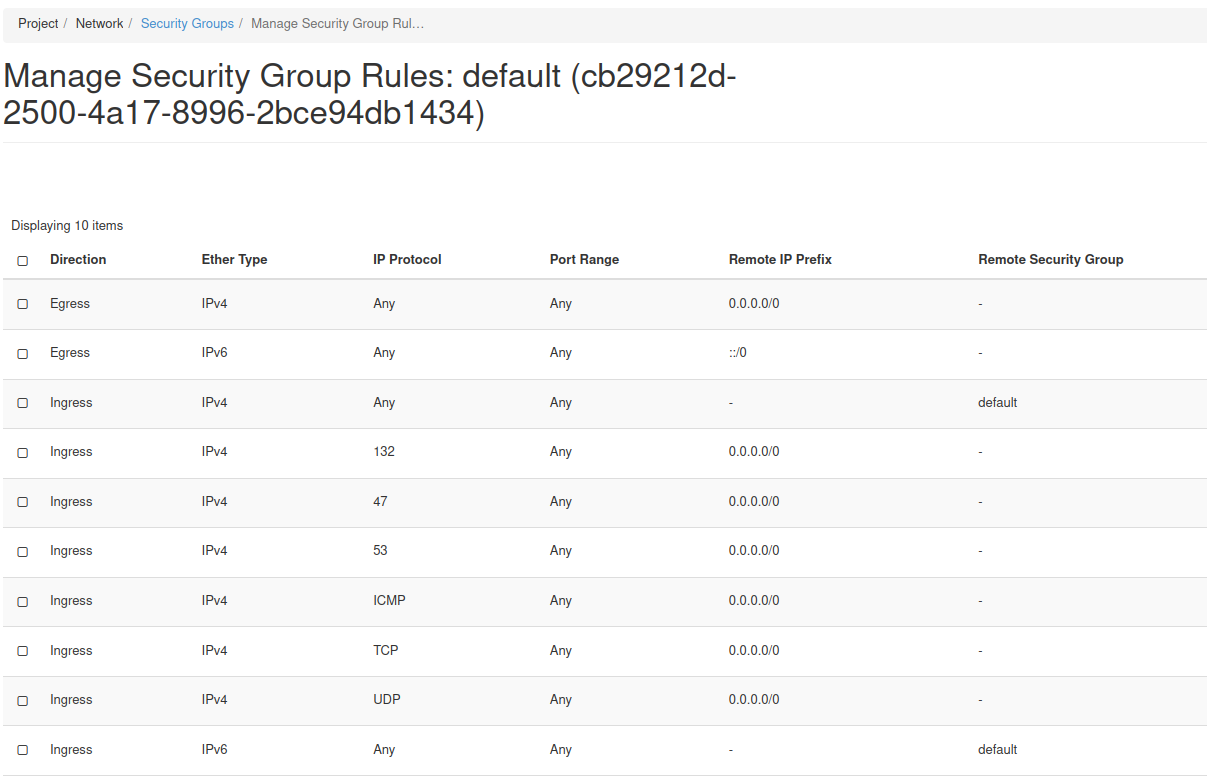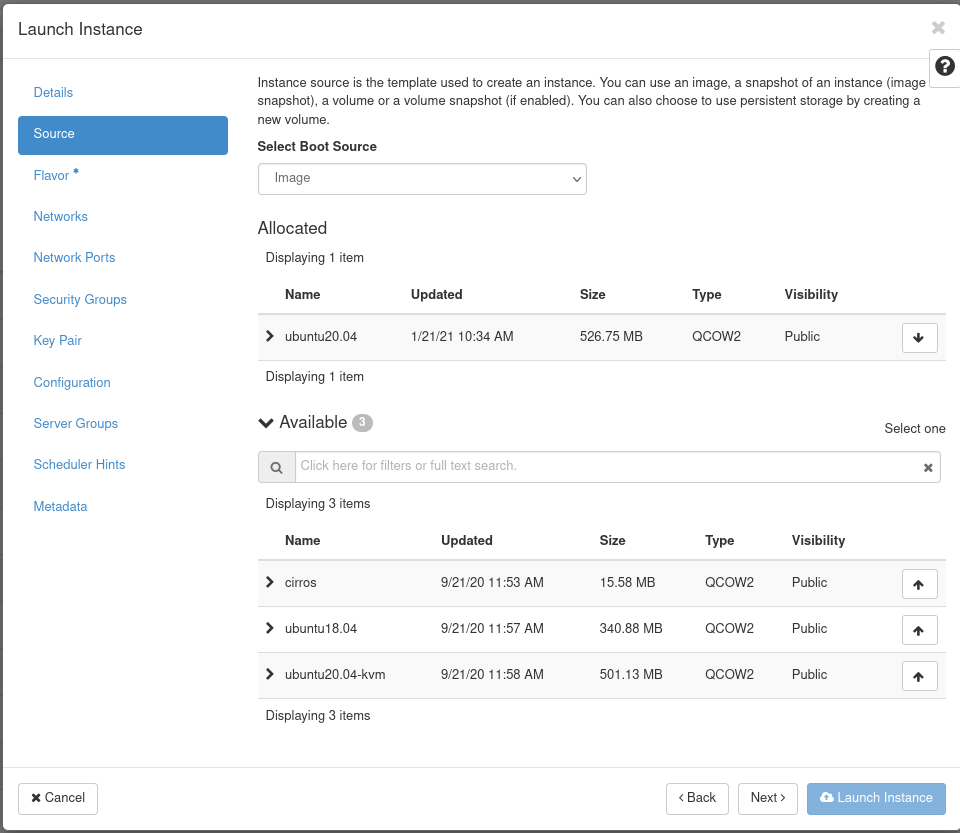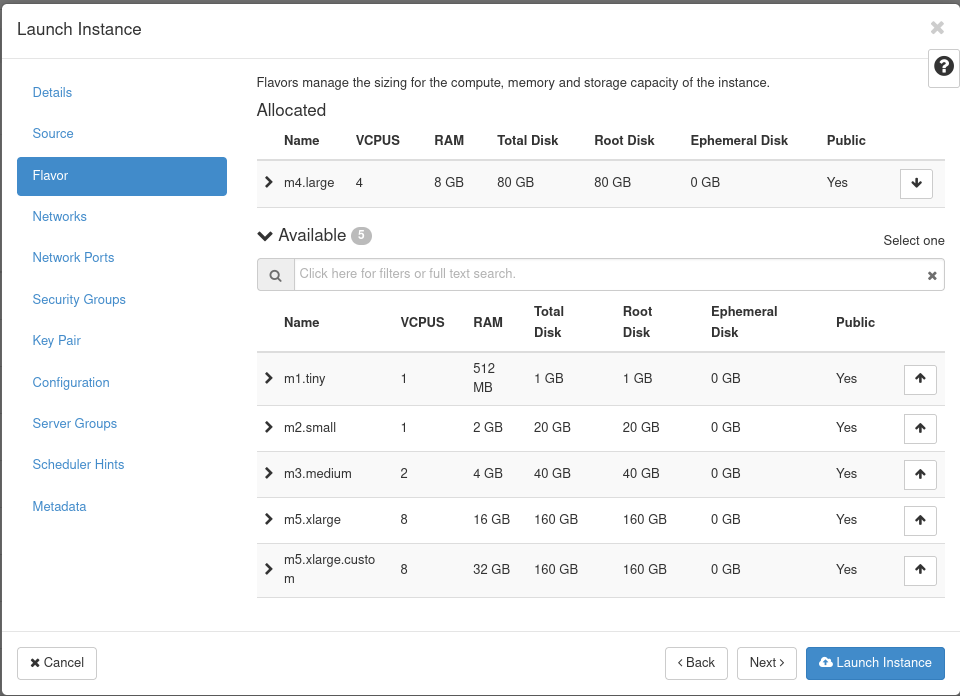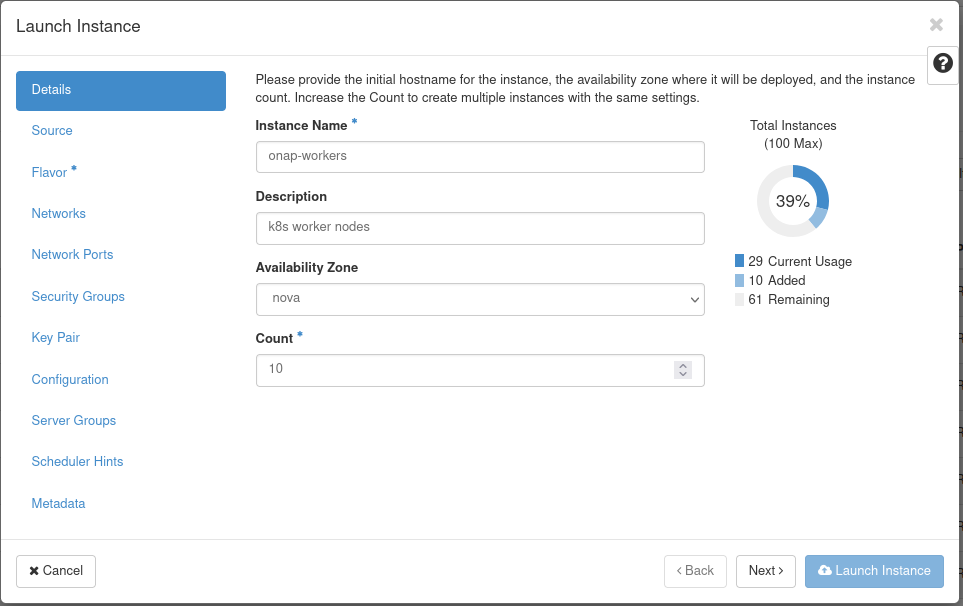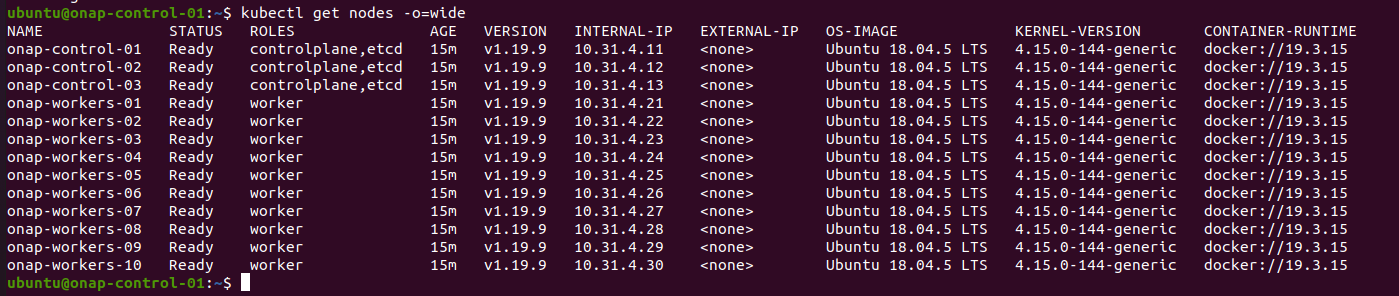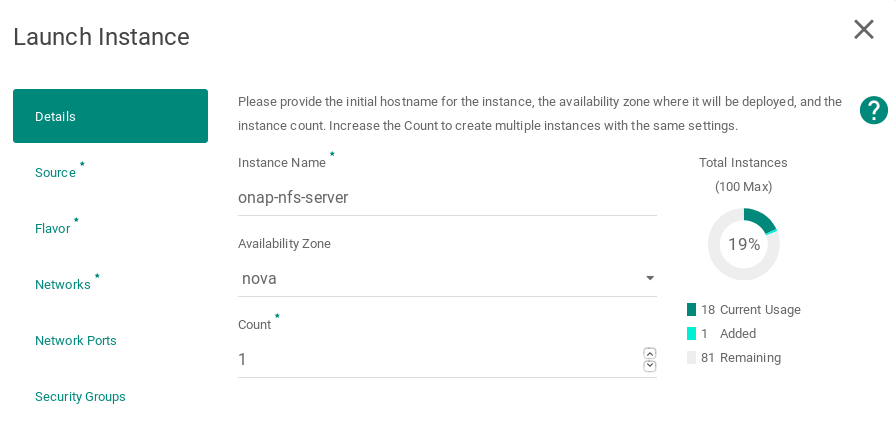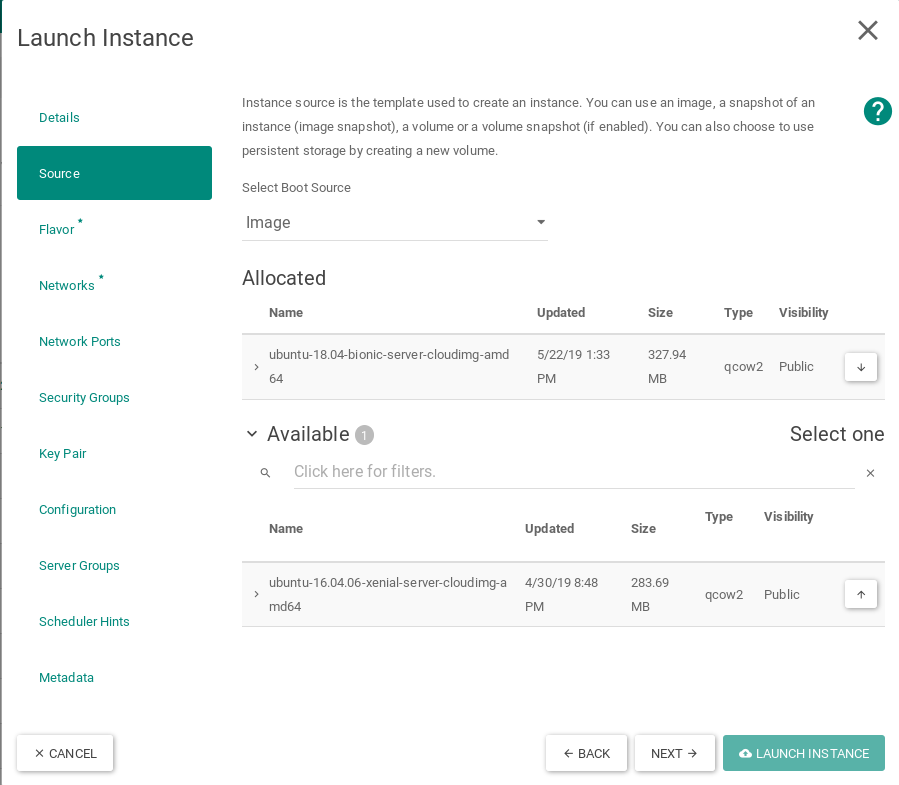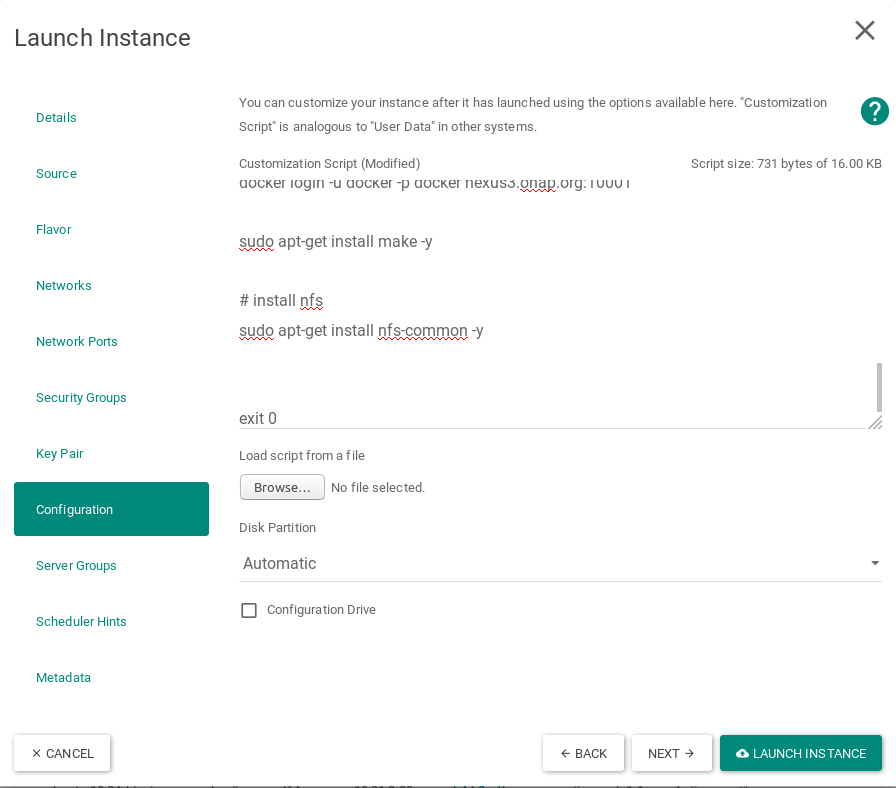Overview
For ONAP SDN-R load and stress test and Proof of concept, June 19 a three node SDN-R cluster is used. Version is El Alto.
Precondition
- Running physical server cluster (The hardware requirements)
- OpenStack installed
- Virtual Machine cloud image Ubuntu 18.04-server-image
Goal of this description is to setup a complete ONAP with focus of SDNC services
Steps
- Installing Docker, Kubernetes and Rancher
- Initiation of HELM
- Downloading OOM charts
- Installation of all OOM based ONAP componnents
- Installation of Device Simulators
OpenStack Preparation
Required Security Groups Rules
Installing Kubernetes and Rancher
Create the Rancher 3 nodes control cluster named as onap-control on OpenStack
The following instructions describe how to create 3 OpenStack VMs to host the Highly-Available Kubernetes Control Plane. ONAP workloads will not be scheduled on these Control Plane nodes.
Launch new VMs in OpenStack.
Select Ubuntu 20.04 as the boot image for the virtual machine without any volume
Select m4.large flavor
Networking
Apply customization script for Control Plane VMs
The script to be copied:
#!/bin/bash
DOCKER_VERSION=19.03.15
sudo apt-get update
curl https://releases.rancher.com/install-docker/$DOCKER_VERSION.sh | sh
cat > /etc/docker/daemon.json << EOF
{
"insecure-registries" : [ "nexus3.onap.org:10001" ],
"log-driver": "json-file",
"log-opts": {
"max-size": "1m",
"max-file": "9"
},
"mtu": 1450,
"ipv6": true,
"fixed-cidr-v6": "2001:db8:1::/64",
"registry-mirrors": ["https://nexus3.onap.org:10001"]
}
EOF
sudo usermod -aG docker ubuntu
sudo systemctl daemon-reload
sudo systemctl restart docker
sudo apt-mark hold docker-ce
IP_ADDR=`ip address |grep ens|grep inet|awk '{print $2}'| awk -F / '{print $1}'`
HOSTNAME=`hostname`
echo "$IP_ADDR $HOSTNAME" >> /etc/hosts
docker login -u docker -p docker nexus3.onap.org:10001
sudo apt-get install make -y
#nfs server
sudo apt-get install nfs-kernel-server -y
sudo mkdir -p /dockerdata-nfs
sudo chown nobody:nogroup /dockerdata-nfs/
exit 0
This customization script will:
- Update Ubuntu
- Install docker and hold the docker version to 19.03.15
- set hosts file with IP and hostname
- install nfs-kernel-server
Launched Instances
Create the Kubernetes 12 nodes worker cluster named as onap-workers on OpenStack cloud
The following instructions describe how to create OpenStack VMs to host the Highly-Available Kubernetes Workers. ONAP workloads will only be scheduled on these nodes.
Launch new VM instances in OpenStack
Select Ubuntu 20.04 as base image
Select Flavor
The size of Kubernetes hosts depend on the size of the ONAP deployment being installed.
If a small subset of ONAP applications are being deployed (i.e. for testing purposes), then 16GB or 32GB may be sufficient.
Networking
Apply customization script for Kubernetes VM(s)
The scrip to be copied:
#!/bin/bash
DOCKER_VERSION=19.03.15
sudo apt-get update
curl https://releases.rancher.com/install-docker/$DOCKER_VERSION.sh | sh
cat > /etc/docker/daemon.json << EOF
{
"insecure-registries" : [ "nexus3.onap.org:10001" ],
"log-driver": "json-file",
"log-opts": {
"max-size": "1m",
"max-file": "9"
},
"mtu": 1450,
"ipv6": true,
"fixed-cidr-v6": "2001:db8:1::/64",
"registry-mirrors": ["https://nexus3.onap.org:10001"]
}
EOF
sudo usermod -aG docker ubuntu
sudo systemctl daemon-reload
sudo systemctl restart docker
sudo apt-mark hold docker-ce
IP_ADDR=`ip address |grep ens|grep inet|awk '{print $2}'| awk -F / '{print $1}'`
HOSTNAME=`hostname`
echo "$IP_ADDR $HOSTNAME" >> /etc/hosts
docker login -u docker -p docker nexus3.onap.org:10001
sudo apt-get install make -y
# install nfs
sudo apt-get install nfs-common -y
exit 0
This customization script will:
- Update Ubuntu
- Install docker and hold the docker version to 19.03.15
- insert hostname and IP in the hosts file
- install nfs common
Launched onap-workers instances
Configure Rancher Kubernetes Engine
Install RKE
Download and install RKE on the onap-control-01 VM. Binaries can be found here for Linux and Mac: https://github.com/rancher/rke/releases/download/v1.2.7/
Perform this on the onap-control-01 VM which has key to access the created VMs.
In our setup, the key of OpenStack controller has also been placed in onap-control-01 and used to login into VMs, so these steps have been performed on onap-control-01 VM.
mkdir rke cd rke/ wget https://github.com/rancher/rke/releases/download/v1.2.7/rke_linux-amd64 mv rke_linux-amd64 rke chmod 754 rke
RKE requires a cluster.yml as input. An example file is show below that describes a Kubernetes cluster that will be mapped onto the OpenStack VMs created earlier in this guide.
Example: cluster.yml
The example file:
# An example of an HA Kubernetes cluster for ONAP
nodes:
- address: 10.31.4.11
port: "22"
role:
- controlplane
- etcd
hostname_override: "onap-control-01"
user: ubuntu
ssh_key_path: "~/.ssh/id_ecdsa"
- address: 10.31.4.12
port: "22"
role:
- controlplane
- etcd
hostname_override: "onap-control-02"
user: ubuntu
ssh_key_path: "~/.ssh/id_ecdsa"
- address: 10.31.4.13
port: "22"
role:
- controlplane
- etcd
hostname_override: "onap-control-03"
user: ubuntu
ssh_key_path: "~/.ssh/id_ecdsa"
- address: 10.31.4.21
port: "22"
role:
- worker
hostname_override: "onap-workers-01"
user: ubuntu
ssh_key_path: "~/.ssh/id_ecdsa"
- address: 10.31.4.22
port: "22"
role:
- worker
hostname_override: "onap-workers-02"
user: ubuntu
ssh_key_path: "~/.ssh/id_ecdsa"
- address: 10.31.4.23
port: "22"
role:
- worker
hostname_override: "onap-workers-03"
user: ubuntu
ssh_key_path: "~/.ssh/id_ecdsa"
- address: 10.31.4.24
port: "22"
role:
- worker
hostname_override: "onap-workers-04"
user: ubuntu
ssh_key_path: "~/.ssh/id_ecdsa"
- address: 10.31.4.25
port: "22"
role:
- worker
hostname_override: "onap-workers-05"
user: ubuntu
ssh_key_path: "~/.ssh/id_ecdsa"
- address: 10.31.4.26
port: "22"
role:
- worker
hostname_override: "onap-workers-06"
user: ubuntu
ssh_key_path: "~/.ssh/id_ecdsa"
- address: 10.31.4.27
port: "22"
role:
- worker
hostname_override: "onap-workers-07"
user: ubuntu
ssh_key_path: "~/.ssh/id_ecdsa"
- address: 10.31.4.28
port: "22"
role:
- worker
hostname_override: "onap-workers-08"
user: ubuntu
ssh_key_path: "~/.ssh/id_ecdsa"
- address: 10.31.4.29
port: "22"
role:
- worker
hostname_override: "onap-workers-09"
user: ubuntu
ssh_key_path: "~/.ssh/id_ecdsa"
- address: 10.31.4.30
port: "22"
role:
- worker
hostname_override: "onap-workers-10"
user: ubuntu
ssh_key_path: "~/.ssh/id_ecdsa"
services:
kube-api:
service_cluster_ip_range: 10.43.0.0/16
pod_security_policy: false
always_pull_images: false
kube-controller:
cluster_cidr: 10.42.0.0/16
service_cluster_ip_range: 10.43.0.0/16
kubelet:
cluster_domain: cluster.local
cluster_dns_server: 10.43.0.10
fail_swap_on: false
network:
plugin: canal
authentication:
strategy: x509
ssh_key_path: "~/.ssh/id_ecdsa"
ssh_agent_auth: false
authorization:
mode: rbac
ignore_docker_version: false
kubernetes_version: "v1.19.9-rancher1-1"
private_registries:
- url: nexus3.onap.org:10001
user: docker
password: docker
is_default: true
cluster_name: "onap"
restore:
restore: false
snapshot_name: ""
Prepare cluster.yml
Before this configuration file can be used the IP address must be mapped for each control and worker node in this file.
Run RKE
From within the same directory as the cluster.yml file, simply execute:
ubuntu@onap-control-01:~/rke$ ./rke up
./rke up
The output will look something like:
ubuntu@onap-control-01:~/rke$ ./rke up INFO[0000] Running RKE version: v1.2.7 INFO[0000] Initiating Kubernetes cluster INFO[0000] [dialer] Setup tunnel for host [10.31.4.26] INFO[0000] [dialer] Setup tunnel for host [10.31.4.29] INFO[0000] [dialer] Setup tunnel for host [10.31.4.24] INFO[0000] [dialer] Setup tunnel for host [10.31.4.27] INFO[0000] [dialer] Setup tunnel for host [10.31.4.25] INFO[0000] [dialer] Setup tunnel for host [10.31.4.11] INFO[0000] [dialer] Setup tunnel for host [10.31.4.22] INFO[0000] [dialer] Setup tunnel for host [10.31.4.30] INFO[0000] [dialer] Setup tunnel for host [10.31.4.21] INFO[0000] [dialer] Setup tunnel for host [10.31.4.13] INFO[0000] [dialer] Setup tunnel for host [10.31.4.28] INFO[0000] [dialer] Setup tunnel for host [10.31.4.12] INFO[0000] [dialer] Setup tunnel for host [10.31.4.23] . . . . . . . . . . . . INFO[0236] [sync] Successfully synced nodes Labels and Taints INFO[0236] [network] Setting up network plugin: canal INFO[0236] [addons] Saving ConfigMap for addon rke-network-plugin to Kubernetes INFO[0236] [addons] Successfully saved ConfigMap for addon rke-network-plugin to Kubernetes INFO[0236] [addons] Executing deploy job rke-network-plugin INFO[0241] [addons] Setting up coredns INFO[0241] [addons] Saving ConfigMap for addon rke-coredns-addon to Kubernetes INFO[0241] [addons] Successfully saved ConfigMap for addon rke-coredns-addon to Kubernetes INFO[0241] [addons] Executing deploy job rke-coredns-addon INFO[0251] [addons] CoreDNS deployed successfully INFO[0251] [dns] DNS provider coredns deployed successfully INFO[0251] [addons] Setting up Metrics Server INFO[0251] [addons] Saving ConfigMap for addon rke-metrics-addon to Kubernetes INFO[0251] [addons] Successfully saved ConfigMap for addon rke-metrics-addon to Kubernetes INFO[0251] [addons] Executing deploy job rke-metrics-addon INFO[0256] [addons] Metrics Server deployed successfully INFO[0256] [ingress] Setting up nginx ingress controller INFO[0256] [addons] Saving ConfigMap for addon rke-ingress-controller to Kubernetes INFO[0257] [addons] Successfully saved ConfigMap for addon rke-ingress-controller to Kubernetes INFO[0257] [addons] Executing deploy job rke-ingress-controller INFO[0262] [ingress] ingress controller nginx deployed successfully INFO[0262] [addons] Setting up user addons INFO[0262] [addons] no user addons defined INFO[0262] Finished building Kubernetes cluster successfully
Validate RKE deployment
copy the file "kube_config_cluster.yml" to .kube directory on home of onap-control-01 VM.
ubuntu@onap-control-01:~/rke$ cd ubuntu@onap-control-01:~$ mkdir .kube ubuntu@onap-control-01:~$ cp rke/kube_config_cluster.yml .kube/ ubuntu@onap-control-01:~$ cd .kube/ ubuntu@onap-control-01:~/.kube$ ll total 16 drwxrwxr-x 2 ubuntu ubuntu 4096 Jun 14 15:09 ./ drwxr-xr-x 8 ubuntu ubuntu 4096 Jun 14 15:09 ../ -rw-r----- 1 ubuntu ubuntu 5375 Jun 14 15:09 kube_config_cluster.yml ubuntu@onap-control-01:~/.kube$ mv kube_config_cluster.yml config ubuntu@onap-control-01:~/.kube$ ll total 16 drwxrwxr-x 2 ubuntu ubuntu 4096 Jun 14 15:10 ./ drwxr-xr-x 8 ubuntu ubuntu 4096 Jun 14 15:09 ../ -rw-r----- 1 ubuntu ubuntu 5375 Jun 14 15:09 config
In "onap-control-1" vm download kubectl to execute kubectl commands for the cluster:
ubuntu@onap-control-01:~$ wget https://storage.googleapis.com/kubernetes-release/release/v1.19.9/bin/linux/amd64/kubectl --2021-06-14 15:27:27-- https://storage.googleapis.com/kubernetes-release/release/v1.19.9/bin/linux/amd64/kubectl Resolving storage.googleapis.com (storage.googleapis.com)... 142.250.72.112, 142.250.64.112, 142.250.64.80, ... Connecting to storage.googleapis.com (storage.googleapis.com)|142.250.72.112|:443... connected. HTTP request sent, awaiting response... 200 OK Length: 42987520 (41M) [application/octet-stream] Saving to: ‘kubectl.1’ kubectl.1 100%[===============================================================================================================>] 41.00M 128MB/s in 0.3s 2021-06-14 15:27:31 (128 MB/s) - ‘kubectl.1’ saved [42987520/42987520] ubuntu@onap-control-01:~$ chmod +x kubectl ubuntu@onap-control-01:~$ sudo mv ./kubectl /usr/local/bin/kubectl
Perform these above operations on all control nodes as well as worker nodes to run kubectl and helm commands
Create "onap" namespace and set that as default in kubernetes.
ubuntu@onap-control-01:~$ kubectl create namespace onap ubuntu@onap-control-01:~$ kubectl config set-context --current --namespace=onap
Verify the kubernetes cluster
ubuntu@onap-control-1:~$ kubectl get nodes -o=wide
Result:
Install Helm
ubuntu@onap-control-01:~$ wget https://get.helm.sh/helm-v3.5.2-linux-amd64.tar.gz ubuntu@onap-control-01:~$ tar -zxvf helm-v3.5.2-linux-amd64.tar.gz ubuntu@onap-control-01:~$ sudo mv linux-amd64/helm /usr/local/bin/helm
Initialize Kubernetes Cluster for use by Helm
Perform this on onap-control-1 VM only during the first setup.
Create folder for local charts repository on onap-control-01.
ubuntu@onap-control-01:~$ mkdir charts; chmod -R 777 charts
Run a docker server to serve local charts
ubuntu@onap-control-01:~$ docker run -d -p 8080:8080 -v $(pwd)/charts:/charts -e DEBUG=true -e STORAGE=local -e STORAGE_LOCAL_ROOTDIR=/charts chartmuseum/chartmuseum:latest
Install helm chartmuseum plugin
ubuntu@onap-control-01:~$ helm plugin install https://github.com/chartmuseum/helm-push.git
Setting up the NFS share for multinode kubernetes cluster:
Deploying applications to a Kubernetes cluster requires Kubernetes nodes to share a common, distributed filesystem. In this tutorial, we will setup an NFS Master, and configure all Worker nodes a Kubernetes cluster to play the role of NFS slaves.
It is recommneded that a separate VM, outside of the kubernetes cluster, be used. This is to ensure that the NFS Master does not compete for resources with Kubernetes Control Plane or Worker Nodes.
Launch new NFS Server VM instance
Select Ubuntu 18.04 as base image
Select Flavor
Networking
Apply customization script for NFS Server VM
Script to be added:
#!/bin/bash
DOCKER_VERSION=18.09.5
export DEBIAN_FRONTEND=noninteractive
apt-get update
curl https://releases.rancher.com/install-docker/$DOCKER_VERSION.sh | sh
cat > /etc/docker/daemon.json << EOF
{
"insecure-registries" : [ "nexus3.onap.org:10001","10.20.6.10:30000" ],
"log-driver": "json-file",
"log-opts": {
"max-size": "1m",
"max-file": "9"
},
"mtu": 1450,
"ipv6": true,
"fixed-cidr-v6": "2001:db8:1::/64",
"registry-mirrors": ["https://nexus3.onap.org:10001"]
}
EOF
sudo usermod -aG docker ubuntu
systemctl daemon-reload
systemctl restart docker
apt-mark hold docker-ce
IP_ADDR=`ip address |grep ens|grep inet|awk '{print $2}'| awk -F / '{print $1}'`
HOSTNAME=`hostname`
sudo echo "$IP_ADDR $HOSTNAME" >> /etc/hosts
docker login -u docker -p docker nexus3.onap.org:10001
sudo apt-get install make -y
# install nfs
sudo apt-get install nfs-common -y
sudo apt update
exit 0
This customization script will:
- Install docker and hold the docker version to 18.09.5
- insert hostname and IP address of the onap-nfs-server in the hosts file
- install nfs server
Resulting example
Configure NFS Share on Master node
Login into onap-nfs-server and perform the below commands
Create a master_nfs_node.sh file as below:
#!/bin/bash
usage () {
echo "Usage:"
echo " ./$(basename $0) node1_ip node2_ip ... nodeN_ip"
exit 1
}
if [ "$#" -lt 1 ]; then
echo "Missing NFS slave nodes"
usage
fi
#Install NFS kernel
sudo apt-get update
sudo apt-get install -y nfs-kernel-server
#Create /dockerdata-nfs and set permissions
sudo mkdir -p /dockerdata-nfs
sudo chmod 777 -R /dockerdata-nfs
sudo chown nobody:nogroup /dockerdata-nfs/
#Update the /etc/exports
NFS_EXP=""
for i in $@; do
NFS_EXP+="$i(rw,sync,no_root_squash,no_subtree_check) "
done
echo "/dockerdata-nfs "$NFS_EXP | sudo tee -a /etc/exports
#Restart the NFS service
sudo exportfs -a
sudo systemctl restart nfs-kernel-server
Make the above created file as executable and run the script in the onap-nfs-server with the IP's of the worker nodes:
chmod +x master_nfs_node.sh
sudo ./master_nfs_node.sh {list kubernetes worker nodes ip}
example from the WinLab setup:
sudo ./master_nfs_node.sh 10.31.4.21 10.31.4.22 10.31.4.23 10.31.4.24 10.31.4.25 10.31.4.26 10.31.4.27 10.31.4.28 10.31.4.29 10.31.4.30
Login into each kubernetes worker node, i.e. onap-k8s VMs and perform the below commands
Create a slave_nfs_node.sh file as below:
#!/bin/bash
usage () {
echo "Usage:"
echo " ./$(basename $0) nfs_master_ip"
exit 1
}
if [ "$#" -ne 1 ]; then
echo "Missing NFS mater node"
usage
fi
MASTER_IP=$1
#Install NFS common
sudo apt-get update
sudo apt-get install -y nfs-common
#Create NFS directory
sudo mkdir -p /dockerdata-nfs
#Mount the remote NFS directory to the local one
sudo mount $MASTER_IP:/dockerdata-nfs /dockerdata-nfs/
echo "$MASTER_IP:/dockerdata-nfs /dockerdata-nfs nfs auto,nofail,noatime,nolock,intr,tcp,actimeo=1800 0 0" | sudo tee -a /etc/fstab
Make the above created file as executable and run the script in all the worker nodes:
chmod +x slave_nfs_node.sh
sudo ./slave_nfs_node.sh {master nfs node IP address}
example from the WinLab setup:
sudo ./slave_nfs_node.sh 10.31.3.11
ONAP Installation
Perform the following steps in onap-control-01 VM.
Clone the OOM helm repository
Perform these on the home directory
- Clone oom repository with recursive submodules option
- Add deploy plugin to helm
- Add undeploy plugin to helm
- Add helm local repository to the local running server
ubuntu@onap-control-01:~$ git clone -b master http://gerrit.onap.org/r/oom --recurse-submodules ubuntu@onap-control-01:~$ helm plugin install ~/oom/kubernetes/helm/plugins/deploy ubuntu@onap-control-01:~$ helm plugin install ~/oom/kubernetes/helm/plugins/undeploy ubuntu@onap-control-01:~$ helm repo add local http://127.0.0.1:8080
Make charts from oom repository
Do not use sudo to perform the 'make' operation
This will take somewhere around 20-30 minutes of time to make all the helm charts and save the charts into local helm repository.
ubuntu@onap-control-01:~$ cd ~/oom/kubernetes; make all -e SKIP_LINT=TRUE; make onap -e SKIP_LINT=TRUE Using Helm binary helm which is helm version v3.5.2 [common] make[1]: Entering directory '/home/ubuntu/oom/kubernetes' make[2]: Entering directory '/home/ubuntu/oom/kubernetes/common' [common] make[3]: Entering directory '/home/ubuntu/oom/kubernetes/common' ==> Linting common [INFO] Chart.yaml: icon is recommended 1 chart(s) linted, 0 chart(s) failed Pushing common-8.0.0.tgz to local... Done. make[3]: Leaving directory '/home/ubuntu/oom/kubernetes/common' [repositoryGenerator] make[3]: Entering directory '/home/ubuntu/oom/kubernetes/common' ==> Linting repositoryGenerator [INFO] Chart.yaml: icon is recommended 1 chart(s) linted, 0 chart(s) failed Pushing repositoryGenerator-8.0.0.tgz to local... Done. make[3]: Leaving directory '/home/ubuntu/oom/kubernetes/common' [readinessCheck] make[3]: Entering directory '/home/ubuntu/oom/kubernetes/common' Hang tight while we grab the latest from your chart repositories... ...Successfully got an update from the "local" chart repository Update Complete. ⎈Happy Helming!⎈ Saving 2 charts Deleting outdated charts ==> Linting readinessCheck [INFO] Chart.yaml: icon is recommended .. .. .. .. [onap] make[1]: Entering directory '/home/ubuntu/oom/kubernetes' Hang tight while we grab the latest from your chart repositories... ...Successfully got an update from the "local" chart repository Update Complete. ⎈Happy Helming!⎈ Saving 39 charts Downloading aaf from repo http://127.0.0.1:8080 Downloading aai from repo http://127.0.0.1:8080 Downloading appc from repo http://127.0.0.1:8080 Downloading cassandra from repo http://127.0.0.1:8080 Downloading cds from repo http://127.0.0.1:8080 Downloading cli from repo http://127.0.0.1:8080 Downloading common from repo http://127.0.0.1:8080 Downloading consul from repo http://127.0.0.1:8080 Downloading contrib from repo http://127.0.0.1:8080 Downloading cps from repo http://127.0.0.1:8080 Downloading dcaegen2 from repo http://127.0.0.1:8080 Downloading dcaegen2-services from repo http://127.0.0.1:8080 Downloading dcaemod from repo http://127.0.0.1:8080 Downloading holmes from repo http://127.0.0.1:8080 Downloading dmaap from repo http://127.0.0.1:8080 Downloading esr from repo http://127.0.0.1:8080 Downloading log from repo http://127.0.0.1:8080 Downloading sniro-emulator from repo http://127.0.0.1:8080 Downloading mariadb-galera from repo http://127.0.0.1:8080 Downloading msb from repo http://127.0.0.1:8080 Downloading multicloud from repo http://127.0.0.1:8080 Downloading nbi from repo http://127.0.0.1:8080 Downloading policy from repo http://127.0.0.1:8080 Downloading portal from repo http://127.0.0.1:8080 Downloading oof from repo http://127.0.0.1:8080 Downloading repository-wrapper from repo http://127.0.0.1:8080 Downloading robot from repo http://127.0.0.1:8080 Downloading sdc from repo http://127.0.0.1:8080 Downloading sdnc from repo http://127.0.0.1:8080 Downloading so from repo http://127.0.0.1:8080 Downloading uui from repo http://127.0.0.1:8080 Downloading vfc from repo http://127.0.0.1:8080 Downloading vid from repo http://127.0.0.1:8080 Downloading vnfsdk from repo http://127.0.0.1:8080 Downloading modeling from repo http://127.0.0.1:8080 Downloading platform from repo http://127.0.0.1:8080 Downloading a1policymanagement from repo http://127.0.0.1:8080 Downloading cert-wrapper from repo http://127.0.0.1:8080 Downloading roles-wrapper from repo http://127.0.0.1:8080 Deleting outdated charts Skipping linting of onap Pushing onap-8.0.0.tgz to local... Done. make[1]: Leaving directory '/home/ubuntu/oom/kubernetes' ubuntu@onap-control-01:~/oom/kubernetes$
Deploying ONAP
Deploying ONAP with helm command
ubuntu@onap-control-01:~/oom/kubernetes$ helm deploy demo local/onap --namespace onap --set global.masterPassword=WinLab_NetworkSlicing -f onap/resources/overrides/onap-all.yaml -f onap/resources/overrides/environment.yaml -f onap/resources/overrides/openstack.yaml --timeout 900s
Verify the deploy
ubuntu@onap-control-01:~$ helm ls -n onap< NAME REVISION UPDATED STATUS CHART APP VERSION NAMESPACE demo 1 Fri Nov 29 16:26:16 2019 DEPLOYED onap-5.0.0 El Alto onap demo-aaf 1 Fri Nov 29 16:26:17 2019 DEPLOYED aaf-5.0.0 onap demo-aai 1 Fri Nov 29 16:26:28 2019 DEPLOYED aai-5.0.0 onap demo-appc 1 Fri Nov 29 16:27:30 2019 DEPLOYED appc-5.0.0 onap demo-cassandra 1 Fri Nov 29 16:27:41 2019 DEPLOYED cassandra-5.0.0 onap demo-cds 1 Fri Nov 29 16:27:56 2019 DEPLOYED cds-5.0.0 onap demo-clamp 1 Fri Nov 29 16:28:58 2019 DEPLOYED clamp-5.0.0 onap demo-cli 1 Fri Nov 29 16:29:31 2019 DEPLOYED cli-5.0.0 onap demo-consul 1 Fri Nov 29 16:29:45 2019 DEPLOYED consul-5.0.0 onap demo-contrib 1 Fri Nov 29 16:30:04 2019 DEPLOYED contrib-5.0.0 onap demo-dcaegen2 1 Fri Nov 29 16:31:03 2019 DEPLOYED dcaegen2-5.0.0 onap demo-dmaap 1 Fri Nov 29 16:35:47 2019 DEPLOYED dmaap-5.0.0 onap demo-esr 1 Fri Nov 29 16:50:24 2019 DEPLOYED esr-5.0.0 onap demo-log 1 Fri Nov 29 16:50:38 2019 DEPLOYED log-5.0.0 onap demo-mariadb-galera 1 Fri Nov 29 16:51:08 2019 DEPLOYED mariadb-galera-5.0.0 onap demo-modeling 1 Fri Nov 29 16:51:29 2019 DEPLOYED modeling-5.0.0 onap demo-msb 1 Fri Nov 29 16:51:45 2019 DEPLOYED msb-5.0.0 onap demo-multicloud 1 Fri Nov 29 16:52:23 2019 DEPLOYED multicloud-5.0.0 onap demo-nbi 1 Fri Nov 29 16:53:26 2019 DEPLOYED nbi-5.0.0 onap demo-oof 1 Fri Nov 29 16:54:03 2019 DEPLOYED oof-5.0.0 onap demo-policy 1 Fri Nov 29 16:56:27 2019 DEPLOYED policy-5.0.0 onap demo-pomba 1 Fri Nov 29 16:59:13 2019 DEPLOYED pomba-5.0.0 onap demo-portal 1 Fri Nov 29 17:01:44 2019 DEPLOYED portal-5.0.0 onap demo-robot 1 Fri Nov 29 17:03:10 2019 DEPLOYED robot-5.0.0 onap demo-sdc 1 Fri Nov 29 17:03:24 2019 DEPLOYED sdc-5.0.0 onap demo-sdnc 1 Fri Nov 29 17:05:27 2019 DEPLOYED sdnc-5.0.0 onap demo-sniro-emulator 1 Fri Nov 29 17:08:24 2019 DEPLOYED sniro-emulator-5.0.0 onap demo-so 1 Fri Nov 29 17:10:33 2019 DEPLOYED so-5.0.0 onap demo-uui 1 Fri Nov 29 17:24:55 2019 DEPLOYED uui-5.0.0 onap demo-vfc 1 Fri Nov 29 17:24:59 2019 DEPLOYED vfc-5.0.0 onap demo-vid 1 Fri Nov 29 17:26:05 2019 DEPLOYED vid-5.0.0 onap demo-vnfsdk 1 Fri Nov 29 17:26:38 2019 DEPLOYED vnfsdk-5.0.0 onap ubuntu@onap-control-1:~/oom/kubernetes$
In case of failures in deployment
If the deployment of any onap module fails, please go through these steps to redeploy the modules.
In this example, we demonstrate failure of dmaap, which normally occurs due to timeout issues.
Check the failed modules
perform 'helm ls' on the control node.
ubuntu@onap-control-1:~/overrides$ helm ls NAME REVISION UPDATED STATUS CHART APP VERSION NAMESPACE demo 1 Fri Nov 29 16:26:16 2019 DEPLOYED onap-5.0.0 El Alto onap demo-aaf 1 Fri Nov 29 16:26:17 2019 DEPLOYED aaf-5.0.0 onap demo-aai 1 Fri Nov 29 16:26:28 2019 DEPLOYED aai-5.0.0 onap demo-appc 1 Fri Nov 29 16:27:30 2019 DEPLOYED appc-5.0.0 onap demo-cassandra 1 Fri Nov 29 16:27:41 2019 DEPLOYED cassandra-5.0.0 onap demo-cds 1 Fri Nov 29 16:27:56 2019 DEPLOYED cds-5.0.0 onap demo-clamp 1 Fri Nov 29 16:28:58 2019 DEPLOYED clamp-5.0.0 onap demo-cli 1 Fri Nov 29 16:29:31 2019 DEPLOYED cli-5.0.0 onap demo-consul 1 Fri Nov 29 16:29:45 2019 DEPLOYED consul-5.0.0 onap demo-contrib 1 Fri Nov 29 16:30:04 2019 DEPLOYED contrib-5.0.0 onap demo-dcaegen2 1 Fri Nov 29 16:31:03 2019 DEPLOYED dcaegen2-5.0.0 onap demo-dmaap 1 Mon Dec 2 05:45:05 2019 FAILED dmaap-5.0.0 onap demo-esr 1 Fri Nov 29 16:50:24 2019 DEPLOYED esr-5.0.0 onap demo-log 1 Fri Nov 29 16:50:38 2019 DEPLOYED log-5.0.0 onap demo-mariadb-galera 1 Fri Nov 29 16:51:08 2019 DEPLOYED mariadb-galera-5.0.0 onap demo-modeling 1 Fri Nov 29 16:51:29 2019 DEPLOYED modeling-5.0.0 onap demo-msb 1 Fri Nov 29 16:51:45 2019 DEPLOYED msb-5.0.0 onap demo-multicloud 1 Fri Nov 29 16:52:23 2019 DEPLOYED multicloud-5.0.0 onap demo-nbi 1 Fri Nov 29 16:53:26 2019 DEPLOYED nbi-5.0.0 onap demo-oof 1 Mon Dec 2 07:04:11 2019 DEPLOYED oof-5.0.0 onap demo-policy 1 Fri Nov 29 16:56:27 2019 DEPLOYED policy-5.0.0 onap demo-pomba 1 Fri Nov 29 16:59:13 2019 DEPLOYED pomba-5.0.0 onap demo-portal 1 Fri Nov 29 17:01:44 2019 DEPLOYED portal-5.0.0 onap demo-robot 1 Fri Nov 29 17:03:10 2019 DEPLOYED robot-5.0.0 onap demo-sdc 1 Fri Nov 29 17:03:24 2019 DEPLOYED sdc-5.0.0 onap demo-sdnc 1 Fri Nov 29 17:05:27 2019 DEPLOYED sdnc-5.0.0 onap demo-sniro-emulator 1 Fri Nov 29 17:08:24 2019 DEPLOYED sniro-emulator-5.0.0 onap demo-so 1 Mon Dec 2 08:58:33 2019 DEPLOYED so-5.0.0 onap demo-uui 1 Fri Nov 29 17:24:55 2019 DEPLOYED uui-5.0.0 onap demo-vfc 1 Fri Nov 29 17:24:59 2019 DEPLOYED vfc-5.0.0 onap demo-vid 1 Fri Nov 29 17:26:05 2019 DEPLOYED vid-5.0.0 onap demo-vnfsdk 1 Fri Nov 29 17:26:38 2019 DEPLOYED vnfsdk-5.0.0 onap
Delete the failed module
use the right release name from the name as shown in helm ls.
The below commands will delete all the pods and dependencies.
helm delete demo-dmaap --purge kubectl get persistentvolumeclaims -n onap | grep demo-dmaap | sed -r 's/(^[^ ]+).*/kubectl delete persistentvolumeclaims -n onap \1/' | bash kubectl get persistentvolumes -n onap | grep demo-dmaap | sed -r 's/(^[^ ]+).*/kubectl delete persistentvolumes -n onap \1/' | bash kubectl get secrets -n onap | grep demo-dmaap | sed -r 's/(^[^ ]+).*/kubectl delete secrets -n onap \1/' | bash kubectl get clusterrolebindings -n onap | grep demo-dmaap | sed -r 's/(^[^ ]+).*/kubectl delete clusterrolebindings -n onap \1/' | bash kubectl get jobs -n onap | grep demo-dmaap | sed -r 's/(^[^ ]+).*/kubectl delete jobs -n onap \1/' | bash kubectl get pods -n onap | grep demo-dmaap | sed -r 's/(^[^ ]+).*/kubectl delete pods -n onap \1/' | bash
Delete any residue data from onap-nfs-server.
cd /dockerdata-nfs/ sudo rm -r demo-dmaap/
Reinstall module
Reinstall the deleted module with the same release name as used in the deletion
helm install --namespace onap -n demo-dmaap local/dmaap --timeout 900
You can verify the deployment in a parallel terminal by checking the pods using the command
kubectl get pods -n onap | grep demo-dmaap
This shall show you the status of the upcoming pods during the deployment wait time.
Once this is deployed, you can verify using the "helm ls" command to check all the required modules are up and running.
Undeploy ONAP
For the release name 'demo' and namespace 'onap':
Perform these below commands in onap-control-1 where the helm was deployed.
helm undeploy demo --purge kubectl get persistentvolumeclaims -n onap | grep demo | sed -r 's/(^[^ ]+).*/kubectl delete persistentvolumeclaims -n onap \1/' | bash kubectl get persistentvolumes -n onap | grep demo | sed -r 's/(^[^ ]+).*/kubectl delete persistentvolumes -n onap \1/' | bash kubectl get secrets -n onap | grep demo | sed -r 's/(^[^ ]+).*/kubectl delete secrets -n onap \1/' | bash kubectl get clusterrolebindings -n onap | grep demo | sed -r 's/(^[^ ]+).*/kubectl delete clusterrolebindings -n onap \1/' | bash kubectl get jobs -n onap | grep demo | sed -r 's/(^[^ ]+).*/kubectl delete jobs -n onap \1/' | bash kubectl get pods -n onap | grep demo | sed -r 's/(^[^ ]+).*/kubectl delete pods -n onap \1/' | bash
Perform the below commands in onap-nfs-server.
This is to delete all the network shared data which will not be deleted on purge delete of helm release.
cd /dockerdata-nfs/ sudo rm -r * e.g. ubuntu@onap-nfs-server:~$ cd /dockerdata-nfs/ ubuntu@onap-nfs-server:/dockerdata-nfs$ sudo rm -r *
Access SDN-R
ODLUX-GUI at winlab
The {user} should be replaced by your user id created in orbit-lab.
ssh -A -t {user}@console.sb10.orbit-lab.org -L 31939:localhost:31939 ssh -A -t native@node1-1.sb10.orbit-lab.org -L 31939:localhost:31939 ssh -A -t ubuntu@10.31.3.2 -L 31939:localhost:31939
On your browser:
http://localhost:31939/odlux/index.html
The login credentials are:
username: admin
password: Kp8bJ4SXszM0WXlhak3eHlcse2gAw84vaoGGmJvUy2U
ODLUX-GUI at your labs
Check the IP on the sdnc service bound to port 8282:
ubuntu@onap-control-1:~$ kubectl get service | grep sdnc pomba-sdncctxbuilder ClusterIP 10.43.145.187 <none> 9530/TCP 2d18h sdnc NodePort 10.43.103.106 <none> 8282:31939/TCP,8202:31510/TCP,8280:30246/TCP,8443:30267/TCP 7m52s sdnc-ansible-server ClusterIP 10.43.113.226 <none> 8000/TCP 7m52s sdnc-cluster ClusterIP None <none> 2550/TCP 7m52s sdnc-dgbuilder NodePort 10.43.62.50 <none> 3000:30203/TCP 7m52s sdnc-dmaap-listener ClusterIP None <none> <none> 7m52s sdnc-portal NodePort 10.43.116.73 <none> 8443:30201/TCP 7m52s sdnc-ueb-listener ClusterIP None <none> <none> 7m52s so-sdnc-adapter ClusterIP 10.43.27.8 <none> 8086/TCP 142m vfc-zte-sdnc-driver ClusterIP 10.43.189.170 <none> 8411/TCP 2d17h
Look for sdnc service only and the port bound to 8282.
In the above result it is 31939.
http://{ip-address}:{sdnc-port-bound-to-8282}/odlux/index.html
The {ip-address} is the IP address of the onap-control-1 machine.
Troubleshooting
Documentation for troubleshooting.
ES-DB index read only – NFS out of disc space
ONAP log (elastic DB) consumes approx 1 GB per day. If disc space crosses a threshold, indindices of SDNC elastic DB are set to read-only.
** FORBIDDEN/12/index read-only / allow delete (api)] **
Housekeeping of elastic db can be done by Curator.
install curator
pip install elasticsearch-curator
#show indices with size curator_cli show_indices --verbose curator_cli show_indices --verbose|wc -l # delete older indices # test with dry run curator --dry-run delete_index.yml # delete! curator delete_index.yml
delete_index.yml
---
actions:
1:
action: delete_indices
description: >-
Delete indices older than 45 days (based on index name), for logstash-
prefixed indices. Ignore the error if the filter does not result in an
actionable list of indices (ignore_empty_list) and exit cleanly.
options:
ignore_empty_list: True
timeout_override:
continue_if_exception: False
disable_action: False
filters:
- filtertype: pattern
kind: prefix
value: logstash-
exclude:
- filtertype: age
source: name
direction: older
timestring: '%Y.%m.%d'
unit: days
unit_count: 30
exclude:
configuration of curator:
/home/ubuntu/.curator/curator.yml for curator-cli
/etc/curator/config.yaml for curator
client:
hosts:
- 127.0.0.1
port: 30254
url_prefix:
use_ssl: False
certificate:
client_cert:
client_key:
ssl_no_validate: False
http_auth:
timeout: 30
master_only: False
logging:
loglevel: INFO
logfile:
Define as a cron job (e.g. every 24h)
00 6 * * * root curator /home/ubuntu/curator/delete-indices.yml — config /etc/curator/config.yml
Set SDNC elastic DB indices back to read-write
PUT _settings
{
"index": {
"blocks": {
"read_only_allow_delete": "false"
}
}
}
helm repo add local http://127.0.0.1:8080