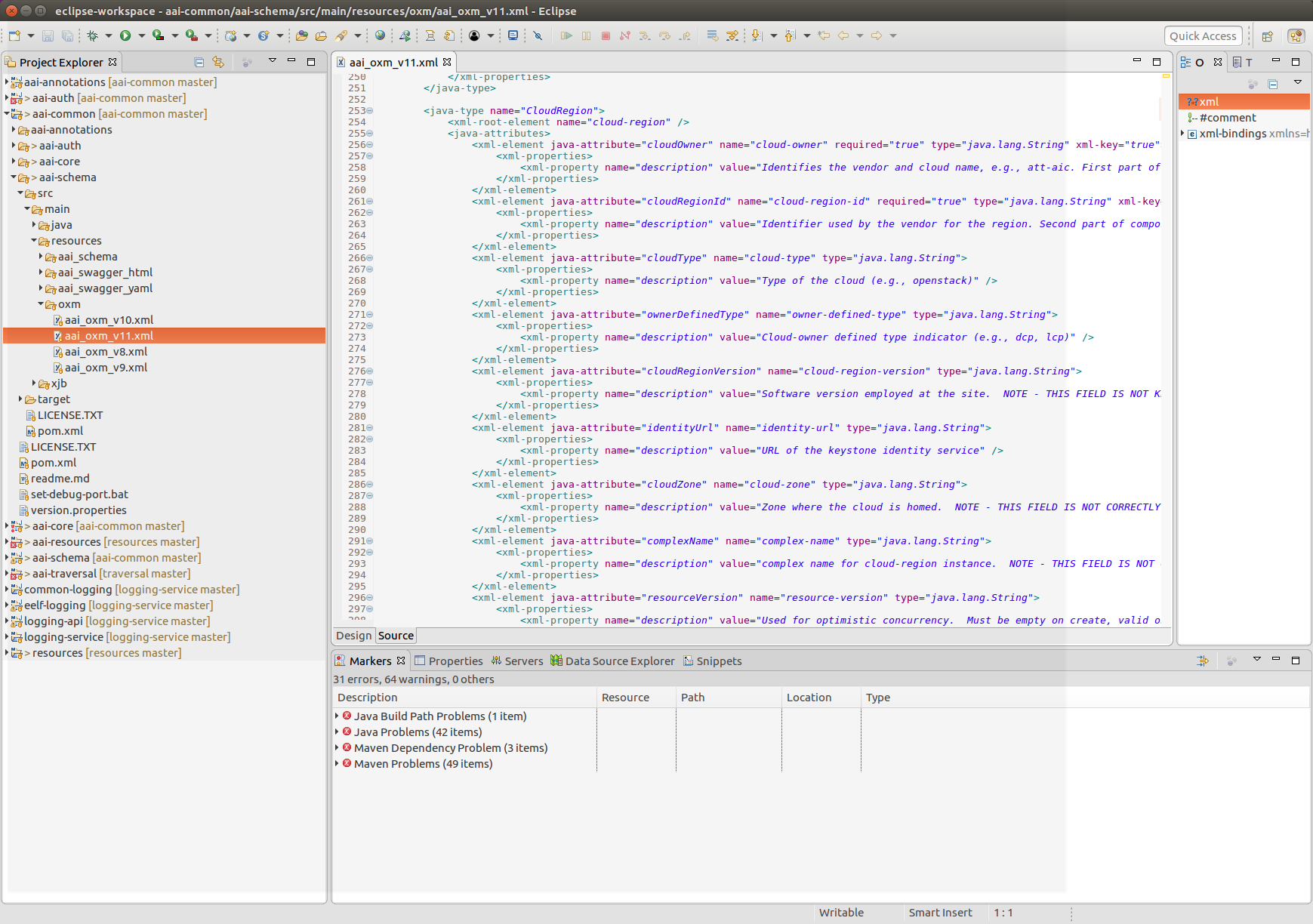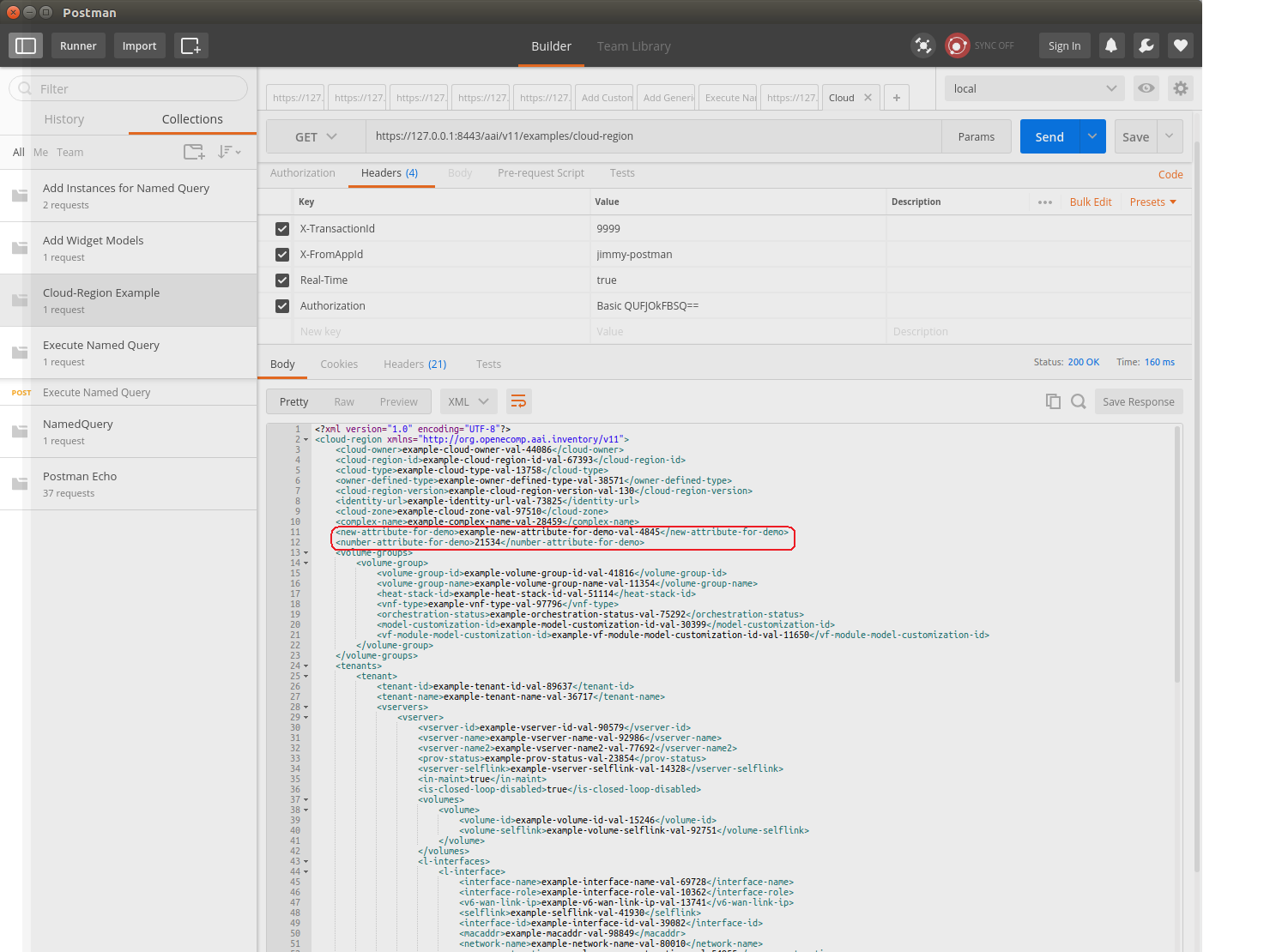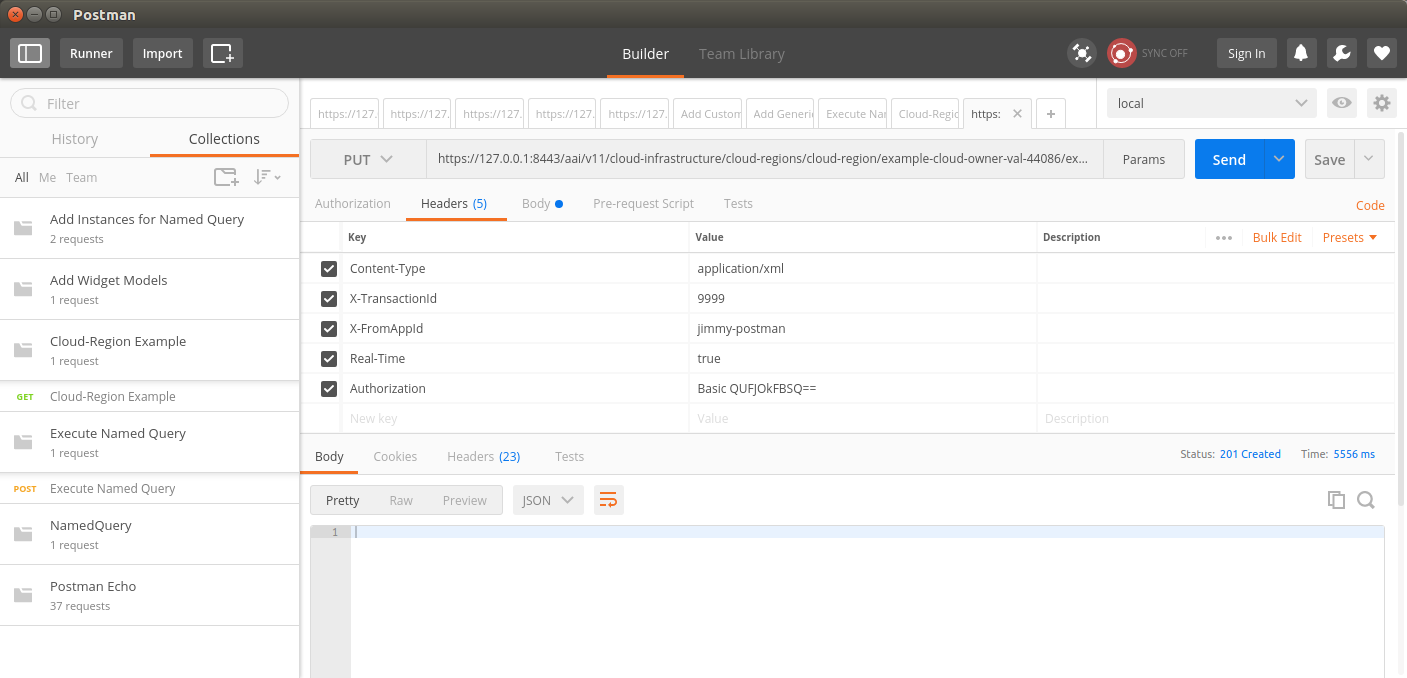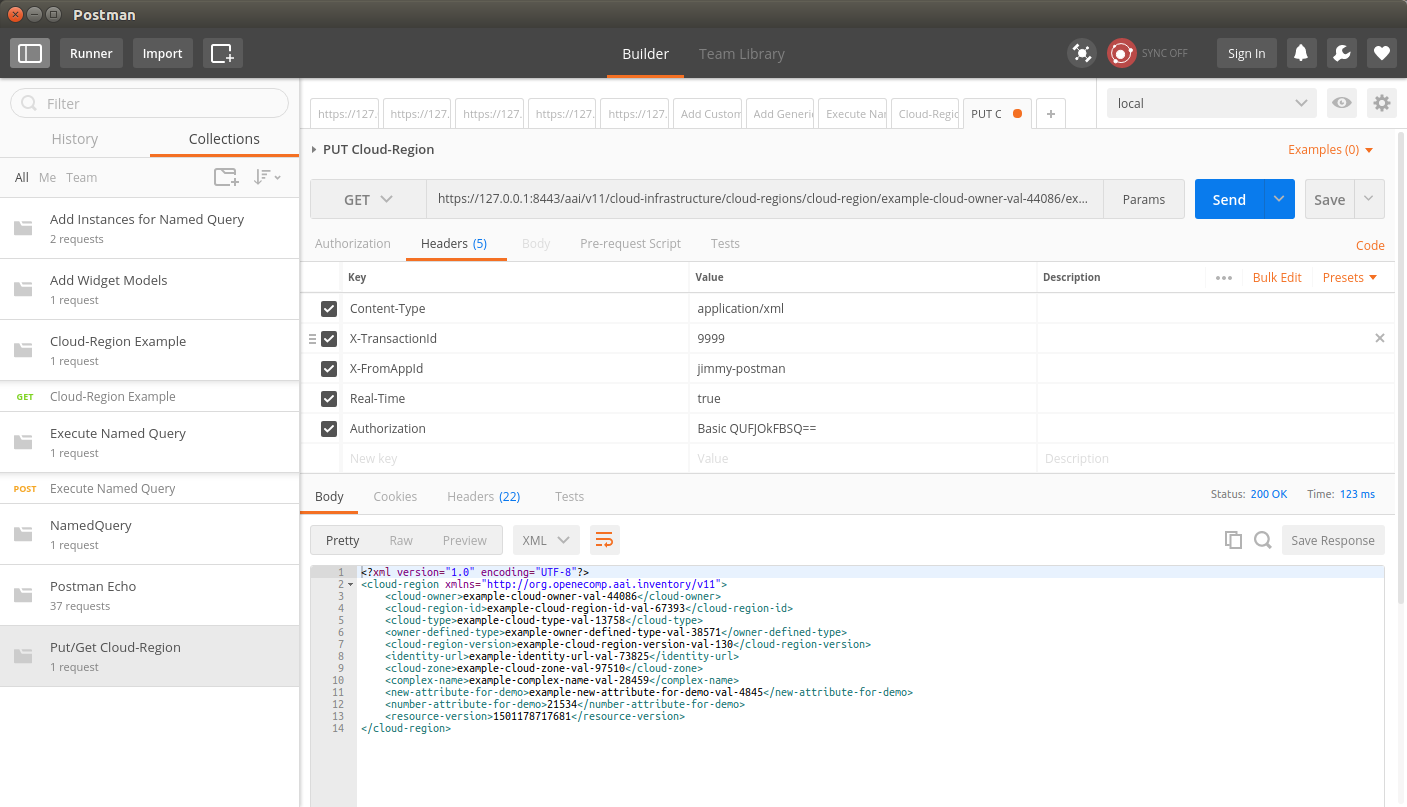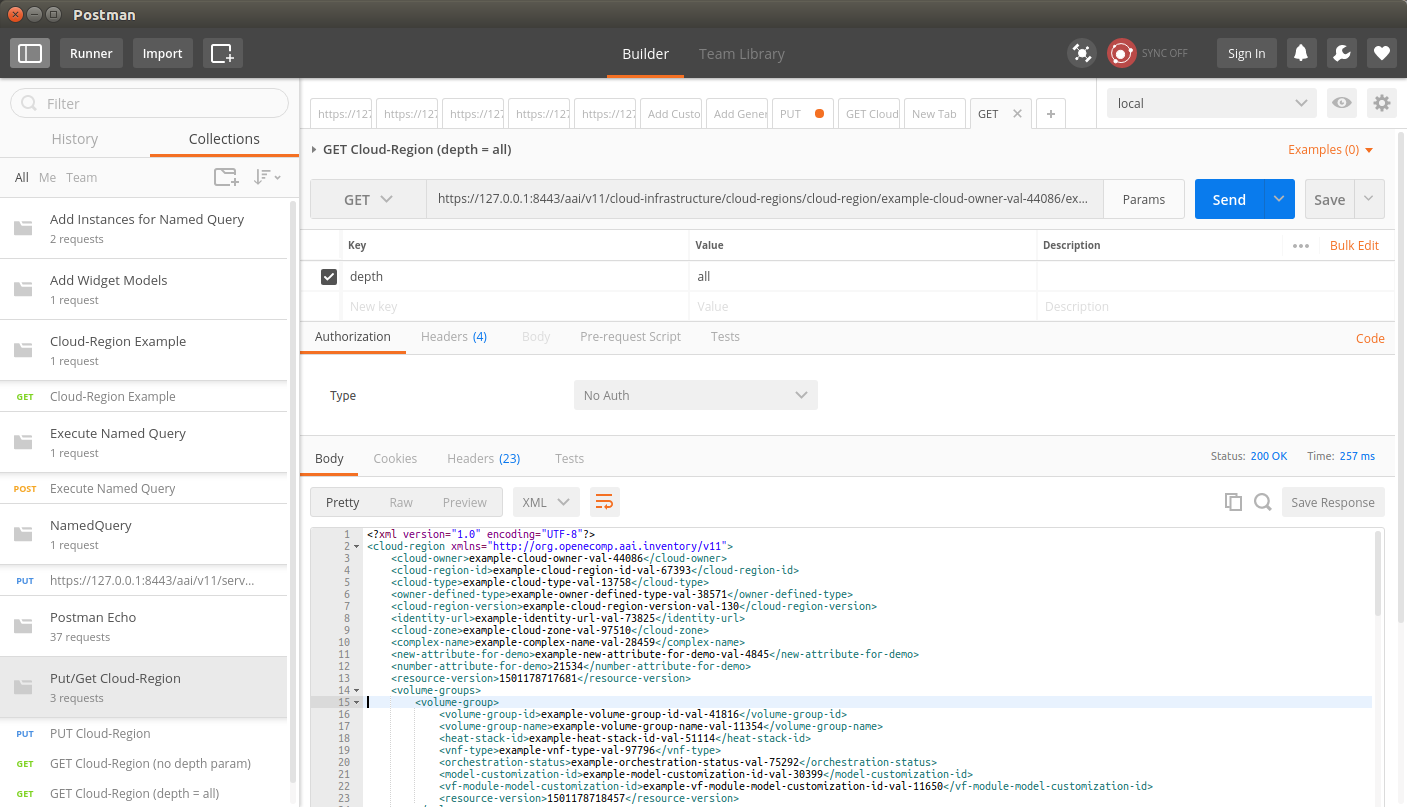- Set up a development environment as described in A&AI Developer Environment Setup
- This document will show editing schema files with Eclipse, but Eclipse is not required.
- Set up a development environment as described in A&AI Developer Environment Setup
- In this example, we will add 2 new attributes to the cloud-region node type and a new node type called "new-widget" which will be a child node of "cloud-region"
- Adding a new attribute to "cloud-region"
- Open aai/aai-common, aai-schema/src/main/java/resources/oxm/aai_oxm_v11.xml
Add the following attributes between "complexName" and "resourceVersion":
<xml-element java-attribute="complexName" name="complex-name" type="java.lang.String">
<xml-properties>
<xml-property name="description" value="complex name for cloud-region instance. NOTE - THIS FIELD IS NOT CORRECTLY POPULATED." />
</xml-properties>
</xml-element>
<xml-element java-attribute="newAttributeForDemo" name="new-attribute-for-demo" required="true" type="java.lang.String">
<xml-properties>
<xml-property name="description" value="Example new attribute for cloud-region instance. " />
</xml-properties>
</xml-element>
<xml-element java-attribute="numberAttributeForDemo" name="number-attribute-for-demo" required="true" type="java.lang.Integer">
<xml-properties>
<xml-property name="description" value="Example number attribute for cloud-region instance. " />
</xml-properties>
</xml-element>
<xml-element java-attribute="resourceVersion" name="resource-version" type="java.lang.String">
<xml-properties>
<xml-property name="description" value="Used for optimistic concurrency. Must be empty on create, valid on update and delete." />
</xml-properties>
</xml-element>Save the file, and rebuild the libraries and microservices:
here's my example file: aai_oxm_v11.xml- Rebuild aai-common first:
- $ cd ~/LF/AAI/aai-common
- $ mvn clean install
Should result in BUILD SUCCESS - $ cd ~/LF/AAI/resources
- $ mvn clean install -o
Should result in BUILD SUCCESS - $ cd ~/LF/AAI/logging-service
- $ mvn clean install -o
Should result in BUILD SUCCESS - $ cd ~/LF/AAI/traversal
mvn clean install -o - Should result in BUILD SUCCESS
Run GenTester, using the target dir under aai-resources:
$ cd ~/LF/AAI; java -DAJSC_HOME=/home/jimmy/LF/AAI/resources/aai-resources/target/swm/package/nix/dist_files/opt/app/aai-resources -DBUNDLECONFIG_DIR="bundleconfig" -cp aai-common/aai-core/target/aai-core-1.1.0-SNAPSHOT.jar:resources/aai-resources/target/aai-resources.jar:resources/aai-resources/target/userjars/* org.openecomp.aai.dbgen.GenTester
There will be lots of output, you should see the following which indicates that resources has picked up the new OXM file:
Creating PropertyKey: [new-attribute-for-demo], [String], [SINGLE]
[DEV: 2017-Jul-27 13:07:26,856][INFO ][main ]Creating PropertyKey: [new-attribute-for-demo], [String], [SINGLE]
No index added for PropertyKey: [new-attribute-for-demo]
[DEV: 2017-Jul-27 13:07:27,902][INFO ][main ]No index added for PropertyKey: [new-attribute-for-demo]
Creating PropertyKey: [number-attribute-for-demo], [Integer], [SINGLE]
[DEV: 2017-Jul-27 13:07:27,904][INFO ][main ]Creating PropertyKey: [number-attribute-for-demo], [Integer], [SINGLE]
No index added for PropertyKey: [number-attribute-for-demo]
[DEV: 2017-Jul-27 13:07:27,912][INFO ][main ]No index added for PropertyKey: [number-attribute-for-demo]- Start the "resources" microservice
- Resources runs on port 8446. Go to the resources directory
$ cd ~/LF/AAI/resources - Set the debug port to 9446
$ export MAVEN_OPTS="-Xms1024m -Xmx5120m -XX:PermSize=2024m -Xdebug -Xnoagent -Djava.compiler=NONE -Xrunjdwp:transport=dt_socket,address=9446,server=y,suspend=n" - Start the microservice
$ mvn -P runAjsc
- Start the "traversal" microservice
- Traversal runs on port 8447. Go to the traversal directory
$ cd ~/LF/AAI/traversal - Set the debug port to 9447
$ export MAVEN_OPTS="-Xms1024m -Xmx5120m -XX:PermSize=2024m -Xdebug -Xnoagent -Djava.compiler=NONE -Xrunjdwp:transport=dt_socket,address=9447,server=y,suspend=n" - Start the microservice
$ mvn -P runAjsc
Should see something like this: 2017-07-26 12:46:35.524:INFO:oejs.Server:com.att.ajsc.runner.Runner.main(): Started @25827ms
- Traversal runs on port 8447. Go to the traversal directory
Get an example cloud-region object, postman: Cloud-Region Example.postman_collection.json
You should see the new attributes on the example object, as highlighted in the red rectangle above
Copy and paste the example object and PUT it to persist the new attributes. Use this postman collection thru step 10
- Check the object by doing a GET: GET Cloud-Region (no depth param) in postman collection
- Check the object by doing a GET: GET Cloud-Region (no depth param) in postman collection
- Add the depth parameter: GET Cloud-Region (depth = all) in postman collection
- This indicates that the schema has been updated with the new attributes and they are making it to the database
- This indicates that the schema has been updated with the new attributes and they are making it to the database
- Clear the cloud region and then delete it by using "Clear Cloud-Region" and "Delete Cloud-Region"
- note: you will need to perform a GET each time and update the resource version of the cloud-region in the XML payload for the clear, and do the GET again and update the resource-version QueryParam to perform
the delete
- note: you will need to perform a GET each time and update the resource version of the cloud-region in the XML payload for the clear, and do the GET again and update the resource-version QueryParam to perform
Run PUT Cloud-Region - missing attr. This will try to PUT the object without the required attribute we defined in the schema, and the respoonse will look like this:
<?xml version="1.0" encoding="UTF-8" standalone="yes"?>
<Fault>
<requestError>
<serviceException>
<messageId>SVC3000</messageId>
<text>Invalid input performing %1 on %2 (msg=%3) (ec=%4)</text>
<variables>
<variable>PUT</variable>
<variable>v11/cloud-infrastructure/cloud-regions/cloud-region/example-cloud-owner-val-44086/example-cloud-region-id-val-67393</variable>
<variable>Invalid input performing %1 on %2:Missing required property: new-attribute-for-demo</variable>
<variable>ERR.5.2.3000</variable>
</variables>
</serviceException>
</requestError>
</Fault>Adding a new node type. First, add the container under the top-level inventory category. Adding "newWidgets" to "Network" so the URI will be "aai/v11/network/new-widgets/new-widget"
<java-type name="Network">
<xml-properties>
<xml-property name="description" value="Namespace for network inventory resources." />
</xml-properties>
<xml-root-element name="network" />
<java-attributes>
<xml-element java-attribute="logicalLinks" name="logical-links" type="inventory.aai.onap.org.v11.LogicalLinks" />
<xml-element java-attribute="sitePairSets" name="site-pair-sets" type="inventory.aai.onap.org.v11.SitePairSets" />
<xml-element java-attribute="vpnBindings" name="vpn-bindings" type="inventory.aai.onap.org.v11.VpnBindings" />
<xml-element java-attribute="vplsPes" name="vpls-pes" type="inventory.aai.onap.org.v11.VplsPes" />
<xml-element java-attribute="multicastConfigurations" name="multicast-configurations" type="inventory.aai.onap.org.v11.MulticastConfigurations" />
<xml-element java-attribute="vces" name="vces" type="inventory.aai.onap.org.v11.Vces" />
<xml-element java-attribute="vpes" name="vpes" type="inventory.aai.onap.org.v11.Vpes" />
<xml-element java-attribute="vnfcs" name="vnfcs" type="inventory.aai.onap.org.v11.Vnfcs" />
<xml-element java-attribute="l3Networks" name="l3-networks" type="inventory.aai.onap.org.v11.L3Networks" />
<xml-element java-attribute="networkPolicies" name="network-policies" type="inventory.aai.onap.org.v11.NetworkPolicies" />
<xml-element java-attribute="genericVnfs" name="generic-vnfs" type="inventory.aai.onap.org.v11.GenericVnfs" />
<xml-element java-attribute="lagLinks" name="lag-links" type="inventory.aai.onap.org.v11.LagLinks" />
<xml-element java-attribute="newvces" name="newvces" type="inventory.aai.onap.org.v11.Newvces" />
<xml-element java-attribute="pnfs" name="pnfs" type="inventory.aai.onap.org.v11.Pnfs" />
<xml-element java-attribute="physicalLinks" name="physical-links" type="inventory.aai.onap.org.v11.PhysicalLinks" />
<xml-element java-attribute="newWidgets" name="new-widgets" type="inventory.aai.onap.org.v11.NewWidgets" />
<xml-element java-attribute="ipsecConfigurations" name="ipsec-configurations" type="inventory.aai.onap.org.v11.IpsecConfigurations" />
<xml-element java-attribute="routeTableReferences" name="route-table-references" type="inventory.aai.onap.org.v11.RouteTableReferences" />
<xml-element java-attribute="instanceGroups" name="instance-groups" type="inventory.aai.onap.org.v11.InstanceGroups" />
<xml-element java-attribute="zones" name="zones" type="inventory.aai.onap.org.v11.Zones" />
</java-attributes>
</java-type>Set up the "NewWidgets" java type:
<java-type name="NewWidgets">
<xml-properties>
<xml-property name="description" value="Collection of new Widgets" />
</xml-properties>
<xml-root-element name="new-widgets" />
<java-attributes>
<xml-element container-type="java.util.ArrayList" java-attribute="newWidget" name="new-widget" type="inventory.aai.onap.org.v11.NewWidget" />
</java-attributes>
</java-type>Set up the NewWidget java type:
<java-type name="NewWidget">
<xml-root-element name="new-widget" />
<java-attributes>
<xml-element java-attribute="linkName" name="link-name" required="true" type="java.lang.String" xml-key="true">
<xml-properties>
<xml-property name="description" value="e.g.,awesome-new-widget, terrific-new-widget" />
</xml-properties>
</xml-element>
<xml-element java-attribute="newWidgetType" name="link-type" required="true" type="java.lang.String">
<xml-properties>
<xml-property name="description" value="Type of new Widget, e.g., fantastic, amazing" />
</xml-properties>
</xml-element>
<xml-element java-attribute="resourceVersion" name="resource-version" type="java.lang.String">
<xml-properties>
<xml-property name="description" value="Used for optimistic concurrency. Must be empty on create, valid on update and delete." />
</xml-properties>
</xml-element>
<xml-element java-attribute="modelInvariantId" name="model-invariant-id" type="java.lang.String">
<xml-properties>
<xml-property name="description" value="the ASDC model id for this resource or service model." />
<xml-property name="visibility" value="deployment" />
<xml-property name="requires" value="model-version-id" />
<xml-property name="dbAlias" value="model-invariant-id-local" />
</xml-properties>
</xml-element>
<xml-element java-attribute="modelVersionId" name="model-version-id" type="java.lang.String">
<xml-properties>
<xml-property name="description" value="the ASDC model version for this resource or service model." />
<xml-property name="visibility" value="deployment" />
<xml-property name="requires" value="model-invariant-id" />
<xml-property name="dbAlias" value="model-version-id-local" />
</xml-properties>
</xml-element>
<xml-element java-attribute="newWidgetId" name="new-widget-id" type="java.lang.String">
<xml-properties>
<xml-property name="description" value="ID of the newWidget" />
</xml-properties>
</xml-element>
<xml-element java-attribute="relationshipList" name="relationship-list" type="inventory.aai.onap.org.v11.RelationshipList" />
</java-attributes>
<xml-properties>
<xml-property name="description" value="New widgets are the best widgets. Our new widgets are really, really great."/>
<xml-property name="indexedProps" value="new-widget-id,new-widget-name,model-invariant-id,model-version-id" />
<xml-property name="uniqueProps" value="new-widget-id" />
<xml-property name="container" value="new-widgets" />
<xml-property name="namespace" value="network" />
<xml-property name="searchable" value="new-widget-name,new-widget-id" />
</xml-properties>
</java-type>Save the file, and rebuild the libraries and microservices:
here's my example file: aai_oxm_v11.xml- Rebuild aai-common first:
- $ cd ~/LF/AAI/aai-common
- $ mvn clean install
Should result in BUILD SUCCESS - $ cd ~/LF/AAI/resources
- $ mvn clean install -o
Should result in BUILD SUCCESS - $ cd ~/LF/AAI/logging-service
- $ mvn clean install -o
Should result in BUILD SUCCESS - $ cd ~/LF/AAI/traversal
mvn clean install -o - Should result in BUILD SUCCESS
Run GenTester, using the target dir under aai-resources:
$ cd ~/LF/AAI; java -DAJSC_HOME=/home/jimmy/LF/AAI/resources/aai-resources/target/swm/package/nix/dist_files/opt/app/aai-resources -DBUNDLECONFIG_DIR="bundleconfig" -cp aai-common/aai-core/target/aai-core-1.1.0-SNAPSHOT.jar:resources/aai-resources/target/aai-resources.jar:resources/aai-resources/target/userjars/* org.openecomp.aai.dbgen.GenTester
There will be lots of output, you should see the following which indicates that resources has picked up the new OXM file:
Creating PropertyKey: [new-widget-type], [String], [SINGLE]
[DEV: 2017-Jul-27 15:02:20,376][INFO ][main ]Creating PropertyKey: [new-widget-type], [String], [SINGLE]
No index added for PropertyKey: [new-widget-type]
[DEV: 2017-Jul-27 15:02:21,404][INFO ][main ]No index added for PropertyKey: [new-widget-type]
PropertyKey [resource-version] already existed in the DB.
PropertyKey [model-invariant-id] already existed in the DB.
PropertyKey [model-version-id] already existed in the DB.
Creating PropertyKey: [new-widget-id], [String], [SINGLE]
[DEV: 2017-Jul-27 15:02:21,406][INFO ][main ]Creating PropertyKey: [new-widget-id], [String], [SINGLE]
Add Unique index for PropertyKey: [new-widget-id]
[DEV: 2017-Jul-27 15:02:21,415][INFO ][main ]Add Unique index for PropertyKey: [new-widget-id]- Start the "resources" microservice
- Resources runs on port 8446. Go to the resources directory
$ cd ~/LF/AAI/resources - Set the debug port to 9446
$ export MAVEN_OPTS="-Xms1024m -Xmx5120m -XX:PermSize=2024m -Xdebug -Xnoagent -Djava.compiler=NONE -Xrunjdwp:transport=dt_socket,address=9446,server=y,suspend=n" - Start the microservice
$ mvn -P runAjsc
- Start the "traversal" microservice
- Traversal runs on port 8447. Go to the traversal directory
$ cd ~/LF/AAI/traversal - Set the debug port to 9447
$ export MAVEN_OPTS="-Xms1024m -Xmx5120m -XX:PermSize=2024m -Xdebug -Xnoagent -Djava.compiler=NONE -Xrunjdwp:transport=dt_socket,address=9447,server=y,suspend=n" - Start the microservice
$ mvn -P runAjsc
Should see something like this: 2017-07-26 12:46:35.524:INFO:oejs.Server:com.att.ajsc.runner.Runner.main(): Started @25827ms
- Traversal runs on port 8447. Go to the traversal directory
- Get an example newWidget (find these example in this postman collection: New-Widget Example.postman_collection.json
- Copy the new widget and PUT it:
- Success! We have updated an existing object type and added a new object type. Next, we will set up an edge between the CloudRegion and the NewWidget
Overview
Content Tools