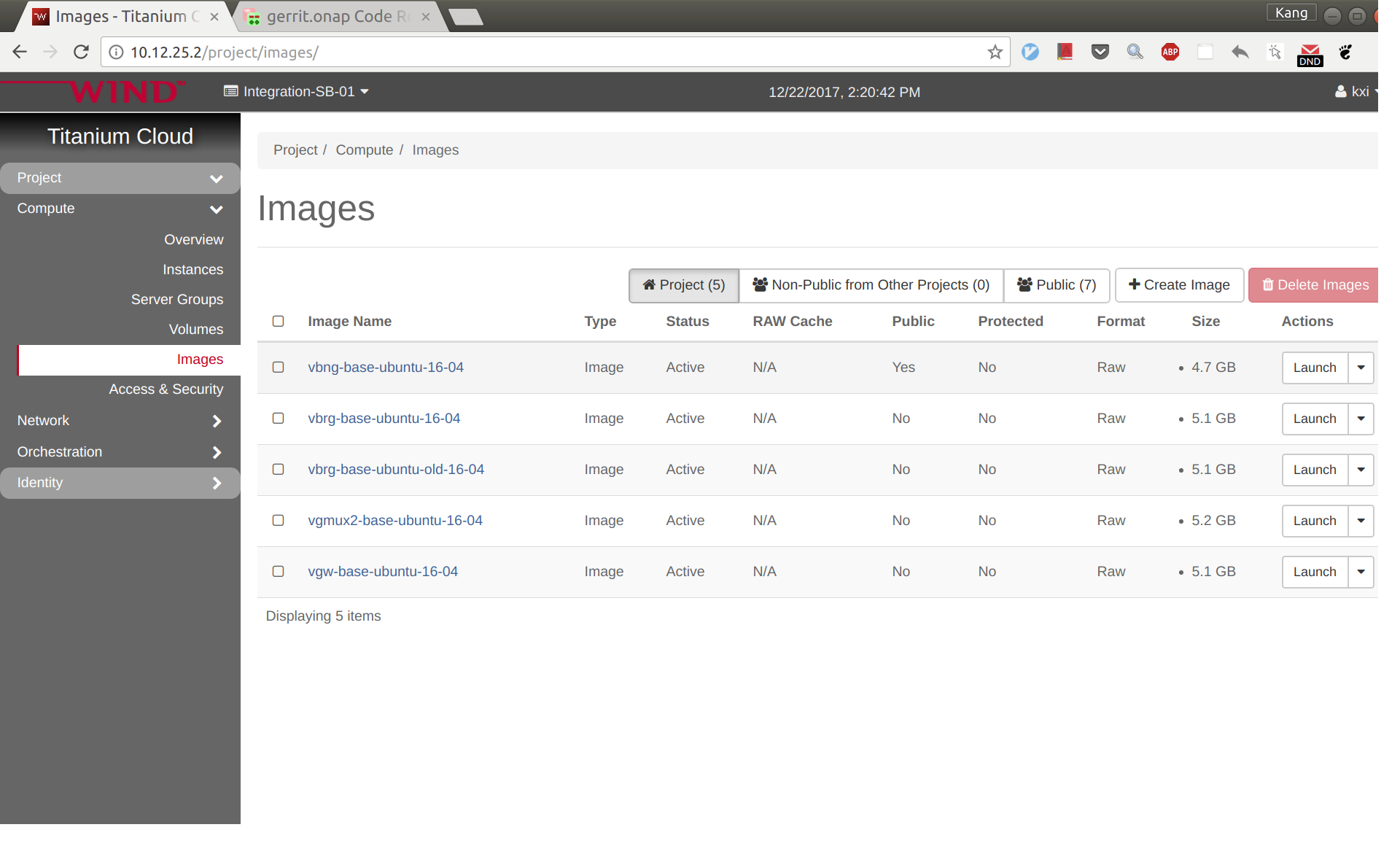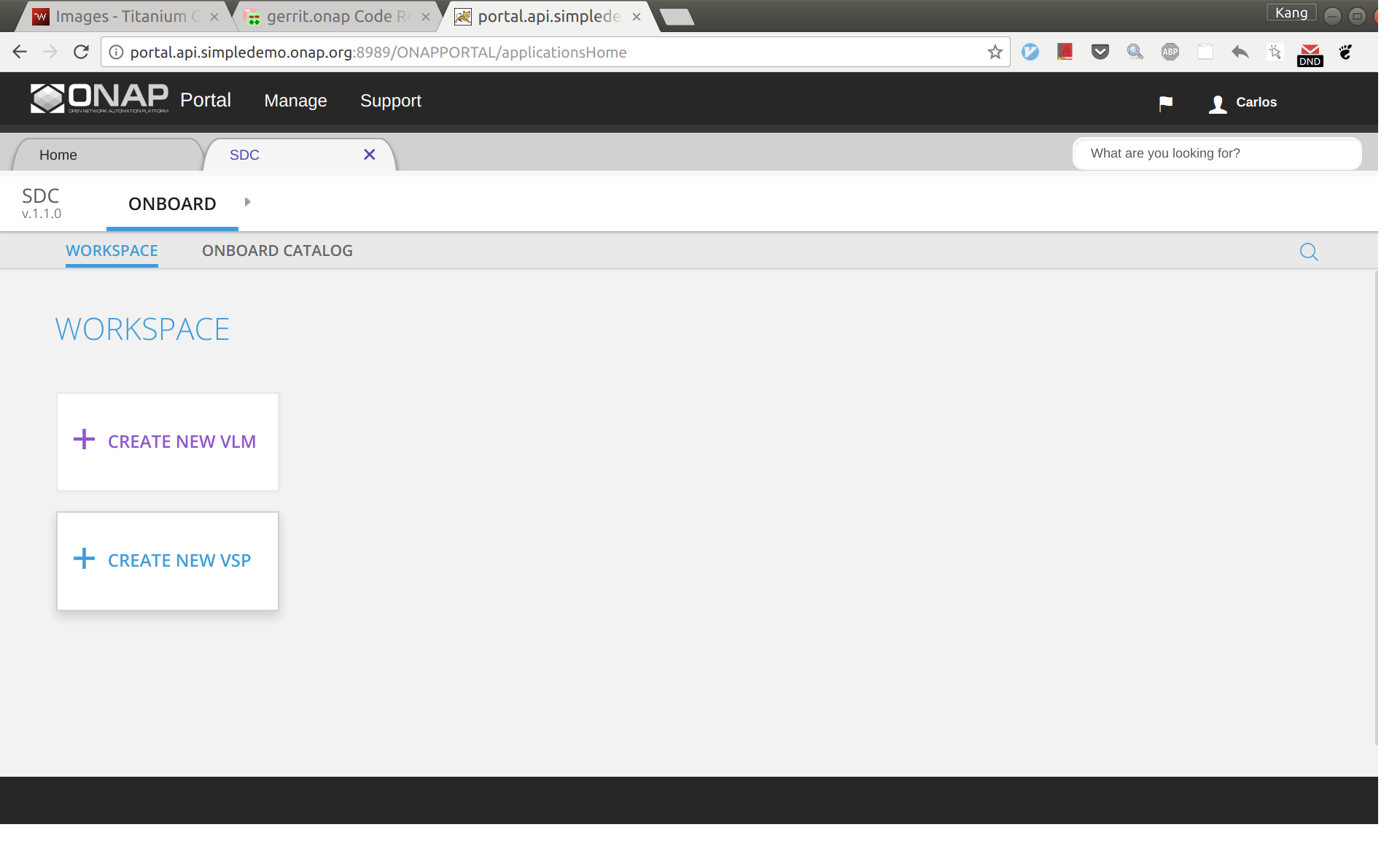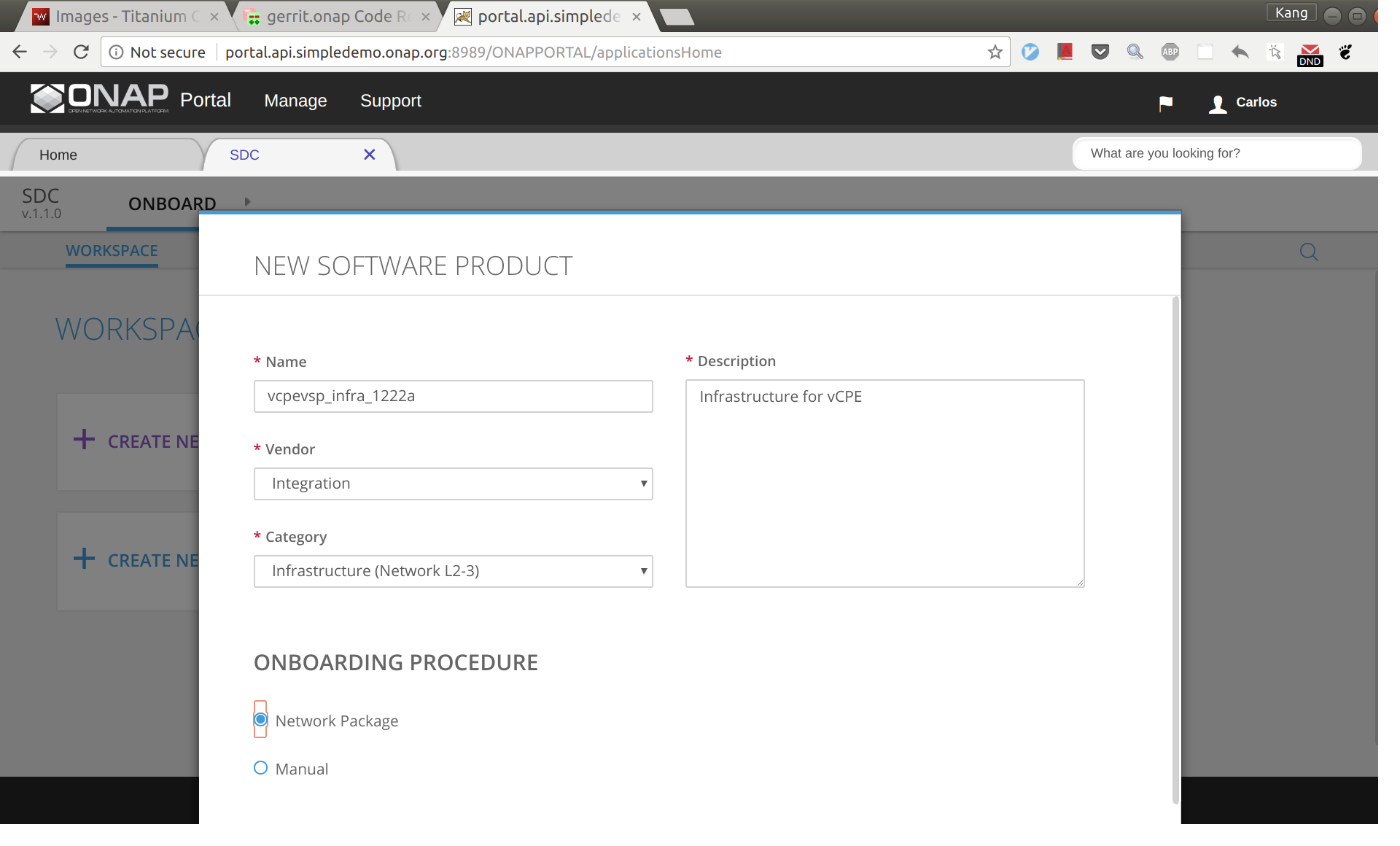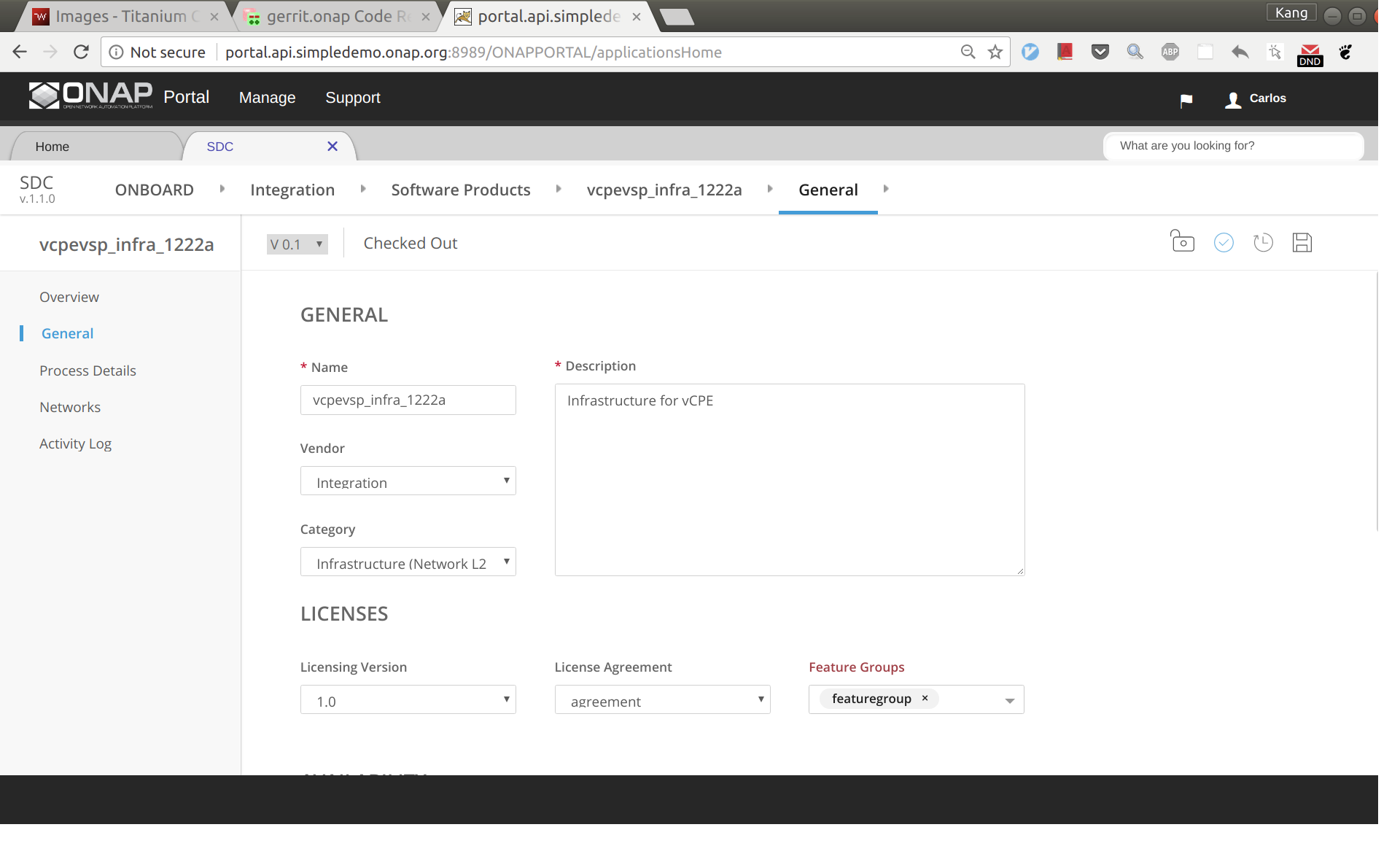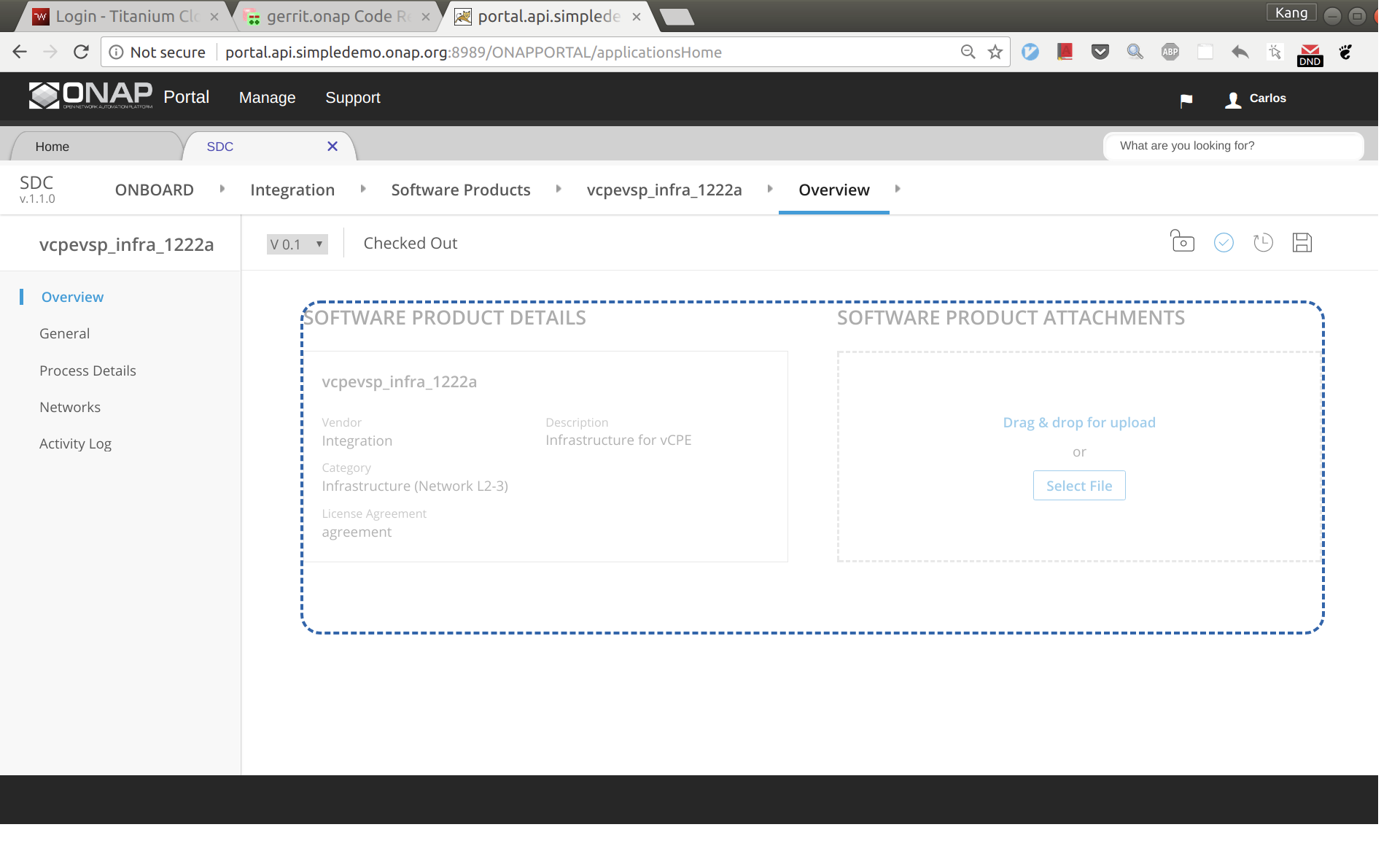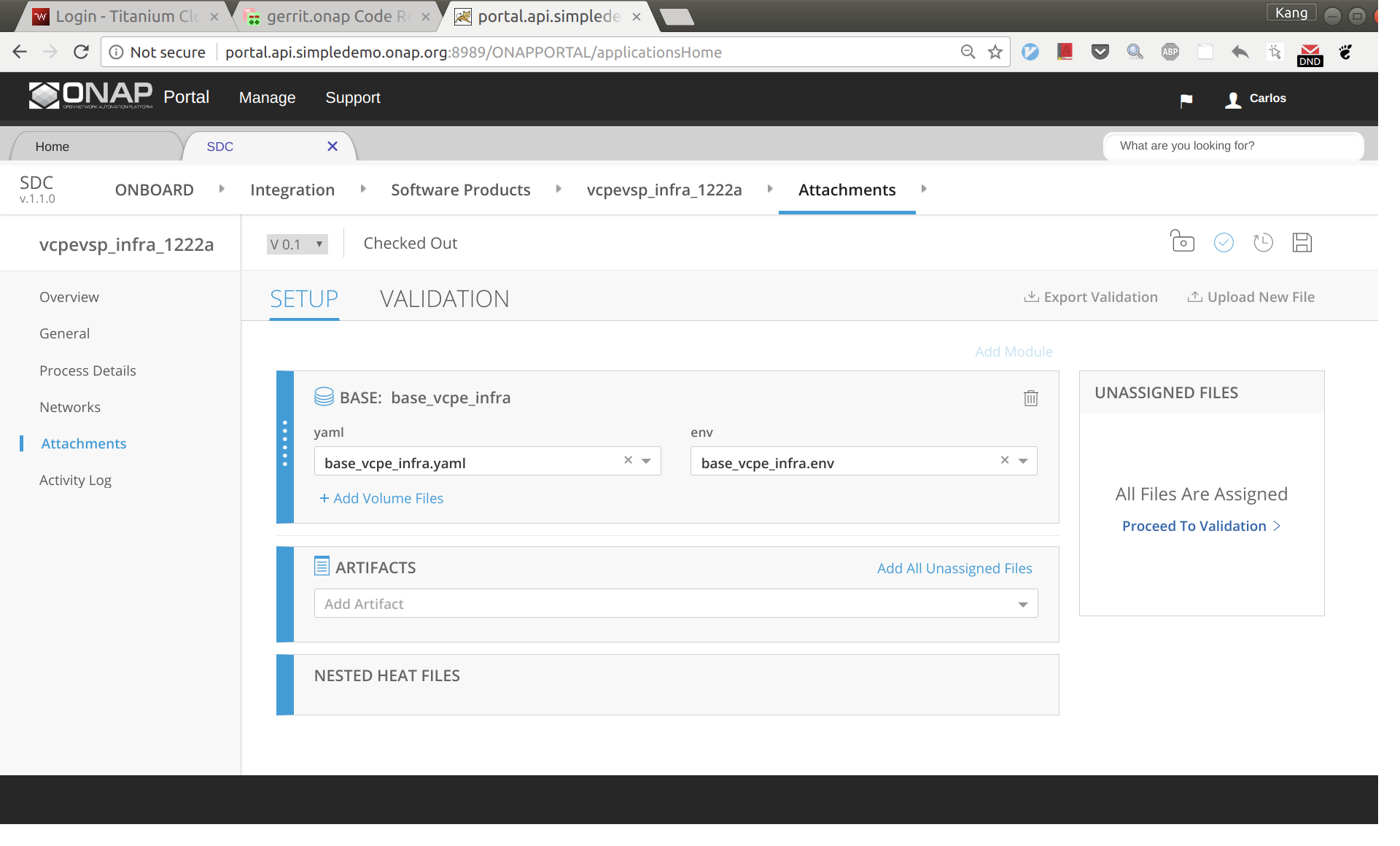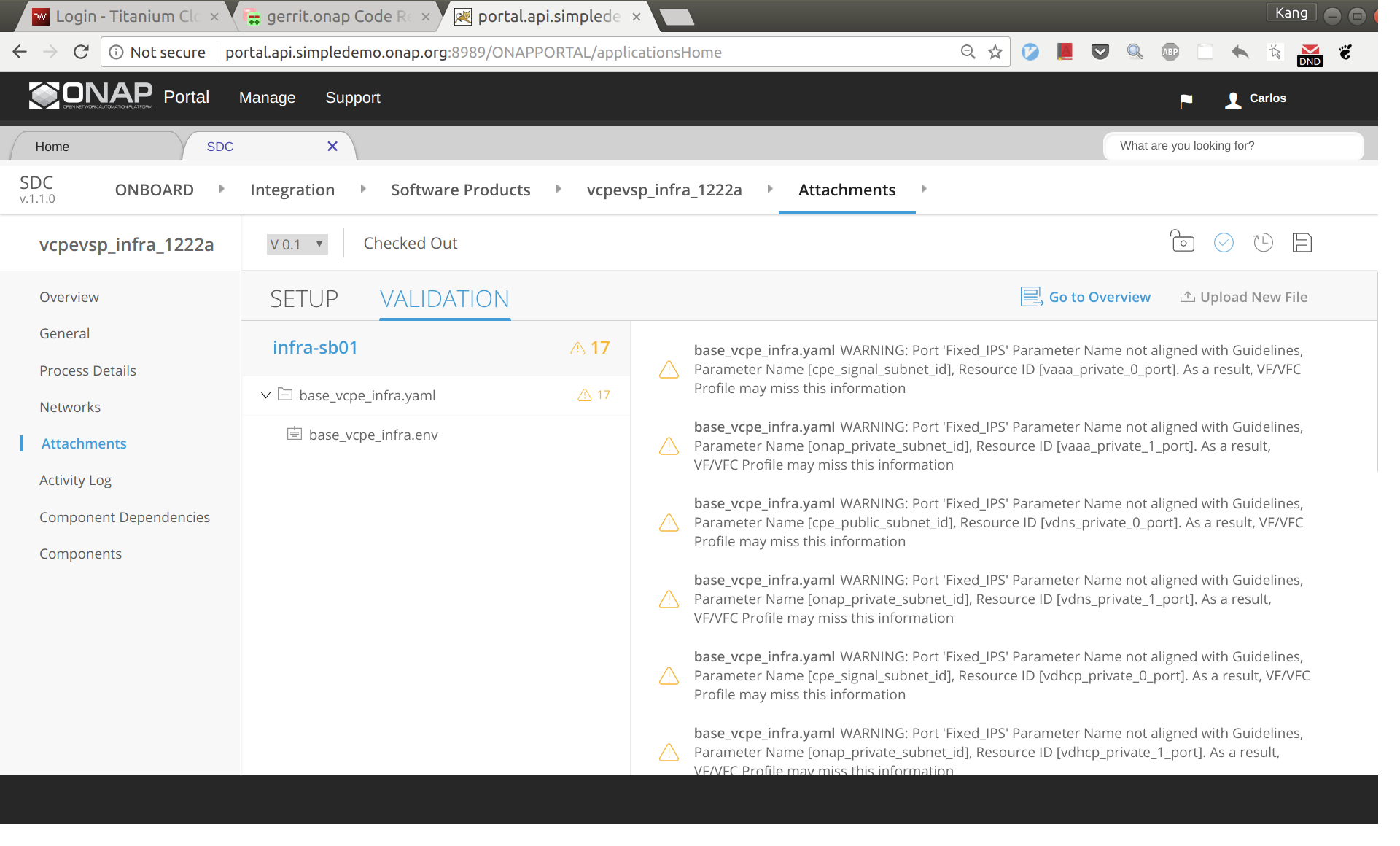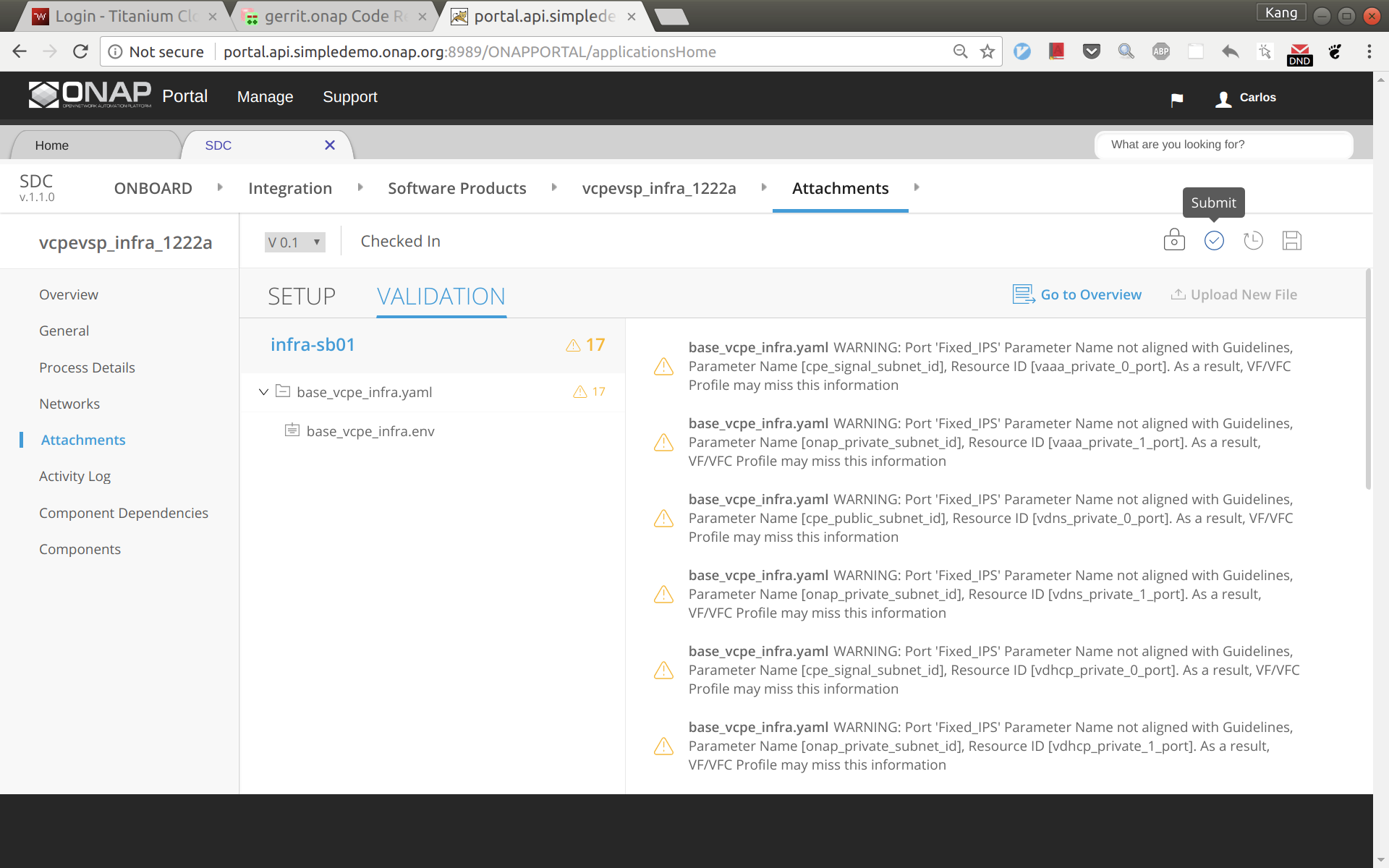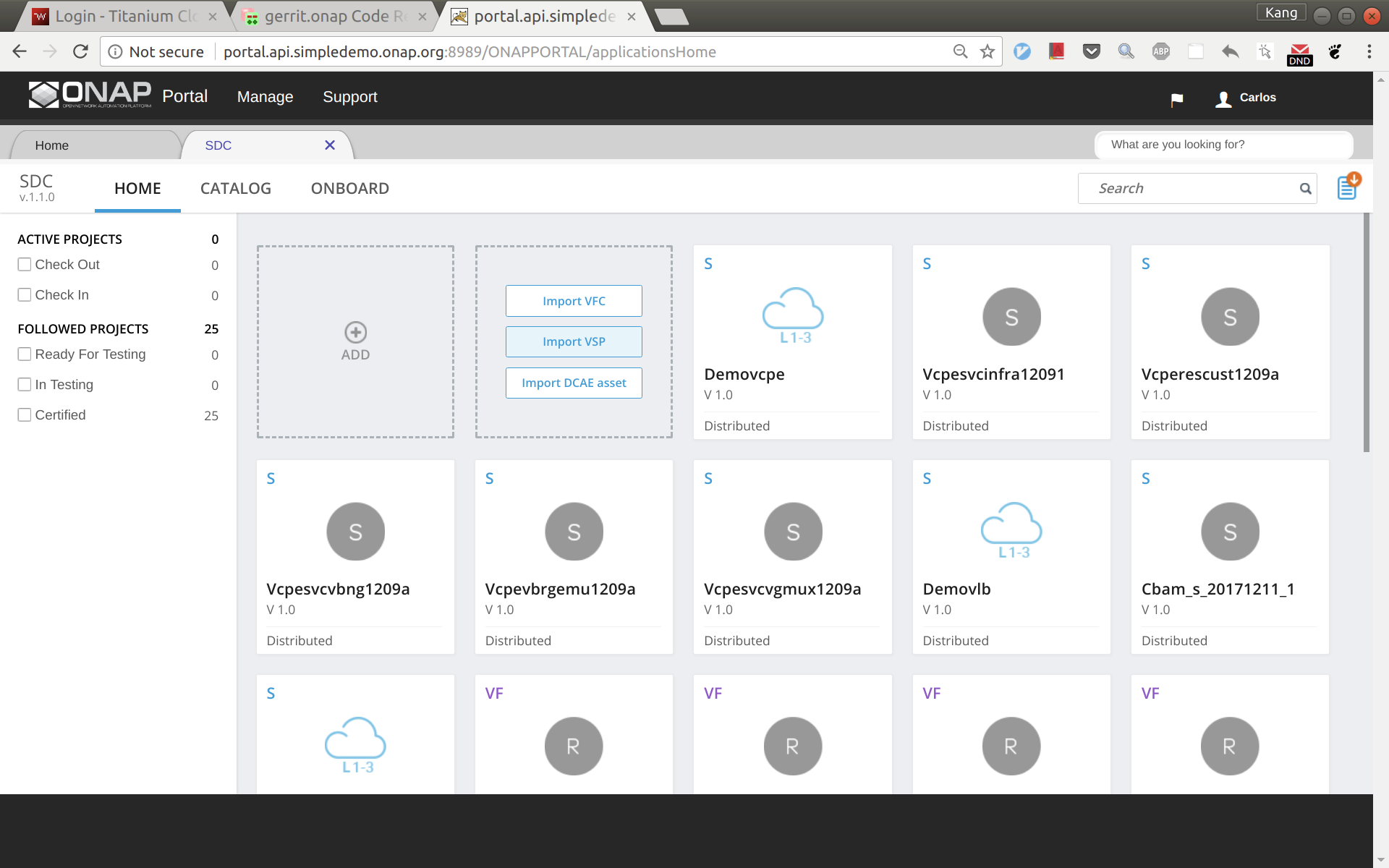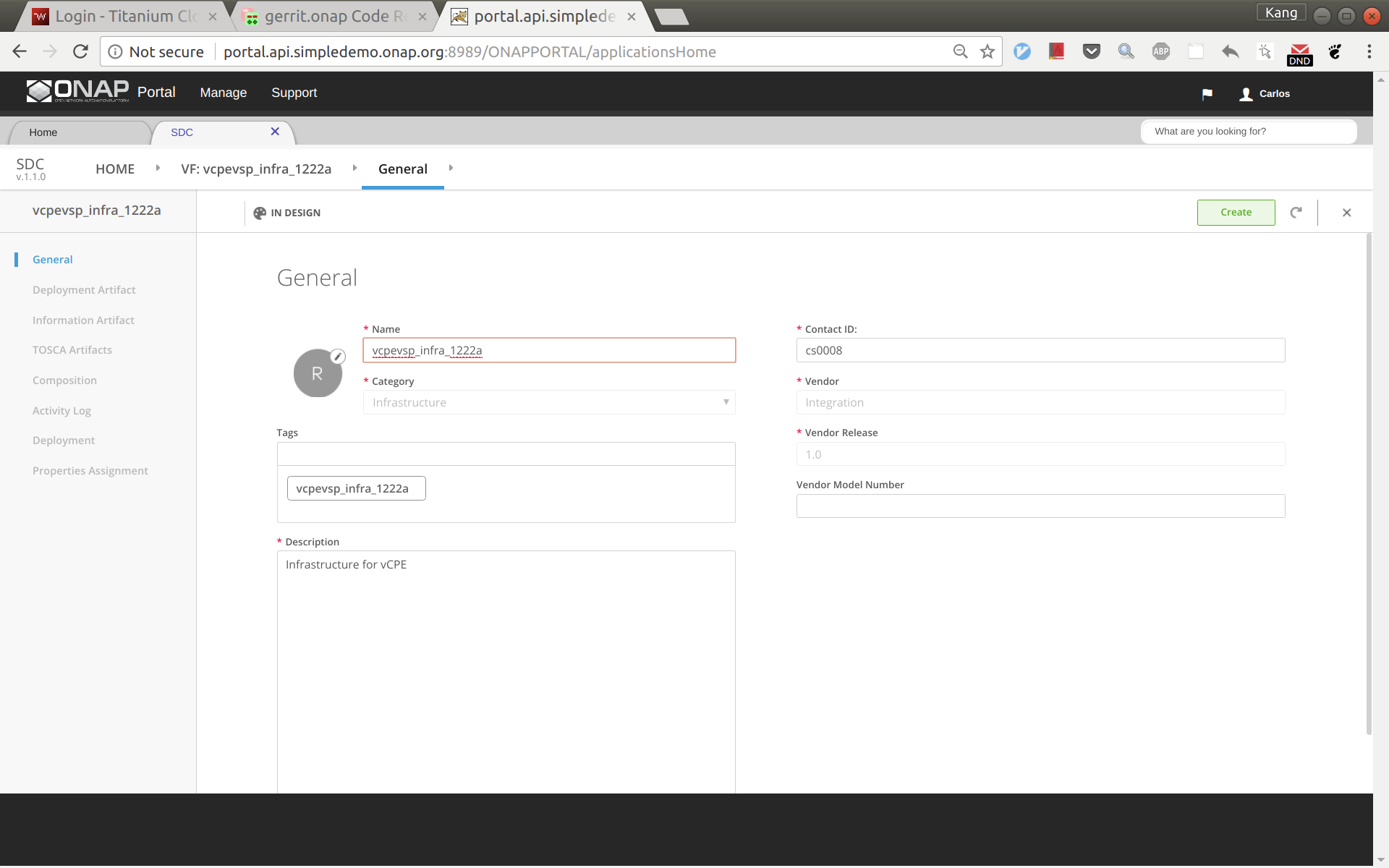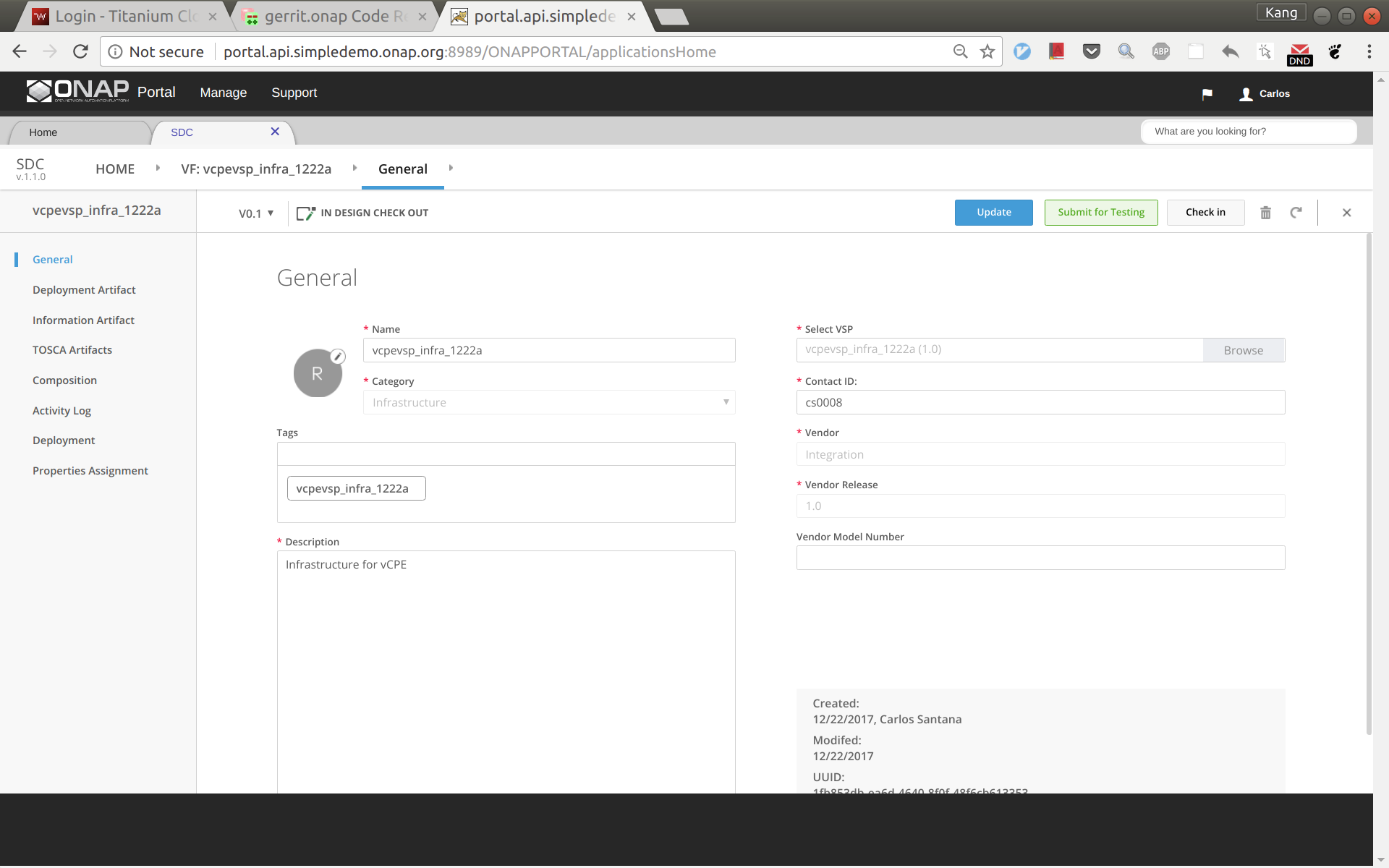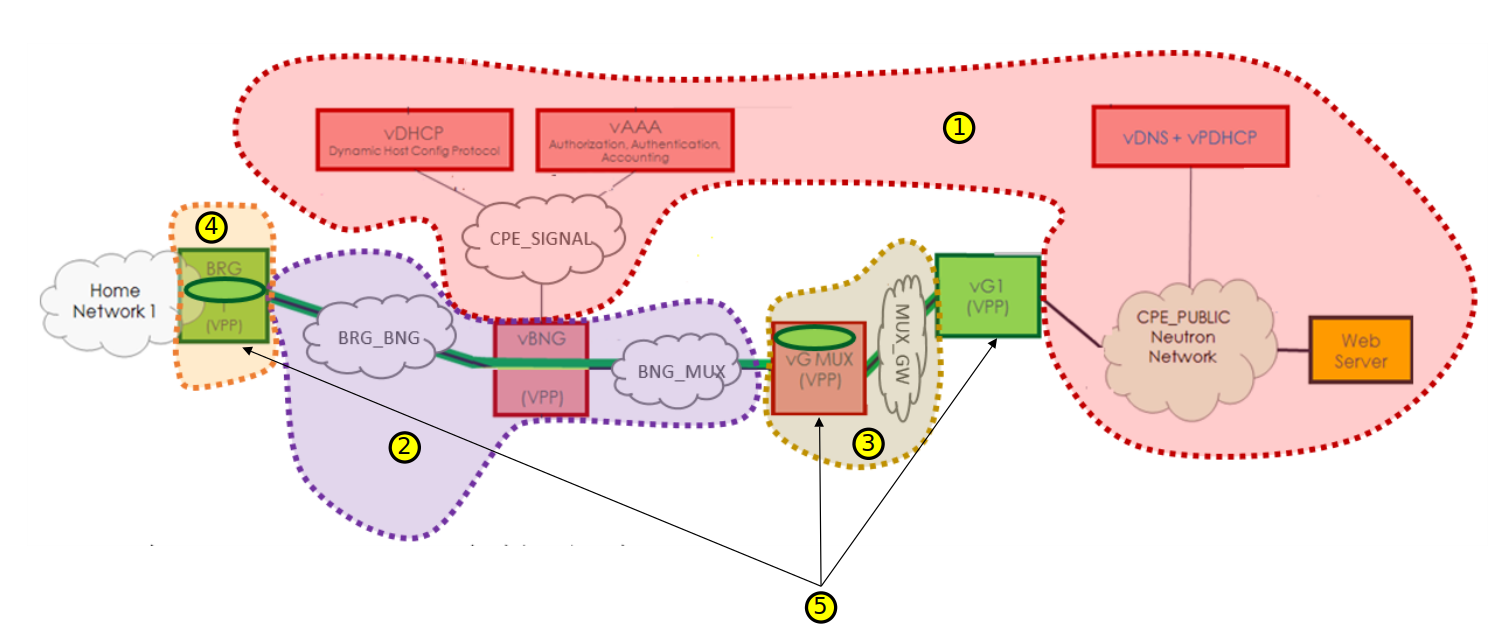Preparation
Install ONAP
Make sure that you've installed ONAP R1 (Amsterdam) release. For installation instructions, please refer ONAP Installation in Vanilla OpenStack.
Make sure that all components pass health check when you do the following:
- ssh to the robot vm, run '/opt/ete.sh health'
You will need to update your /etc/hosts so that you can access the ONAP Portal in your browser. You may also want to add IP addresses of so, sdnc, aai, etc so that you can easily ssh to those VMs. Below is a sample just for your reference:
10.12.5.159 aai-inst2 10.12.5.162 portal 10.12.5.162 portal.api.simpledemo.onap.org 10.12.5.173 dns-server 10.12.5.178 aai 10.12.5.178 aai.api.simpledemo.onap.org 10.12.5.178 aai1 10.12.5.183 dcaecdap00 10.12.5.184 multi-service 10.12.5.189 sdc 10.12.5.189 sdc.api.simpledemo.onap.org 10.12.5.194 robot 10.12.5.2 so 10.12.5.204 dmaap 10.12.5.207 appc 10.12.5.208 dcae-bootstrap 10.12.5.211 dcaeorcl00 10.12.5.214 sdnc 10.12.5.219 dcaecdap02 10.12.5.224 dcaecnsl02 10.12.5.225 dcaecnsl00 10.12.5.227 dcaedokp00 10.12.5.229 dcaecnsl01 10.12.5.238 dcaepgvm00 10.12.5.239 dcaedoks00 10.12.5.241 dcaecdap03 10.12.5.247 dcaecdap04 10.12.5.248 dcaecdap05 10.12.5.249 dcaecdap06 10.12.5.38 policy 10.12.5.38 policy.api.simpledemo.onap.org 10.12.5.48 vid 10.12.5.48 vid.api.simpledemo.onap.org 10.12.5.51 clamp 10.12.5.62 dcaecdap01
You can try to login to the portal at http://portal.api.simpledemo.onap.org using as one of the following roles. The password is demo123456 for all the users.
| User | Role |
|---|---|
| demo | Operator |
| cs0008 | DESIGNER |
| jm0007 | TESTER |
| op0001 | OPS |
| gv0001 | GOVERNOR |
Create images for vBRG, vBNG, vGMUX, and vG
Follow the following instructions to build an image for each VNF and save them in your Openstack: ONAP vCPE VPP-based VNF Installation and Usage Information
To avoid unexpected mistakes, you may want to give each image a meaningful name and also be careful when mixing upper case and lower case characters. After this you should see images like below.
VNF Onboarding
Create License Model in SDC
Log in to SDC portal as designer. Create a license that will be used by the subsequent steps. The detailed steps are here: Creating a Licensing Model
Prepare HEAT Templates
vCPE uses five VNFs: Infra, vBRG, vBNG, vGMUX, and vG, which are described using five HEAT templates. For each HEAT template, you will need to fill the env file with appropriate parameters. The HEAT templates can be obtained from gerrit: [demo.git] / heat / vCPE /
Note that for each VNF, the env file name and yaml file name are associated together by file MANIFEST.json. If for any reason you change the env anf yaml file names, please remember to change MANIFEST.json accordingly.
For each VNF, compress the three env, yaml, and json files into a zip package, which will be used for onboarding. If you want to get the zip packages I used for reference, download them here: infra-sb01.zip, vbng-sb01.zip, vbrg-sb01.zip, vgmux-sb01.zip, vgw-sb01.zip.
VNF Onboarding in SDC
Onboard the VNFs in SDC one by one. The process is the same for all VNFs. The suggested names for the VNFs are given below (all lower case). The suffix can be a date plus a sequence letter, e.g., 1222a.
- vcpevsp_infra_[suffix]
- vcpevsp_vbrg_[suffix]
- vcpevsp_vbng_[suffix]
- vcpevsp_vgmux_[suffix]
- vcpevsp_vgw_[suffix]
Below is an example for onboarding infra.
Sign into SDC as cs0008, choose ONBOARD and then click 'CREATE NEW VSP'.
Now enter the name of the vsp. For naming, I'd suggest all lower case with format vcpevsp_[vnf]_[suffix], see example below.
After clicking 'Create', click 'missing' and then select to use the license model created previously.
Click 'Overview' on the left size panel, then drag and drop infra.zip to the webpage to upload the HEAT.
Now click 'Proceed To Validation' to validate the HEAT template.
You may see a lot of warnings. In most cases, you can ignore those warnings.
Click 'Check in', and then 'Submit'
Go to SDC home, and then click 'Import VSP'.
In the search box, type in suffix of the vsp you onboarded a moment ago to easily locate the vsp. Then click 'Import VSP'.
Click 'Create' without changing anything.
Now a VF based on the HEAT is created successfully. Click 'Submit for Testing'.
Sign out and sign back in as tester: jm0007, select the VF you created a moment ago, test and accept it.
Service Design and Creation
The entire vCPE use case is divided into five services as show below. Each service is described below with suggested names.
- vcpesvc_infra_[suffix]: includes two generic neutron networks named cpe_signal and cpe_public (all names are lower case) and a VNF infra.
- vcpesvc_vbng_[suffix]: includes two generic neutron networks named brg_bng and bng_mux and a VNF vBNG.
- vcpesvc_vgmux_[suffix]: includes a generic neutron network named mux_gw and a VNF vGMUX
- vcpesvc_vbrg_[suffix]: includes a VNF vBRG.
- vcpesvc_rescust_[suffix]: includes a VNF vGW and two allotted resources that will be explained shortly.