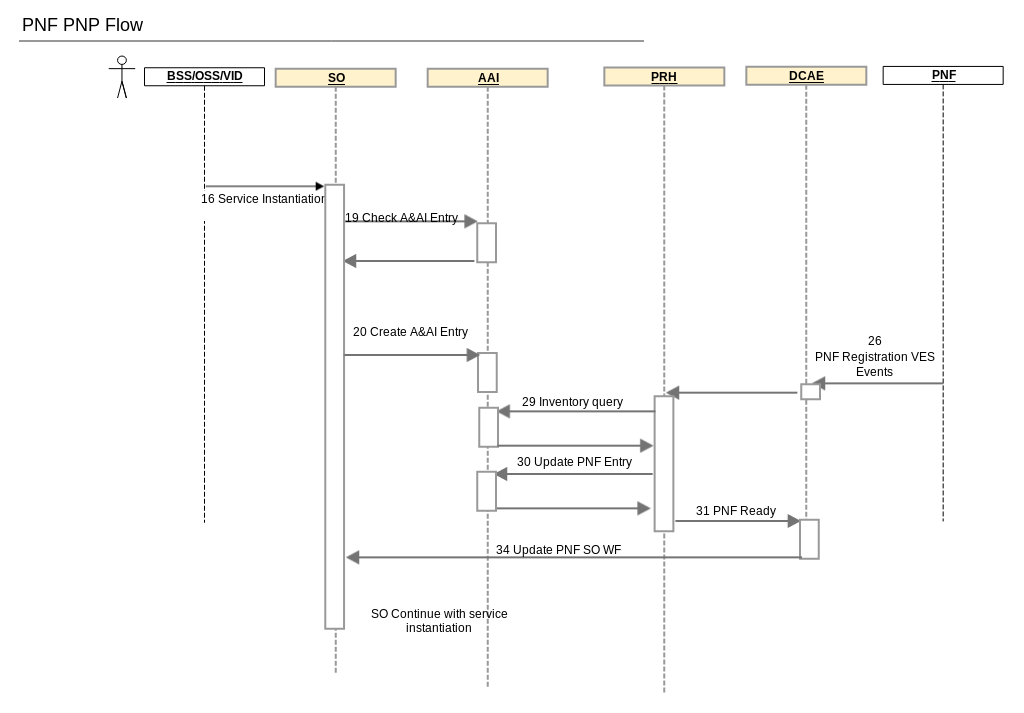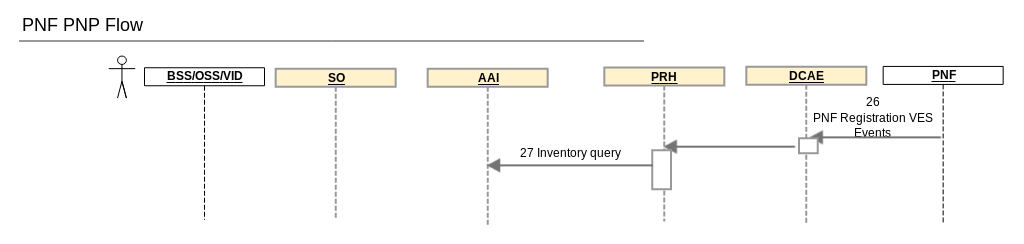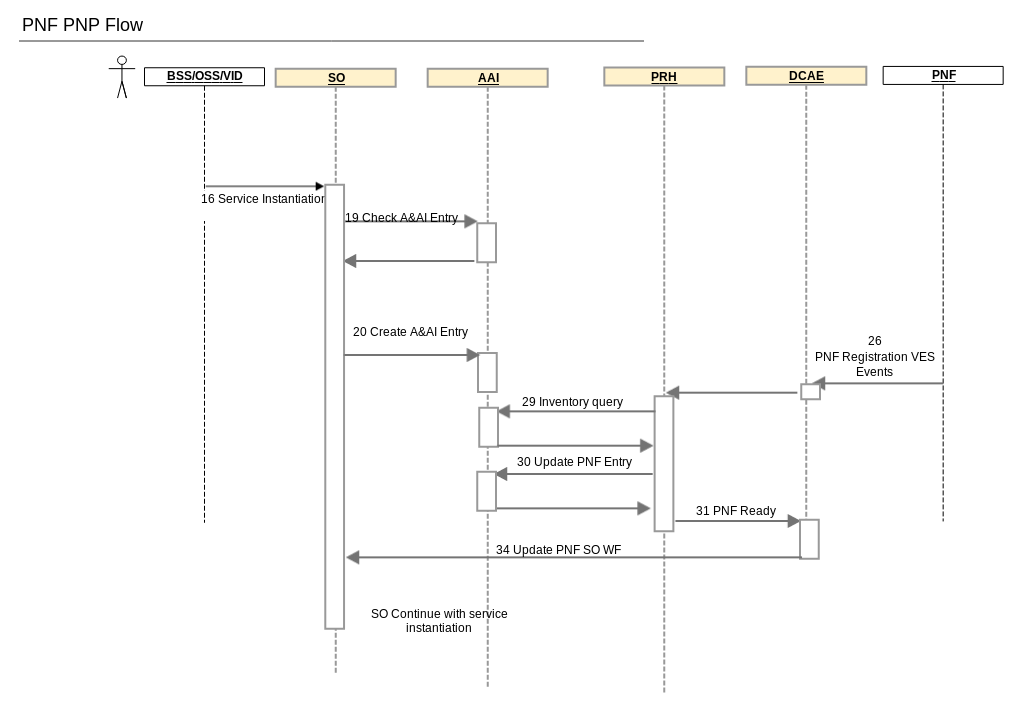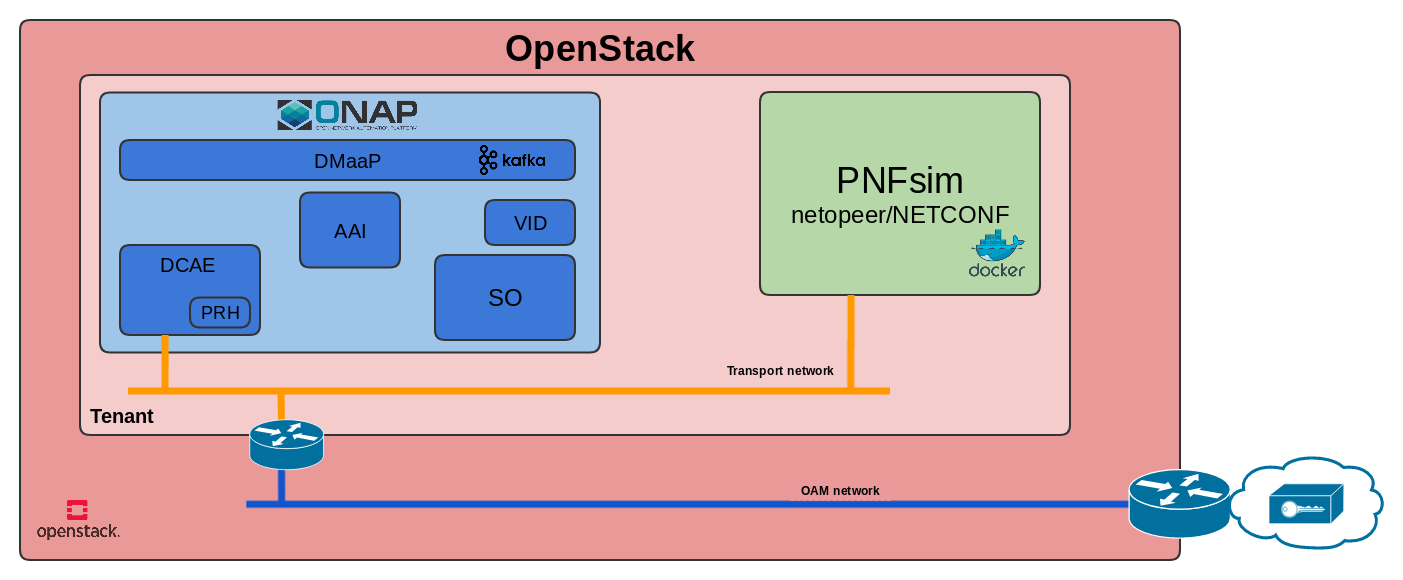You are viewing an old version of this page. View the current version.
Compare with Current
View Page History
« Previous
Version 34
Next »
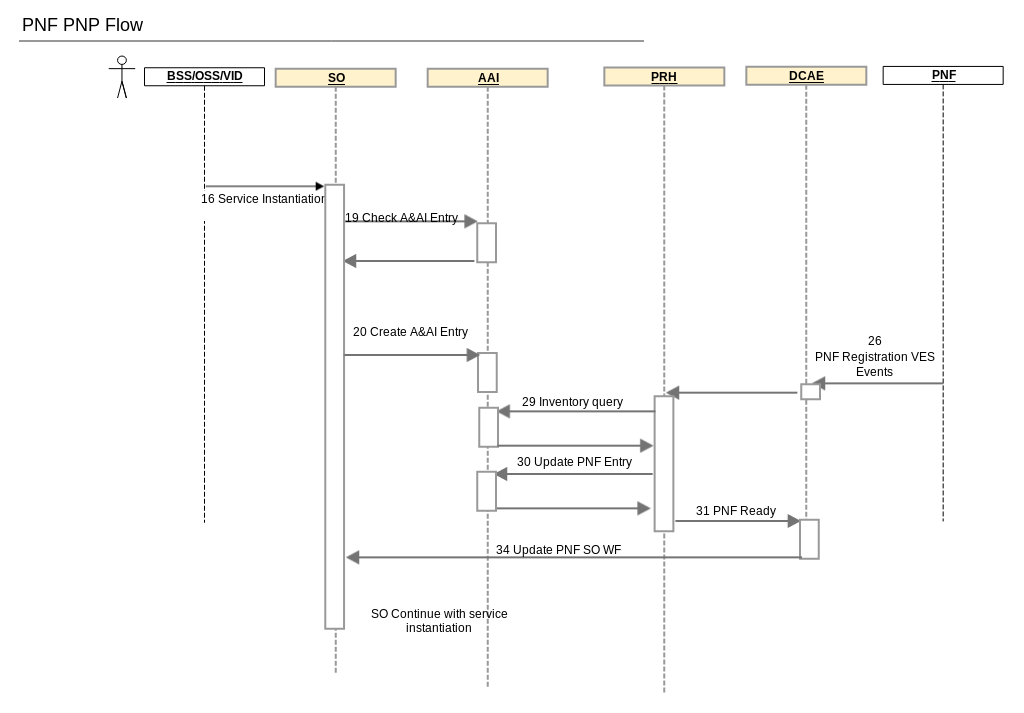
PNF PNP message flow diagram
Rainy day scenario - PNF is sending registration request to ONAP where required AAI entry is not present:
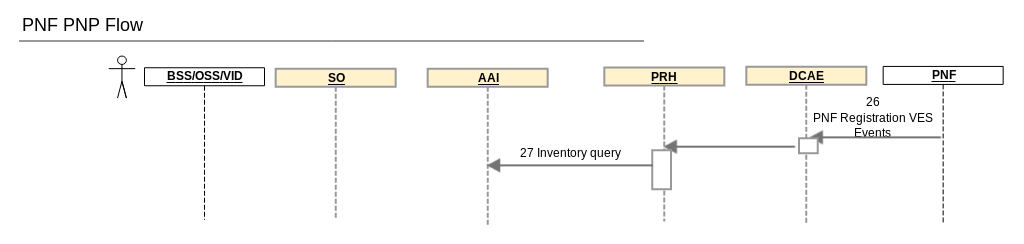
Sunny day scenario - PNF is sending registration request to ONAP where required AAI entry is prepared by SO workflow:
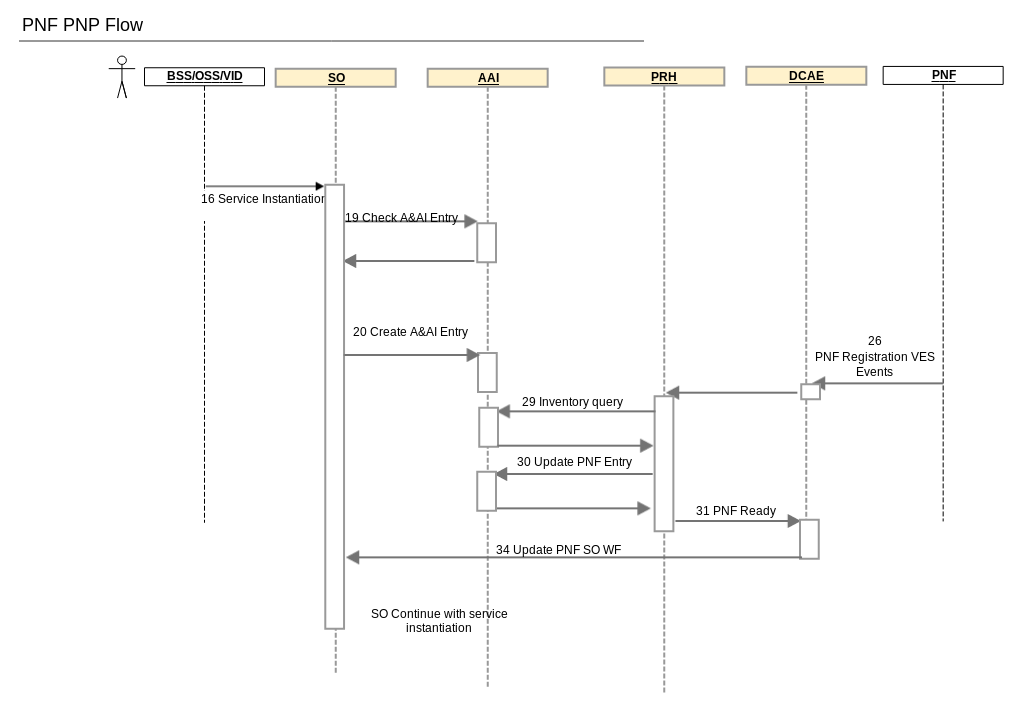
PNF PNP deployment diagram
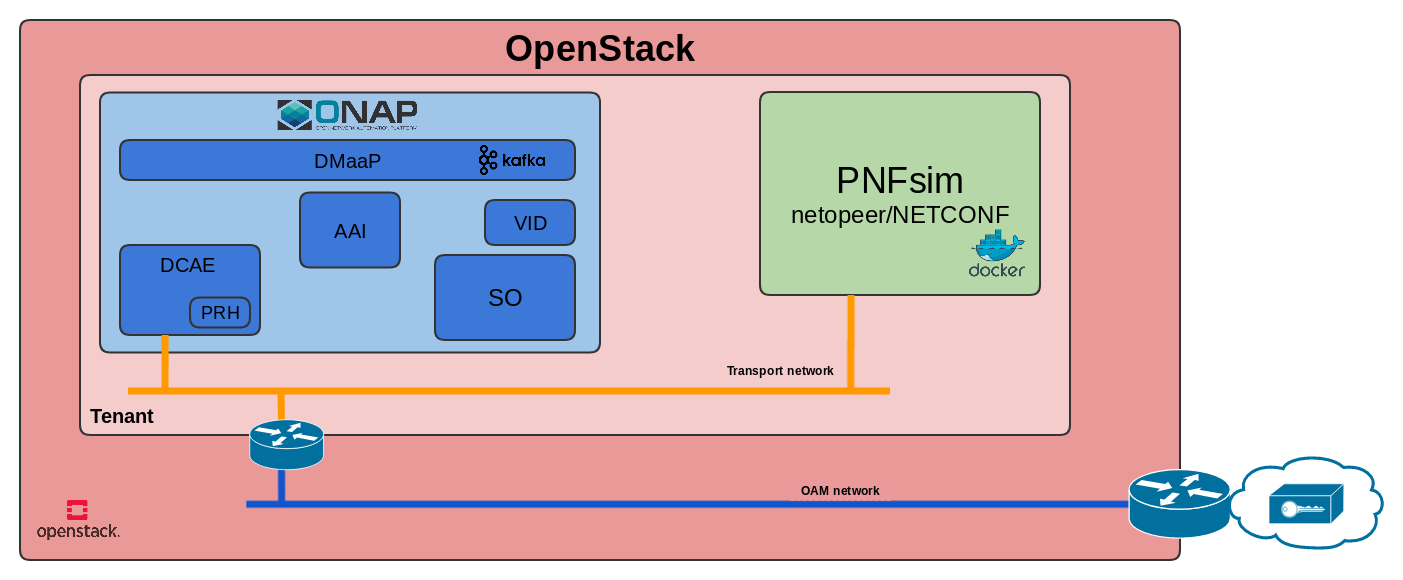
PNF PNP hardware requirements
- ONAP - standard ONAP instance located in Wind River lab
- 4 Virtual machines dedicated for PNF Simulator:
- 2 VCPU
- 8 GB of RAM
- 32 GB of HDD
PNF PNP test cases
High-Level descriptions
| Id. | Test Case Name | Test Case Description | Status |
|---|
| T01 | Create and distribute service which contains PNF | Verification if in VID is present PNF enabled service. | |
| T02 | Waiting for PNFReady | Verification if PNF PnP functionality within SO is waiting for PNFReady to be published by PRH. | |
| T03 | PNF registration accepted when AAI entry created in advance
| Verification if PNF resource registration is done properly when correct AAI record (based on correlationID) is present before first InventoryQuery is done by PRH.
Verification if AAI entries: ipaddress-v4-oam and ipaddress-v6-oam are updated correctly based on pnfRegistration message contents. | |
| T04 | PNF registration accepted when AAI entry created with delay | Verification if PNF resource registration is done properly when correct AAI entry is created after first InventoryQuery is done by PRH.
Verification if AAI entries: ipaddress-v4-oam and ipaddress-v6-oam are updated correctly based on pnfRegistration message contents. | |
| T05 | PNF registration rejecting | Verification if PRH drops the PnfRegistration request when no AAI entry exists for the correlationID.
AAI entries shall not be created by PRH. | |
| T06 | Parallel PNF PnP flows | Four parallel PNF PnP flows are hibernated, PNFRegistration event is received in ONAP, proper PNF PnP enabled workflow instance is re-hydrated. | |
Detailed descriptions
| Test Case ID | T01 |
| Test Case Name | Create and distribute service which contains PNF |
| Description | Verification if in VID is present PNF enabled service. |
| Release | Casablanca |
| Preconditions | - PNF license has been created
- Users with roles: Designer, Tester, Governance Rep, Ops, Admin should be available
|
| Testing Steps | Step | Expected Result |
- Login to ONAP portal as a designer user
- Navigate to SDC application
- Click on ADD + button and select Add PNF
 - In HOME > Create new resource > General page fill all mandatory fields and press Create button in right top corner
- Next press Submit for Testing button, fill Message field and press OK button
- Logout from ONAP portal
- Login to ONAP portal as a tester user
- Navigate to SDC tab / HOME menu
- From main view select PNF submitted for testing
- Press Start Testing button in left top corner and next Accept button.
- Put comment message in Certification confirmation pop-up and press OK button
- Logout from ONAP portal
- Login to ONAP portal as a designer user
- Navigate to SDC tab / HOME menu
- Click on ADD + button and select Add Service
- In HOME > Create new service > General page fill all mandatory fields and press Create button in right top corner
- Go to Composition in left menu
- In search box find crated PNF using its name
- Drag ad drop it to main view
- Next press Submit for Testing button, fill Message field and press OK button
- Logout from ONAP portal
- Login to ONAP portal as a tester user
- Navigate to SDC tab / HOME menu
- From main view select Service submitted for testing
- Press Start Testing button in left top corner and next Accept button.
- Put comment message in Certification confirmation pop-up and press OK button
- Logout from ONAP portal
- Login to ONAP portal as a governance user
- Navigate to SDC tab / HOME menu
- From main view select previously created Service
- Press Approve button in left top corner and put comment message in Certification confirmation pop-up and press OK button
- Logout from ONAP portal
- Login to ONAP portal as a ops user
- Navigate to SDC tab / HOME menu
- From main view select previously created Service
- Press Distribute button in left top corner
- Press Monitor button in left top corner and verify distribution status, use refresh button
- Logout from ONAP portal
- Login to ONAP portal as a demo user
- VID Navigate to application
- From left menu select Browse SDC Service Models
| - User is logged in
- SDC application is open
- Page HOME > Create new resource > General page with fields that must be filled out is open
- Create/Update saved successfully message is present in left top corner
- Submitted For Testing Submitted successfully for testing message is present in left top corner
- User is logged out
- User is logged in
- SDC application is open and newly created PNF is visible in main view
- Page with PNF configuration is open
- Start Testing Tested successfully message is present in left top corner
- Accept Accepted successfully message is present in left top corner
- User is logged out
- User is logged in
- SDC application is open
- Page HOME > Create new service > General with fields that must be filled out is open
- Create/Update saved successfully message is present in left top corner
- Composition main view is open
- PNF is visible
- PNF is added to service
 - Submitted For Testing Submitted successfully for testing message is present in left top corner
- User is logged out
- User is logged in
- SDC application is open and newly created Service is visible in main view
- Page with Service configuration is open
- Start Testing Tested successfully message is present in left top corner
- Accept Accepted successfully message is present in left top corner
- User is logged out
- User is logged in
- SDC application is open and newly created Service is visible in main view
- Page with Service configuration is open
- Approve Approved successfully message is present in left top corner
- User is logged out
- User is logged in
- SDC application is open and newly created Service is visible in main view
- Page with Service configuration is open
- Distribute Distribute successfully message is present in left top corner
- Monitor main view is opened with information about distribution
 - User is logged out
- User is logged in
- VID application is open
- in Browse SDC Service Models main view is present entry about newly created service

|
| Actual Results | In VID is present PNF enabled service. |
| Conclusion (Pass/Fail) |
|
| Testing Lab |
|
| Tester Name | Krzysztof Ku?micki |
| Test Case ID | T02 |
| Test Case Name | Waiting for PNFReady |
| Description | Verification if PNF PnP functionality within SO is waiting for PNFReady to be published by PRH. |
| Release | Casablanca |
| Preconditions | - Created PNF and Service using Test Case T1 (Create and distribute service which contains PNF)
|
| Testing Steps | Step | Expected Result |
| [Currently under specification] | ... |
| Actual Results | Correct entry is present in AAI. Entry contains pnf-name equal to correlationID. SO service is waiting for PNFReady to be published by PRH |
| Conclusion (Pass/Fail) |
|
| Testing Lab |
|
| Tester Name | Krzysztof Ku?micki |