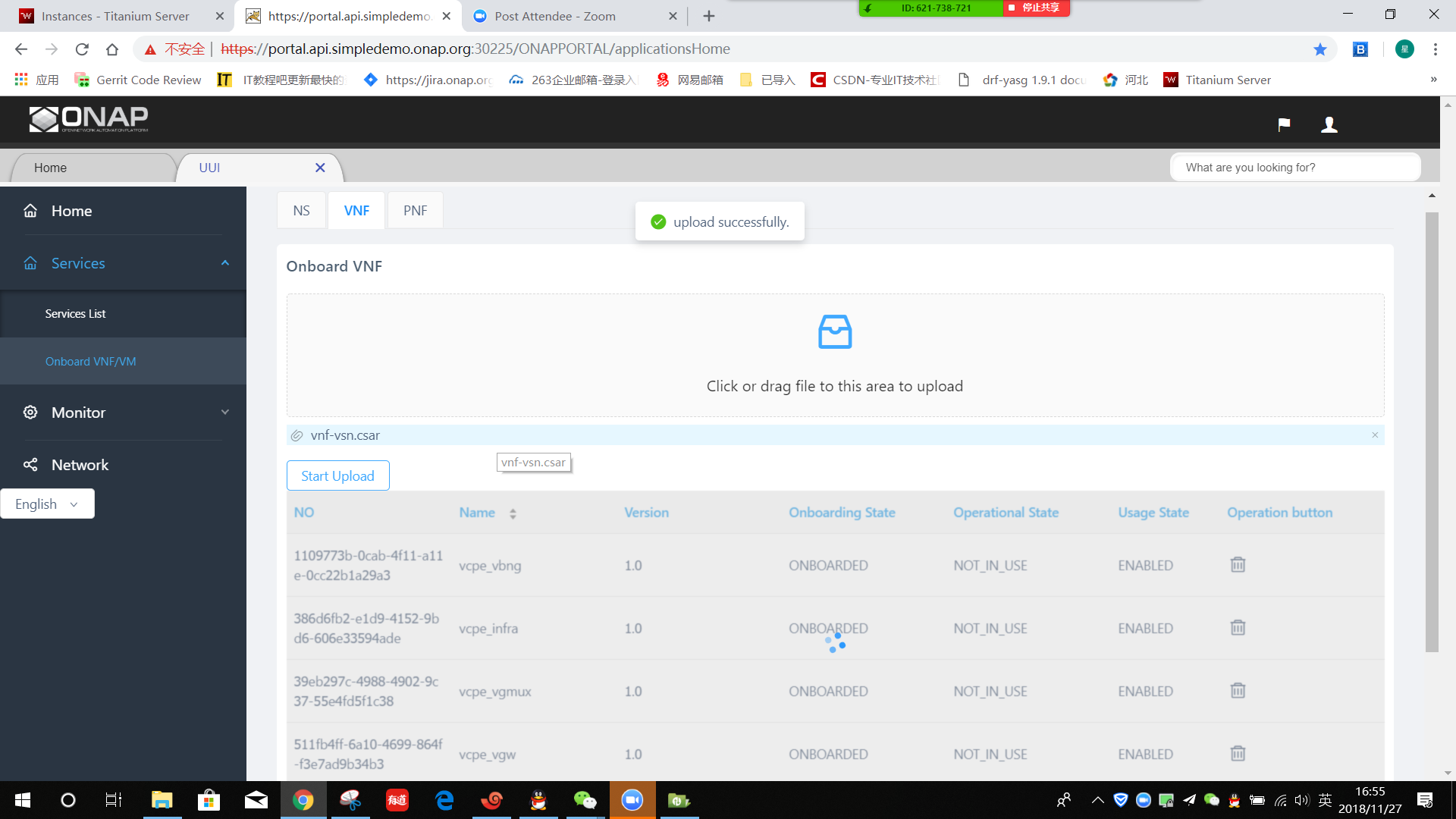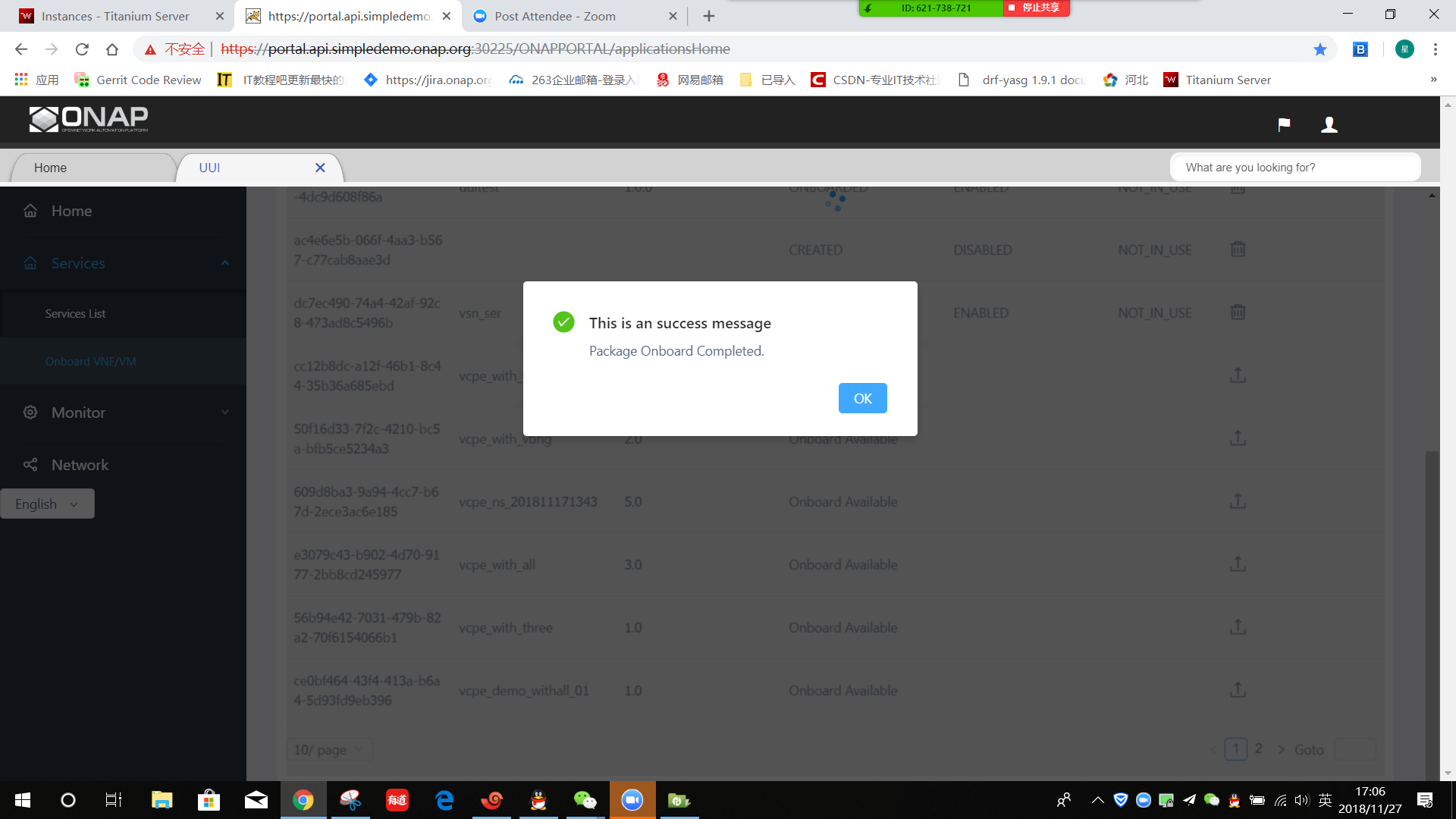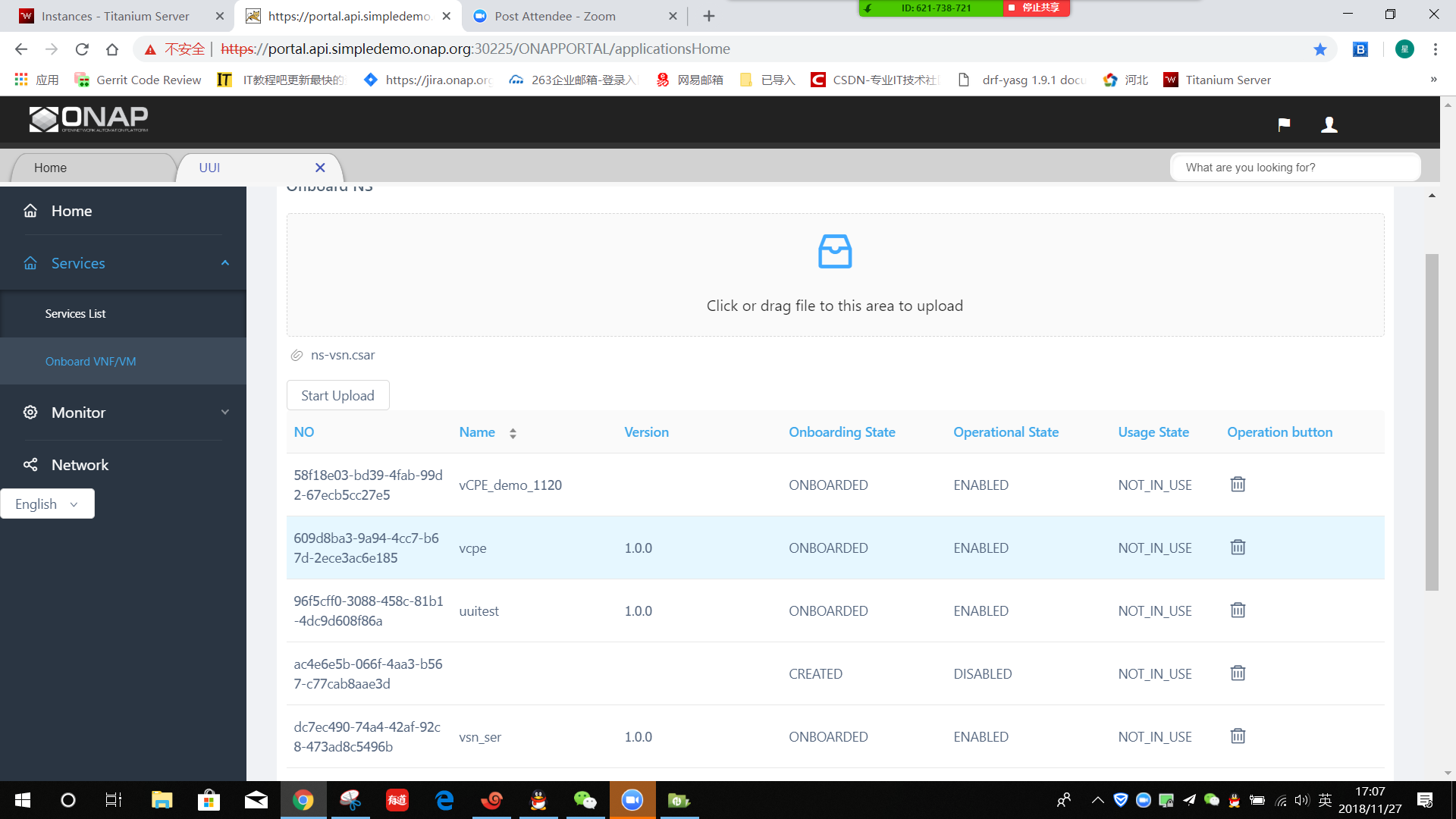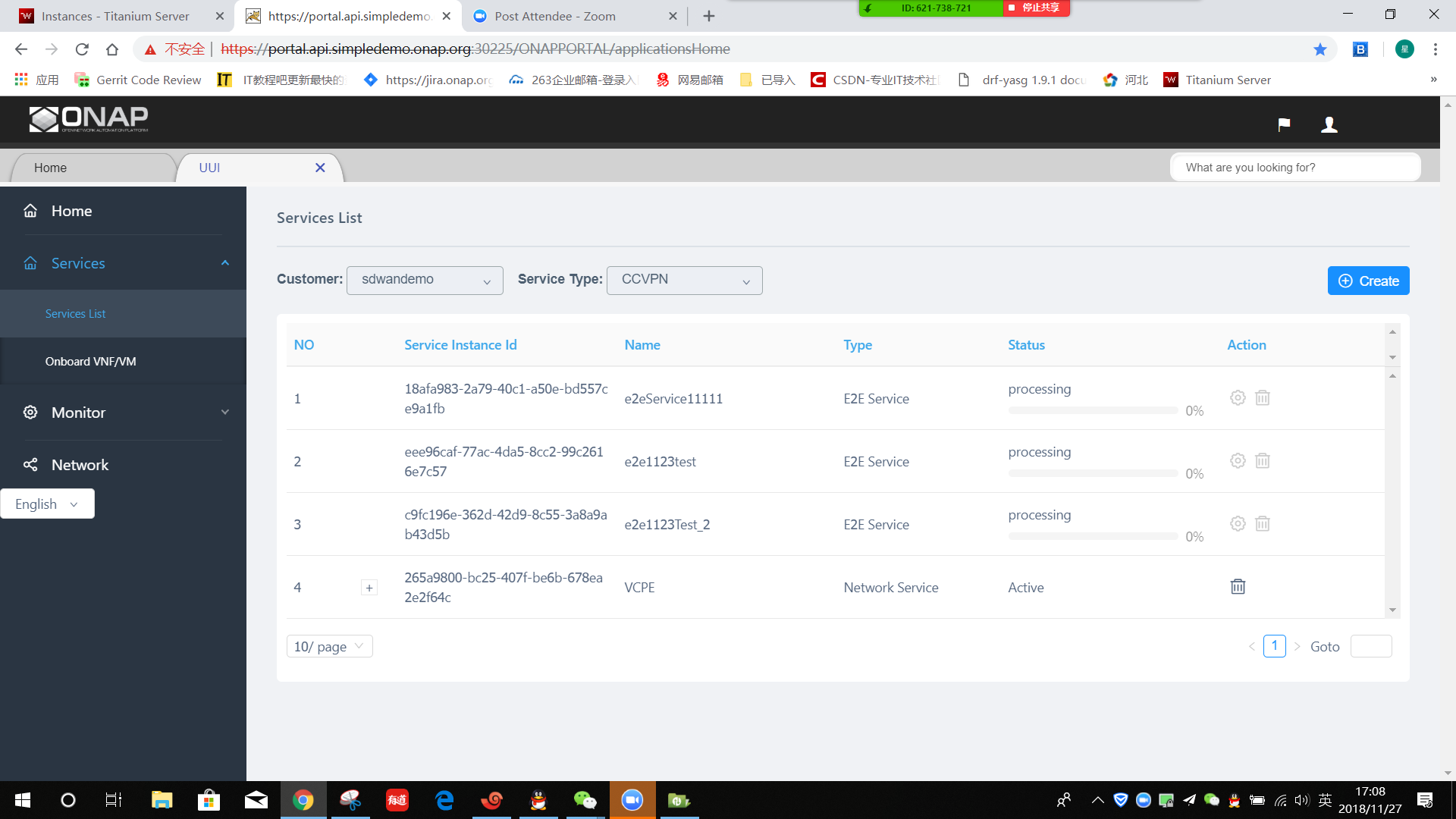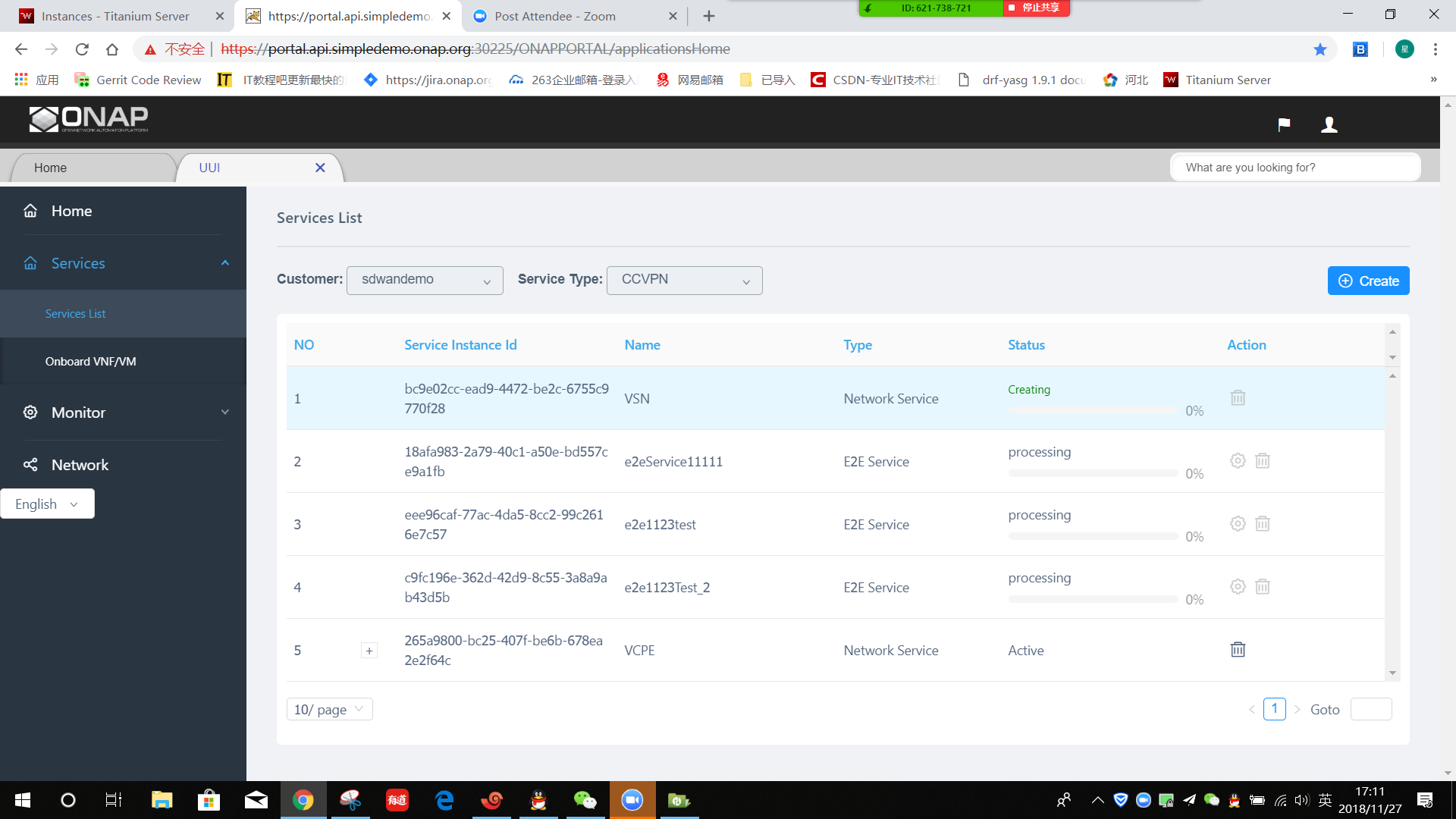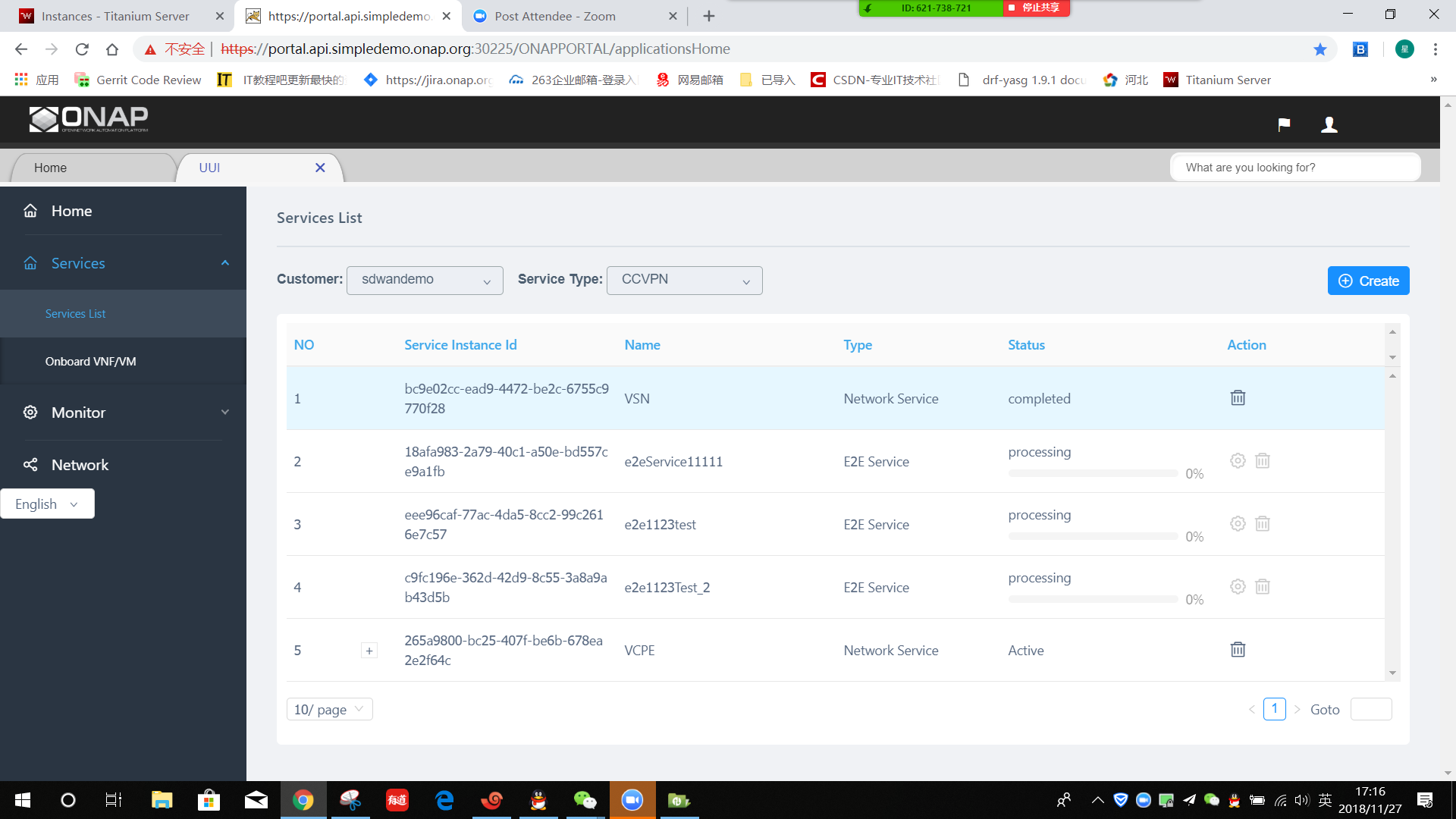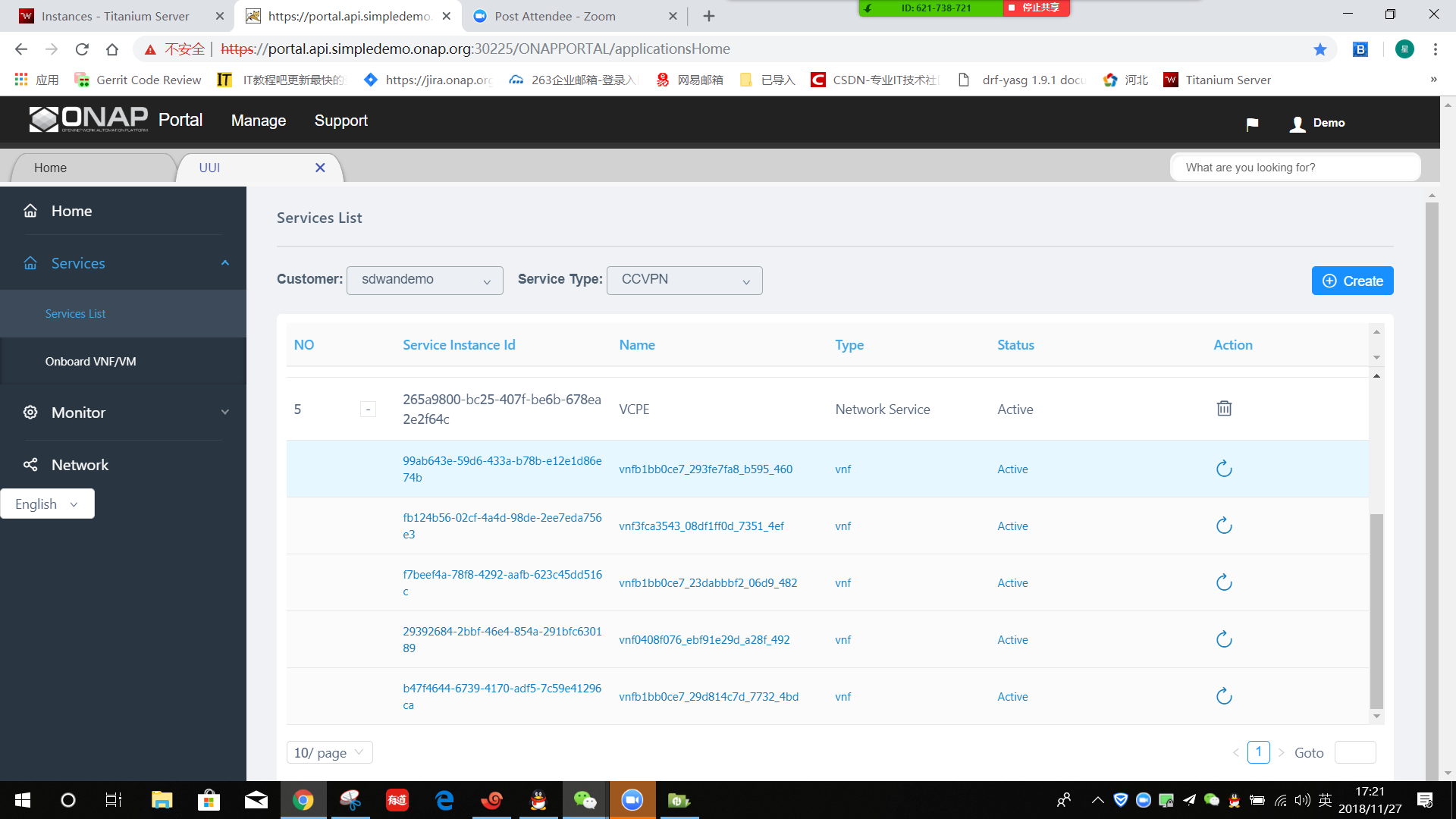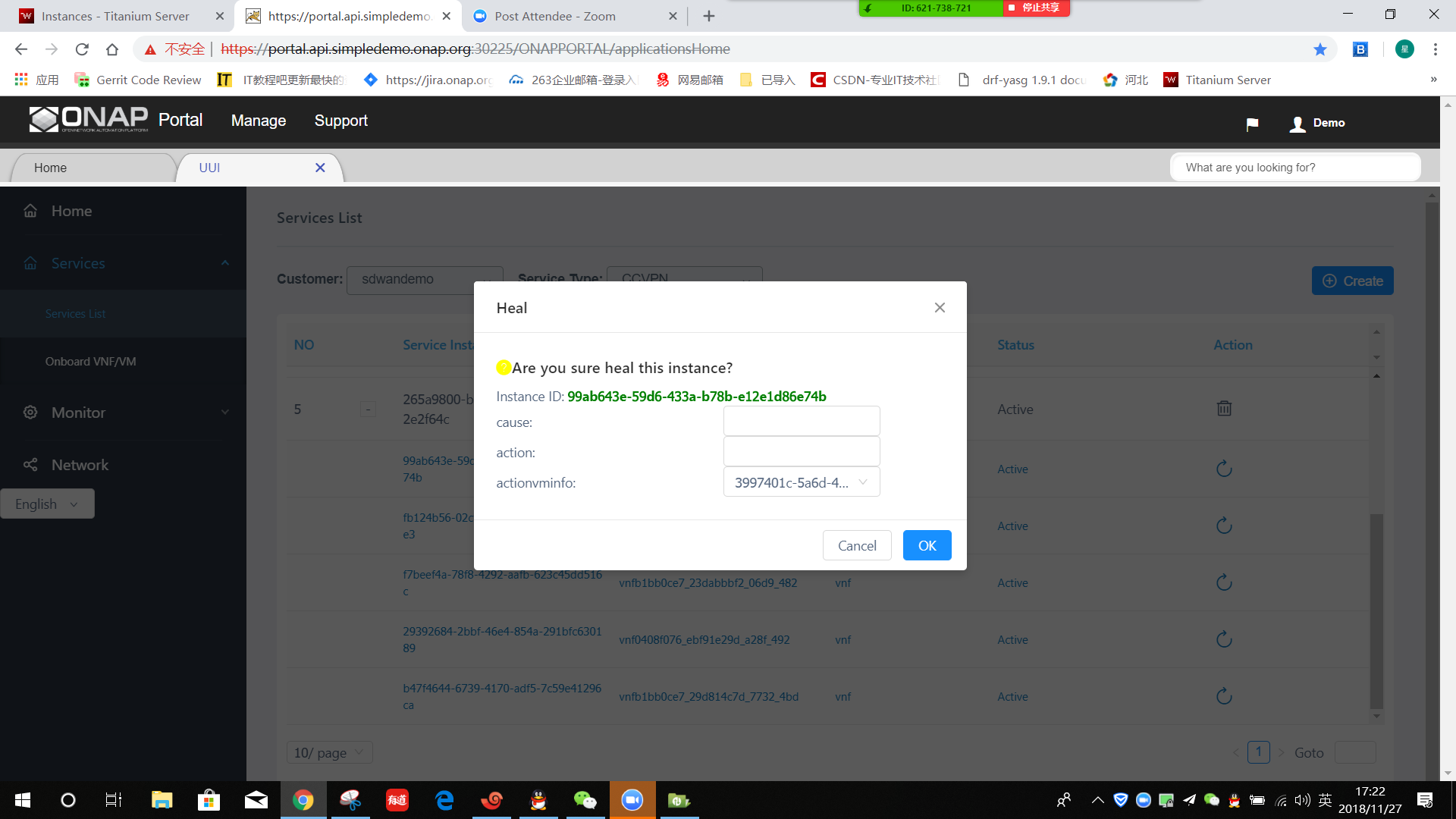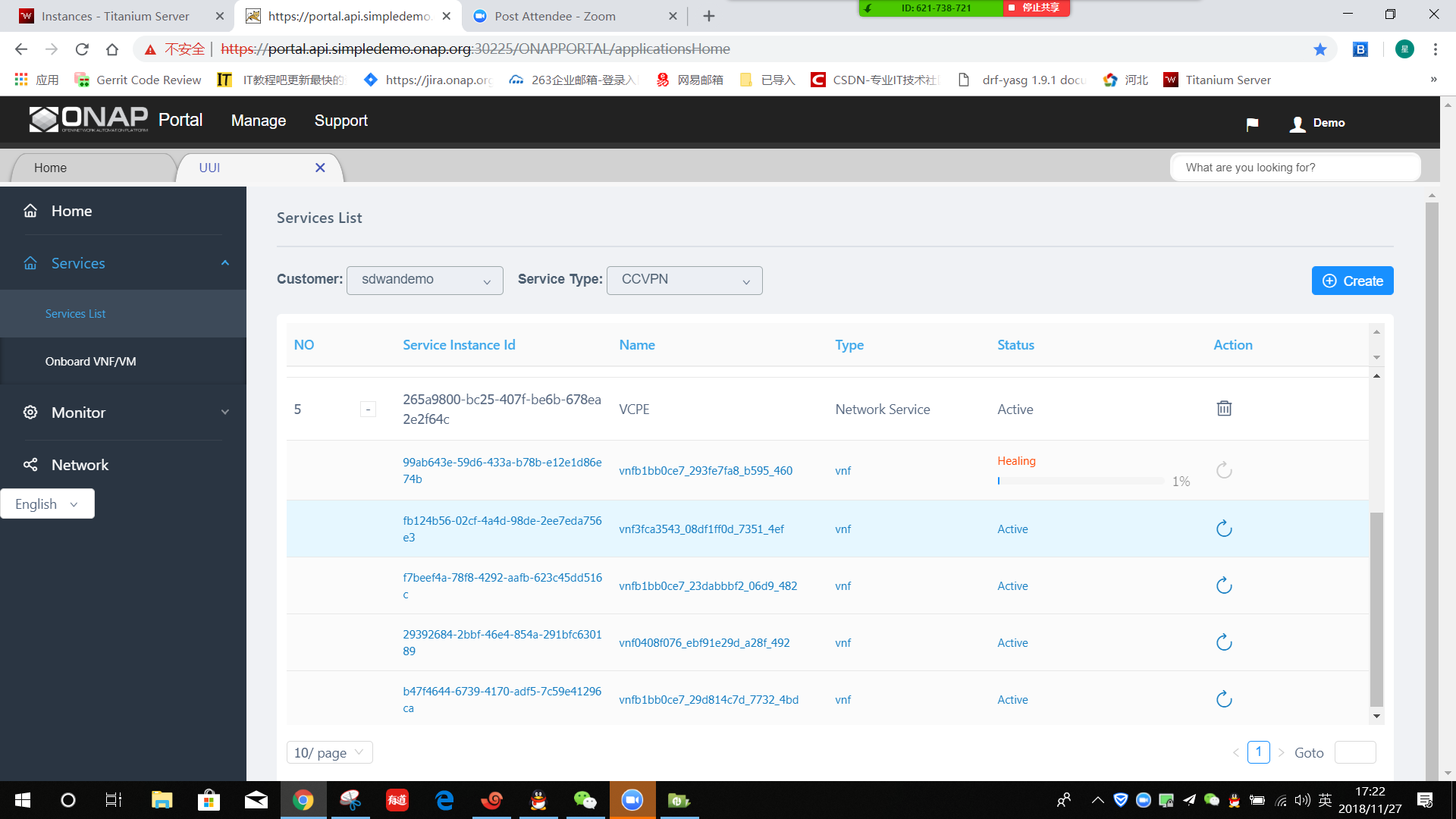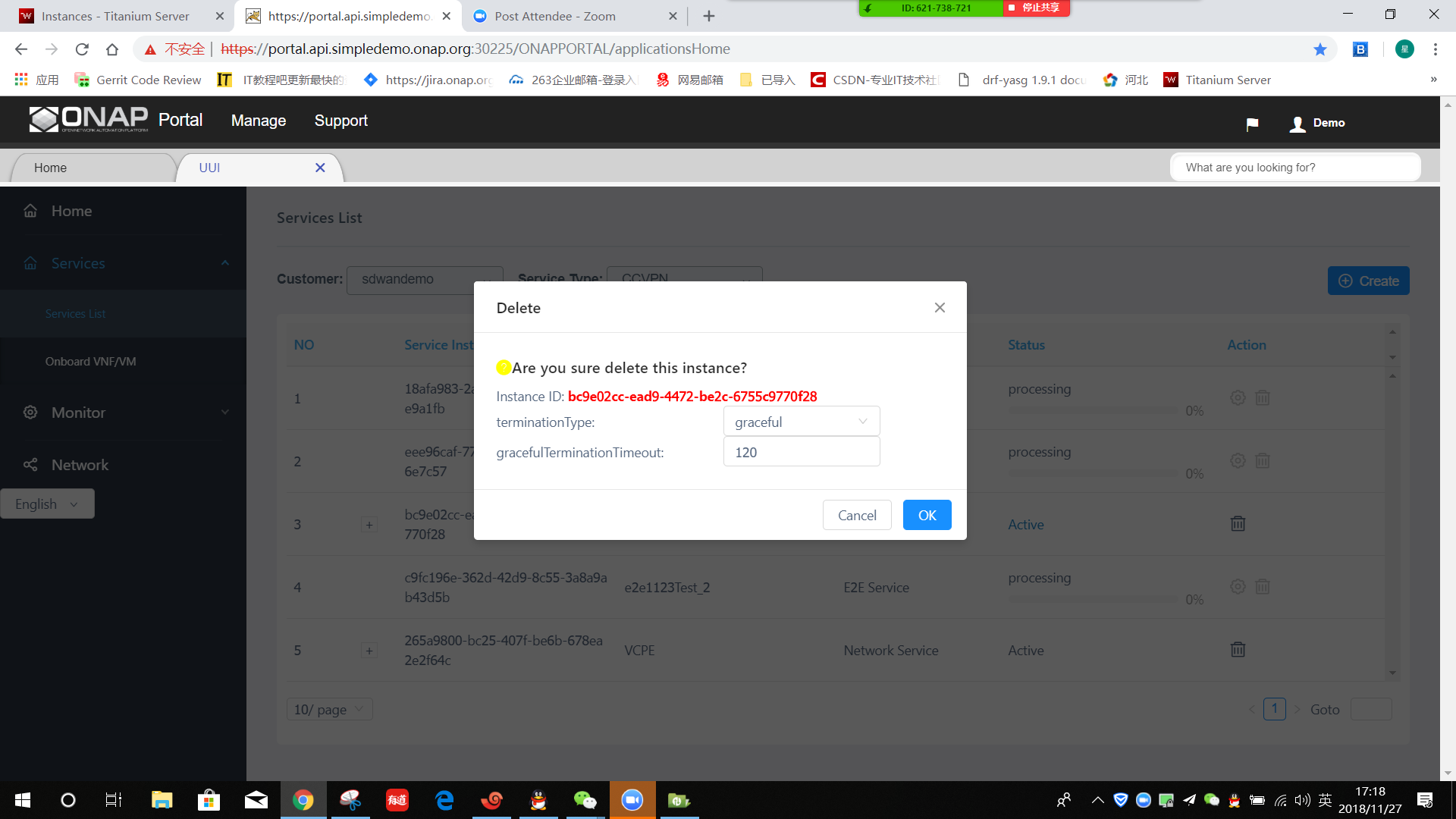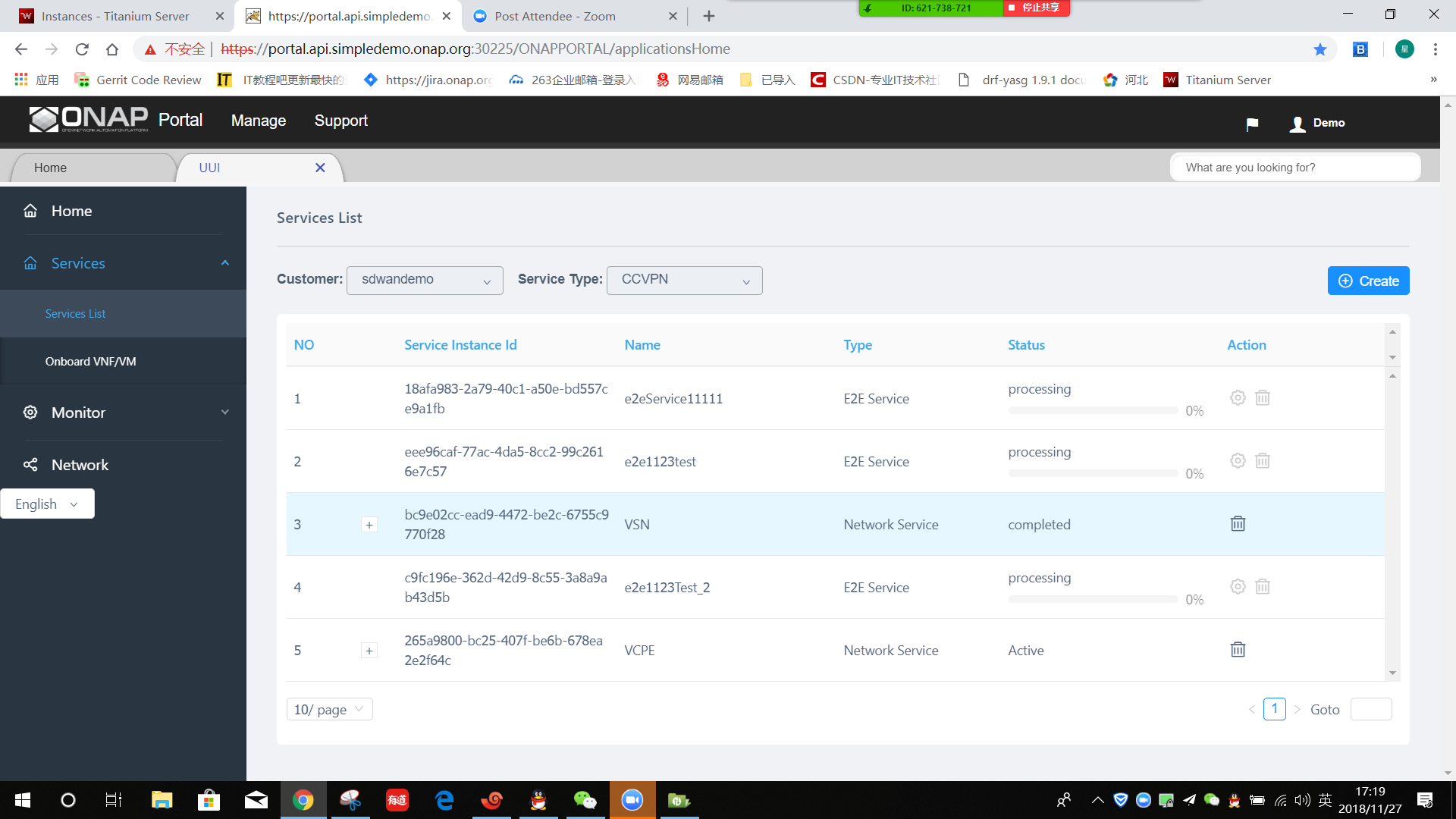- VF-C csar package on-boarding guide
Note:
1.1 VF-C R3 support VNF/PNF/NS csar package on-boarding from local csar file.
1.2 VNF/PNF csar package should be on-boarded first, then NS csar package can be on-boarded.
The following shows the guide of on-boarding a VNF csar package:
Step 1. Open the csar package list page, and select the VNF tab.
Step 2. Select a local VNF csar file(for example: vnf-vsn.csar) and drag the file to the upload area, then the Start Upload button will become enabled.
Step 3. Click Start Upload button, the VNF csar file will be uploaded to VF-C.
Step 4. When the VNF csar file upload successfully, the VNF csar package info will be displayed in the list.
You can also on-board a PNF or NS csar package by click the PNF or NS tab in the csar package list page, then follow the upper four steps. - VF-C csar package distribute guide
Note:
2.1 VF-C R3 also support VNF/NS csar package distributing from SDC.
2.2 VNF csar package should be distributed first, then NS csar package can be distributed.
2.3 The csar package list page showes both the on-boarded/distributed csar package and the package from SDC.
2.4 When the package from SDC is distributed, it will be dropped from the list, and the distributed package will be displayed in the list.
The following shows the guide of distributing a NS csar package:
Step 1. Select the SDC NS csar package record(vcpe_ns_201811171343) in csar package list package, and click the distribute button, the SDC NS csar package will be distributed to VF-C:
Step 2. When the distribute is completed, the SDC csar record(vcpe_ns_201811171343) is dropped from the list, and the distributed csar info(vcpe) will be displayed in the csar file list:
You can also distribute a VNF csar package by click the VNF tab in the csar package list page, then follow the upper two steps. - VF-C csar package delete guide
Note:
3.1 VF-C R3 support deleting an on-boarded or distributed VNF/PNF/NS csar package.
3.2 NS csar package should be deleted first, then VNF/PNF csar package can be deleted.
The following shows the guide of deleting a NS csar package:
Step 1. Select a NS csar record(vcpe) in NS csar package list page, a confirm message box will pop, click Yes button:
Step 2. When the csar file(vcpe) is deleted, the vcpe_ns_201811171343(SDC csar) will be displayed in csar list package again.
You can also delete a VNF or PNF csar package by click the VNF or PNF tab in the csar package list page, then follow the upper two steps. - VF-C NS Instantiate guide
Note:
4.1 VF-C R3 supports instantiating an NS.
4.2 When an NS package is on-boarded or distributed, you can start NS Instantiating.
The following shows the guide of Instantiating NS:
Step 1. Open the service list page, first select Customer and Service Type, then click Create button:
Step 2. First select the Service with Network Service, then select the TEMPLATE, then click OK button:
Step 3. First input the NS Name and Description, then select the vf_location of each vnf, then click Create button:
Step 4. A new record will be added to the list package, the Status column will show the Instantiating progress.
Step 5. When NS Instantiating is completed, the Status will updated to completed, and you can refresh the package, the Status will be updated to Active. - VF-C NS heal guide
Note:
5.1 VF-C R3 supports heal an VNF of an Instantiated NS.
5.2 VF-C R3 healing only suport restart a vm of an VNF.
The following shows the guide of healing an VNF of an Instantiated NS:
Step 1. Click + button of an an Instantiated NS, the VNF list of the NS will be displayed:
Step 2. Click the heal button of a VNF, select the vm of the VNF, and click OK button:
Step 3. When VNF healing is started, the Status of VNF will shows the progress of healing.
Step 4. When VNF healing is completed, the Status will be updated to completed, you can refresh the page, the Status will be updated to Active again. - VF-C NS delete guide
Note:
6.1 VF-C R3 support deleting an VNF of an Instantiated NS.
The following shows the guide of deleting an VNF of an Instantiated NS:
Step 1. Select an Instantiated NS record in the list page, then click the delete button:
Step 2. Select the termination Type and the graceful Termination Timeout, then click OK button:
Step 3. When the deleting is started, the Status will be updated to the progress of deleting, when deleting is completed, the Status will be update to completed, and soon it will be drop from the list.
Overview
Content Tools