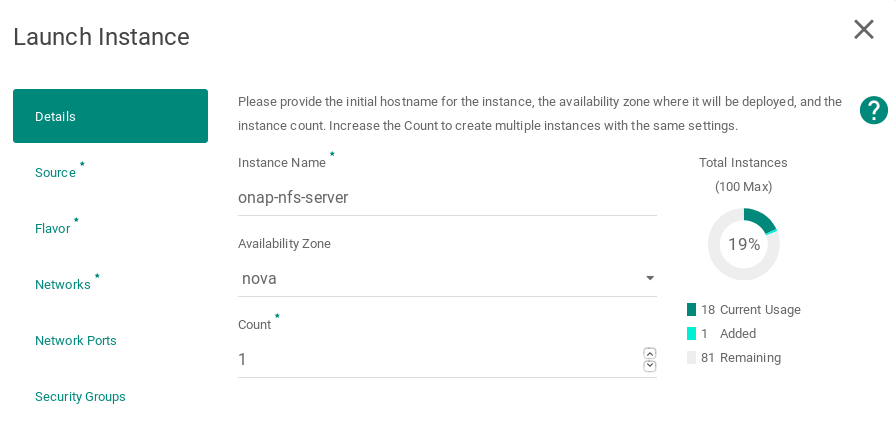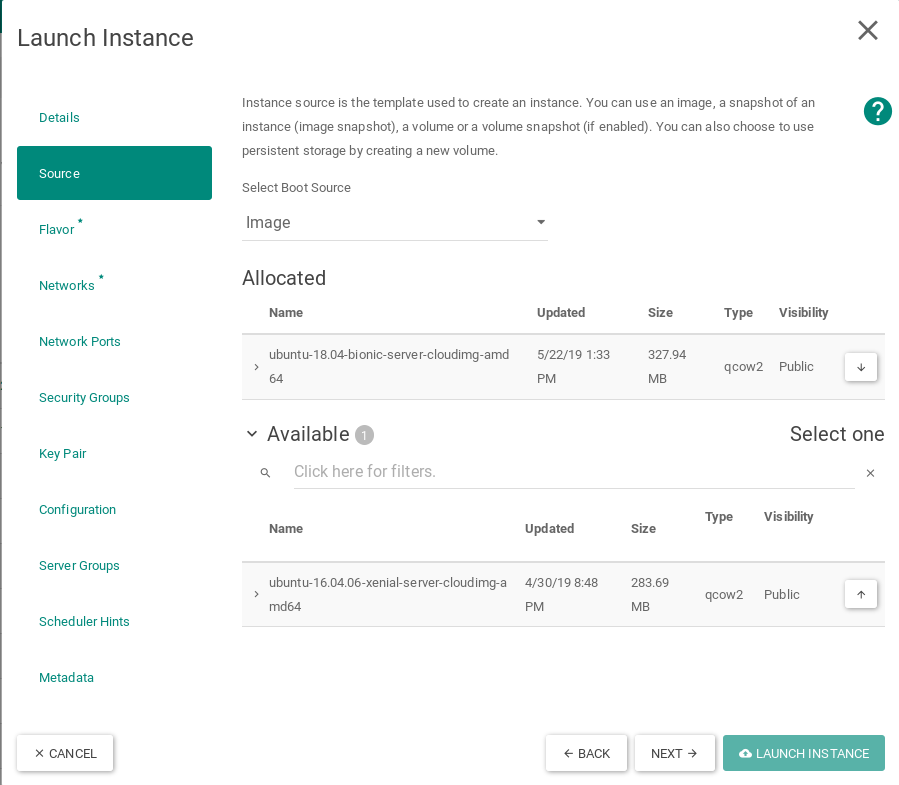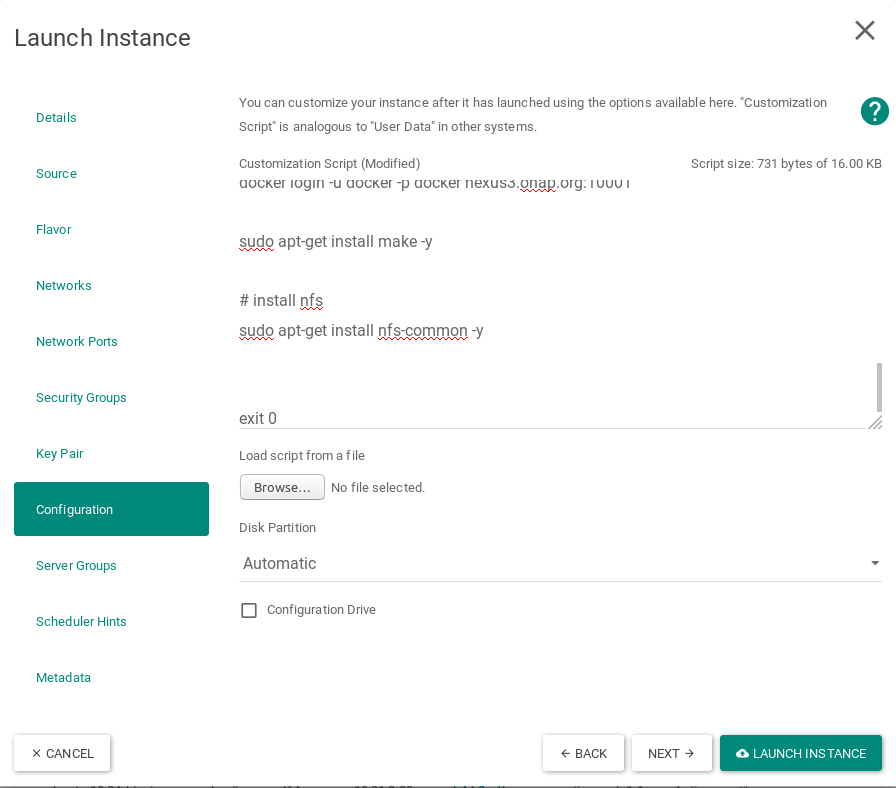Overview
For ONAP SDN-R load and stress test and Proof of concept, June 19 a three node SDN-R cluster is used. Version is El Alto.
Precondition
- Running performant physical server cluster (The hardware requirements)
- Openstack installed
- VM cloud image ubuntu 18.04-server-image
Goal of this description is to setup a partial ONAP with focus of SDN-R services
Steps
- Installing Kubernetes and Rancher
- Initiation HELM
- Downloading OOM charts
- Installation of SDN-R, LOG, AAI, SO, PORTAL, ROBOT Framework, OOF
- Installartion of Device Simulators
Installing Kubernetes and Rancher
Create the Rancher 3 nodes control cluster named as onap-control on OpenStack
The following instructions describe how to create 3 OpenStack VMs to host the Highly-Available Kubernetes Control Plane. ONAP workloads will not be scheduled on these Control Plane nodes.
Launch new VMs in OpenStack.
Select Ubuntu 18.04 as the boot image for the VM without any volume
Select m1.large flavor
Networking
Apply customization script for Control Plane VMs
The script to be copied:
!/bin/bash
DOCKER_VERSION=18.09.5
sudo apt-get update
curl https://releases.rancher.com/install-docker/$DOCKER_VERSION.sh | sh
mkdir -p /etc/systemd/system/docker.service.d/
cat > /etc/systemd/system/docker.service.d/docker.conf << EOF
[Service]
ExecStart=
ExecStart=/usr/bin/dockerd -H fd:// --insecure-registry=nexus3.onap.org:10001
EOF
sudo usermod -aG docker ubuntu
systemctl daemon-reload
systemctl restart docker
apt-mark hold docker-ce
IP_ADDR=ip address |grep ens|grep inet|awk '{print $2}'| awk -F / '{print $1}' HOSTNAME=hostname
echo "$IP_ADDR $HOSTNAME" >> /etc/hosts
docker login -u docker -p docker nexus3.onap.org:10001
sudo apt-get install make -y
wget https://storage.googleapis.com/kubernetes-release/release/v1.13.5/bin/linux/amd64/kubectl
chmod +x kubectl
sudo mv ./kubectl /usr/local/bin/kubectl
wget http://storage.googleapis.com/kubernetes-helm/helm-v2.12.3-linux-amd64.tar.gz
tar -zxvf helm-v2.12.3-linux-amd64.tar.gz
sudo mv linux-amd64/helm /usr/local/bin/helm
sudo apt-get update
sudo apt-get upgrade -y
exit 0
This customization script will:
- update ubuntu
- install docker
- install make
- download and install kubectl
- download and install helm
- once again update & upgrade ubuntu
Launched Instances
Create the Kubernetes 12 nodes worker cluster named as onap-k8s on OpenStack cloud
The following instructions describe how to create OpenStack VMs to host the Highly-Available Kubernetes Workers. ONAP workloads will only be scheduled on these nodes.
Launch new VM instances in OpenStack
Select Ubuntu 18.04 as base image
Select Flavor
The size of Kubernetes hosts depend on the size of the ONAP deployment being installed.
If a small subset of ONAP applications are being deployed (i.e. for testing purposes), then 16GB or 32GB may be sufficient.
Networking
Apply customization script for Kubernetes VM(s)
The scrip to be copied:
!/bin/bash
DOCKER_VERSION=18.09.5
sudo apt-get update
curl https://releases.rancher.com/install-docker/$DOCKER_VERSION.sh | sh
mkdir -p /etc/systemd/system/docker.service.d/
cat > /etc/systemd/system/docker.service.d/docker.conf << EOF
[Service]
ExecStart=
ExecStart=/usr/bin/dockerd -H fd:// --insecure-registry=nexus3.onap.org:10001
EOF
sudo usermod -aG docker ubuntu
systemctl daemon-reload
systemctl restart docker
apt-mark hold docker-ce
IP_ADDR=ip address |grep ens|grep inet|awk '{print $2}'| awk -F / '{print $1}'
HOSTNAME=hostname
echo "$IP_ADDR $HOSTNAME" >> /etc/hosts
docker login -u docker -p docker nexus3.onap.org:10001
sudo apt-get install make -y
wget https://storage.googleapis.com/kubernetes-release/release/v1.13.5/bin/linux/amd64/kubectl
chmod +x kubectl
sudo mv ./kubectl /usr/local/bin/kubectl
sudo apt-get update
sudo apt-get upgrade -y
exit 0
This customization script will:
- update ubuntu
- install docker
- install nfs common
- download and install kubectl
- update and upgrade ubuntu
Launched k8s instances
Configure Rancher Kubernetes Engine
Install RKE
Download and install RKE on a VM, desktop or laptop. Binaries can be found here for Linux and Mac: https://github.com/rancher/rke/releases/tag/v0.2.1
Perform this on linux based personal laptop, local machine or a VM which has the connectivity to the created VMs on OpenStack and whose key has been configured during creation of VMs.
In our setup, the key of OpenStack controller has been used to login into VMs, so these steps have been performed on OpenStack controller.
mkdir rke cd rke/ wget https://github.com/rancher/rke/releases/download/v0.2.1/rke_linux-amd64 mv rke_linux-amd64 rke chmod -x rke
RKE requires a cluster.yml as input. An example file is show below that describes a Kubernetes cluster that will be mapped onto the OpenStack VMs created earlier in this guide.
Example: cluster.yml
The example file:
# An example of an HA Kubernetes cluster for ONAP
nodes:
- address: 10.31.3.2
port: "22"
role:
- controlplane
- etcd
hostname_override: "onap-control-1"
user: ubuntu
ssh_key_path: "~/.ssh/id_rsa"
- address: 10.31.3.3
port: "22"
role:
- controlplane
- etcd
hostname_override: "onap-control-2"
user: ubuntu
ssh_key_path: "~/.ssh/id_rsa"
- address: 10.31.3.16
port: "22"
role:
- controlplane
- etcd
hostname_override: "onap-control-3"
user: ubuntu
ssh_key_path: "~/.ssh/id_rsa"
- address: 10.31.3.15
port: "22"
role:
- worker
hostname_override: "onap-k8s-1"
user: ubuntu
ssh_key_path: "~/.ssh/id_rsa"
- address: 10.31.3.9
port: "22"
role:
- worker
hostname_override: "onap-k8s-2"
user: ubuntu
ssh_key_path: "~/.ssh/id_rsa"
- address: 10.31.3.29
port: "22"
role:
- worker
hostname_override: "onap-k8s-3"
user: ubuntu
ssh_key_path: "~/.ssh/id_rsa"
- address: 10.31.3.8
port: "22"
role:
- worker
hostname_override: "onap-k8s-4"
user: ubuntu
ssh_key_path: "~/.ssh/id_rsa"
- address: 10.31.3.5
port: "22"
role:
- worker
hostname_override: "onap-k8s-5"
user: ubuntu
ssh_key_path: "~/.ssh/id_rsa"
- address: 10.31.3.23
port: "22"
role:
- worker
hostname_override: "onap-k8s-6"
user: ubuntu
ssh_key_path: "~/.ssh/id_rsa"
- address: 10.31.3.1
port: "22"
role:
- worker
hostname_override: "onap-k8s-7"
user: ubuntu
ssh_key_path: "~/.ssh/id_rsa"
- address: 10.31.3.24
port: "22"
role:
- worker
hostname_override: "onap-k8s-8"
user: ubuntu
ssh_key_path: "~/.ssh/id_rsa"
- address: 10.31.3.11
port: "22"
role:
- worker
hostname_override: "onap-k8s-9"
user: ubuntu
ssh_key_path: "~/.ssh/id_rsa"
- address: 10.31.3.35
port: "22"
role:
- worker
hostname_override: "onap-k8s-10"
user: ubuntu
ssh_key_path: "~/.ssh/id_rsa"
- address: 10.31.3.13
port: "22"
role:
- worker
hostname_override: "onap-k8s-11"
user: ubuntu
ssh_key_path: "~/.ssh/id_rsa"
- address: 10.31.3.10
port: "22"
role:
- worker
hostname_override: "onap-k8s-12"
user: ubuntu
ssh_key_path: "~/.ssh/id_rsa"
services:
kube-api:
service_cluster_ip_range: 10.43.0.0/16
pod_security_policy: false
always_pull_images: false
kube-controller:
cluster_cidr: 10.42.0.0/16
service_cluster_ip_range: 10.43.0.0/16
kubelet:
cluster_domain: cluster.local
cluster_dns_server: 10.43.0.10
fail_swap_on: false
network:
plugin: canal
authentication:
strategy: x509
ssh_key_path: "~/.ssh/id_rsa"
ssh_agent_auth: false
authorization:
mode: rbac
ignore_docker_version: false
kubernetes_version: "v1.13.5-rancher1-2"
private_registries:
- url: nexus3.onap.org:10001
user: docker
password: docker
is_default: true
cluster_name: "onap"
restore:
restore: false
snapshot_name: ""
Prepare cluster.yml
Before this configuration file can be used the IP address must be mapped for each control and worker node in this file.
Run RKE
From within the same directory as the cluster.yml file, simply execute:
native@node1-1:~/rke$ ./rke up
./rke up
The output will look something like:
. . . . INFO[0309] [addons] Setting up Metrics Server INFO[0309] [addons] Saving ConfigMap for addon rke-metrics-addon to Kubernetes INFO[0309] [addons] Successfully saved ConfigMap for addon rke-metrics-addon to Kubernetes INFO[0309] [addons] Executing deploy job rke-metrics-addon INFO[0315] [addons] Metrics Server deployed successfully INFO[0315] [ingress] Setting up nginx ingress controller INFO[0315] [addons] Saving ConfigMap for addon rke-ingress-controller to Kubernetes INFO[0316] [addons] Successfully saved ConfigMap for addon rke-ingress-controller to Kubernetes INFO[0316] [addons] Executing deploy job rke-ingress-controller INFO[0322] [ingress] ingress controller nginx deployed successfully INFO[0322] [addons] Setting up user addons INFO[0322] [addons] no user addons defined INFO[0322] Finished building Kubernetes cluster successfully
Validate RKE deployment
copy the file "kube_config_cluster.yml" to onap-control-1 VM.
In the controller machine where the rke was executed.
example: to perform sftp to onap-control-1 node:
native@node1-1:~/rke$ sftp ubuntu@10.31.3.2 Connected to 10.31.3.2. sftp> put kube_config_cluster.yml sftp> exit
login into onap-control-1 VM and move the "kube_config_cluster.yml" file into .kube/ forlder and rename the file to "config.onap":
In "onap-control-1" vm:
ubuntu@onap-control-1:~$ mkdir .kube ubuntu@onap-control-1:~$ mv kube_config_cluster.yml .kube/config.onap
Create a context file shell script in the onap-control-1 VM
ubuntu@onap-control-1:~$ nano init.sh
#!/bin/bash export KUBECONFIG=~/.kube/config.onap kubectl config use-context onap
Save the file.
Load the onap context
Perform this every time you want to perform helm or kubectl commands on the onap-control-1 node
ubuntu@onap-control-1:~$ . init.sh Switched to context "onap".
Verify the kubernetes cluster
ubuntu@onap-control-1:~$ kubectl get nodes -o=wide
Result:
Initialize Kubernetes Cluster for use by Helm
Perform this on onap-control-1 VM only during the first setup.
kubectl -n kube-system create serviceaccount tiller kubectl create clusterrolebinding tiller –clusterrole=cluster-admin –serviceaccount=kube-system:tiller helm init –service-account tiller kubectl -n kube-system rollout status deploy/tiller-deploy
Setting up the NFS share for multinode kubernetes cluster:
Deploying applications to a Kubernetes cluster requires Kubernetes nodes to share a common, distributed filesystem. In this tutorial, we will setup an NFS Master, and configure all Worker nodes a Kubernetes cluster to play the role of NFS slaves.
It is recommneded that a separate VM, outside of the kubernetes cluster, be used. This is to ensure that the NFS Master does not compete for resources with Kubernetes Control Plane or Worker Nodes.
Launch new NFS Server VM instance
Select Ubuntu 18.04 as base image
Select Flavor
Networking
Apply customization script for NFS Server VM
Script to be added:
#!/bin/bash
DOCKER_VERSION=18.09.5
apt-get update
curl https://releases.rancher.com/install-docker/$DOCKER_VERSION.sh | sh
mkdir -p /etc/systemd/system/docker.service.d/
cat > /etc/systemd/system/docker.service.d/docker.conf << EOF
[Service]
ExecStart=
ExecStart=/usr/bin/dockerd -H fd:// --insecure-registry=nexus3.onap.org:10001
EOF
sudo usermod -aG docker ubuntu
systemctl daemon-reload
systemctl restart docker
apt-mark hold docker-ce
IP_ADDR=`ip address |grep ens|grep inet|awk '{print $2}'| awk -F / '{print $1}'`
HOSTNAME=`hostname`
echo "$IP_ADDR $HOSTNAME" >> /etc/hosts
docker login -u docker -p docker nexus3.onap.org:10001
sudo apt-get install make -y
# install nfs
sudo apt-get install nfs-common -y
sudo apt update
sudo apt upgrade -y
exit 0
This customization script will:
- update ubuntu
- install nfs server
- update and upgrade ubuntu
Resulting example
Configure NFS Share on Master node
Login into onap-nfs-server and perform the below commands
wget https://onap.readthedocs.io/en/latest/_downloads/25aa3e27223d311da3d00de8ed6768f8/master_nfs_node.sh
chmod +x master_nfs_node.sh
sudo ./master_nfs_node.sh {list kubernetes worker nodes ip}
example from the WinLab setup:
sudo ./master_nfs_node.sh 10.31.3.15 10.31.3.9 10.31.3.29 10.31.3.8 10.31.3.5 10.31.3.23 10.31.3.1 10.31.3.24 10.31.3.11 10.31.3.35 10.31.3.13 10.31.3.10
Login into each kubernetes worker node, i.e. onap-k8s VMs and perform the below commands
wget https://onap.readthedocs.io/en/latest/_downloads/604dc45241b03eac1c92b22e0b32b5f3/slave_nfs_node.sh
chmod +x slave_nfs_node.sh
sudo ./slave_nfs_node.sh {master nfs node IP address}
example from the WinLab setup:
sudo ./slave_nfs_node.sh 10.31.3.38
ONAP Installation
Perform the following steps in onap-control-1 VM
Clone the OOM helm repository
Use the master branch as Dublin branch is not available.
Perform the from the home directory
git clone http://gerrit.onap.org/r/oom --recurse-submodules mkdir .helm cp -R ~/oom/kubernetes/helm/plugins/ ~/.helm cd oom/kubernetes/sdnc
Edit the values.yaml file
... #Replace image ID from image: onap/sdnc-image:1.5.2 image: onap/sdnc-image:1.6.0-STAGING-20190520T202605Z # Add sdnrwt as true at the end of the config config: ... sdnrwt: true # maria-db-galera mariadb-galera: ... replicaCount: 1 # set replica count to 3 as default for a SDN cluster replicaCount: 3 service: ... internalPort5: 8085 internalPort6: 8185 internalPort7: 9200 ... externalPort5: 8285 nodePort5: 85 externalPort6: 8295 nodePort6: 86 externalPort7: 9200 nodePort7: 92
Save the file
navigate to templates folder:
cd templates/
Edit the statefulset.yaml file
...
spec:
...
template:
...
spec:
...
containers:
- name: {{ include "common.name" . }}
...
# Add 3 new ports under ports
ports:
...
- containerPort: {{ .Values.service.internalPort5 }}
- containerPort: {{ .Values.service.internalPort6 }}
- containerPort: {{ .Values.service.internalPort7 }}
...
# add sdnrwt flag set to true under env
env:
...
- name: SDNRWT
value: "{{ .Values.config.sdnrwt}}"
Save the file
Edit the service.yaml file
...
spec:
type: {{ .Values.service.type }}
ports:
{{if eq .Values.service.type "NodePort" -}}
...
- port: {{ .Values.service.externalPort5 }}
targetPort: {{ .Values.service.internalPort5 }}
nodePort: {{ .Values.global.nodePortPrefix | default .Values.nodePortPrefix }}{{ .Values.service.nodePort5 }}
name: "{{ .Values.service.portName }}-8285"
- port: {{ .Values.service.externalPort6 }}
targetPort: {{ .Values.service.internalPort6 }}
nodePort: {{ .Values.global.nodePortPrefix | default .Values.nodePortPrefix }}{{ .Values.service.nodePort6 }}
name: "{{ .Values.service.portName }}-8295"
- port: {{ .Values.service.externalPort7 }}
targetPort: {{ .Values.service.internalPort7 }}
nodePort: {{ .Values.global.nodePortPrefix | default .Values.nodePortPrefix }}{{ .Values.service.nodePort7 }}
name: "{{ .Values.service.portName }}-9200"
Start helm server
go to home directory and start helm server and local repository.
cd helm serve &
Hit on ENTER key to come out of helm serve if it shows some logs
Add helm repository
Note the port number that is listed and use it in the Helm repo add as follows
helm repo add local http://127.0.0.1:8879
Verify helm repository
helm repo list
output:
ubuntu@onap-control-1:~$ helm repo list NAME URL stable https://kubernetes-charts.storage.googleapis.com local http://127.0.0.1:8879 ubuntu@onap-control-1:~$
Make onap helm charts
cd ~/oom/kubernetes make all; make onap
Do not use sudo to perform the above make operation
This take somewhere around 10-15 minutes of time to make all the helm charts and save the charts into local helm repository
output:
ubuntu@onap-control-1:~$ cd ~/oom/kubernetes/ ubuntu@onap-control-1:~/oom/kubernetes$ make all; make onap [common] make[1]: Entering directory '/home/ubuntu/oom/kubernetes' make[2]: Entering directory '/home/ubuntu/oom/kubernetes/common' [common] make[3]: Entering directory '/home/ubuntu/oom/kubernetes/common' ==> Linting common [INFO] Chart.yaml: icon is recommended 1 chart(s) linted, no failures Successfully packaged chart and saved it to: /home/ubuntu/oom/kubernetes/dist/packages/common-4.0.0.tgz make[3]: Leaving directory '/home/ubuntu/oom/kubernetes/common' ... ... ...