This page mainly describes the template design steps of option2 for the E2E Network Slicing use case for Guilin release.
Details of the Frankfurt Template design can be found at Design Service Templates.
Details of G release model design principle, background and structure can be found at Modeling enhancements.
Details of Runtime AAI model design can be found at A&AI Instance Modeling in Guilin.
Goal: Design all templates of option2 for 5G E2E Network Slicing Use Case, which are enhanced version based on Frankfurt release.
Tool: SDC(image version:1.7.1)
The template structure is as follows:
Design steps:
Sample of Service Templates :
0.Create Service Category
Login SDC HOME page with Admin Role,create the following categories:
CST,ServiceProfile,AN SliceProfile,CN SliceProfile,TN SliceProfile,NST, TN BH NSST,TN Network Requirement,AN NF NSST,CN NSST.
1.Create TN_Network_Requirement Service Template(New in G release)
Login SDC HOME page with Designer Role, add new service.
1. In the General section, complete all required fields.
- Suggest 'TN_Network_Requirement' as the name to indicate the meaning of the service.
- Select ‘TN Network Requirement’ as Category.
2. In Properties Assignment section, define the following service properties.
3. Distribute the service model and check the results.
2.Create TN_Network_Req_AR(Allotted Resource,New in G release)
Login SDC HOME page with Designer Role and add VF.
1. In the General section, complete all required fields.
- Suggest 'TN_Network_Req_AR' as the name to indicate the meaning of the service.
- Select ‘Allotted Resource’ as Category.
2. In Composition section,search 'Allotted Resource', drag the element from the Elements palette to the service canvas.
3. In Properties Assignment section, define Service properties.
a. Click 'AllottedResource 0' in the right pane
b. Use the value of TN_Network_Requirement to set 'providing_service_invariant_uuid' and 'providing_service_uuid' and 'providing_service_name'.
3.Create Tn_ONAP_internal_BH Service Template(New in G release)
Login SDC HOME page with Designer Role, add new service.
1. In the General section, complete all required fields.
- Suggest 'Tn_ONAP_internal_BH' as the name to indicate the meaning of the service.
- Select ‘TN BH NSST’ as Category.
- Input 'ONAP_internal' as Service Role
2. In Composition section,search 'TN_Network_Req_AR', drag the element from the Elements palette to the service canvas.
3.In Properties Assignment section, define the following service properties.
4. Distribute the service model and check the results.
4.Create EmbbAn_NF Service Template(New in G release)
Login SDC HOME page with Designer Role, add new service.
1. In the General section, complete all required fields.
- Suggest 'EmbbAn_NF' as the name to indicate the meaning of the service.
- Select ‘AN NF NSST’ as Category.
- Input 'embb' as ServiceType'
- Input 'huawei' as ServiceRole
2. In Properties Assignment section,define Service properties.
a. Click
5.Create EmbbCn_External Service Template
Login SDC HOME page with Designer Role, add new service.
1. In the General section, complete all required fields.
- Suggest 'EmbbCn_External' as the name to indicate the meaning of the service.
- Select ‘CN NSST’ as Category.
- Input 'embb' as ServiceType'
- Input 'huawei' as ServiceRole
2. In Composition section, add artifacts at the service level:
a. Click an empty area in the canvas and click Deployment Artifacts (right pane).
b. Click
c. Click Browse, upload the file provided bellow.
d. Select ’WORKFLOW‘ as type because SDC doesn't provide type extension and the ‘Ohter’ type is deleted in the latest version.
3. In Properties Assignment section,define Service properties.
a. Click
c. Set property values as shown bellow.
6.Create Tn_BH_AR(Allotted Resource,New in G release)
Login SDC HOME page with Designer Role and add VF.
1. In the General section, complete all required fields.
- Suggest 'Tn_BH_AR' as the name to indicate the meaning of the service.
- Select ‘Allotted Resource’ as Category.
2. In Composition section,search 'Allotted Resource', drag the element from the Elements palette to the service canvas.
3. In Properties Assignment section, define Service properties.
a. Click 'AllottedResource 0' in the right pane
b. Use the value of Tn_ONAP_internal_BH to set 'providing_service_invariant_uuid' and 'providing_service_uuid' and 'providing_service_name'.
7.Create EmbbAn_NF_AR(Allotted Resource,New in G release)
Login SDC HOME page with Designer Role and add VF.
1. In the General section, complete all required fields.
- Suggest 'EmbbAn_NF_AR' as the name to indicate the meaning of the service.
- Select ‘Allotted Resource’ as Category.
2. In Composition section,search 'Allotted Resource', drag the element from the Elements palette to the service canvas.
3. In Properties Assignment section, define Service properties.
a. Click 'AllottedResource 0' in the right pane
b. Use the value of EmbbAn_NF to set 'providing_service_invariant_uuid' and 'providing_service_uuid' and 'providing_service_name'.
8.EmbbCn_External_AR(Allotted Resource,New in G release)
Login SDC HOME page with Designer Role and add VF.
1. In the General section, complete all required fields.
- Suggest 'EmbbCn_External_AR' as the name to indicate the meaning of the service.
- Select ‘Allotted Resource’ as Category.
2. In Composition section,search 'Allotted Resource', drag the element from the Elements palette to the service canvas.
3. In Properties Assignment section, define Service properties.
a. Click 'AllottedResource 0' in the right pane
b. Use the value of EmbbCn_External to set 'providing_service_invariant_uuid' and 'providing_service_uuid' and 'providing_service_name'.
9.Create EmbbNst_O2 Service Template
Login SDC HOME page with Designer Role, add new service.
1. In the General section, complete all required fields.
- Suggest 'EmbbNst_O2' as the name to indicate the meaning of the service.
- Select ‘NST’ as Category.
- Input 'option2' as ServiceRole
2. In Composition section,drag the elements of ‘EmbbCn_External_AR’,‘EmbbAn_NF_AR’,‘Tn_BH_AR’ from the Elements palette to the service canvas.
3. In Properties Assignment section, define Service properties.
a. Click
c. Set property values as shown bellow.
10.Create Slice_AR(Allotted Resource)
Login SDC HOME page with Designer Role and add VF.
1. In the General section, complete all required fields.
- Suggest 'Slice_AR' as the name to indicate the meaning of the service.
- Select ‘Allotted Resource’ as Category.
2. In Composition section,search 'Allotted Resource', drag the element from the Elements palette to the service canvas.
3. In Properties Assignment section, define Service properties.
a. Click 'AllottedResource 0' in the right pane
b. Select 'providing_service_invariant_uuid' and 'providing_service_uuid' and click Declare Input.
11.Create SliceProfile_AN_O2 Service Template(New in G release)
Login SDC HOME page with Designer Role, add new service.
1. In the General section, complete all required fields.
- Suggest 'SliceProfile_AN_O2' as the name to indicate the meaning of the service.
- Select ‘AN SliceProfile’ as Category.
2. In Composition section,search 'Slice_AR', drag the element from the Elements palette to the service canvas.
3. In Properties Assignment section,define Service properties.
a. Click
e. Click 'Slice_AR 0'in the right pane
f. Select 'allottedresource0_providing_service_invariant_uuid' and 'allottedresource0_providing_service_uuid' and click Declare Input.
4. Distribute the service model and check the results.
12.Create SliceProfile_TN Service Template(New in G release)
Login SDC HOME page with Designer Role, add new service.
1. In the General section, complete all required fields.
- Suggest 'SliceProfile_TN' as the name to indicate the meaning of the service.
- Select ‘TN SliceProfile’ as Category.
2. In Composition section,search 'Slice_AR', drag the element from the Elements palette to the service canvas.
3. In Properties Assignment section,define Service properties.
a. Add some properties as the picture shown bellow.
b. Select all properties and click Declare Input.
c. Click 'Slice_AR 0'in the right pane
d. Select 'allottedresource0_providing_service_invariant_uuid' and 'allottedresource0_providing_service_uuid' and click Declare Input.
4. Distribute the service model and check the results.
13.Create SliceProfile_CN Service Template(New in G release)
Login SDC HOME page with Designer Role, add new service.
1. In the General section, complete all required fields.
- Suggest 'SliceProfile_CN' as the name to indicate the meaning of the service.
- Select ‘CN SliceProfile’ as Category.
2. In Composition section,search 'Slice_AR', drag the element from the Elements palette to the service canvas.
3. Properties Assignment section, define Service properties.
a. Click
e. Click 'Slice_AR 0'in the right pane
f. Select 'allottedresource0_providing_service_invariant_uuid' and 'allottedresource0_providing_service_uuid' and click Declare Input.
14.Create ServiceProfile_O2 Service Template
Login SDC HOME page with Designer Role, add new service.
1. In the General section, complete all required fields.
- Suggest 'ServiceProfile_O2' as the name to indicate the meaning of the service.
- Select ‘ServiceProfile’ as Category.
- Input 'option2' as ServiceRole
2. In Composition section,search 'Slice_AR', ’SliceProfile_CN‘,‘SliceProfile_AN_O2’,‘SliceProfile_TN’,drag the element from the Elements palette to the service canvas.
3. In Properties Assignment section,define Service properties.
a. Click
d. Click 'Slice_AR 0'in the right pane
e. Select 'allottedresource0_providing_service_invariant_uuid' and 'allottedresource0_providing_service_uuid' and click Declare Input.
15.Create CST_O2 Service Template
Login SDC HOME page with Designer Role, add new service.
1. In the General section, complete all required fields.
- Suggest 'CST_O2' as the name to indicate the meaning of the service.
- Select ‘CST’ as Category.
- Input 'option2' as ServiceRole
- Input 'embb' as ServiceType'
2. In Composition section,search 'ServiceProfile_O2', drag the element from the Elements palette to the service canvas.
3. In Properties Assignment section,define Service properties.
a. Click

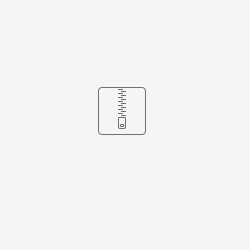




















14 Comments
Yukihiro Kishimoto
Hi, Zhang Min
I'm really impressed with this great job and would love to try this use case.
When creating the EmbbCn_External service template and uploading the file provided on this page, the type "OTHER" is not found in the SDC v1.7.2 selection box.
We would appreciate it if you could give us appropriate guidance. Thanks.
Yukihiro Kishimoto
Zhang Min
Hi Yukihiro Kishimoto
Thanks for reminding, I have updated this part. Also thanks Chuyi Guofor model design.
Yukihiro Kishimoto
Hi, Zhang MinChuyi Guo
I appreciate your quick response.
Yukihiro Kishimoto
Hi, Zhang Min Chuyi Guo
> 13.Create SliceProfile_AN_O2 Service Template(New in G release)
Do you think that # 13 SliceProfile_AN_O2 creation was probably a typo or something and the slice profile should be correct?
Yukihiro Kishimoto
Yukihiro Kishimoto
> slice profile should be correct?
That is, no SliceProfile_CN for a particular slice has been created at this time.
Yukihiro Kishimoto
Zhang Min
Hi Yukihiro Kishimoto
Thanks for your reminder,I have updated this part.
Yukihiro Kishimoto
Hi, Zhang Min
Thank you for this update. I really appreciate your it.
Andrey Petrov
Hi guys.
SliceProfile_AN_O2 distribution always finished with error on aai-mi
Do you met this error in your distribution process?
(We use R7 Guilin with latest updates)
Bruno Lainé
Hi Andrey Petrov, Zhang Min,
we had the same error, did you manage to solve this issue ?
Thanks.
Andrey Petrov
Hi.
I had a time to manage it.
So, I've created an AAI model for VF Slice_AR using Postman query (like in Manual Configuration for 5G Network Slicing, A&AI Configuration).
My request:
curl --location --request PUT 'https://aai.api.sparky.simpledemo.onap.org:30233/aai/v20/service-design-and-creation/models/model/645345e0-3da0-4471-a6c0-b7b1ad6743ef' \
--header 'Accept: application/json' \
--header 'Content-Type: application/json' \
--header 'X-FromAppId: MSO' \
--header 'X-TransactionId: 55b0d906-96d3-11ea-bb37-0242ac130002' \
--header 'cache-control: no-cache' \
--header 'Authorization: Basic QUFJOkFBSQ==' \
--data-raw '{
"model-invariant-id": "645345e0-3da0-4471-a6c0-b7b1ad6743ef",
"model-type": "resource",
"model-vers": {
"model-ver": [
{
"model-version-id": "e9d43920-bc3f-4396-9cb8-6911a547e1af",
"model-name": "Slice_AR",
"model-version": "2.0"
}
]
}
}'
Then I've redistributed the service.
It looks Ok.
Bruno Lainé
Thank you Andrey for this response, indeed it solved our issue.
We had some help from Aniello Paolo Malinconico as well.
Thanks a lot to both of you.
Yvain Leyral
Hi Zhang Min ,
Thanks for the great job and step by step procedure,
On step 11 Create SliceProfile_AN_O2 Service Template substep c). "Add some properties"
=> Do we need to click on declare input for the 3 new properties (IpAdress, logicInterfaceId, nextHopInfo)?
Checkboxes are not checked on screenprint
then on step 11, substep d) on instruction "when select all properties" do you means only the ones on the printscreen (activityFactor, areaTrafficCapDL, areaTrafficCapUL, cSAvailabilityTarget, cSReliabilityMeanTime)
Thanks
Zhang Min
Select all properties(include IpAdress, logicInterfaceId, nextHopInfo),the ones show on the printscreen just a sample.
Zhan Guodong
I'm really impressed with this great job and would love to try this use case.
Some questions:Q1:What do I need to do before I do the work described on this page?
Q2: When I follow this page directly,some parameters are lost,such as jitter latency